How to Add and Remove Google Account on XIAOMI Redmi Note 10 – Mange Google Users By HardReset.Info
Hi everyone here, we've got Xiaomi Redmi, note 10 and let me share with you how to manage google account in this device so how to remove it and how to add new one. So, firstly, we have to find and open the settings. So let's do it, and now we have to scroll down in order to find the accounts and seek option or google. Let me pick accounts and, as you can see, but as I said, you can do it using the Google section so after tapping on it, you will be directly um transferred to the Google section to your Google account, but I really prefer to do it using the accounts and sync. So let me do it here. As you can see here, we've got google, so let's tap on it, and this is the account we've previously added to this device.
So in order to remove it, just tap on more and step on, remove account tap on, remove account again and if you are sure, tap on. Ok, if you've got a pattern or pin then enter to confirm the whole step and as you can see, we just got back to the accounts and sync section and uh: our Google account simply disappeared, so it means that we just successfully removed it. What's more, it will disappear from the Google section. As you can see, we are not logged in so in order to add new one, you can, as I said, do it using google section or accounts and seek. I will pick this option.
Just up on add account. Choose. Obviously, Google make sure that you've got the internet connection, because it is required for this operation and from this we can either create a new account if you do not have your own yet or simply type your email or phone. So let me do this. I've got it saved.
So simply I will tap on next, and you have to double next also, and here we have to enter the password. So let me do this out of the screen. Okay, let's tap on next here we've got google terms of service and privacy policy, so, of course you can tap on it and check which one you want to let's tap on. I agree after reading here we've got the shortcut of backup and storage info, so simply tap on accept and after getting back, we can see that again, we've got google section here and after tapping on it, we can see that we just successfully added our Google account to this device. We can also check the whole google section and the same situation we are logged into our Google account.
So actually that's all. This is how to manage. Google account in your Xiaomi Redmi Note 10. Thank you so much for watching. I hope that this video was helpful and if it was please hit the subscribe button and leave the thumbs up.
Source : HardReset.Info
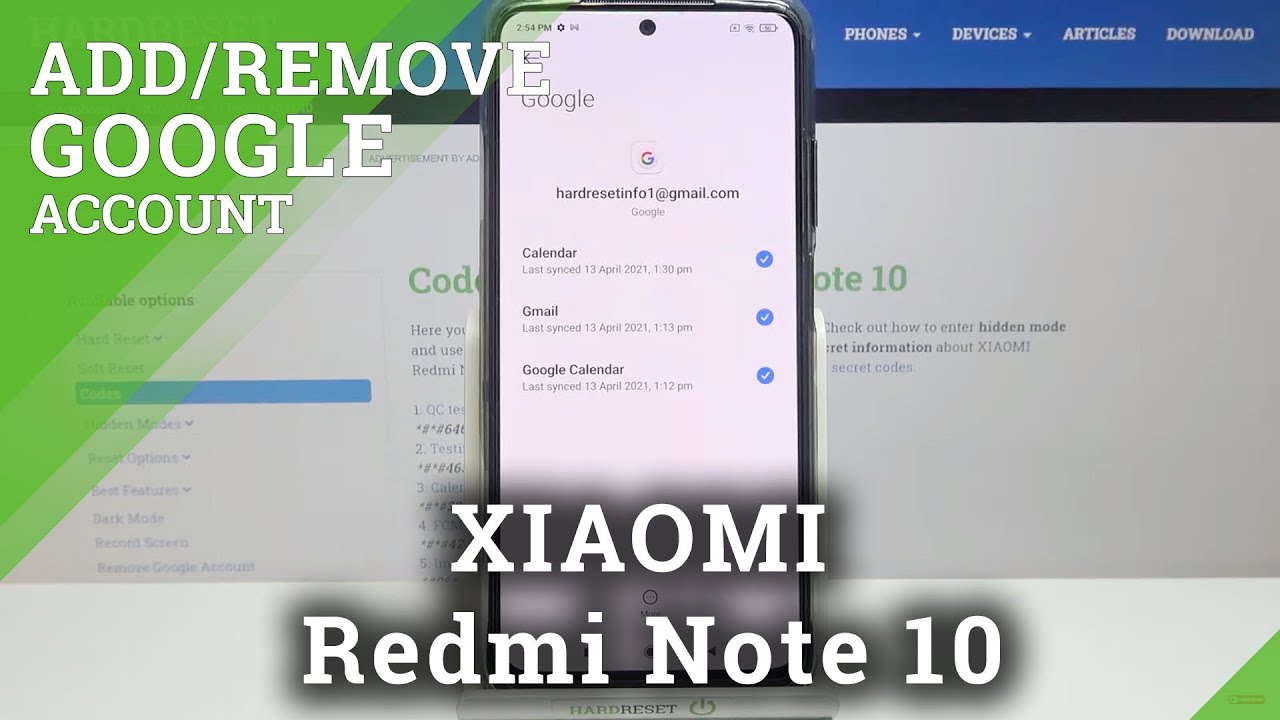












![Google Pixel 3 – Battery replacement [including reassembly]](https://img.youtube.com/vi/KjKjKXFZY94/maxresdefault.jpg )













