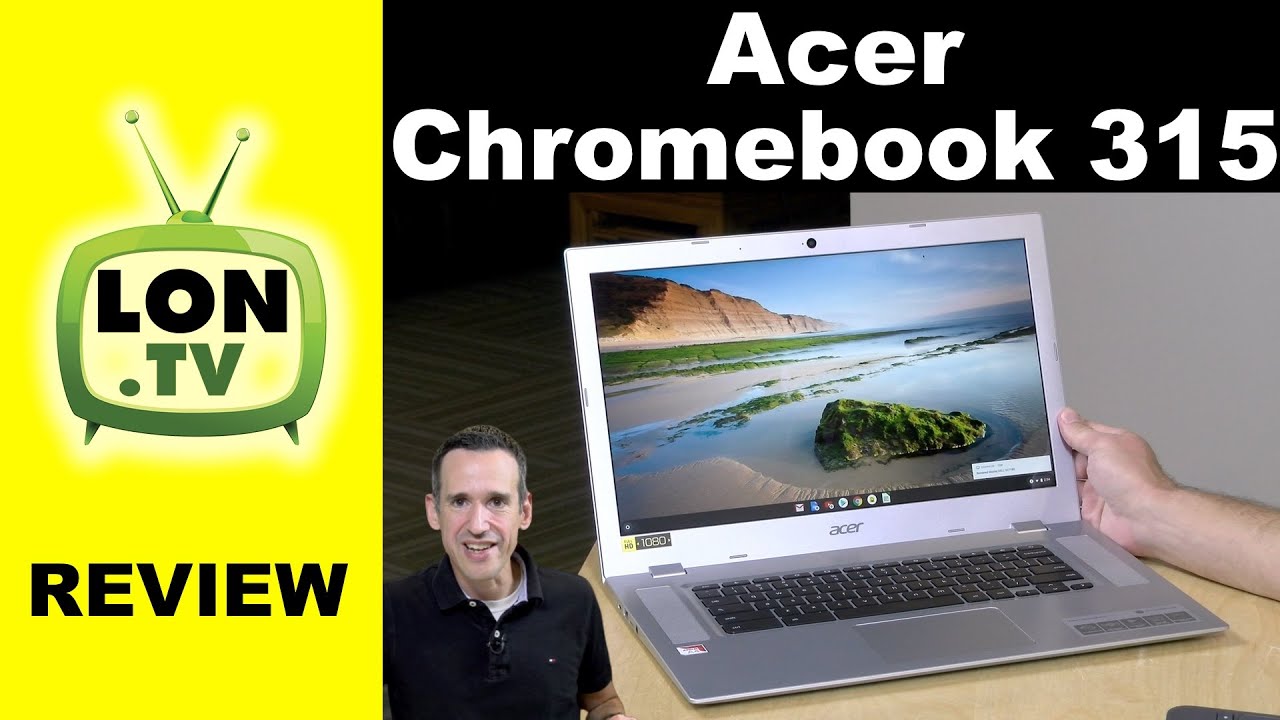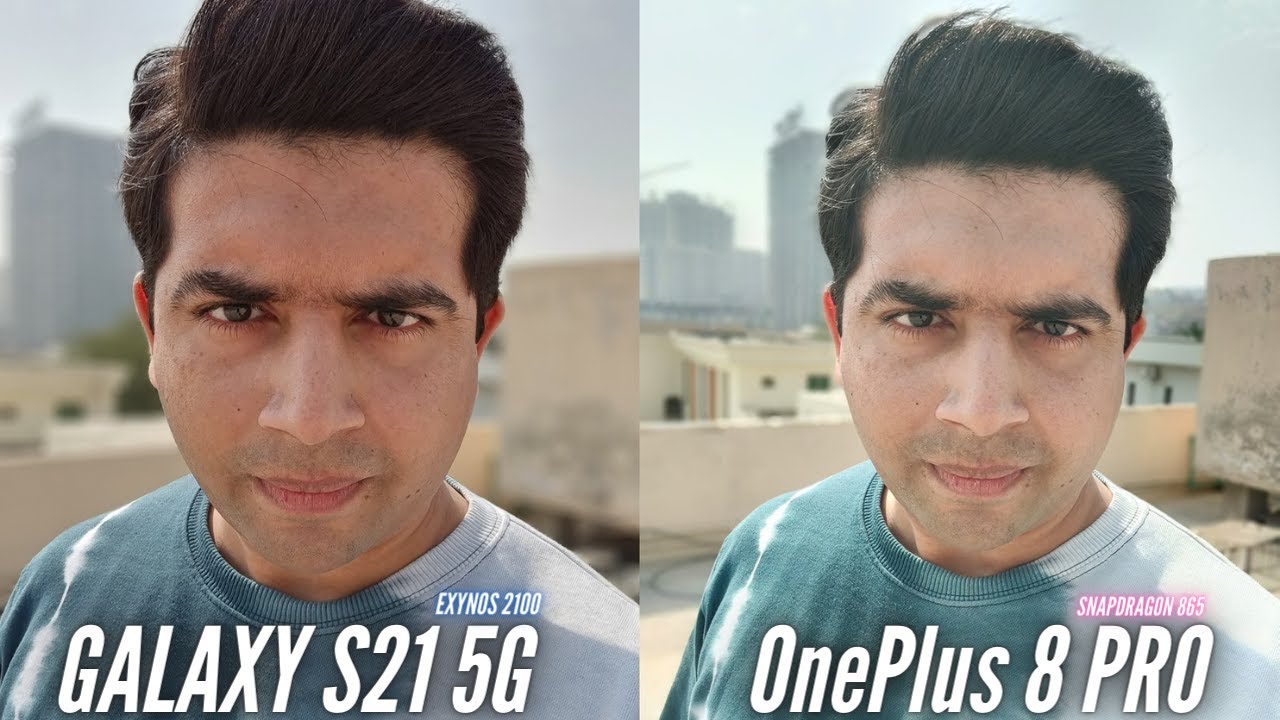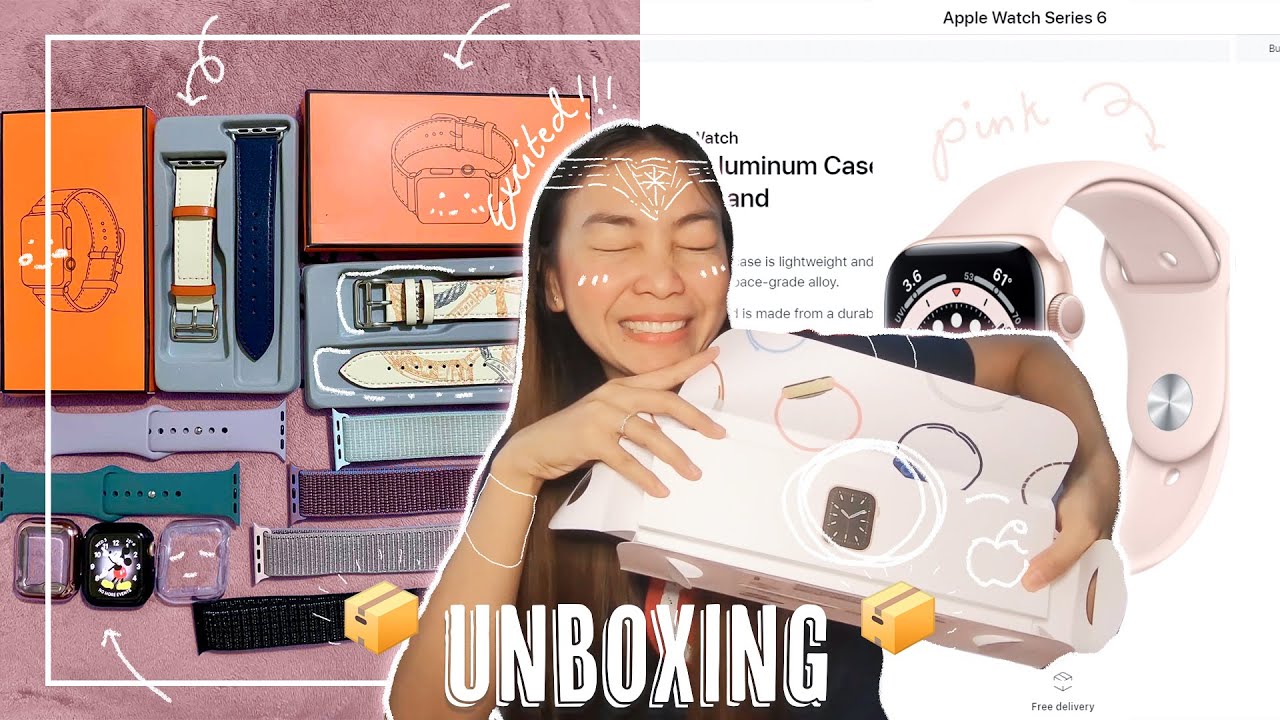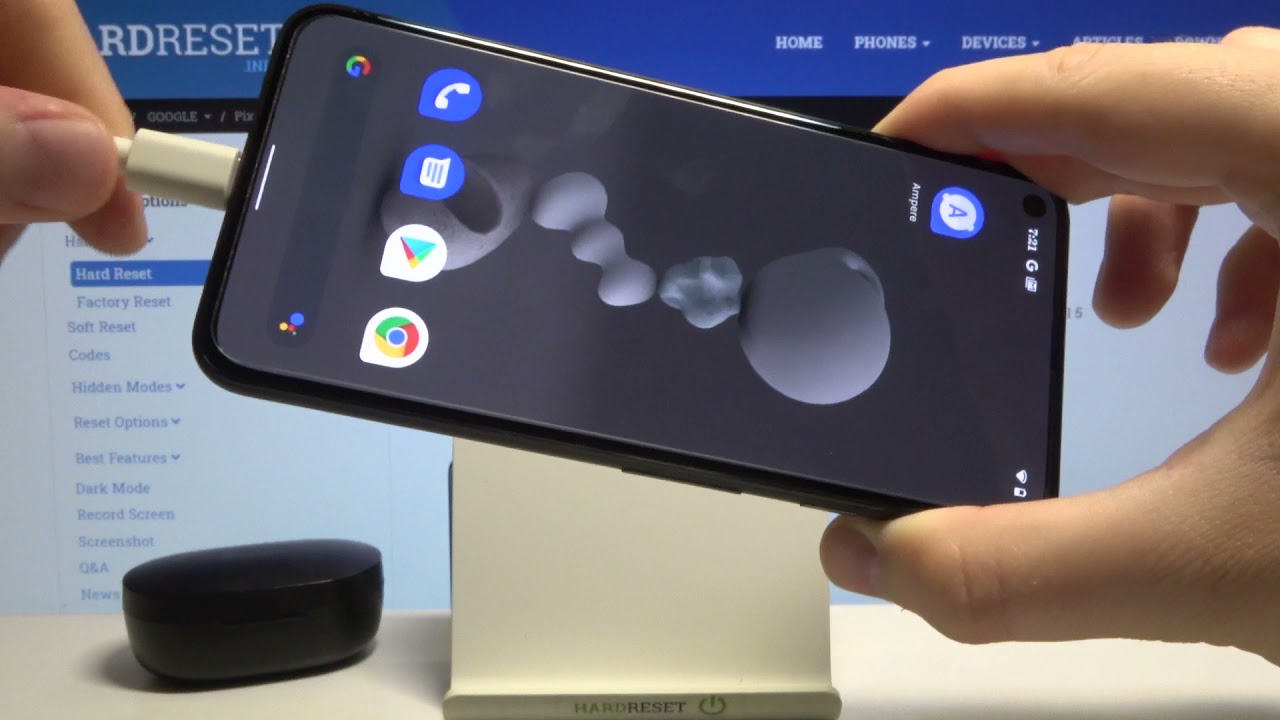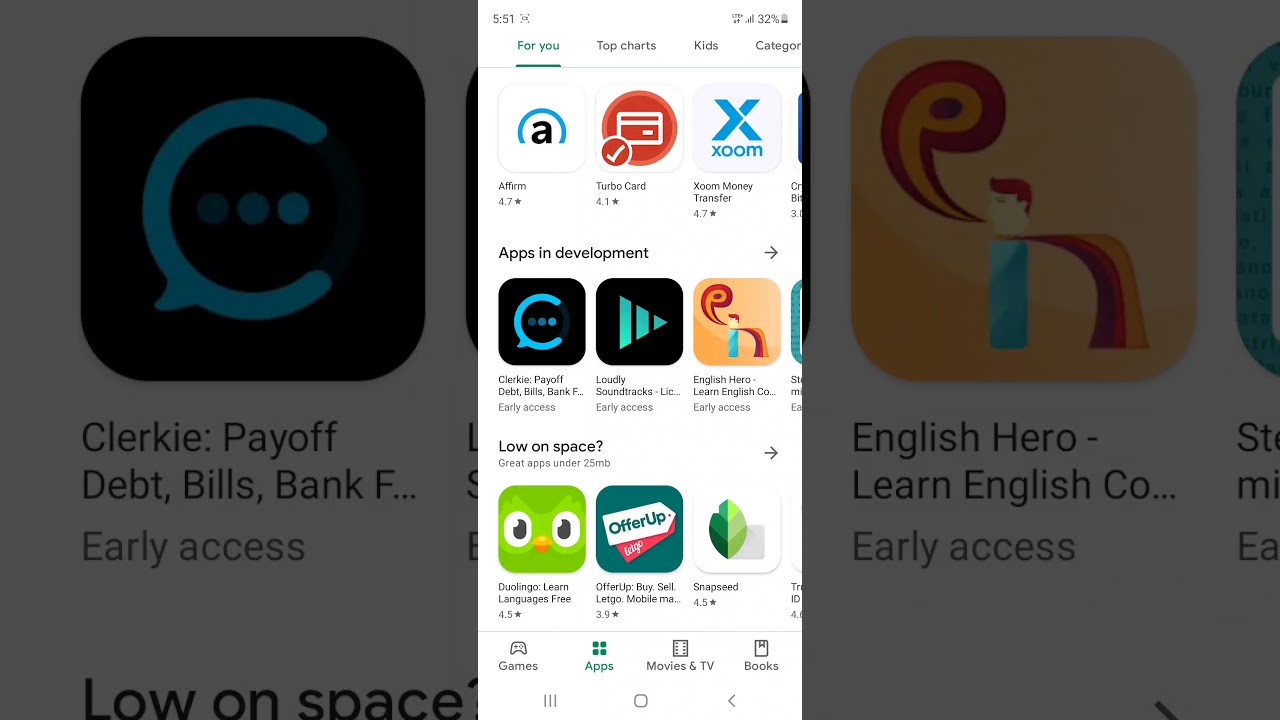Acer Chromebook 315 Review - 15" 1080p Touch Display, AMD Processor By Lon.TV
Hey everybody is lined inside bin, and we're taking a look today at the Acer Chromebook 315. This is a 15-inch Chromebook that has a nice 1080p IPS display, and it starts at around $300 and at the moment I'm seeing it for about two hundred and seventy bucks, which is not a bad deal. We're going to take a closer look at this laptop and what it can and can't do in just a second, but I do want to let you know in the interest of full disclosure if this is on loan from Acer. So we're done with this. It goes back to them all. The opinions you're about to hear are my own.
Nobody is paying for this review, nor has anyone reviewed or approved what you're about to see before it was uploaded. So let's get into it now and see what this Chromebook is all about. So let's take a closer look now at the hardware. This is, of course, a little larger than your usual Chromebook, because it is a 15.6 inch display and what's cool about the display is that it is a touch display, so you can use it to move windows around. You can access the Android apps that run on this, and I'll show you a few of those working in a few minutes, and it seems to work pretty nicely either with the trackpad here or with the touch display.
The display goes flat like this. So if you have some Android apps that you want to play with on a flatter surface, you can do that. It does not flip around, though like some two-in-one devices that Acer and other manufacturers make, but it seems like it's got a good range of movement here and the touch was a nice surprise. Now inside it has an AMD processor. This is there a four nine one, two zero C, and this is kind of a lower-end chip.
It's not all that fast, so you're not going to get any real super performance. Out of this thing, one of the things that I found with low-cost computers that there's always a sacrifice to be made- sometimes they have a lousy display and a better processor. In this instance, the processor is where the cost was cut, but they did preserve the nice display and on a Chromebook you may not need all that much processing power, and it really is a nice display to look at here, we'll take a look and see how that processor performs in just a minute now. The one we're looking at today has four gigs of RAM and 32 gigabytes of on-board eMMC storage. That is typical for Chromebooks.
It is on the larger side and a little heavier than some other tops about 3.9, 7 pounds or 1.8 kilograms. The casing is all plastic, but it has a good feel to it. You've got a nice texture here on the top of the display and overall it feels pretty decent for the price point. I want to caution you, though, to make sure that you get the right one, because they have some other ones that come in with a similar look and price point, but don't have the nice display. So I'm going to put a link in the video description to this particular model, so you can get the right one if you are out shopping.
The other version with the lower resolution display really won't. Look all that great with this screen size so make sure you're. Looking at the right thing, while you're shopping, it is finless, so it will operate silently while it's in use, so that might be a plus to some of you. You've got some pretty big speakers here on the top of the keyboard, deck they're, nice and loud good. Stereo separation, not a lot of audio fidelity out of these things, so you won't get a lot of bass out of them, but they do sound.
Pretty nice for doing web calls and listening to music and maybe watching some videos. But if you really want better fidelity plug in some headphones or use some Bluetooth headphones with it. The keyboard here isn't bad. It follows the standard Chromebook layout. The keys have short travel to them, so it took a little of getting used to when I was typing with it, but overall not bad.
The trackpad feels very nice and responsive and really worked quite well for me. So all those things were good and the battery life on this one is not bad. They say about 10 hours, we're seeing about seven to eight is, depending on what you're doing with the laptop. If you are just browsing web pages and keeping the screen brightness down it'll be probably on the higher side of eight, but it will be less if you're, watching movies or doing some other things that might strain the processor a bit more certainly screen. Brightness will also contribute to that.
We did find when we pulled the power plug out of it. It does reduce the screen brightness automatically to preserve battery powers. So if you are just a casual user, I think you'll get through a workday with it. Usually I don't talk about webcams, but this one has a nice wide angle lens to it. It's only a 720p web camera, but it will show you a good portion of the room that you're in so if you have a couple of kids that are gathering around for a conference call with Grandma and Grandpa or something you got a lot more room to fit them in, given the wide angle of the lens.
So that was a nice little touched here on this device. Now, I'm also pleased with the port selection on this laptop. They have two USB type-c ports included on it, one on each side and both of these ports are full service ports and a little earlier. We plugged it into a docking station that we have here in the studio, and we were able to charge the laptop, send its video out to an external display and connect USB devices to that dock, all through a single cable and that's, what's nice about having full service USB-C ports, it's actually working as they intended the standard to work. So that was great.
Now, if you want to plug it into an external display on its own, you'll have to buy an adapter. Those are not all that expensive these days, and it's great to see a full service, USB-C port, on a low-cost device, and you get two of those ports one on each side. You also have a full size. USB 3 port you've got a micro SD card slot. So if you wanted to load up some movies or something for a long flight, you can load those movies on the card and augment the very limited onboard storage, and you have a headphone microphone jack over here.
On the other side, we have some more stuff, another USB 3 port- that second USB type-c port, which is also full service. So you can decide which side you want to charge the laptop from, and you have a Kensington lock to lock it down on a desk, a very nice selection of functional ports on here, which I think will be very convenient for people that are using this, maybe as a desktop and as something portable. Alright, let's move on now to performance and the screen is a little shiny here, so you might see some reflection as we're going through some of the things here. Let's load up the Chrome browser, which is, of course, what you typically run on a Chromebook, and we'll go over to the NASA. gov homepage and see how fast everything renders up for us.
So not bad. Of course, you'll see faster performance out of an intel-based machine that costs more, but I. Think for the price point here with the nice display. This isn't bad, especially for the types of things people might do with a Chromebook. So it's not going to knock your socks off with performance, but I think it's good enough to get some basic web browsing done.
You can also see how loud those agar as well but I, think you might encounter some performance issues on YouTube in certain sets of circumstances, and I'll show you exactly what one of those circumstances are right now. I am playing back a video here at 1080p at 60 frames per second now remember. The display here is a 1080p display and what's happening at this resolution, and at this frame rate is that we're dropping a ton of frames as this is playing back. So once we see the video move along a little here, you'll see a lot of jumpiness, even in mostly still scenes like this one, where I'm talking, and you can see this scene here- is just running really slow and laggy. It's just not a good experience at all.
This is kind of a combination of a problem. One is that the processor in here isn't all that quick to begin with, but also because Google hasn't really optimized Chrome OS to take advantage of the video decoding features that are on a lot of these processors. Now you can go out and install a third-party plug-in to try to improve things a bit but I, don't think it's very consumer friendly to expect customers to go out and do all of that to get a basic function like video playback to work properly and just to set your mind at ease. I do have a Netflix video running here. It seems to be working just fine, so again, I think for most of the entertainment content you're going to watch on here like Netflix or Hulu it'll be okay.
One other thing to note is that the Wi-Fi radio is actually very capable on this device. It's an 802, 11, ac, 2x2 radio, it's very much up to date. It's able to play back these videos, I think we're seeing here a combination of software and hardware bottlenecks. That's leading to the issue that we see on this one. Now in the browser benchmarks, phenomena test, we got a score of 24 point, one on version, 2.0 of that benchmark test. That puts it very close to some other Chromebooks.
We've looked at around this price point running with different processors, and you can see that it's pretty close, at least in so far as competing devices are concerned. I also wanted to point out, though the HP stream 14 at the top of this list. That's a Windows laptop with a Cameron n 4000 processors. That's a competing Intel chip that we often see at this price point and that Intel version does better and consumes less power. So if you happen to see a Chromebook out there with that processor or something similar from Intel, you might see a little better performance than what you saw out of here, but it is in line with some ARM based competitors that are out there now.
Another cool thing you can do on Chromebooks is run Android apps the same apps you might have bought on your phone or tablet. The Google Play Store here is on this device, and you can shop around and find the apps that you want to play and because you have a touchscreen here, a lot of these games that are made for touch displays will also work nicely with this particular device. Again note that this processor is not the fastest thing out there, so I think you'll be limited mostly to some of these casual games, but there is a good selection of applications available that do run pretty nice on the chrome side of things, and you think you might have some fun playing around with the games and some of the other apps that you might find there. One thing to notice that there is a Android YouTube app that will run on the Chromebook. It's not an ideal thing, but it's a little better than watching YouTube on the web browser.
We were able to get some of those 60 frames-per-second videos to play a little better through the app versus the website, so that might be something to poke around with as well, if you're not happy with the YouTube performance with it and there's a lot of other stuff again that you can find on here that you may already be running on your phone or tablet, and the Chromebook also is able to run Linux apps through the Linux feature on Chrome OS. So it's compatible with that. You'll find that in the settings screen here, you just have to enable it, and it will take care of getting everything started for you and I installed. LibreOffice and I'm able to load up standalone applications that are running locally on this Chromebook and you can find a lot of open sources, Linux apps that will work on this device. It's very limited for games and other things because they haven't yet optimized.
The video drivers and everything, but it's pretty functional and I- did a video on this a little while back. If you want to learn more about this particular feature of Chrome, OS I think it's a very powerful feature with a lot of potential, but it's not something as very easily accessible by consumers. You'll need to read up on it and experiment with some things, but the nice part about a Chromebook is it's very hard to break them, so you can start poking around and try to get it to work and learn more about it, starting with the video that I did a little while ago, but overall I'm pleased with what they've put together here. It's kind of unusual to get a really nice big 1080p touch display for under 300 bucks and get a working computer attached to it. But that's what you get here so that part is good.
I think the performance is fine for most casual use, but again I'm going to caution. Folks who watch a lot of high frame rate video about some of the performance issues we encountered. It did do better with the Android app, which leads me to think that this is more an issue of Google, not optimizing the browser for the hardware versus the hardware being too slow. Again, it's not a super-fast processor, but I know it can do better than what we're seeing out of the browser at the moment. That's my only major gripe, but again I think if you're watching Netflix and Hulu and some other things you're not going to really encounter this.
It's really folks that are watching 60 frames per second video on twitch and YouTube, where this might show itself more, but I think it's a pretty good value for what you get out of this here and I really can't find much to complain about. It does not have a backlit keyboard, some more expensive, Chromebooks do, but otherwise I think it's a very well put together package here for its price point until next time. This is lion Simon thanks for watching this channel is brought to you by the Lon TV supporters, including gold level supporters, the four guys with quarters podcasts Chris, Allegretto, Tom, Albrecht, Mike, Albert, Brian Parker in Kellyanne. Kumar, if you want to help the channel you can, by contributing as little as a dollar a month head over to LAN TV, slash, support to learn more and don't forget to subscribe visit. LAN TV, slash s.
Source : Lon.TV