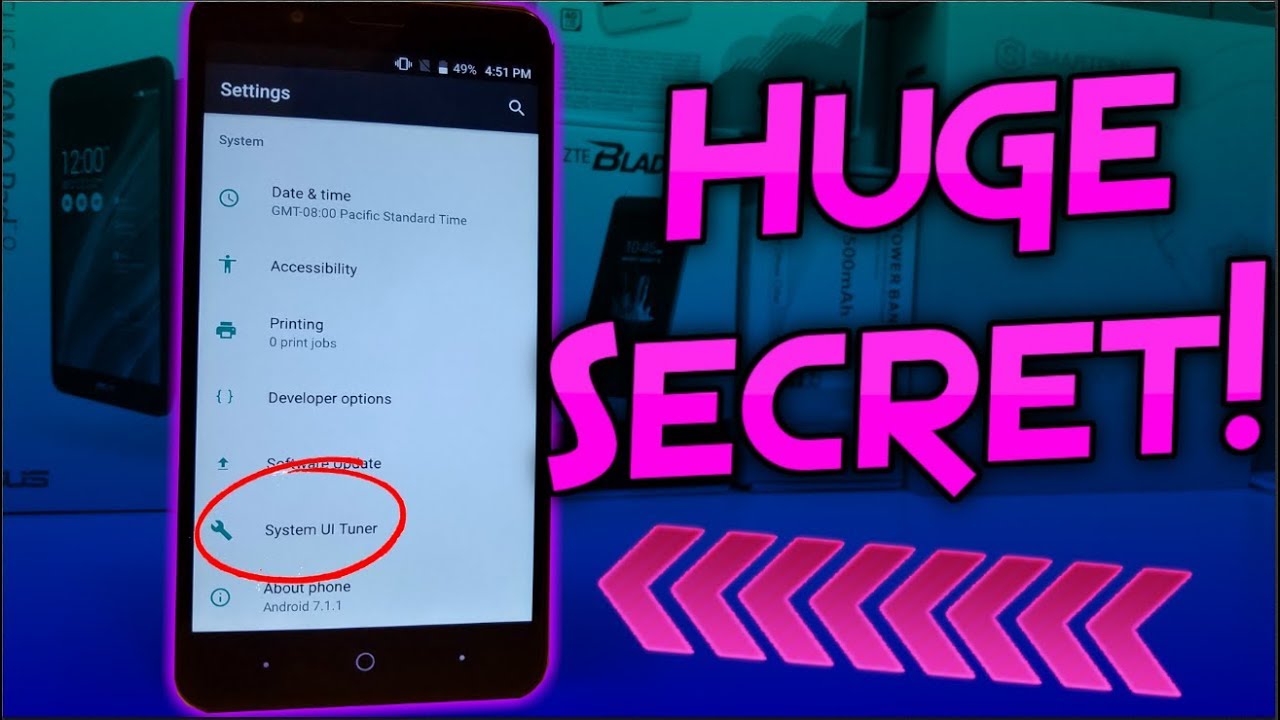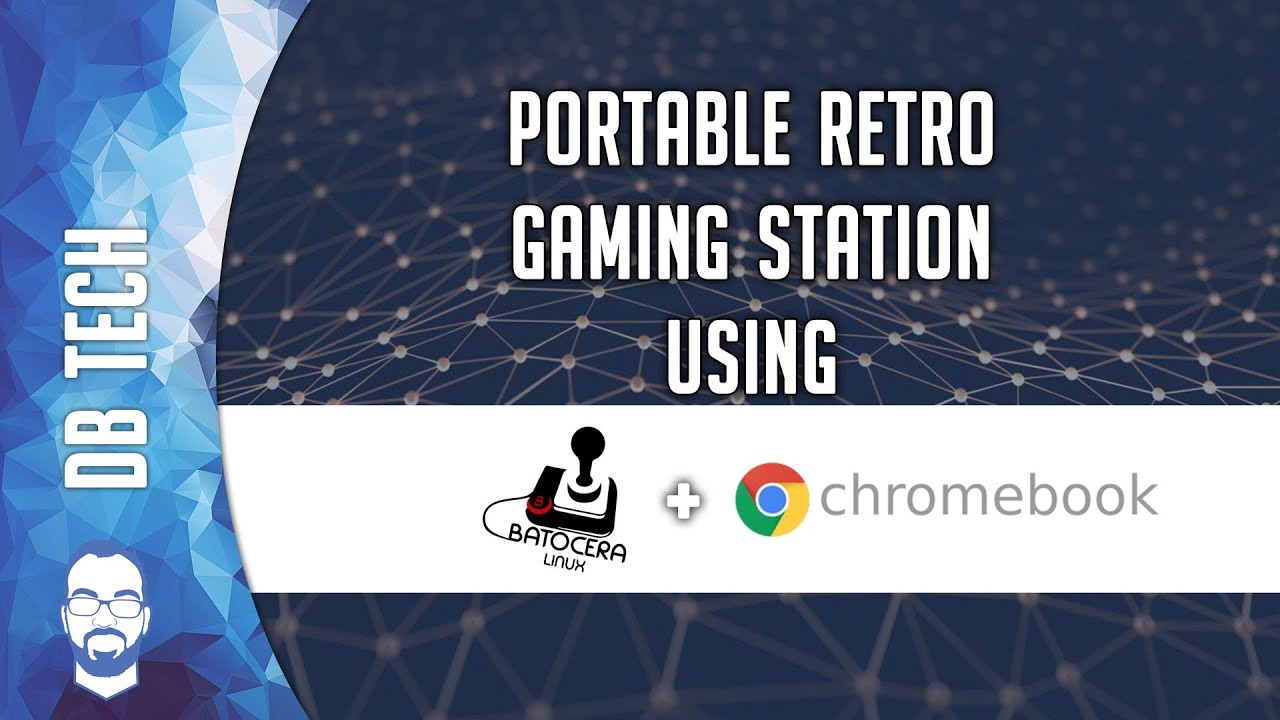ZTE Blade Zmax | Secret UI Tuner!!! By TechRight
What is up everyone Stephane here from Tech right today, I'll be showing you a huge secret on the ZTE blade Max that you guys probably do not know about, and it is a secret menu, and I'm pretty sure you guys are going to be ecstatic about this new secret menu and if you guys do know about this, leave in the comments down below, but I'm pretty sure most people do not know about this stay tuned. So, as you guys know, with system updates and software updates, we get new things and with new things comes more customizability, especially with android OS. So the thing I wanted to show you is actually a system UI tuner. Now, with this system, UI tuner, you can customize things such as the battery. You can customize stuff, such as the time notifications and certain stuff like that. So if you want this secret menu, all you have to do is go into the settings, and you're going to have to just chill right here for a second now you're going to drop the menu bar down, and we're going to have this little gear icon right here now this gear icon is very, very important to the process of unlocking your secret menu.
So what you're going to want to do is hold the gear icon and, as you can see, the gear icon is actually spinning, so you're going to want to keep holding it hold it for about five seconds, I would say, and then once you are holding it for about five seconds, you're going to want to stop, and you're going to get a little notification that says congrats the system. UI tuner is now up and running, so you can actually use system UI tuner now so, as you guys see, system UI tuners down here right above Android 7.1.1, so that's where it is located now, if you want to go into this you're going to press system UI tuner now it's going to give you this little thing. It said fun for some, but not for all it's the system. UI tuner gives you extra ways to tweak and customize the Android user interface. These experimental features may change break or disappear in the future releases proceed with caution.
So what you're going to want to go ahead and do is press got it now, once you press, got you're going to have different things right here: you're going to have status bar you're going to have done not disturb, and you're going to have other you're. Also, going to have a thing down here that says these experimental features that the main that may change break or disappear in the future releases. What they just said. You can also remove this from settings. If you do not want to play around with this, but the first thing we're going to want to go ahead and check out is the status bar.
Now you can do all these different things. With the status bar, you can take off the Wi-Fi. You can turn off Ethernet. You can turn off cellular data airplane mode. All of that certain stuff, but something that I know you guys really, really wanted- is to actually take off the percentage for the battery.
Now I did not find a surefire way to take off the battery percentage other than downloading. You know like an application that has a skin over it or whatever, but I found out how to take away the little battery icon. If you guys would like to know that, so we're going to go to battery now, it says all we show percentage, so the percentage is actually going to be on the battery thingy, and it says MMM so percentage when charging default and don't show icon. So it takes away that little icon right there, which I thought I would say. I thought was actually pretty cool mmm-hmm but yeah.
If you guys want to go ahead and do that, you can do that as well, but I do like the percentage on there, so I'm going to keep it at default. We also have this time right here, which I thought it was really, really cool. Now we have three different options. You have an option to not show this icon. If you don't want the icon, you can show hours and minutes, or you can show hours minutes and seconds which I thought was really, really weird but useful for some people you know, but we can go ahead and click on that.
Now we have hours minutes and seconds mm-hmm, which I thought was pretty cool. Honestly, one of the best things, though, that I found on here, is if we go back, and we go into where is it other power notification controls? Now we have five different levels of power notification controls level. One says prevent full screen interruption, never peek, never made sound or vibrate hide from lock screen and status bar show at the bottom of the notifications list. So that's going to be level one of your notifications. Now, if you want to put one on level to prevent full screen interruption, never peek make sound and vibration and level three is prevented full screen interruption.
Never peek number four is prevented full screen interruption, always peek and level. Five is show at the top of your notification list, allow full screen interruption and all we speak. So if you want to go ahead and turn on all of these, you can go ahead and click and turn it on. It says with power notifications, you can set an importance level from 0 to 5 for an apps' notification. So if you guys want to go ahead and do that, that would be very useful for any of you.
People who do you know need stuff like emails and Facebook. You know notifications at the top of your list. So if you really need this in your life, then go ahead and turn it on, but yeah guys. That is the system UI tuner. Now they might add some adjustments to this, but I thought it was pretty cool.
I thought it was a pretty cool menu that you know. Some of you didn't probably know about, but yeah I just wanted to show you guys that and keep you guys informed on certain stuff that we have on our blades Emacs's. You might not know about this, but yeah. You can also go ahead and remove from settings if you'd like to go ahead and do that and is now removed from settings, but yeah, if you guys did enjoy this video, please leave a like down below as well subscribing if you guys are not a part of the tech right, FAM already I hope you enjoyed this video and I hope you guys are having an amazing day wherever you are. This has been tech right.
Peace out, guys know what you.
Source : TechRight