WHY PAY MORE?! Apple Magic Keyboard vs Logitech Folio Touch By Tech Gear Talk
If, like me, you use an iPad for work or, as a laptop replacement, you're going to need a keyboard. The on-screen keyboard just isn't good enough for any serious amount of typing. The question shouldn't really be whether to buy a keyboard it should be which one you're going to buy if you're watching this video. My guess is that you're interested in one or both of these options. So let's break these down, talk about the good and the bad and see which one is the best fit for your iPad. What's up guys sign here and welcome to another tech gear, talk today we're going to compare the Logitech folio touch for the iPad Air 4 to the apple magic keyboard.
I first got the magic keyboard, use it for about a month and then Logitech asked if I would be interested in reviewing the new folio touch. I did partner with Logitech, and they did send me this keyboard for my honest and impartial review, and if you're not new to this channel, you know that I always keep it real with you guys, and I share my actual user experience. Alright. So, let's get to the keyboards, both are good options and there are advantages and disadvantages to each one. So my goal will be to share my real life experience that you can choose based on what's important to you.
The first thing I want to talk about is the price, because I think for most people this is a pretty significant purchase, the apple magic keyboard costs, 300 bucks and the Logitech foliar touch costs 160 bucks. So it's about half the price. This is a pretty big difference, and you can actually buy a second generation Apple Pencil for 130 bucks with the Logitech foliar touch, and you'll still be at 10 bucks under the magic keyboard. So if we're strictly shopping on price alone, clearly the folio touch comes ahead, but that's not really how I choose products. I look at value and price is really only one part of the equation.
We also know that apple doesn't sell on price, they sell and experience. So let's talk about the typing experience and that's something that I sort of ignored for years of programming. I just used whatever keyboard I had, and I didn't really give it a second thought and then, when I started using mechanical keyboards and noticing how big a difference they made for me, I started being much more aware of how the keys feel and sound and then how that impacts. My overall user experience. So let me open these up, so we can just take a quick look at the orientation here, I'll just even prop this one up, so that they're kind of similar both boards have backlit keyboards.
So the keys are easy to see even in the dark, I'm going to give the folio touch a slight edge here, because you can control the brightness level with dedicated keys, and we'll get to a lot more of these shortcut function. Keys later on, the keys on both boards have one millimeter of travel, but the foliar touch keys feel more like laptop keys. I definitely prefer typing on them. They seem to bounce back a little more, and I also like the sound that they make better. It was a little more click and less of a hollow thud like on the magic keyboard.
Now I do have to admit that I'm actually someone who likes click keys and there's definitely an element of preference there. So let's do a quick, sound test, all right back to the feel of typing. For me, I felt, like my hands, got fatigued more quickly on the magic keyboard because there's less feedback from the keys, so you end up pressing them harder than you need to, and in addition to that, there are some other reasons that I'm going to mention later on in the video. The key layout on the folio touch is a little over a quarter inch wider than on the magic keyboard, so it translates to an ever so slightly roomier configuration this isn't really a major difference, but it is there now an area where there is a significant difference is the actual position of the keys in relation to the bottom panel. If you notice the magic keyboard has about an inch and a half of space at the top, and then we get to the top row of keys.
The folio touch only has about a half an inch. The reason why this is meaningful is that the foliar touch has much more room for my hands to rest on, and they're actually being supported by the board on the magic keyboard. My hands were either off the board or they're resting right on the edge of the board, which was not the most comfortable. Now, when looking at the different places, where I actually type, either at a desk or on couch or laying in bed, I like, having this larger wrist rest pretty much in every situation. This is a perfect transition into ergonomics and the different modes and orientations that each keyboard supports.
One of the things that I like about the magic keyboard is that, because the iPad is floating, there is tension in these two back joints, so the keyboard doesn't need any support from the back. That means that when you're in a tight space, it's easier to use because you don't need as much depth to work with. I also like how thin and sleek this design is. I have to admit that it looks great, but it does have some practical drawbacks which I'll get to in a minute. Now the folio touch has a flap on the back, which is both good and bad, like, on the one hand, definitely requires more space to work with, so it could be a limitation, but, on the other hand, does offer a lot more angles for the screen when you're typing, which is a bonus with the magic keyboard there were times when I wanted it to be tilted back just a little more, and I couldn't because the way the magic keyboard is designed means that it's already top heavy right, because the iPad itself is heavier than the actual keyboard.
So if you have it on your lap at a slightly downward angle, you sort of have to keep pressure down on the wrist rest to keep it from tipping back. And when you remove your hands, you have to be careful that it doesn't tip overthink that if they made it tilt up any more than this, it would be a real problem. Any anytime, you weren't on a flat surface and that's why they limited it to where it is now using the folio touch on your lap. You don't run into the tipping issue, but you will need to have the board closer to you, because this back flap needs to be supported other than typing mode. The folio touch can also be put into viewing mode which is sort of like a pyramid.
So it's like that, and now we have a smaller footprint, that's similar to what we have with the magic keyboard, except that it's better balanced, and it offers more viewing angles now you can't type in this mode, but you can use this to view content now. If I push the folio touch to the limit in this position, which is like right around there, then I get to sketch mode which is great for drawing or for when I'm using the Apple Pencil in Lightroom or editing in suffusion. I like having it at this slight angle rather than flatten the desk, because I don't have to lean over as much when I'm using the pencil now. This obviously isn't something you can do with the magic keyboard. I have seen some people like use it like this and so technically you can.
I mean you, have the keyboard sort of in front of you. Furthermore, I'm going to say that you can, but it's its not the best, but most of the time. What I see people do is if they want it flat on the desk, they just take it right off the magic keyboard, and they put it down personally. I'd be worried about the camera getting scratched, but I always say that I'm not like the most careful person with text, so that could just be me, and that brings me to the last mode which is read, and this is where we can flip this down. Flip everything like this, and now I can use the folio touch like I would a normal tablet and I can use it to read.
That's another thing that you can't do with the magic keyboard. Again, you can take the iPad out, but now there's no protection, and we're going to keep this board while you're using the iPad, and is this going to be next to you when you're done, and you want to put it back. So I don't really see that as an ideal solution, if you're the kind of user who doesn't mind having the iPad without a case- and you only want to use the keyboard at your desk for everything else- you're fine with just having a naked iPad Air 4, then the magic keyboard is great. It's much easier to remove the iPad because it's only held in place by the magnet so taking it out and putting it back on the magic keyboard is quicker. I don't trust myself without some sort of case, which means that if I took it out of the magic keyboard, I'd have to put it in another case, and that's just not going to happen and speaking of protecting the iPad, the folio touch is hands down the better option.
Both keyboards protect the front and the back, but the folio touch being thicker definitely adds another level of protection with additional padding. You can see that the camera is inset quite a bit, so you'd really have to place it on something that would protrude and fit through that hole in order for it to get damaged. The folio touch also has a bumper going all the way around, so the top bottom and sides of the iPad Air 4 are protected, whereas with the magic keyboard the one side is protected, but the other side, the top and the bottom are exposed, and the camera is only slightly below the surface of the back. You don't need to worry about the camera getting damaged on the magic keyboard if you put it on a flat surface, but it is much more exposed than with the folio touch. One of the things I love about the iPad Air 4 is the Apple Pencil.2 compatibility, it's great that you can just pair and charge the pencil wirelessly, and I like the fact that it attaches to the iPad itself with the magic keyboard the pencil is exposed. So when I put it in my bag or take it out, unless I'm really being careful, the pencil usually falls out with the folio touch.
There is a magnetic strap that goes over the apple, pencil and snaps onto the back of the case, so the pencil can still charge, but it won't come loose also because of the bumper. The pencil is deeper into the case, so it's more protected now the strap does mean that when you're typing, you need to flip it over and let the magnet snap into the back so that it's not like flopping around like this. That's something that you don't need to do with the magic keyboard, but I'll take that extra step over having to worry about losing my Apple Pencil. The strap also has a little cutout right there inside it. If you want to use an Apple Pencil alternative like the Logitech crayon now moving on, I want to talk about the power source, so both keyboards use the smart connector to get their power from the iPad Air 4.
So you don't need to worry about charging either one of them, and again you don't have to worry about replacing a battery. The magic keyboard has the advantage here with an USB pass-through on the bottom of the board. I really like this feature, and I wish that it was available on the folio touch, because it allows me to have the charging cable flat on the desk rather than hanging from the side of the iPad Air 4. It also means that I can charge the iPad and use another accessory like an external SSD without using an USB hub when I use the folio touch, I use this small USB hub so that I can still power the iPad Air 4 and connect a SD card external SSD or even an external monitor. Now I want to talk about the trackpads which are available with both boards.
Here I had mixed feelings and, depending on how you use your trackpad you're, going to like one of these over the other, the folio touch trackpad is bigger than the magic keyboard. It's a tiny bit narrower, but it is deeper because of the larger wrist rest. But then I realized that the top of the board can't be clicked it's only as you get about a quarter of the way down that it starts to click, and you have to press pretty hard now as you move down, it requires less and less force, and it's perfect as you get closer to the bottom. On the other hand, the trackpad on the magic keyboard clicks perfectly everywhere, and it seems to require a little less force, which is more comfortable to use. So if you actually like to press your trackpad, the magic keyboard is a better option.
I almost missed this difference because I don't like clicking the trackpad and if you saw my 10-day review of the iPad Air 4, I mentioned that I immediately turned on tap to click on the magic keyboard, because it's how I prefer to use the trackpad and because I enabled it before I got the folio touch. I almost didn't notice that you can't press the top of the trackpad, both trackpads, fully support gestures, so you can maximize your productivity. Both are accurate and responsive and both contribute to a laptop like user experience, if you like, actually pressing down on the trackpad you're going to like the trackpad on the magic keyboard, if you're a tap to click kind of person like me, you'll prefer the larger trackpad on the folio touch with a larger and more comfortable wrist rest all right. So now I want to get to this extra row of shortcut or function keys, which is something that I really liked about. My slim folio for my iPad 8.
At the top of the folio touch, you can see an extra row of keys that quickly performs iPadOS shortcuts without having to use key combinations. If you saw my iPad keyboard shortcuts video, I showed you how to do things like bring up the spotlight search quickly. Go to the home screen a few other shortcuts, like switching between apps and taking screenshots, plus I covered how you can see every single shortcut available in every app. What I absolutely love about the folio touch is that some of those shortcuts are available with a single dedicated key plus. We have some features that are not available using traditional keyboard shortcuts, so you can go to the home screen control the screen, brightness show or hide the on-screen keyboard, bring up iPad, OS search control, key brightness, and we also have a full set of media keys with back play, pause forward, mute and volume up and down controls, and then, at the end we have a screen lock key, which turns the iPad screen on or off for me being able to change the brightness of the screen or quickly hit the mute button.
When I get a phone call without having to interact with the buttons or with the iPad control center, those are the types of features that contribute to a better real-life user experience. Alright. So let's put this whole thing together. If you want a sleek and minimalistic design with less moving parts, you like to press down on your trackpad, you want USB-C pass-through for charging, which is really nice. If you want a smaller footprint, when typing, you often remove the iPad Air 4 from the keyboard to use it without a case and 300 bucks is in your budget, then the magic keyboard sounds like it's a good fit for you.
If you prioritize functionality with four different modes designed for typing, sketching using an Apple Pencil, viewing and reading. If you want to better protect your iPad Air for and Apple Pencil, while at the same time you want a better and more comfortable typing experience, a larger trackpad and all of those awesome shortcut function, keys at the top, all for 160 bucks, which is essentially half the price. Then the Logitech folio touch is the iPad keyboard for you. I'm always curious about the types of features that are deciding factors for you guys. So please, let me know which you like better, and why and if I missed something that you'd like to know about each one of these again.
Let me know in the comment section: it will help me create better reviews and comparisons for you in the future I'll put links in the description to where you can buy both keyboards and the accessories I mentioned in this video. I really hope that I was able to give you a good comparison between the apple magic keyboard and the Logitech folio touch. If I did please, let me know by giving this video a thumbs up, tweet it share it, and if you haven't yet join the community by hitting to subscribe and notification buttons, you can always find me on Instagram, Twitter and Facebook at tech gear talk. You know what I always say: buy it nice or buy it twice. Good luck and see you soon.
You.
Source : Tech Gear Talk








![Realme GT Master Edition, First Look, Specifications, Features and 360-Degree Video [Exclusive]](https://img.youtube.com/vi/ntLj1_cvFVw/maxresdefault.jpg )
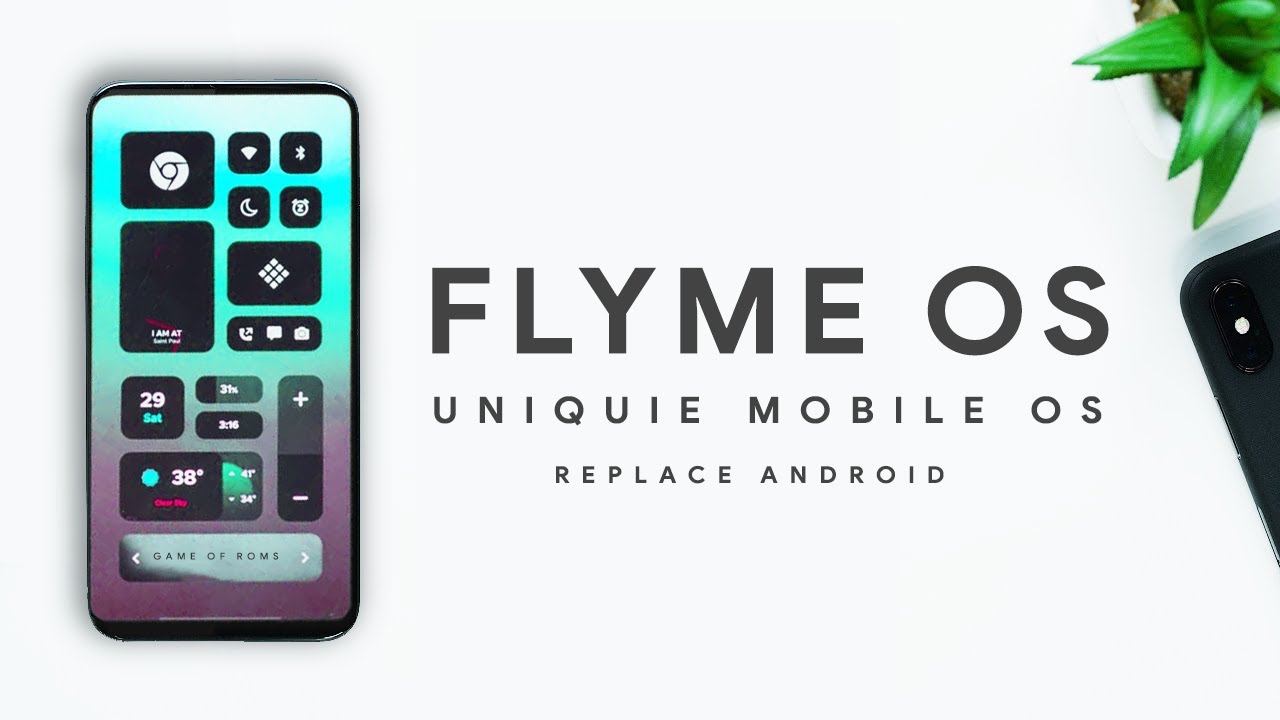




![iPad Pro Second Impressions! [Apple Pencil]](https://img.youtube.com/vi/XAoQPp9XLt8/maxresdefault.jpg )














