How to Transfer Files from SD Card to SAMSUNG Galaxy XCover 5 Internal Storage – Copy Data By HardReset.Info
Welcome and follow me as a Samsung, galaxy, cover, 5, and today I'll show you how to transfer files from your phone to a SD card and vice versa, and to get started. You will want to find and open the file application. My files exactly which looks to be located as you can see in the Samsung folder once you open it up, you should see your two storage internal storage, which is the storage of the phone and then SD card. So I'm gonna start with the internal storage and in here you'll find couple folders that might be of interest to you. Number one would be the DCIM folder, which contains screenshots pictures and videos captured with the device now. For me, there is only one screenshot, that's because I only captured one, let's fix it.
Let's also add another one. No, as you can see it just appeared here and then, if we go back, we also have a downloads' folder, which will contain obviously anything that I have downloaded on this device uh. I didn't download anything, so it is empty and actually that's about it for all the important folders rest of them. I might have a semi uh, decent name like movies, music and so on, uh, but there is fairly limited amount of applications that would use those folders. So if there are files in there, it's probably because you place them there yourself, and in this case you most likely know where they are so anyway.
Once you find your files, I'm going to be using the screenshots as an example. So once you find them, you want to select it and to do so, you simply hold the file as you can see, it becomes selected, and you can tap quickly on additional ones to select more, or you have also the option to click right here at the top to select all this will select every single file in this area. Now to see this all option, you do need to first select at least one item, but once you have selected your files, you can then choose to either copy them or move them. The chase is completely up to you, which one you want to go with, I'm going to go with move, and now you want to navigate to the location that you want to move your files to. So what I recommend you to do is simply use this gray text right here, so you can back out an example all the way here, and we can now, for instance, navigate to the SD card.
Instead, we can also navigate to a specific folder that we want to drop it into uh if that ff folder doesn't exist, but you want to drop into one, you can click on the three dots and choose to create a folder and then move it into it, but I'll just kind of drop it. You know right here without even putting it into any folder, so select move here or copy here, and now you should see your files right at the bottom, and that is how you remove any kind of file or copy it from one location to another. So if you found this very helpful, don't forget to hit like subscribe, and thanks for watching.
Source : HardReset.Info





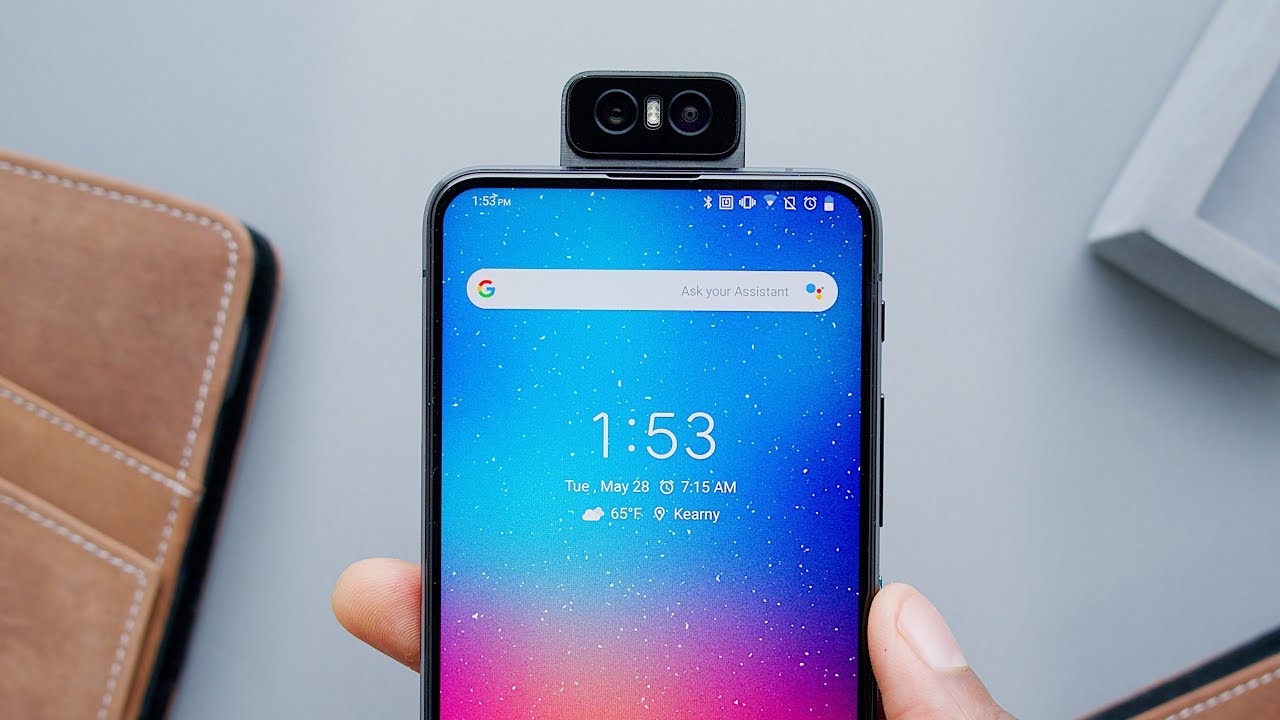
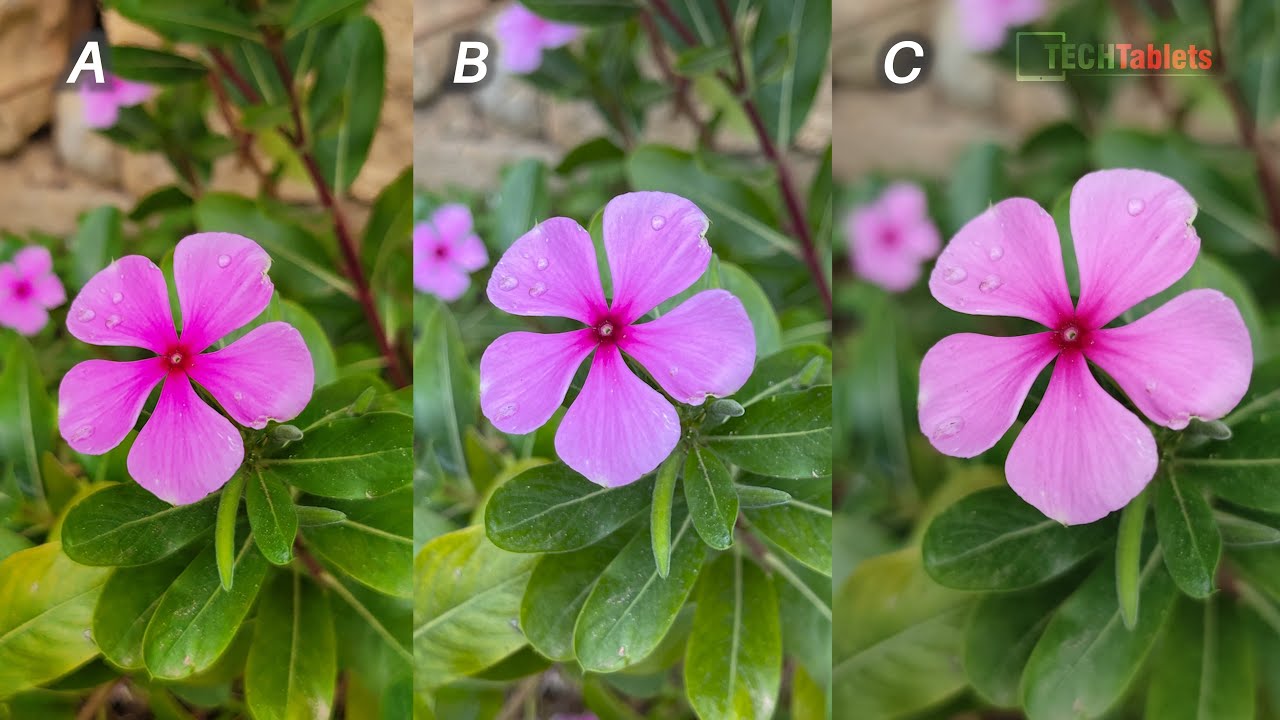

![SULIT BUDGET PHONE? | SAMSUNG GALAXY M12 [FIRST IMPRESSIONS]](https://img.youtube.com/vi/rWNsLi1HurU/maxresdefault.jpg )
















