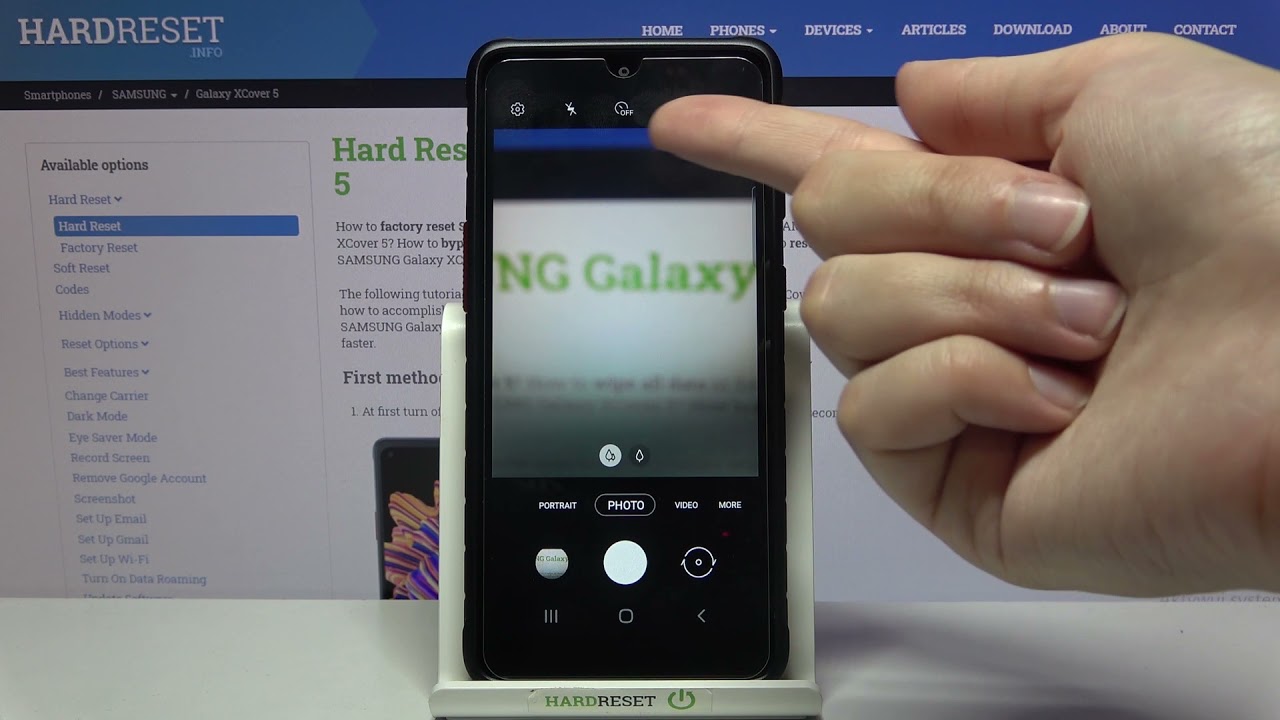Updated Edge Lighting - Samsung One UI 3.0 By Jimmy is Promo
Hey everybody welcome back to jimmy's promo, and today we will be taking a look at the brand new, updated edge lighting on your Samsung Galaxy phones once they get the Samsung one UI 3.0 update, which brings you android 11. Now yesterday I uploaded a video talking about pretty much everything, that's brand new and changed with Samsung 3.0. I also got a lot of questions asking about edge lighting. Is it better also? When is this update being pushed out of Samsung UI 3.0 right now, I am running the beta version. My guess is that this will be pushed out to the public sometime around November. So this way we'll have about four to six weeks going through the beta making sure everything is kinked out now the nice thing about a Samsung phone is that when you get a notification, if your screen is on or if the screen is off, you'll get notified with lights around the edges and in the top middle.
Now, in my past video, I had a lot of questions asking. Does it work with this application? Does it work with that application uh? Has it been improved? What's all different, so in today's video I'm basically going to cover everything with that one of the most important things that it has been relocated in a different part of the settings and almost kind of re-branded. Now, when you have a phone that has Samsung one UI, 2.0 or 2.5, it's always in the same location when you go inside your settings, and you go inside your display now, underneath display you're going to scroll down where it goes inside your edge screen. So this is where your edge panels and your edge lighting is all together now inside edge lighting. You go inside here, and then it's going to look like this in the screen.
Now when it comes down to 3.0, it's not going to be inside of display this time, because it is actually in fact dealing with. When you get a notification, it will be inside of notifications. Now. This is where you can change it. If you want it to be detailed, if you want it to be a big little bar rectangle area, that has your message that came through or if you want it to be brief.
So this is where it's kind of rebranded underneath brief pop-up settings, and this is where you can change your included applications now when it comes down to edge lighting on this phone as well, I mean I even had it turned on for hangouts. I even had it turned on for Google messages and for some reason on this phone. Neither of those two worked, and it's actually the same thing with Facebook Messenger. Those were three applications that it didn't work with from before when the screen was on or off, and now it actually works with every single application. I've.
I made sure that I had messages coming in and out with Google messages, Samsung messages, Facebook, messenger duo, hangouts, and it actually works with all of them. So to answer your question hasn't been improved and does it work with this application? It in fact does- and I'm actually super excited about that now. I also want to make sure you guys know that it's inside of notifications and not inside of display, oh and if you guys, are brand new here at the channel of Jimmy's promo, and you appreciate these videos, tips and tricks, and all of these early looks at Samsung, UI 3.0 make sure you guys hit on that subscribe button, as well as the bell for notifications. So you get notified for all future videos. Now, when you go inside here, and you click on that brief pop-up settings, this is going to take you into this screen here.
You can even have different colors of pop-ups coming up with particular keywords, and you can have it work when the screen is off. So here is your edge lighting style. So now this is basically this screen here now, as you saw from before in this past screen this one just really allows you to choose the style which is going to be right here. These choosing of the apps was actually over here on the previous page, as you can tell so a little of changes happening, but things do make sense on this side. Just a little more so let's take a look at the lighting styles.
So what you're going to see here is that this one is just kind of taller on this side, you're just going to have two rows of everything when it comes down to this one, it's going to be one singular row which was actually, I believe, what it used to look like back in the past. But really when you take a look at all of these here, it's all going to be pretty much the exact same, so you're going to have your wave the bubble, the eclipse glitter glow. All of those are going to be there. Here's uh right there that eclipse echo spotlight. So it's all going to be pretty much the exact same unless, if you have the edge lighting plus application, so edge lighting plus will give you a little more and then, when you go inside of color, pretty much the exact same right here.
This is where you can add in that that keyword. So if you want a particular color to come up with a keyword on your 2.5, this is where you can also do that. You can also activate it to be going with the color of the application itself and then underneath advanced. This is where you just kind of go through each one will have different options. You have transparency with and duration this one's, just basically transparency and width, and again it's going to depend on you know which of these choices you choose, so they're all going to be pretty much the exact same.
It just kind of goes into this one where it's going to be all in one row. This one is put up over in two rows and then on this screen here you can see a lot of differences with these menus, so just as a big huge heads up, if you're trying to look for your edge lighting, it's not going to be inside of display. Also, the other crazy thing, too, is that when I originally first tried to find edge lighting on here, I went inside the edge screen. I didn't see it. I even went inside my search, and then I tried typing in edge lighting, so when you type in edge lighting right here, you're not even going to see it pop up.
So that's one of the crazy things is that it's been completely rebranded you'd be able to find it over here, but not on this side, but it does take you inside of notifications, brief pop-up settings, so it does take you here, and then you're able to find. Oh, here is the edge lighting styles, it's just rebranded to brief pop-up settings now before we end this video off. If you guys want to take a look at just a few more things inside here. Underneath notifications, I mean there is done not disturb you can go through some of these settings. You can also see that there's been a few things added in, and I'll cover this one, probably in a later video you have one for do not disturb you can do it for how long you can even have it set up as a schedule, but you were able to do some do not disturb settings with the past older skins, but it's going to be a little different with 3.0 and then inside advanced features. One of the cool things inside here as well is going to be this floating icon, so you can have it to where you can open up conversation notifications as bubbles from the quick panel, so you can either have it off.
You can have the bob the bubbles on right here, or you can also have the smart pop-up view, and then you can select which applications smart pop-up view was something still a part of past Samsung phones, but it's a little different when it comes down over inside these bubbles, then the last thing inside this menu here is gonna, be show notification, so you can either have all of them. Three. Most recent number of notifications only or you can also have none, but that pretty much does it for today's video edge lighting is now rebranded to brief pop-up settings, but I hope you guys have liked this video, if you guys did please give this thing a huge thumbs up, don't forget to hit subscribe, subscribe over here in the very bottom left-hand side, and if you like this video, the more than likely you'll. Also like this video, and I'll, see you guys later, you.
Source : Jimmy is Promo








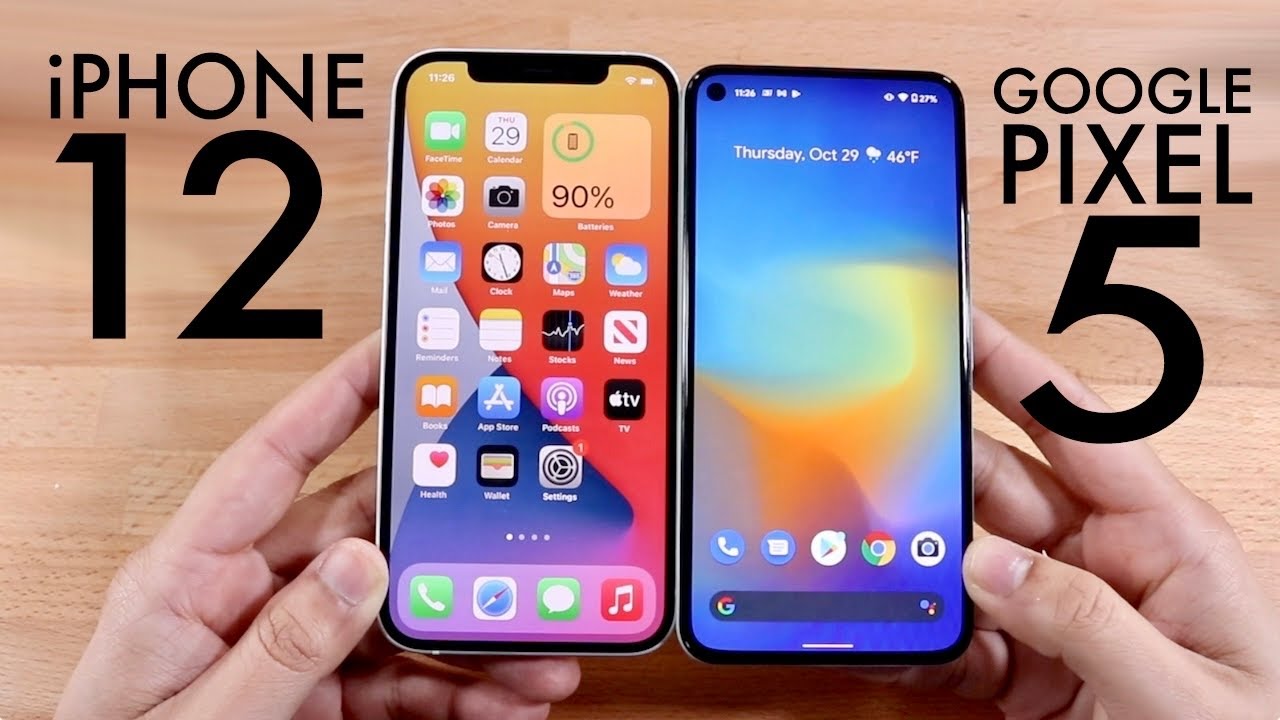



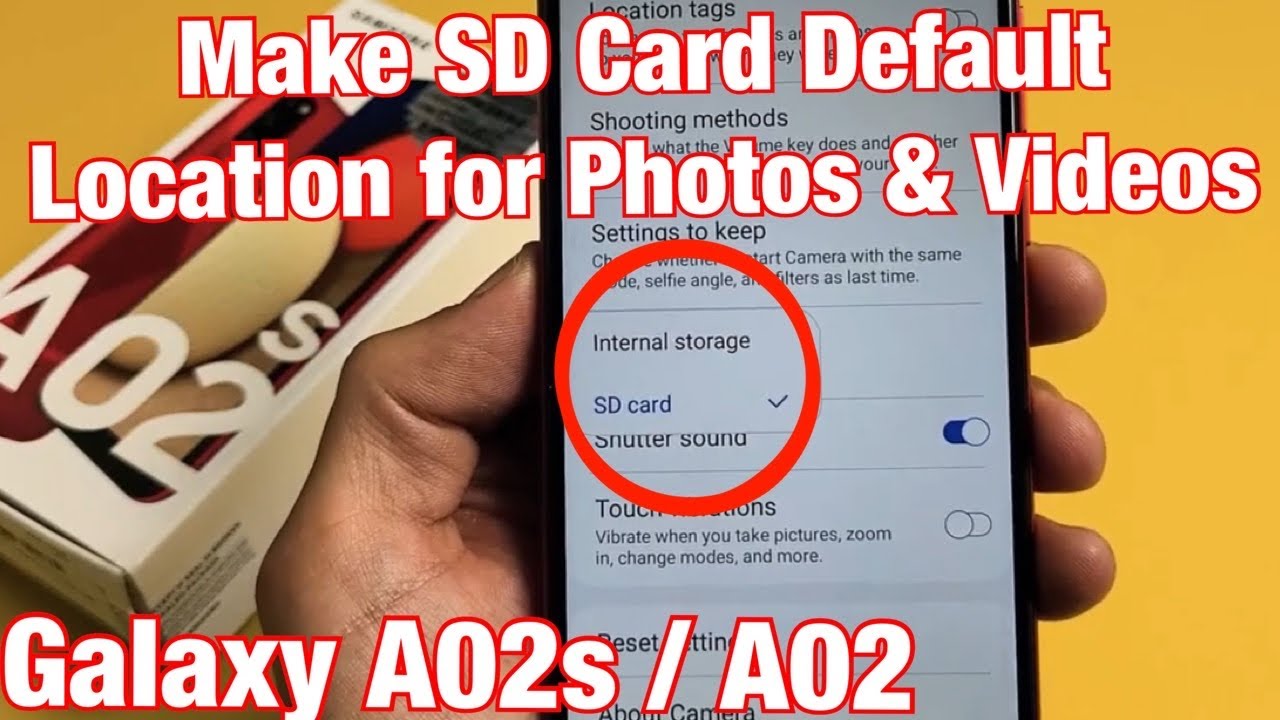


![How to Recover Deleted Text Messages on Android? [3 Ways]](https://img.youtube.com/vi/LdEHPv4TEyY/maxresdefault.jpg )