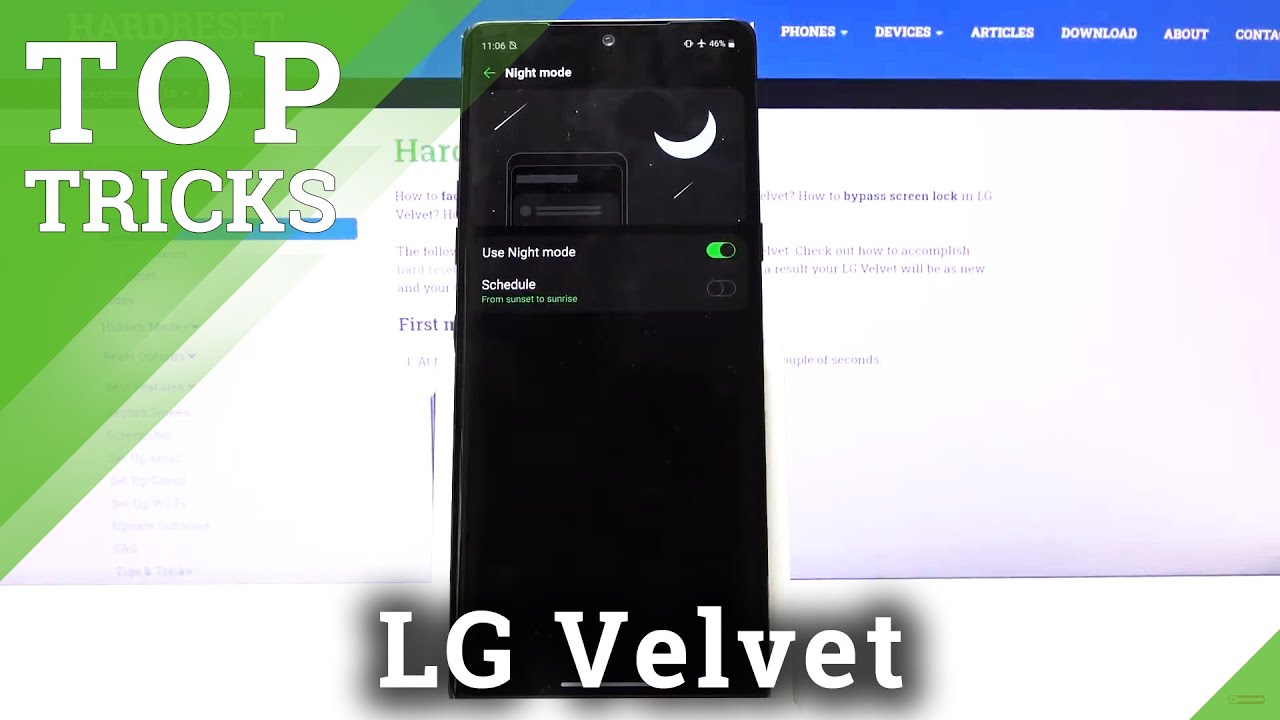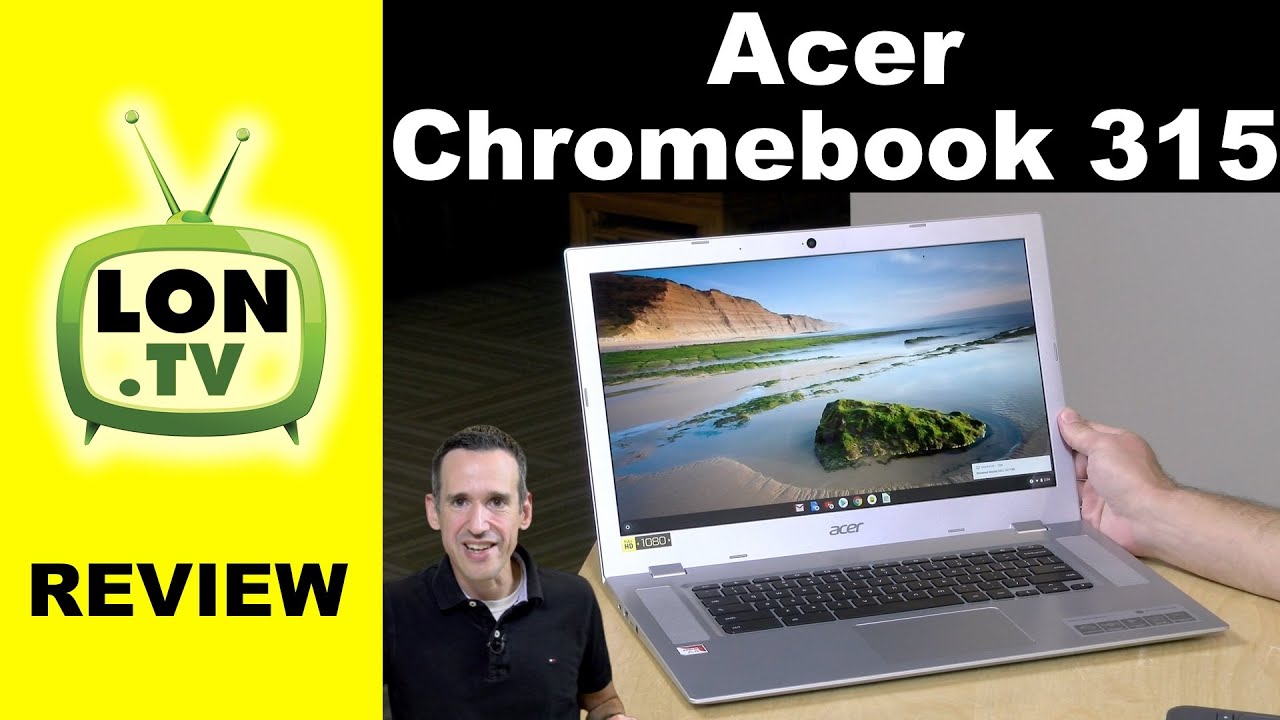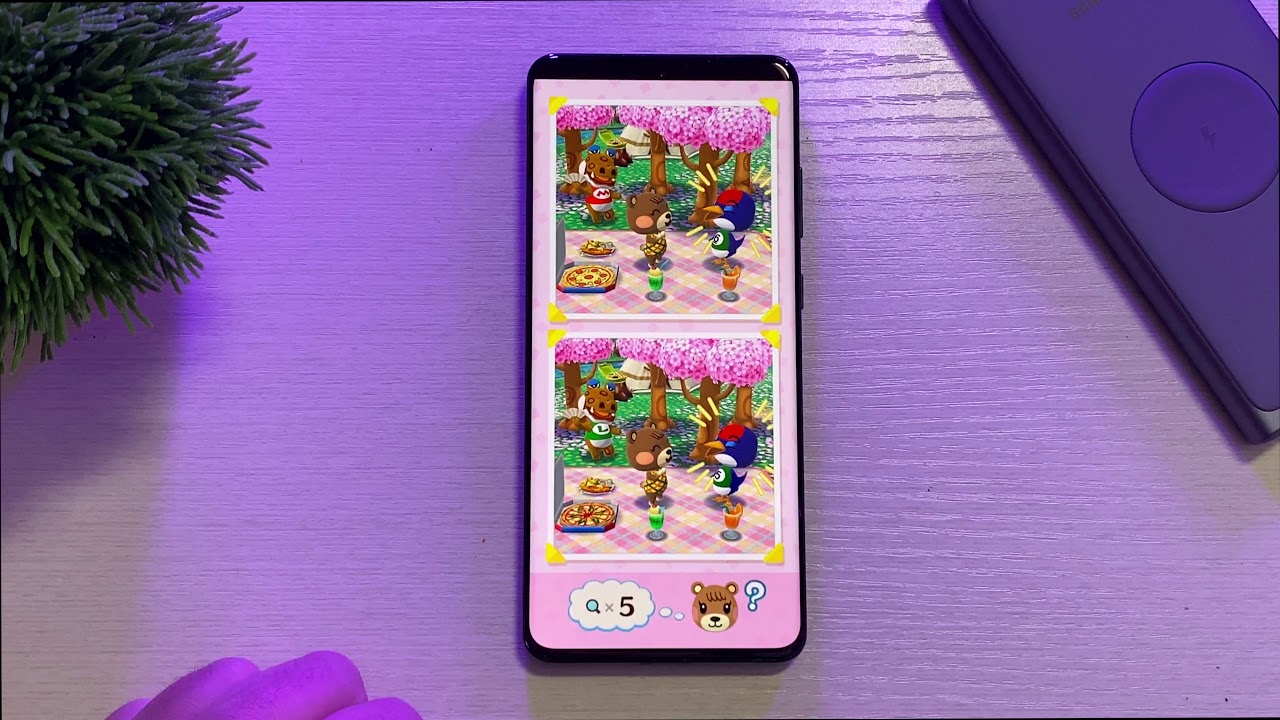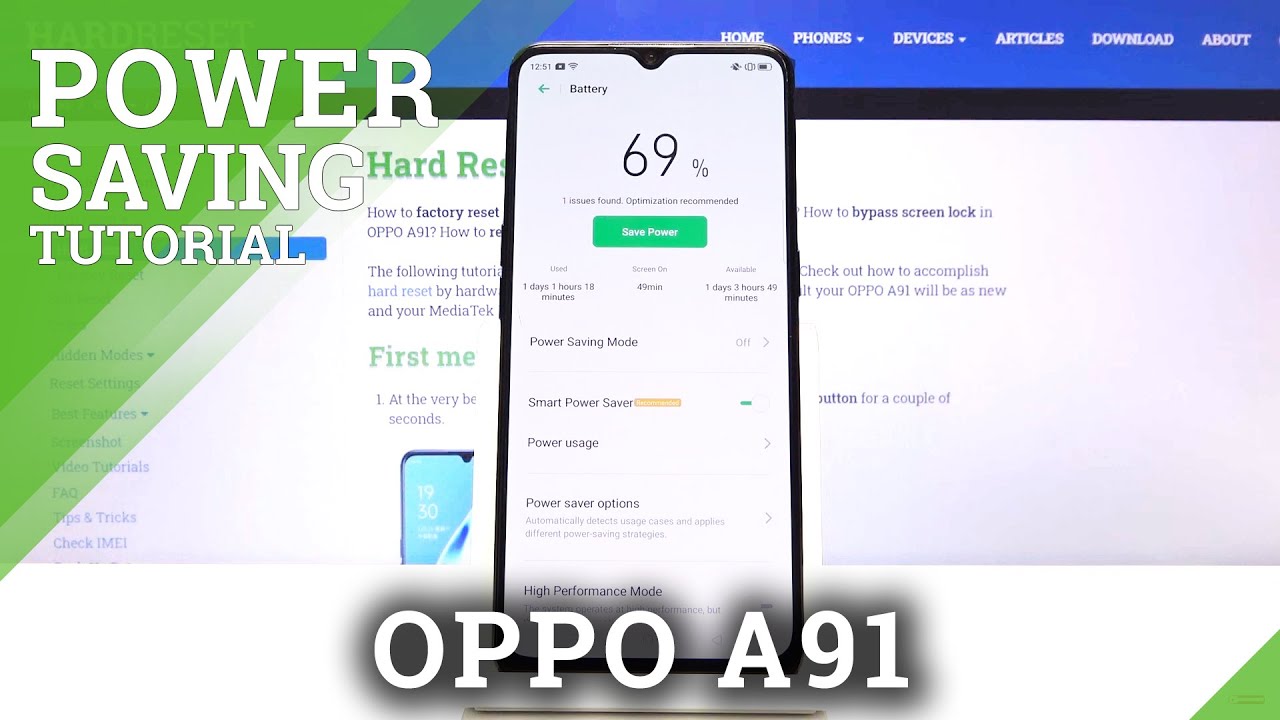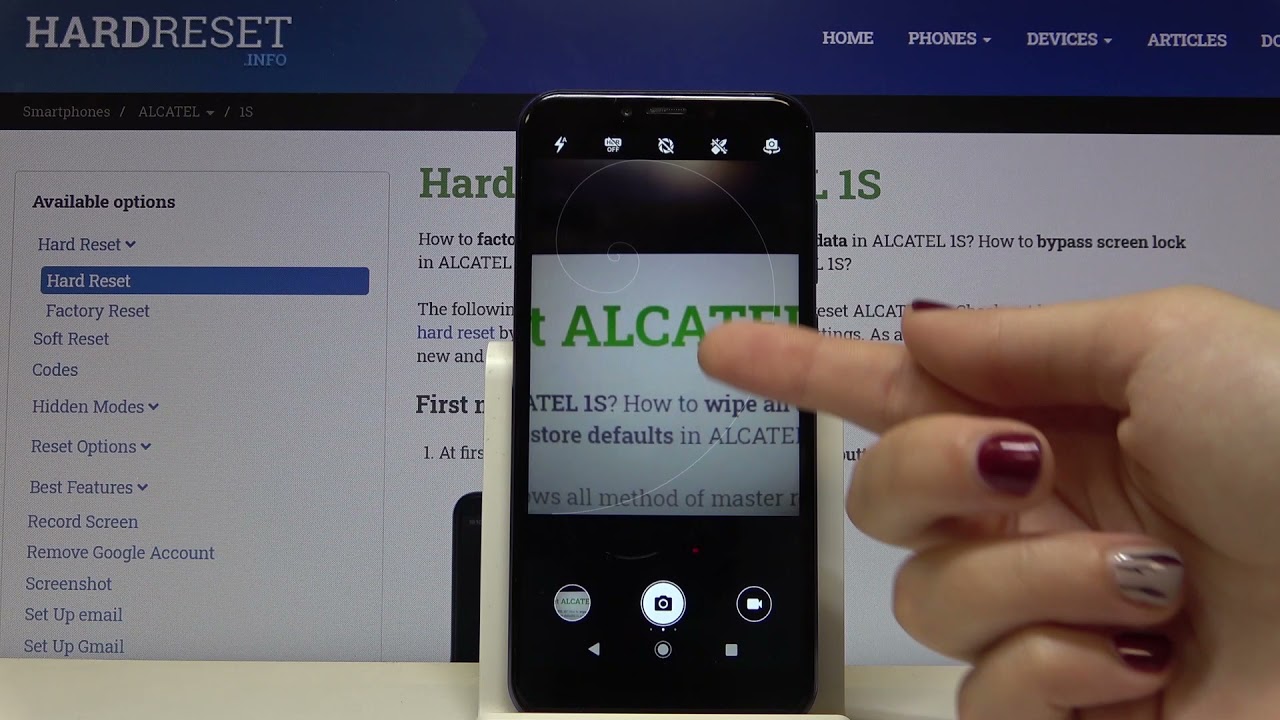Top Tricks on LG Velvet – Best Useful Features By HardReset.Info
Okay film is a lg velvet, and today I'll show you a couple tweaks and tricks that you can do on this device. So we're going to begin with the dark mode which can be accessed to settings under the display and nice mode right here. You can turn it on whenever you want, or you can also set it to be a schedule, so it turns on, for instance, at night now. This option is completely up to if you want it at night or not or all the time now, moving on, it's going to be the navigation gestures. So when you go to the setup process of the device at the start, I believe it forces you to enable the gestures, as you can see now, if you're, not a fan of gestures, or you want to, you know change it around from time to time you can access it again under the display and then navigation bar and right here you have gestures or buttons. So, as you can see once you check it to buttons it changes.
Also, under the gestures, you can see that you have the sensitivity, so you can change how sensitive it is. So I assume this will um make the, for instance, swiping from side a little more lenient, so you can swipe it not from like off the screen, but we'll register it a little before that um. So again, it's completely up to you. If you want the buttons or gestures, I'm actually going to go with buttons for the video, it's going to be a little easier to press them, at least on the tray um. Then moving on it's going to be the video enhancer which is accessible right here, as you can see, and the gray tags below that you have watch full screen, videos and bright and more vibrant colors, so it just adds a little more saturation and boosts the video quality, maybe not the quality but like how it looks like, so it looks a little better in terms of colors.
Now, if you check it on- and for instance, you don't like it, it might add a little too much color to your videos, not too much vibrancy and then simply disable. This then moving on to the next one, it's going to be the pop-up window, which allows you to simply have a pop-up window kind of like Samsung devices do so when you go to recent, you can hold an app icon right there. You will drop this menu and from here you have the pop-up window. Once you open it, as you can see, it turns it on in this little window, which can move around and also resize it if you want to like so um, and you can also minimize it. So it turns into an op header.
Now, on top of that, you can open other apps and quickly glance at this. If you want to get rid of it, leave and as you can see, it's always accessible. If you want to, and also you can make it full screen, if you want to by tapping the button right there and moving on to the next and the last thing that I want to show it's going to be the fingerprint animation. So as you can see right now, I have the default animation when you press it. It does this weird thing under my finger now this is customizable, and you need to go to lock, screen and security and then fingerprints, if you have some kind of path well, you do have to have some kind of protection, so confirm it and from here I believe it's here icon effect and there we go as you can see, there is couple additional ones you can tap on them and show you an animation right here and whichever one you select, you can simply go back, and it automatically is applied.
So, as you can see now, it's different so completely up to you which one you like, but this will conclude all the tweaks and tricks that I wanted to share and if you found this very helpful, don't forget to like to subscribe, and thanks for watching you.
Source : HardReset.Info