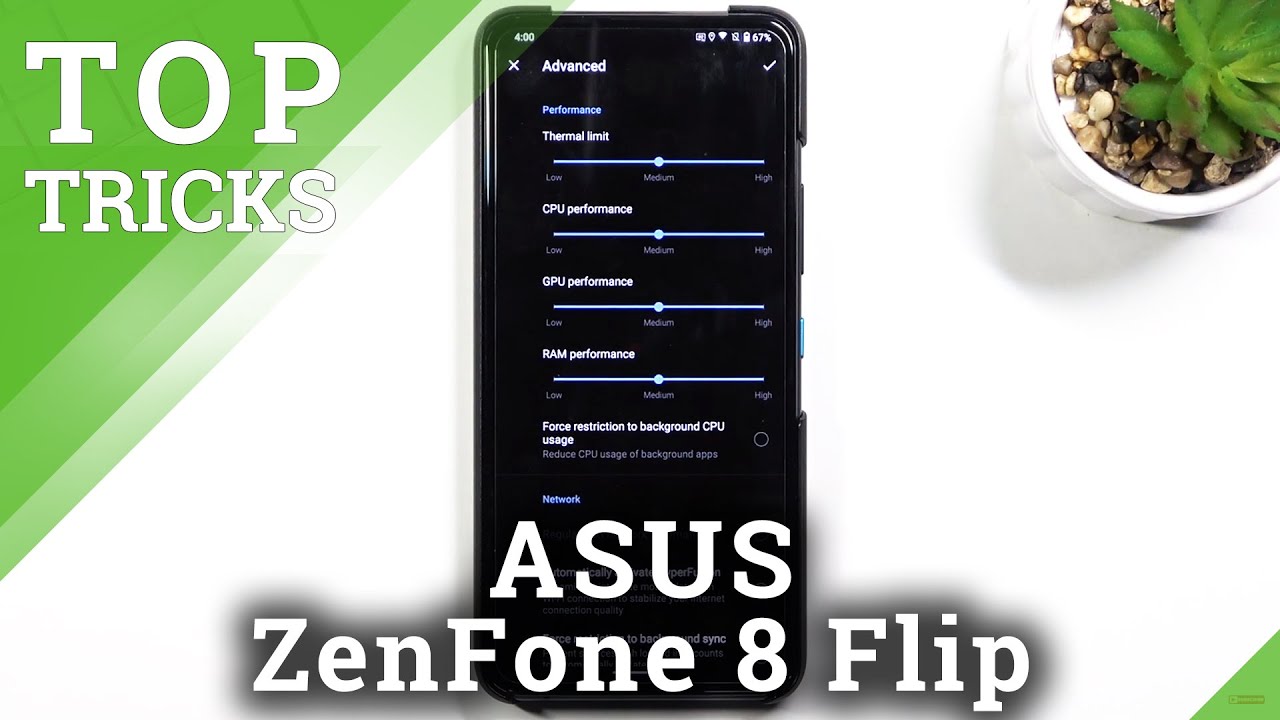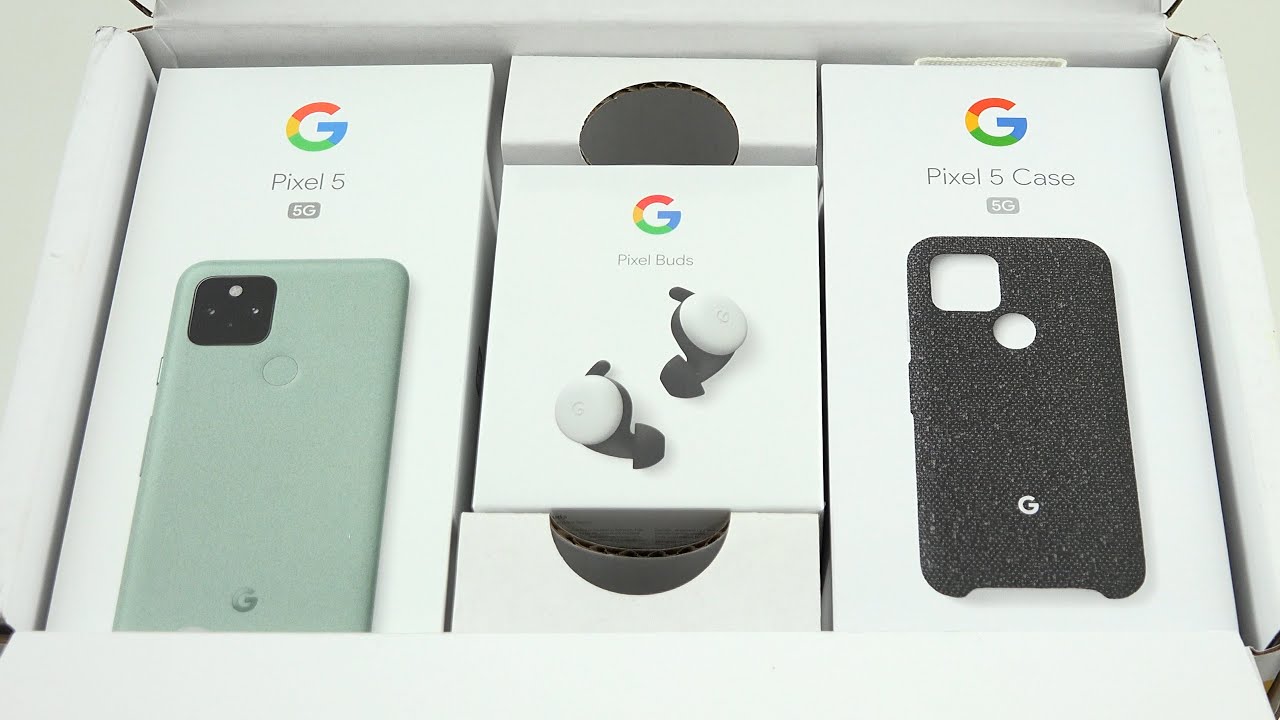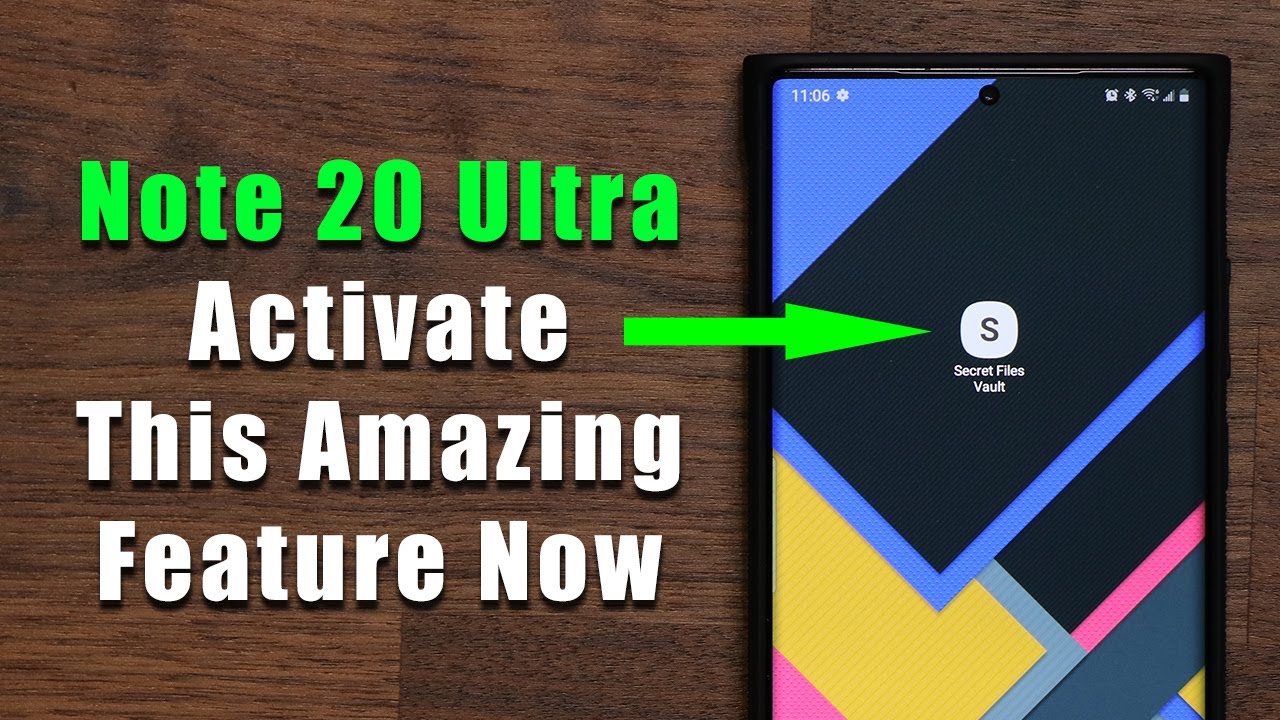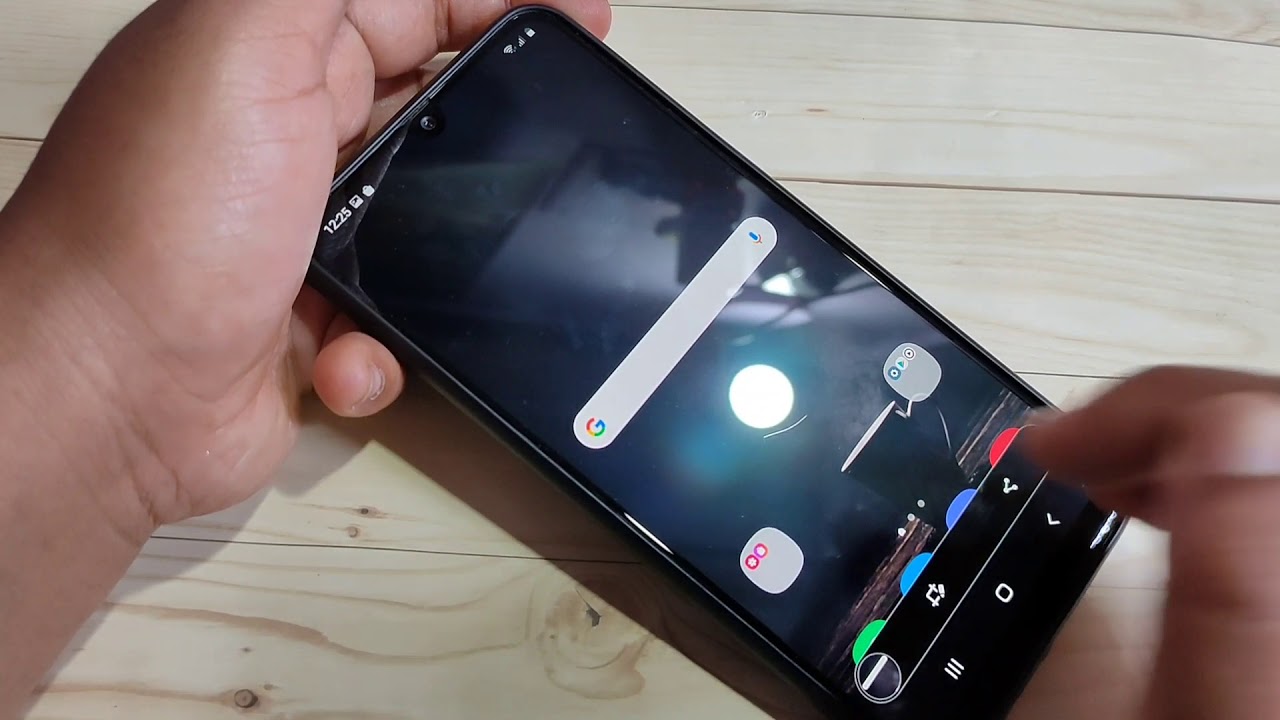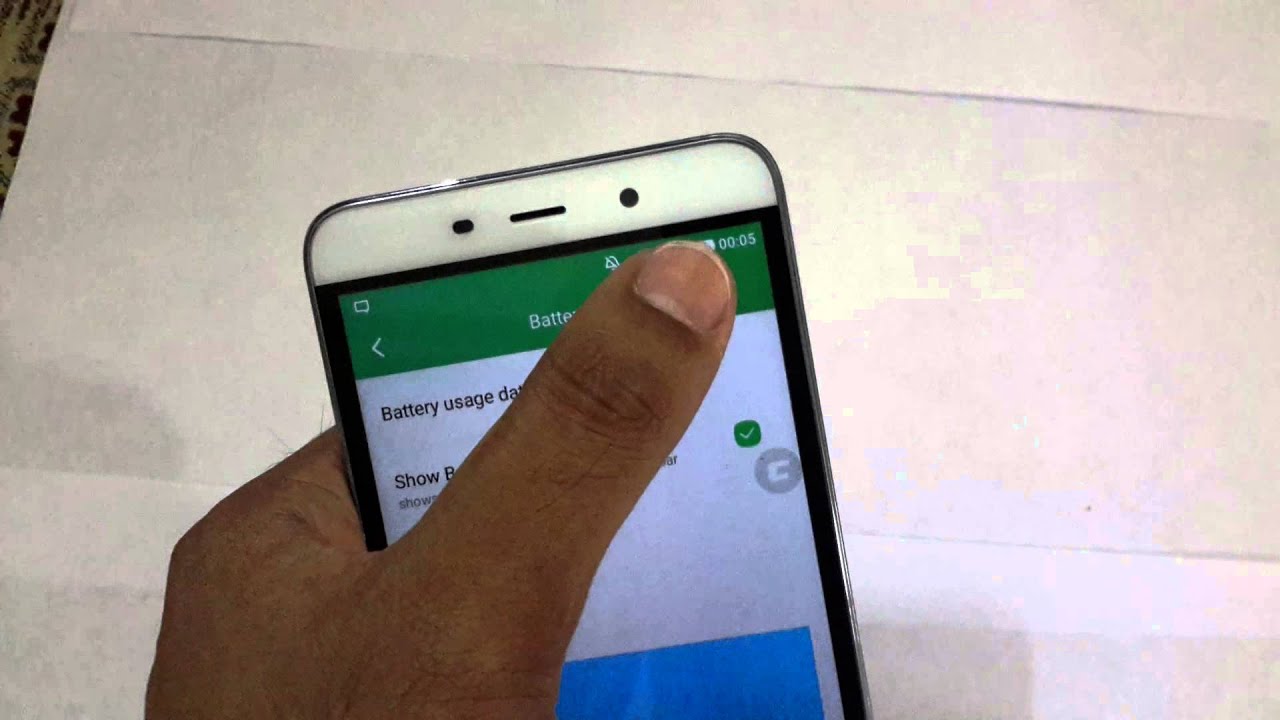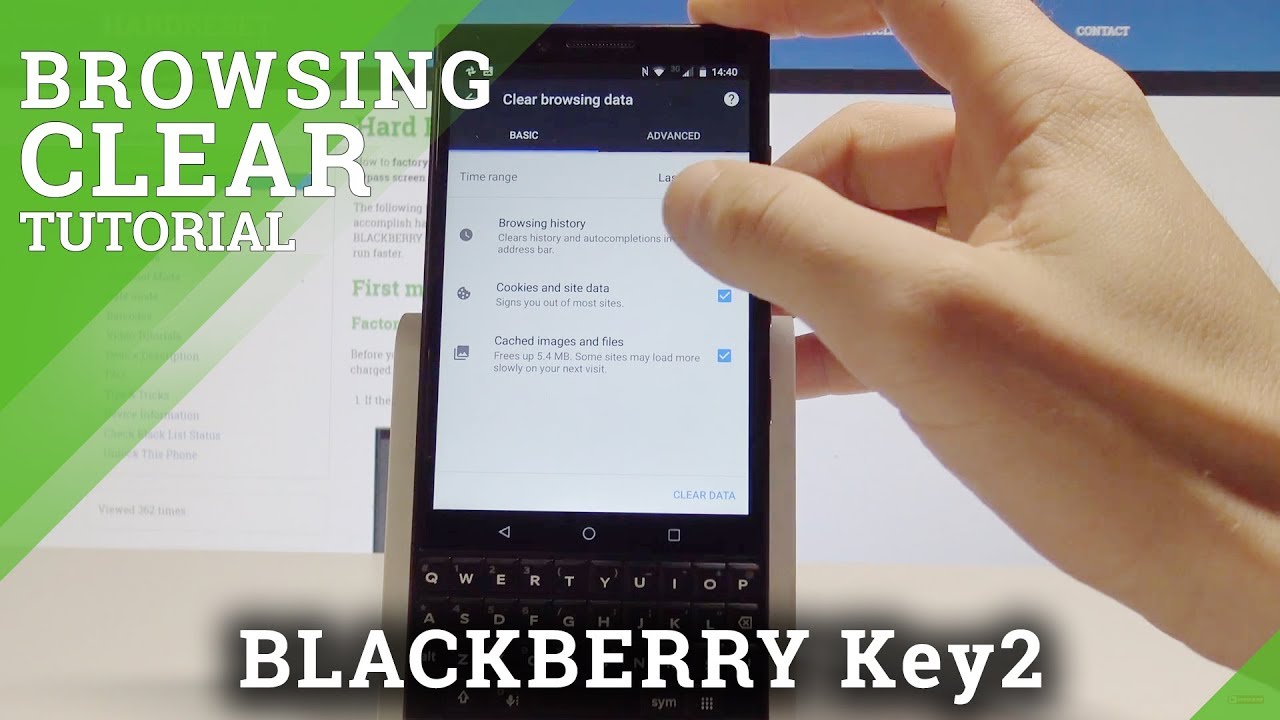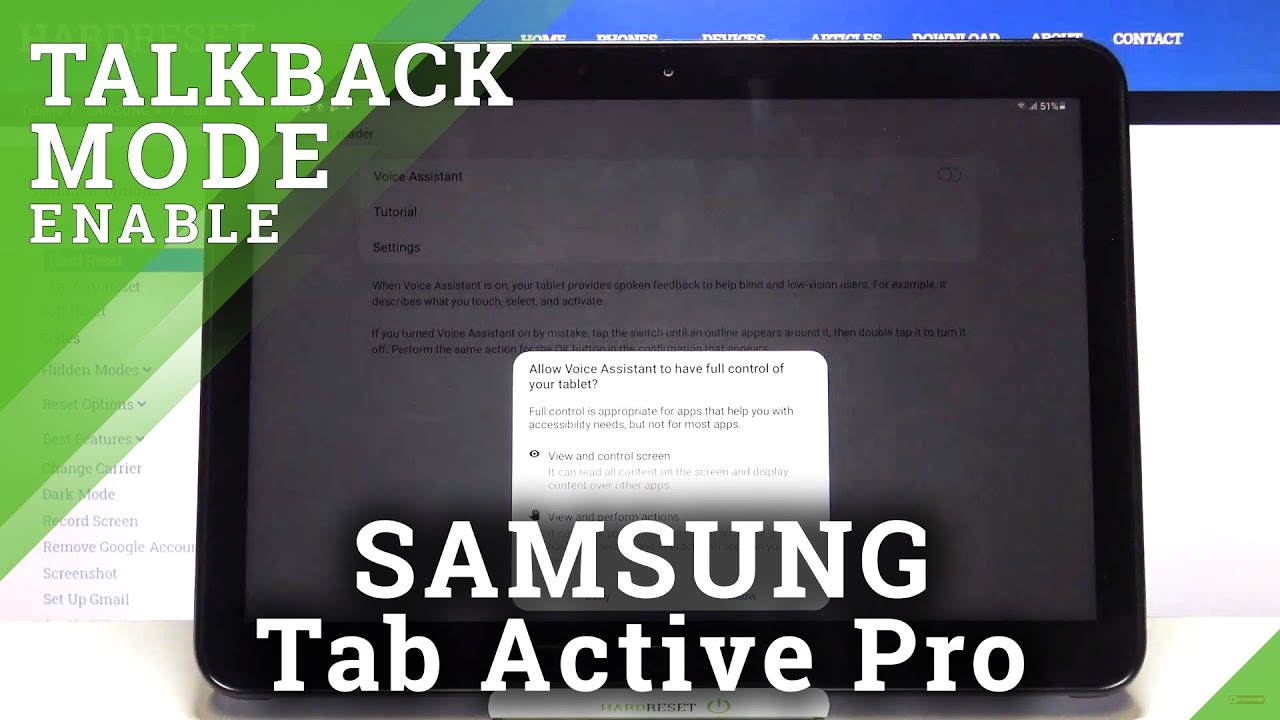Top Tricks ASUS Zenfone 8 Flip - Hidden Options & Useful Tips By HardReset.Info
Welcome and follow me is an ASUS before, 8 flip, and today I'll show you a couple tweaks and tricks you can do on this device, so starting off we're going to begin with the gesture navigation um now by default. I believe it comes enabled which it guides you through it once you set up your device, but if you want to bring up back the normal buttons, you can go into the settings display and in here we should find somewhere system navigation, and you can select to have buttons instead of the gestures. If you want that now, moving on to the next option, it's going to be the refresh rate which again can be found in settings for some reason, just close them, even though it should have just come back, but anyway, in the display section we should have somewhere refreshed rate, and we have a choice between 1690 and auto. Now, if you want to have always buttery smooth animations, you can set it to 90 now. For some reason, this device doesn't come with 120, even though the before 8 has 120. I have no idea why they did it this way, but this device- and this aspect is a little worse- you only get 90 instead of 120, but so you can set it up right here.
If you want to now moving on to the next option, it's going to be associated with the battery uh. Now normally battery is just a little of a boring subject here, but uh on ASUS uh. They at least on the before. They brought the battery straight from the uh ROG phone, which is a good thing. So if you go into the settings, let's find battery, you will have system modes and right here we have the dynamic.
We have also durable, ultra durable, advanced and high performance, now, obviously uh the ones that I would say that are probably uh worth mentioning will be the high performance which can go in here and set couple different things uh, but advanced one is the one that is just uh like insane. So I don't think I have seen any battery settings like this. It basically allows you to set limits to anything or overclock it. So we have thermal limits, we have GPU performance, CPU performance, ram performance and so on and additionally, you can set what kind of uh Wi-Fi it uses, what kind of LTE or five gigahertz it uses, um along with screen refresh rates and so on. You can toggle it all in here to have it basically me whatever you want it to do, and once you are satisfied with all the settings, save it and simply enable it and yeah you will that's basically the belief most control you can have over your phone and how it performs to be honest.
But anyway, moving on to the next option, it's going to be the animation speed which uh on ASUS again really nicely done. It doesn't need to be activated through now the developer options it just neatly, flushed away in the display section, it's pulled out straight out of the um developer options because it's the same settings uh same names for it, but you don't actually need to enable them, and they're not like hard to find they're under the display and, let's quickly find it, so it should be somewhere in here there we go animation speed, so you have the three different animations uh, animation, scale, animation, duration, skill and the transition animation, skill and basically the transition. Oh, never mind. We don't actually have uh the window uh here popping up to choose from so anyway. Once you tap on it, you can set it to 0.5, which is what I would recommend. It still retains animations but speeds them up by basically 50, so they're twice as fast, and that basically means that whatever you're opening up or transitioning through different applications, uh animations will be faster than they were before and moving on to the last option, it's going to be the status bar icons.
Now, as you can see, status bar here is fairly nice and clean. If I could also disable the there we go so as you can see, status bar is fairly nice and clean. I only have couple toggles uh, there's no camera bump, which is nice, but we can make it even cleaner. If that is something that you want to make it look minimalistic and get rid of, for instance, toggles that you don't really care about, or at least don't want to see them all the time because, for instance, you never disable them. So one of those titles is probably something like an alarm clock.
Some phones show it in notifications for some reason, and it honestly bugs my mind why, but anyway to disable it. Let's go again to the display. It looks like everything is just hidden in the display and in here we should see somewhere status bar icon manager, and you can see that there's a huge plethora of different things you can toggle on or off, so simply select, whichever one you want um. Obviously you can basically disable all of them. If there's nothing that you want.
So you can see right now. I basically removed everything now this is probably not the way you would want to go about it, but it is an option if you want to now something that I'll keep is just battery and battery or and uh clock now. Additionally, the gear icon is just from a setup, as you can see finish up setup once you deal with this or if you already have dealt it, you shouldn't see any kind of gear icon there, but yeah allows you to customize your status bar fairly neatly and really recommend it now. That being said, this will conclude all the tweaks and tricks I wanted to share, and if you found this video helpful, don't forget to hit like subscribe, and thanks for watching.
Source : HardReset.Info