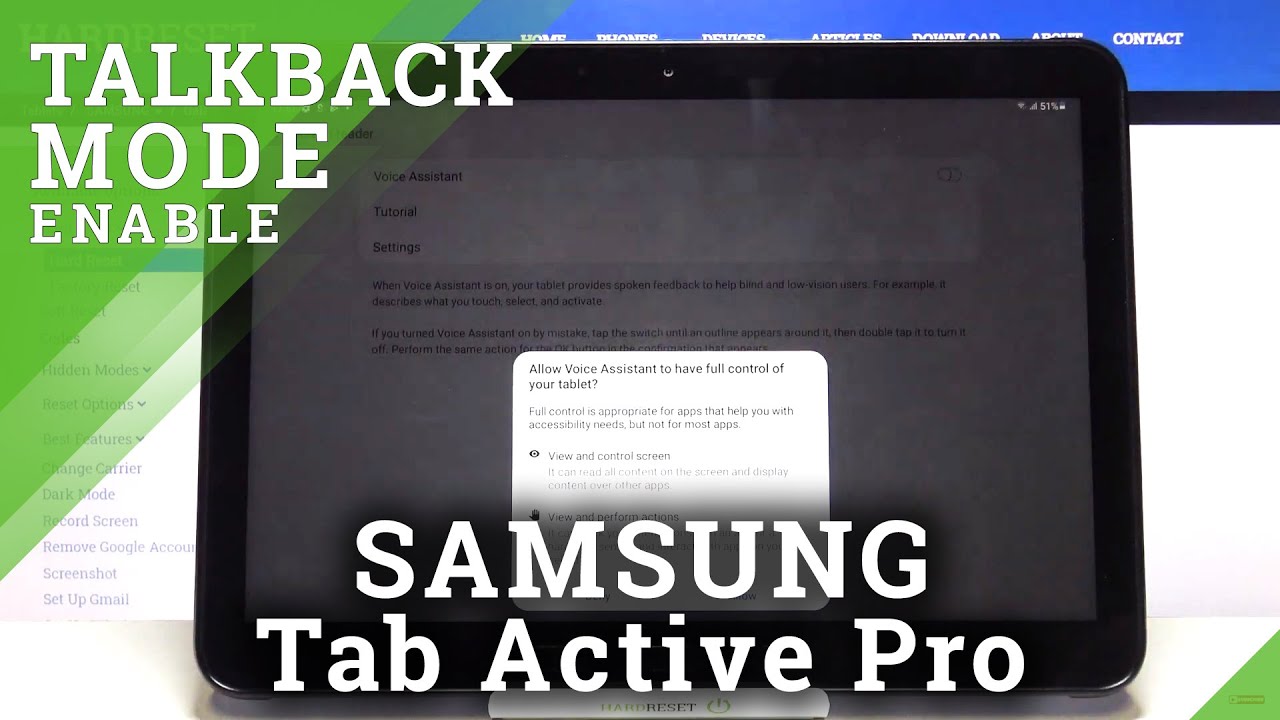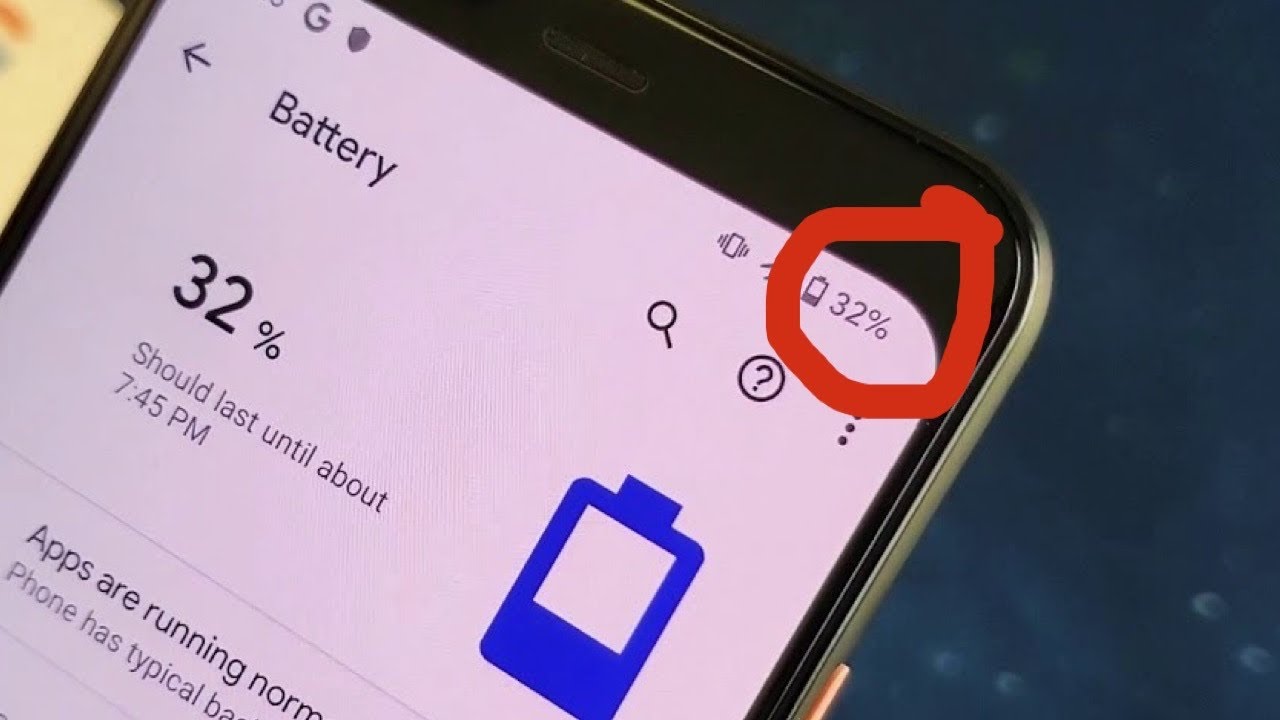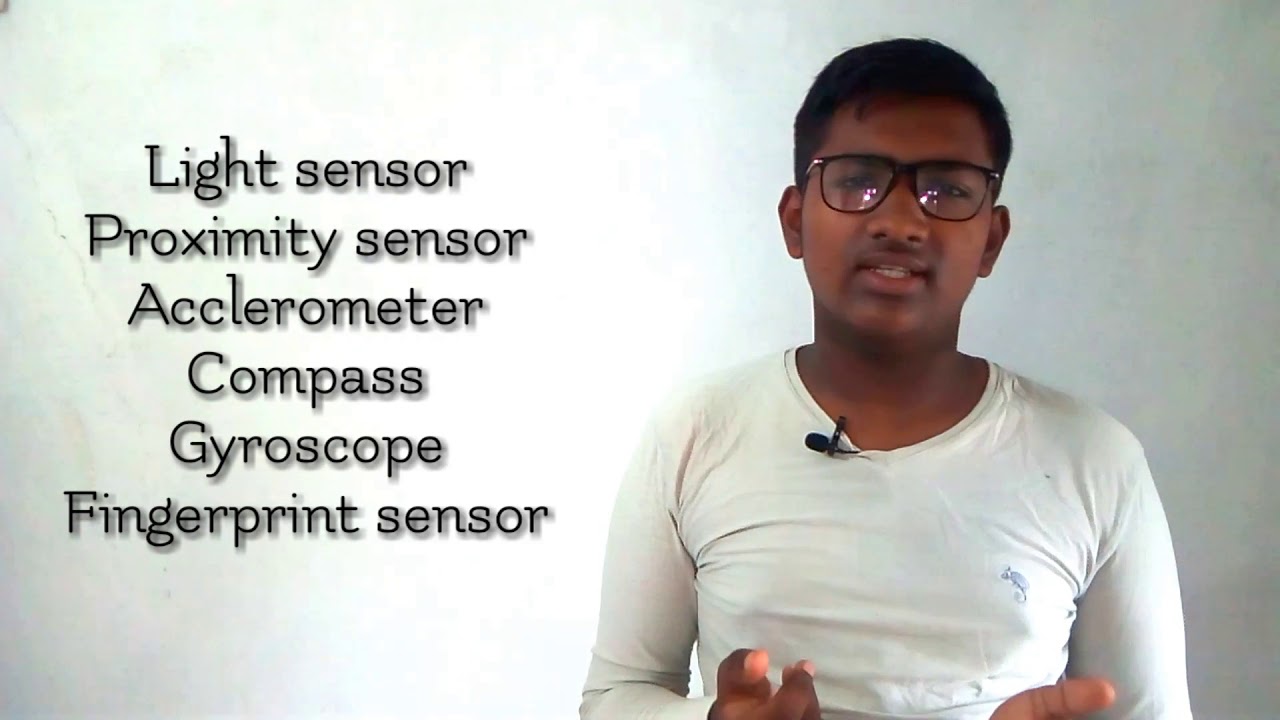How to Enable Talkback in SAMSUNG Galaxy Tab Active Pro – Screen Reader By HardReset.Info
Hi everyone here, we've got Samsung Galaxy tab active pro and let me share with you how to allow the talk back mode on this device. So, firstly, we have to enter the settings and now, let's scroll down in order to find accessibility. Now, let's tap on the screen reader option and before turning it on by tapping on the switcher. We can enter the settings, and here we can customize this mode. So, for example, we can decide if you'd like to speak the passwords. If you'd like to read caller ID aloud, you can set the sound feedback and decide if you'd like to hear it or not, which is quite strange because actually the talk back is based on the sound feedback, but whatever we can also check and change the focus indicator, the color of it and so on and so on.
So actually here we've got a lot of options, uh, which we can customize, and we can personalize the talk back mode just like we want. But let me leave it like this. Just have fun with this section and after that we can um either enter the tutorial or simply turn on the voice assistant, so simply tap on this switcher and now your device is telling you that um, the voice assistant, needs to have full control of your device, so it has to be and control the screen and view and perform actions. So if you already tap on allow voice assistant and as you can hear- the voice assistant- oh my god- 100 accessibility- slider- I cannot turn it off. Expand button volume, 100, okay, okay, so, as you can hear, the talk back is on so here we've got the tutorial, so, of course we can go through it and learn how to use this mode, but actually I will show you the shortcut of it because for summer, if, for some reason your device accidentally turned on the talk back, and you have no idea how to navigate, then you will actually do not have a chance to go through the tutorial.
So actually all we have to do in order to choose something is to tap on it and double tap. Let me check if the physical buttons will work actually, not so oh yeah, okay. So in order to get back, we will have to double tap and double press the physical buttons, as you can see, uh it works this way and since we are on the general settings, I can show you how to swipe, and in order to do that, you have to use two fingers this way, or you can do it this way, but it's quite tricky and, in my opinion, not comfortable. So this is how to swipe, and now I will show you how to enter something in order to, for example, turn off the talk back we have to scroll down in order to find the accessibility again tap on it. You'll see a frame and, of course, here is the feedback from your device and then double tap to activate and, as you can see, we just got into the accessibility settings.
So, let's tap on the screen, reader double tap on the switcher, double tap on turn off and double tap, and, as you can hear, the voice assistant, the talk back is off. So actually that's all. This is how to enable the talk back mode in your Samsung Galaxy tab active pro. Thank you so much for watching. I hope that this video was helpful and if it was please hit the subscribe button and leave the thumbs up.
Source : HardReset.Info