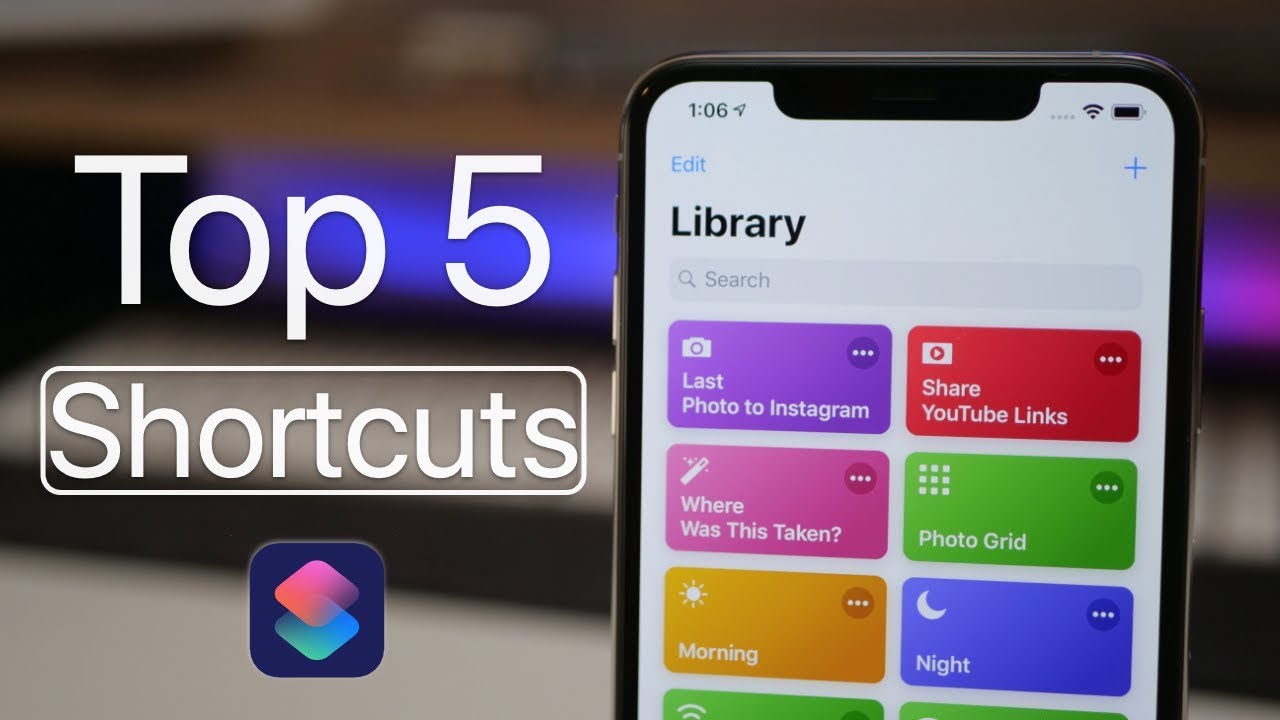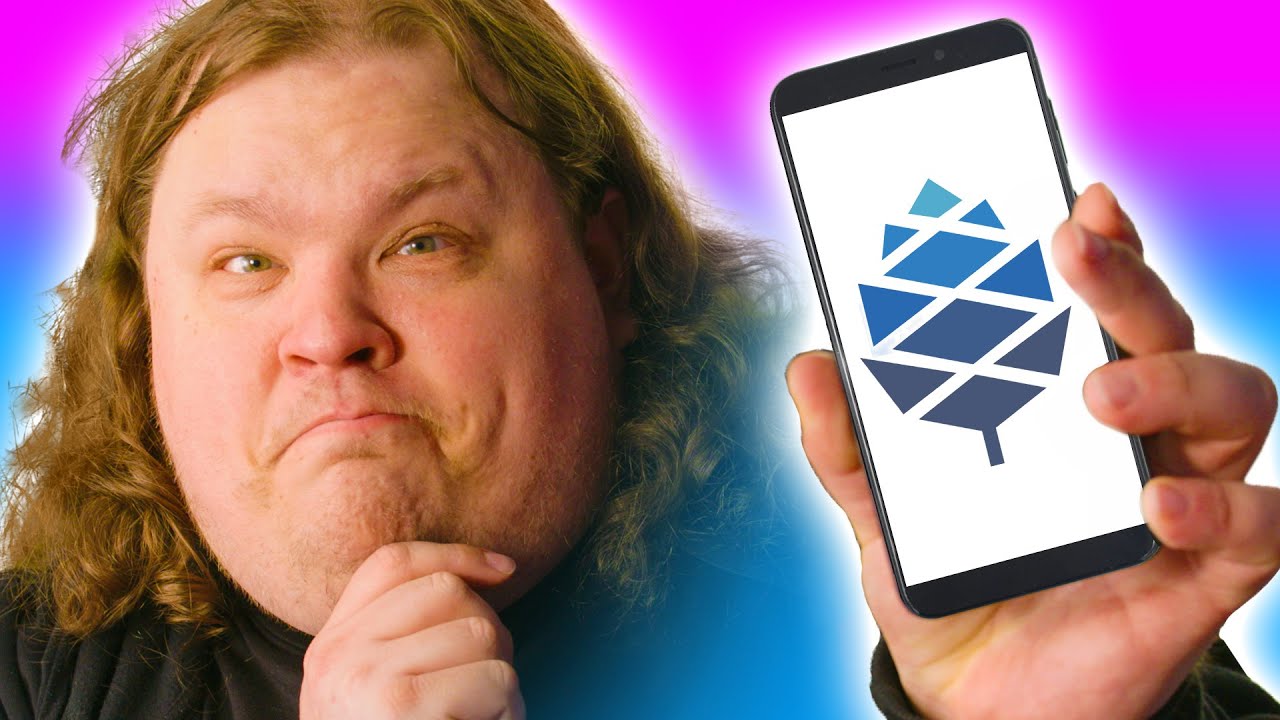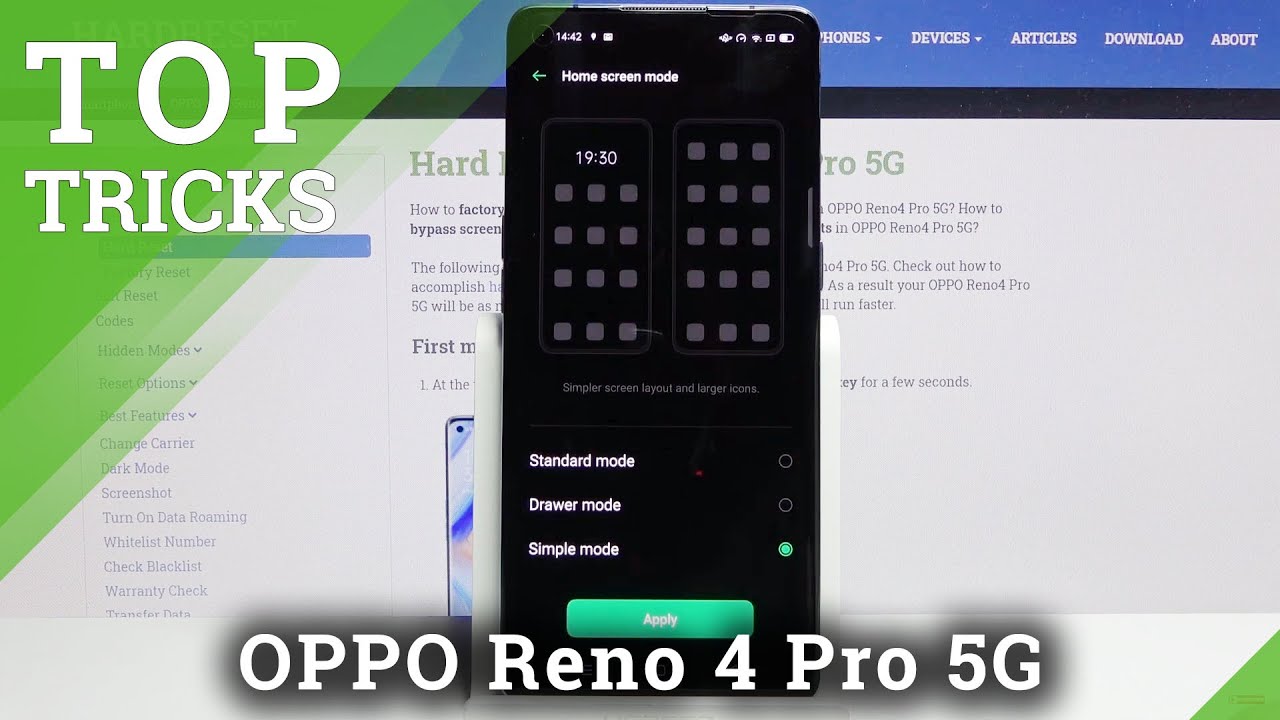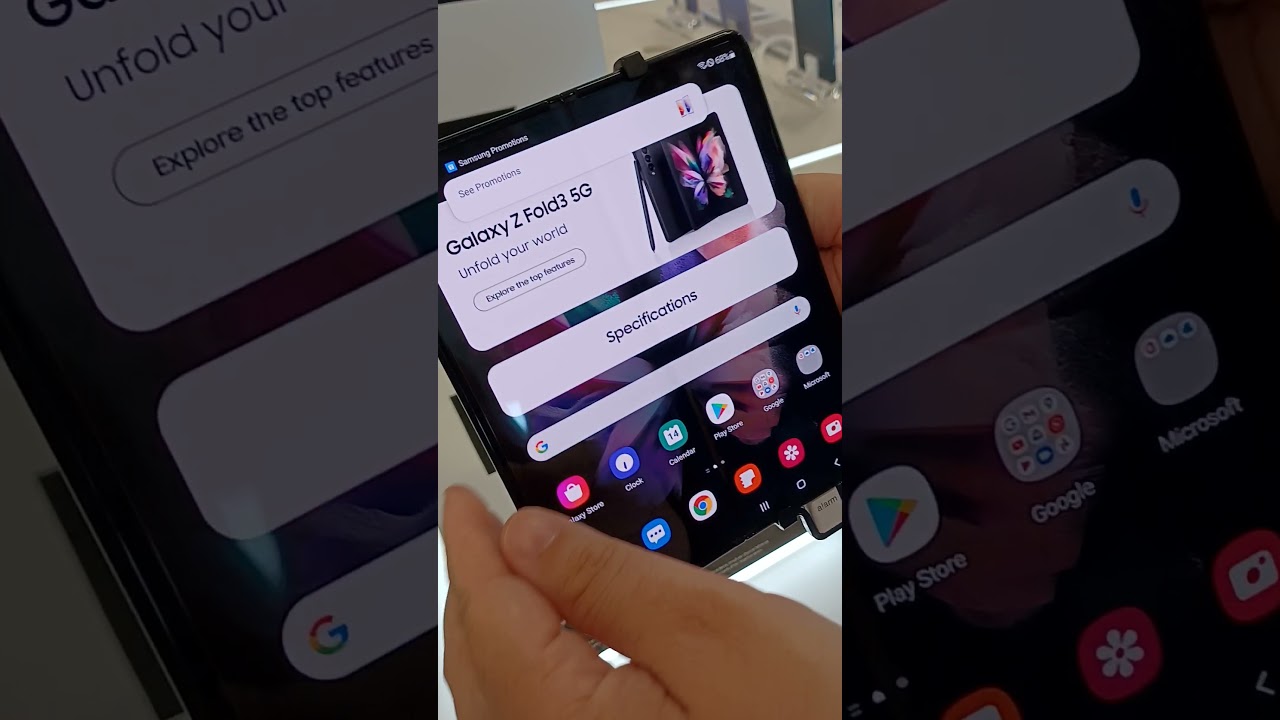Top 5 Shortcuts For iPhone You Might Actually Use By zollotech
Hi everyone Aaron here for ZolloTech and I, want to share with you the top five shortcuts that hopefully you'll, actually use. Now the shortcuts app needs to be installed. You can get this in the App Store for free and there's a ton of shortcuts out there, but I wanted to find some that you'd, actually use, and I did do a video on how to put these together in a different video sometime ago, and I'll be making a follow-up to that later on. But this should work for you pretty simply you'll, just install them. I'll show you how to do that later on now. What we can do initially here is just go to our widgets I already have the shortcuts' widget here, and you'll, see I, have Wi-Fi off and on Bluetooth off and on so those four are going to be our first shortcut since they're, fairly simple and straightforward.
Now a lot of people were annoyed that Apple changed the control center. When you turn Wi-Fi off it says it only does it until tomorrow. So what we've made is a shortcut to turn it off and on and off and on for Bluetooth. Now my daughter put these together. I know some of these are out there, but my daughter put most of these together, especially the more advanced ones, and they work really well.
So, if we'll go to Wi-Fi off you'll see instantly its off, and it's not just off in the control center. It's actually off right here, you'll see it's off. Wi-Fi is completely off now. If we go here, you can turn it back on. It will turn back on and then the same is true of Bluetooth turn Bluetooth off.
If we take a look here, you'll see Bluetooth is off now, so it works really well, it's superfast and straightforward turn it back on, and again it will turn back on. So it's great a simple way to turn that off and on. If you want to and leave it off until you want to turn it back on now. The next thing is a little more advanced, we'll go into the shortcuts' app for this one and the next one has to do with right here. You'll see it has to do with morning, so we have morning and night.
These are two separate ones, so they're a little more advanced now on an Android phone. You can do something say good morning, it's a routine that you can actually say good morning to your phone, and it will recognize that and then give you a bunch of information in succession. So that's what we've created here, so you'll see here's the program itself, and we'll need to customize a little of it. So it's going to give us our travel distance to wherever we're going, so we'll need to put that in at the bottom and I. Have it going to the local Apple Store it's going to give us a bunch of information, so you need to make sure you have that set, and then I've also set the voice for this.
So if you tap on these three dots tap this little button here, you'll see it says good day: I custom-made the customized that Siri phrase, so you see I can rerecord it or delete the shortcut. I use that phrase, because good mornings already taken I used a good day. So we'll close that, and then we'll just say, good day, so that that gives us a status of the whole day. Now we don't have to have it read us read it to us like that. We can just go in here and tap on it, and it will open and give us that information you'll see it run here.
It's doing the same exact thing, and we can do that from the widgets as well, but it gives you the information for the day, and you'll have everything you need right there. Unfortunately, when it's reading it back, it says your shortcut says so far: they haven't removed that ability. Now the same is true for g'night this one does a little different things again: I've recorded a series of have a good night, so we'll try that one have a good night. Now this is not an uncommon problem. I keep running into this, but the shortcut works just fine.
So if we go into this we'll run it, and it says, do you have anything to do tomorrow until you don't want to forget, and you might have noticed it dimmed the screen for the night, so we can say yes, if we have a reminder- and it says, is there anything you don't want it to forget tomorrow it autofills. Yes, you hit ok, and it says by some it will just say milk we'll just fill in what it already has it done and that's it. So it just asked you if you want a reminder, dims your screen, and you can have it set, alarms as well. So we'll turn this back up, so I think you get the idea there. So though it's that's really convenient.
You have a good morning, good night, and now we have another one that I think's, pretty handy. That might help if you're out in restaurants, now there's tip apps available all over the place, but I haven't found one that does this I could be wrong, but hopefully this will help we'll go to Bill, and it says: are you splitting the bill between multiple people will say? Yes, it says how many people are you splitting it between? Let's pick three says: what is the total cost of the bill? We'll pick something like 240 185, so that's the total bill hit OK, it says: would you like to tip them? No tip, 10, 15 or 20% will hit 20 percent, and it gives you your part of the bill to pay. So it will split it up simply just like that, and you could assign a series shortcut to it with a voice as well. Tap the three dots tap. This button adds to Siri and you could say something like Bill's.
So let's try that bill. No, that will work now, there's another one, this one's a lot more advanced, and it's more of a bonus. We'll take a look at another one as well, but this is more of a bonus, and it's really clever its activity and coffee shops is a second submenu for this activity. So if we tap on the three buttons here, three dots you'll see. This is really quite a long program.
That's going on here, and so my daughter came up with this to take care of things. If she was bored, maybe come up with something to do so, we'll tap on activity, and it says: do you want to stay in or go out, so we'll say go out and how much do you want to spend we'll say five to ten dollars pick something here we'll say food, and it runs and picks the local food places nearby within a certain radius. So maybe we'll pick this one, it opens maps and then get you directions there. So it's really simple and straightforward, but a great idea, and again we can do activity stay in, and it will give you a bunch of different websites with a bunch of activity. Ideas again go out, and if it's in the winter it will pick coffee shops.
If it's not, it won't, so it does a bunch of different things. That's customizable, of course you could say photo shoot, escape room, photo shoot, escape room, buy something, and they're all customized under this specific menu. It's pretty clever and I really like that. One now there's one more bonus when we did not create and that's photo grid- and this is something that may help if you like- to put a lot of photos together, we'll do photo grid, and we'll pick all photos we'll pick the wallpaper from now or from today. Maybe an iPhone 10, our picture and some of the photos I took from the ten-hour review.
So let's see one two, three four five, six I think that's enough: what's it done we'll wait for it to run, and you'll see, it's put them in a grid. Now this is a savable photo. You can edit it. You can save it like this to your photos and edit it and share it and I. Think it's its pretty helpful.
There are some others here that I've messed around with it doesn't work so great. So those were more of experiments, but they do work. But all of these here that I've shown you now I'll share in the description below and let me show you how you can actually install one of those it's pretty simple, I've emailed one from here over to that device, so that you can check it out. So let me show you how that works? So here's the shortcut, I emailed it to myself you'll, get a link to the same sort of shortcut that will open up in the app, so we'll tap on this, and it says what would you like to do copy two shortcuts so make sure you have the shortcuts app installed copy, the shortcuts and I already have it, but I'll just replace it and here's the morning shortcut that we already ran it's complete with all the information that we had before, and you'll need to fill in your destination and that's it so everything else the destinations here. Everything else should work.
Just fine you'll have that same destination as me, but once you've got it installed, you can discuss it tapped three buttons, their doubts and customize the location, and hopefully that gives you some shortcuts that you'll actually use. Let me know of any good ones if you have any others, I'd love to hear what you have to say in the comments below, if you haven't subscribed already, please subscribe and like as always thanks for watching this is Aaron I'll see you next time.
Source : zollotech