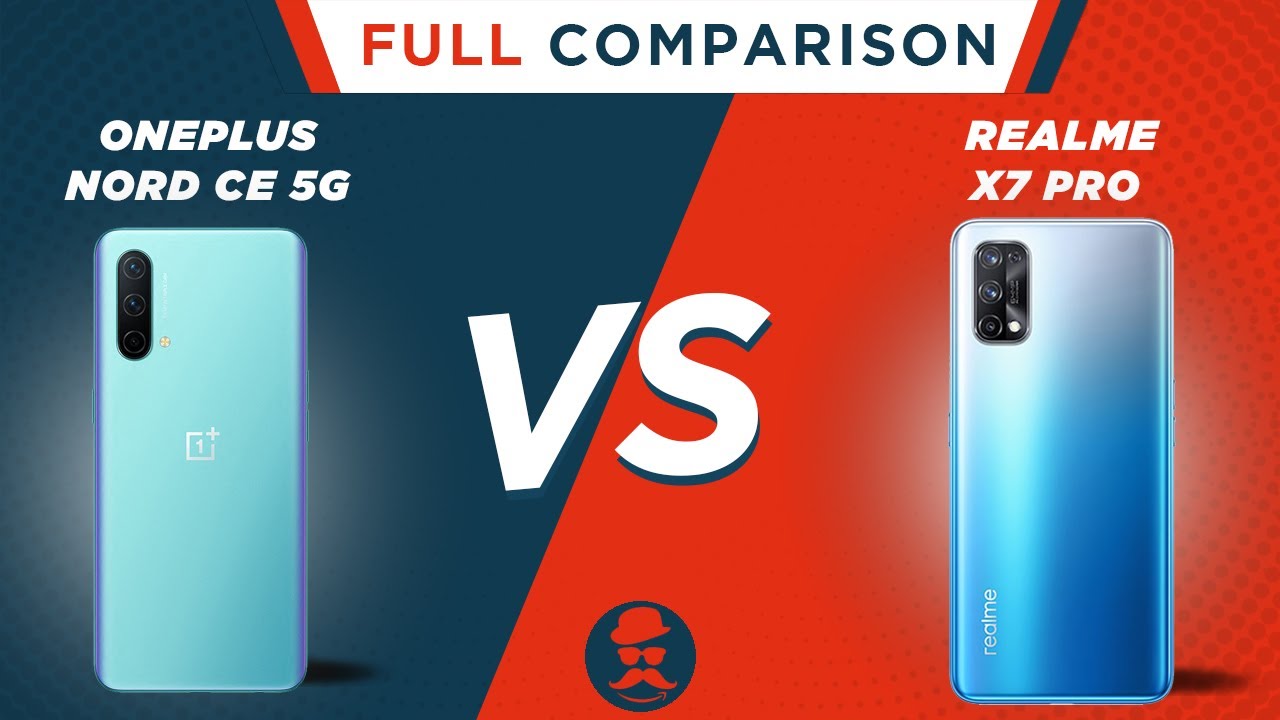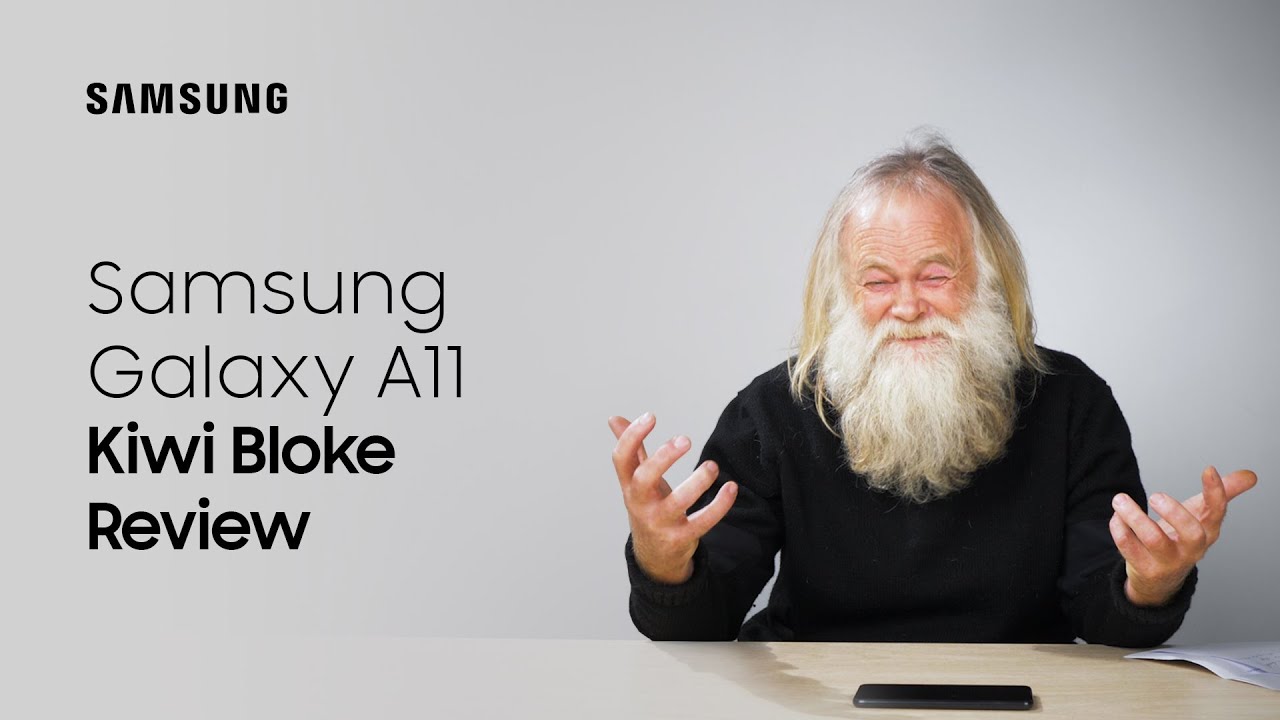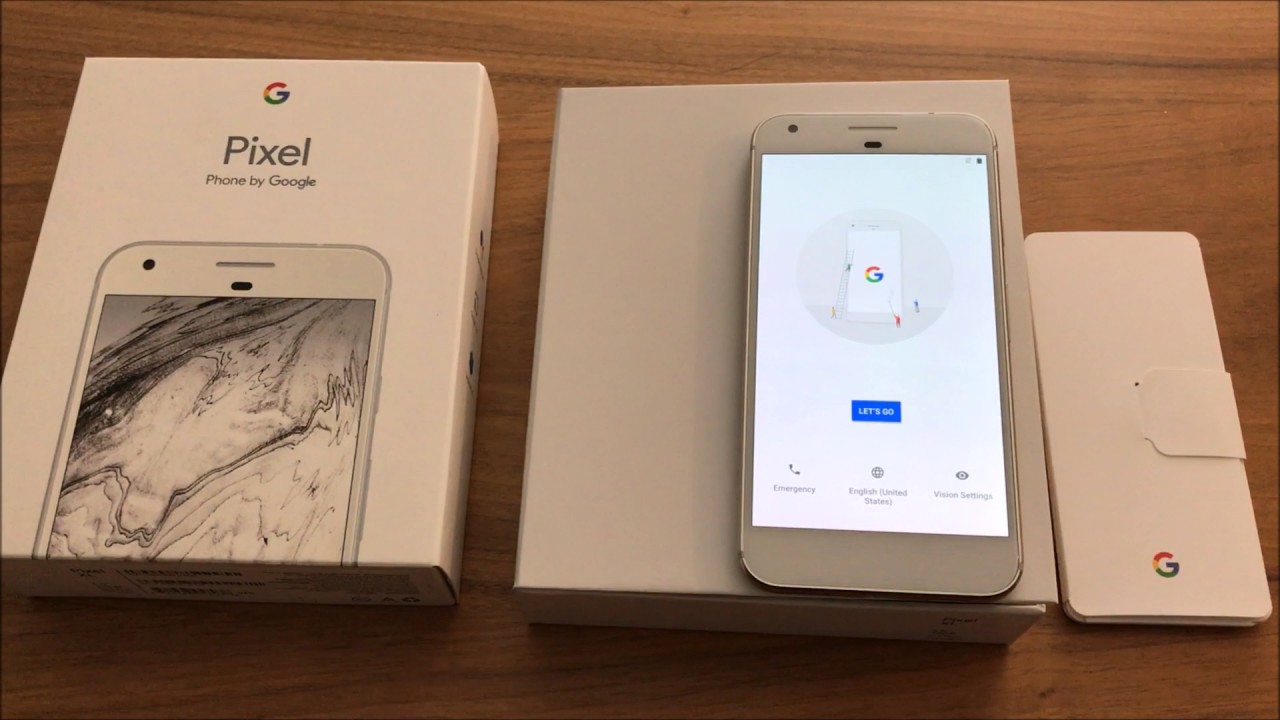TicWatch Pro 4G VS Huawei GT2 Pro which one is better and why? By New-Tech
Hello everyone and welcome back to new tech. Today we're going to compare the new take wash pro versus Huawei gt2 pro we unboxed the gt2 pro a while before in our channel. So in today's video we will see which one is better and which one will work better. So let's go ahead and try all the options that we have test of the health options and then we will see which one has more options for us and is more usable in daily basic. So let's go ahead and start the comparison. Let's begin immediately with take watch pro, which is recently that we unboxed, as you can see in the toast bar, we have settings brightness disturb airplane mode and some other shortcuts down.
We have notifications and the right. We will find steps and the weather. These are just a few shortcuts that we have and press and hold to change the watch faces you can see. We have quite a few here that are already downloaded, but also we can download more in that, like we saw in the unbox video and how to connect it with android and iOS press the button to enter the menu. As you can see, we have the essential mode which this will reduce our battery.
We have flashlight and the settings where we can find the display settings change the watch face, adjust, brightness fonts size, etc. We have the sounds all the data and the settings about the sounds apps and notifications. As we know, we can download things here in the tip watch same as we do in the Huawei gt2 pro. We have gestures, you can see, some of them are turned on and some of them or not, you can see. I just turned on the wrist gesture, so it will light up when you move your wrist.
We have the connections, we saw the accessibility, we have. The gestures here, text to speech talk back. We have the power button and call, and we can allow that as well at the general, we will find, show and read dot on launch media control and other options. Add the personalization. We can personalize some options here.
You can see. We have accounts of the Google smart replay, customize hardware button, so we can customize the buttons we have okay, google to launch the Google assist, and here are all the apps that we have in the system. We have the system itself power off disconnect and reset factory reset all of that in the menu. As you can see, we'll find settings agenda, alarm contacts sim card, essential mode here in context. We will find all the contacts that we have in the watch.
We don't have to insert a sim card here, find my phone fill breathe, fit gold. Furthermore, we will try all of these later and the video and see how these will work. Furthermore, we have fit heart rate, fit workout, flashlight hand, wash timer messages, mob boy, privacy, phone play, store, pool, swimming reminder, settings stopwatch, take exercise, tick, health, tick, pulse, timer, translate and weather, and these are some breathtaking options: a lot of options for the thick wash pro, which I always find fascinating and useful. At the same time now it's time for the Huawei gt2 pro you can see, we have to disturb settings brightness. Here we can adjust the brightness.
Now it's an auto! That's why it's a little dark! You can see now at five level. Five is a lot brighter, and you can actually see the AMOLED display and all his colors, and also you can notice here always on display which looks pretty good. We can. We have here, find my phone alarm settings screen on and do and disturb, as well as the percentage of battery time and date in the left. Furthermore, we have some data about the all day activities done.
Furthermore, we have the notifications in the right. Furthermore, we have heart rate stress which you have to enable at the app we have a weather. Here we have the music control and also in the gt2 pro we can upload music as well as control the music from our phone, which is very good option to have in the menu we have the workouts, which again we will try later and see how these do you can see. We have outdoor run indoor run, outdoor, walk, indoor, walk outdoor, cycling, indoor, cycling, pool swimming open water, swimming uh, mountain hike, hiking, trailing uh, diving range, triathlon, elliptical rover other plus, we can add more like strength, spinning air walking, high density, Arabic, yoga, Pilates, cross fade and bunch a bunch of more sports. This is what I like in today's watches.
You can see all the workout statistic: blood oxygen, heart rate, stress, breathing, cold, lugs contacts. We can make phone calls here in the Huawei gt2 pro just from Bluetooth same as we do in the tech watch, we have music controlled air pressure, compass which we have to calibrate in the 8 shape or the infinite shape. However, you want to call it, so you have to calibrate, like you are wearing it not like it's standing down. You can see now that we calibrate it, it looks pretty good, and it actually works. We have notifications weather, and we will find here stopwatch alarm flashlight, which is very bright, find my phone and the settings where we can see earphones, which is a new option.
Here we can connect the earphones with the watch. We have the display where we can find the new watch faces and other than that at the display. We have always on display that we saw in the beginning. You can see some options of the watch face that we already downloaded, but also like always, we can download more in the app. These are just a few that we have here and the watch you can see at the display.
We have always on display that I mentioned before. This is one that we put before. We can change the always on display. We have favorites, which we can change, and we have brightness that we saw before advanced for the sleep screen on and other things, as well as the volume which we can increase or decrease. So we can make phone calls.
We can listen to music, we saw before, and one of the best option for the music is the earphones that we can connect. So if we are working out or working, we can put the music on put the earphones and start the work we have to disturb down button which we can customize for workout records or other health caring. We have the workout settings which, as you can see, is allowed the auto workout settings. We have the system where we can do a factory reset. Furthermore, we can shut down the watch.
Furthermore, we can do a couple of other things disconnect and reset and about. Furthermore, we can read all about this device, bunch of options here and the gt2 pro as well, and I have to say it's a very tough competition between these two devices because they both have similar option and they both are pretty good at the things that they do. Let's begin with some tests in the tech wash pro as you can see fit heart rate is the first option press measuring, and it will. It will begin to measure our heart rate immediately, and we have the result here. As you can see, we have the main result.
We have the red color, and we have highest and lowest as well as the whole week measurements other than heart rate. We will find a lot of options here like fit breathe, which we can use. Furthermore, we have the contacts when you connect way or with your watch with your phone, you can make phone calls and receive phone calls. Furthermore, we have here all the workout settings that we have to allow. Furthermore, we have walking running biking, treadmill, running elliptical, strength, training, high density, yoga and other workouts, where you can find almost every workout or activity that is out there.
You can see how many activities you have here and how much option you have, which is amazing. We will see this in the misfit GTR 2 in a few minutes, and now you can see we have to choose one of these options, these many options to activate and try. So let's try the running, which we always do. We have to turn on location and the watch and in the phone as well, you can see location from phone and watch now we can press start three. Second countdown with vibration, and it starts immediately where we can see the average mileage.
We have the seconds' heart rate, calories and again the seconds down below. These are the only option that we will see here, and we have also the music control. When you finish the session, you will have more options here to see on what we did throughout this journey, and also you have all the statistic and more options and more data in the phone. We have the hand wash option which, as I always say, is very helpful in the time that we are living in 40 seconds to wash your hands is necessary to kill the bacteria. We have phone, as we mentioned before, that we can make phone calls from the Bluetooth.
Furthermore, we don't have to insert a sim card and the tech watch, and we can dial a number. Furthermore, we can go to contacts and see all the contacts that we have now is time for the Huawei ht2 pro. All the tests and all the options here, starting from the workout, which is the first option in the menu we saw, how many workouts do we have here? We are going to try the outdoor running, which we always do and, as you can see, one finger method like always strap the band perfectly for your hand, so it sits tight, and you can see the GPS is positioning. You can press start. The GPS will find you later, I'm going to skip it right now you can see we have the heart rate, pace, distance and timer in the first page.
Next we have steps calories, and we have the sedans total siding altitude in the third page we have heard rate in the fourth page we have trailing by. You can see the average pace as well. Training effect note, not too much data and back again at the first page in the right we have the music control and the second page of the right we have the GPS. You can see yourself while you are running, and you can navigate the area that you are going to. So this is a very good option in the gt2 pro which, right now, as you can see, it's not working because we are inside obviously, and to finish the session press and hold the button, and all these data will be saved in the app for you to check out later on what you did here.
You can see all the workout records and the status we have heard rate in the next option. You can see some statistic in the middle we have highest and lowest heart rate that we mentioned measured until now and in the top we will see the recent hard rate after we saw heart rate now it's time for the blood oxygen you can see again. We have some statistics, three-second countdowns to start the measuring, and you can see when it says at the top 100 98, and we have the final result where you can see test again. You know that is final result. We have the activity records, stress which we have to enable first and the Huawei health app, but you can see how it looks like we have the stress level, and it shows you with the level how you are doing here at the breath.
We have the pace which we can change fast slow, and we have the minutes as well one two five minutes. If you press go three-second countdowns again, and you have to inhale and exhale like it says in the watch and after one minute you will have your result and probably your hard drive will be lowered, your stress will be gone. You can see not bad keep practicing. This will help you reduce stress throughout the day, and it will help you uh to better your breath here at the call logs you can see. We have no records because we didn't call anybody at the contacts we can make phone calls.
We have to add contacts from the Huawei health, and we showed you how to do that and the how to connect video if you're interested to see that go in our channel, and you will find the Huawei hd2 pro here, you can see the music control playing which lets you know that we can have music control, and we can put. Furthermore, we can upload music here, you can see from watch or if we can control the music for from phone, and we can connect with the earphones so guys. This was all for today's video. I hope you find this video interesting and helpful if so hit the like button subscribe to our channel, and we'll see you next video with another smart device.
Source : New-Tech



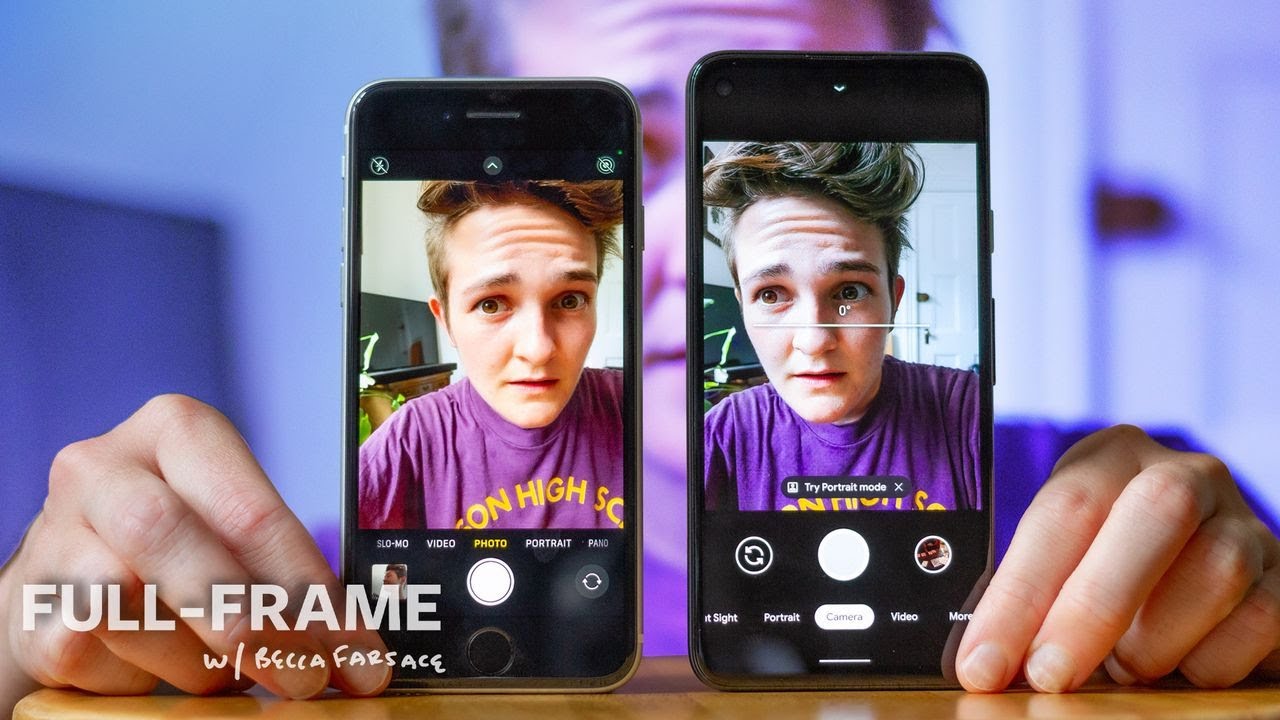
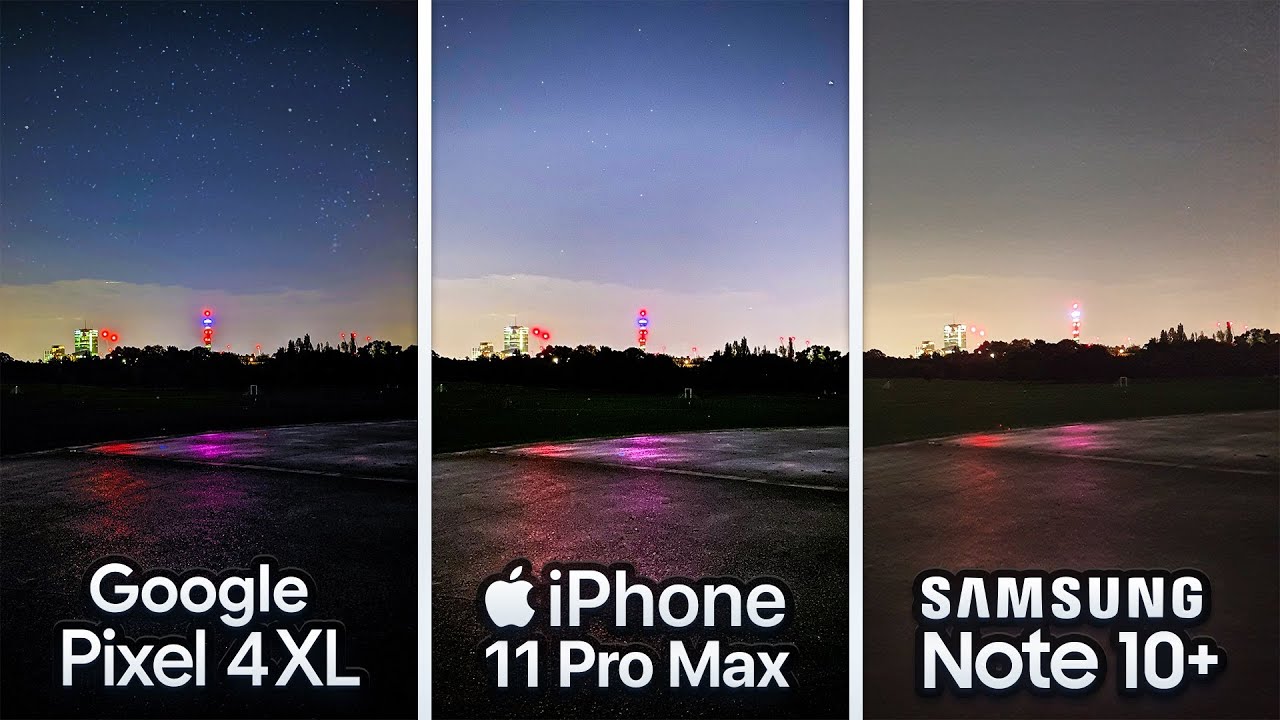
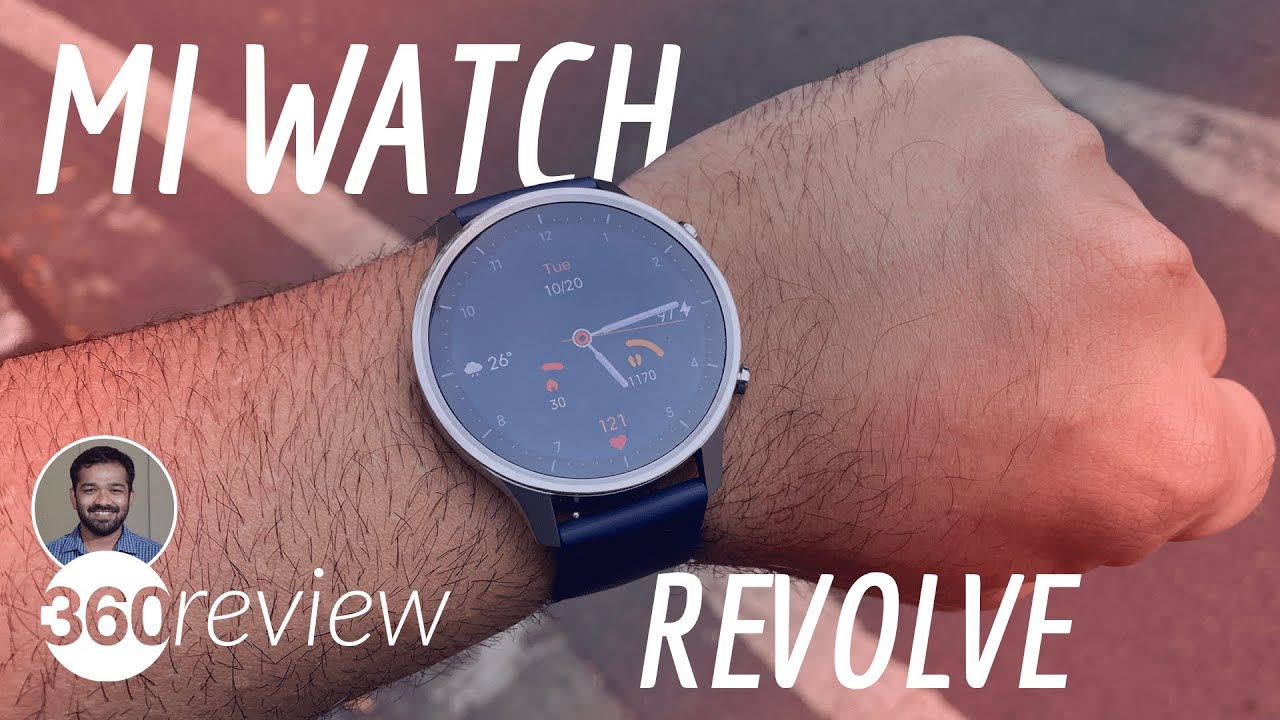

![Pixel 4 vs Pixel 3 Astrophotography Mode Comparison! [Part 2]](https://img.youtube.com/vi/WVpACwmTZNk/maxresdefault.jpg )