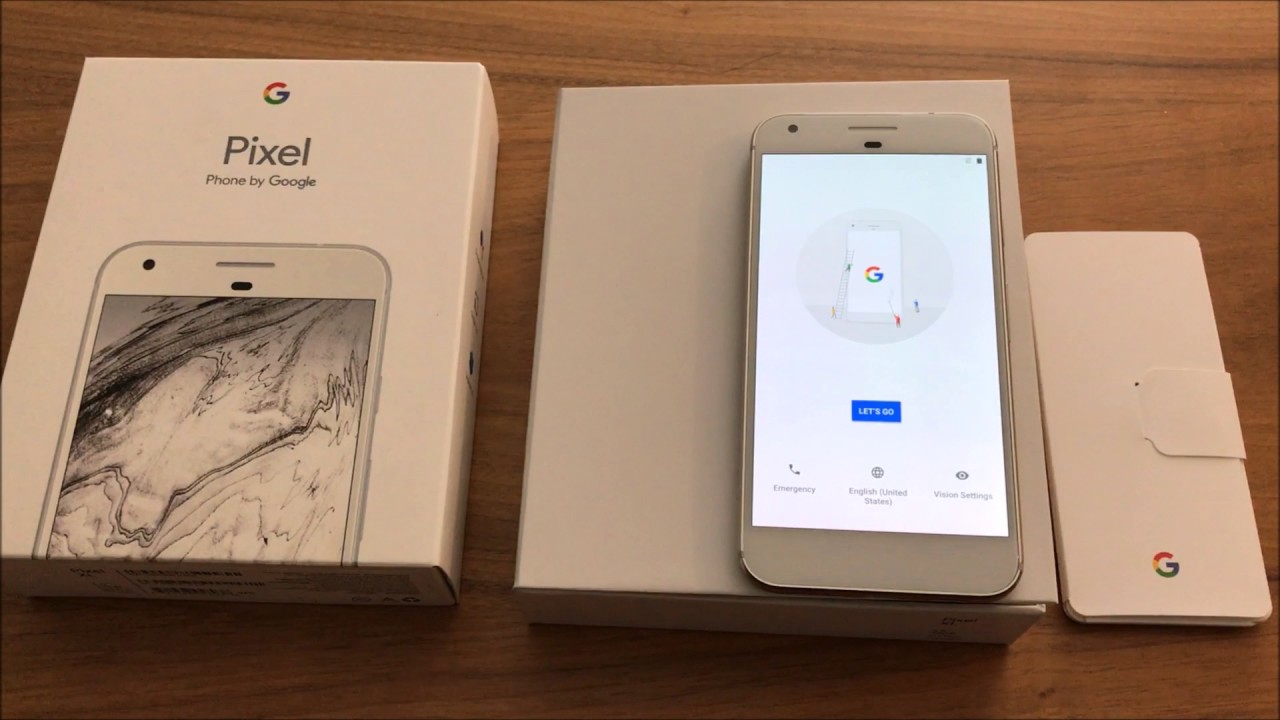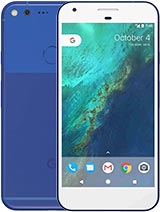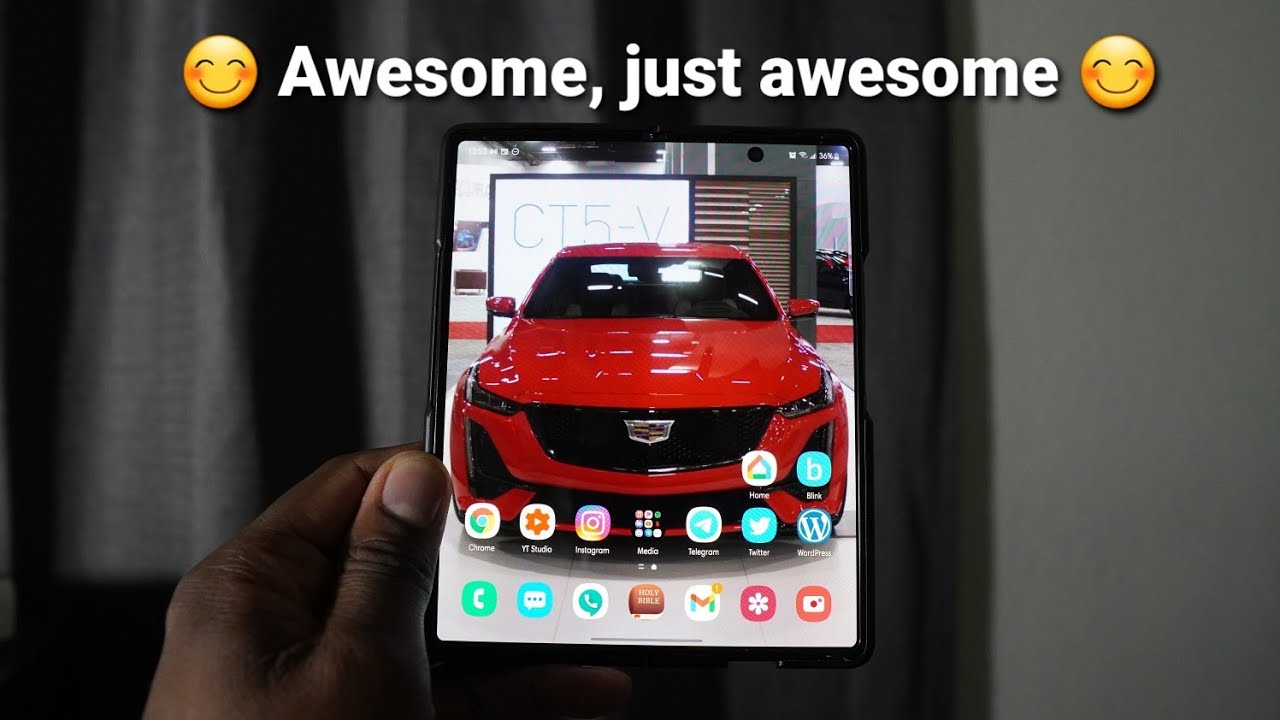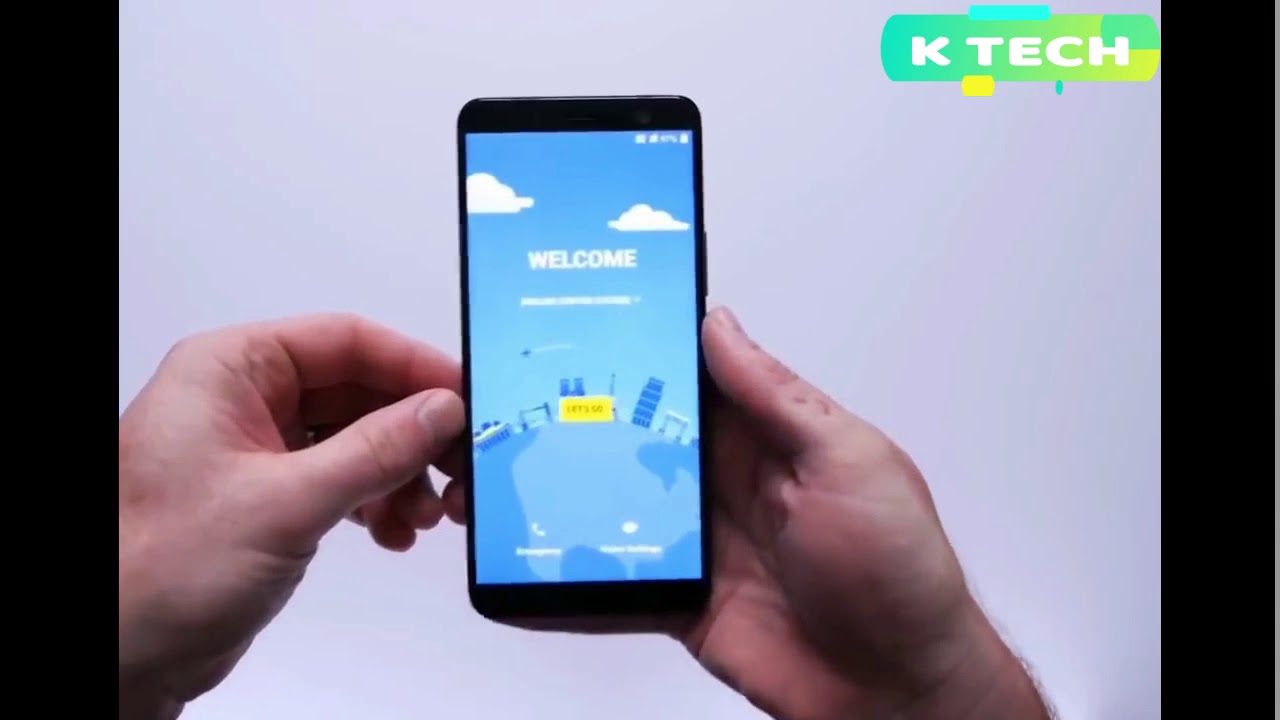Google Pixel XL Unboxing + Initial Set-Up By Jason Lam
Hey guys its Jason here and today, I have the Google Pixel. This is probably one of the best Android phones on the market. So let's go ahead, open this up and get it going now. This one I have here is the 5.5 inch, the larger model of Google Pixel XL? This is the 32 gigabyte model. Now getting this, it does come with the unlimited cloud storage, which is a nice touch. So unless you're downloading things directly to the phone internal memory might not be much of an importance to you.
So let's take it out of the case. Here. Put this off to the side nice box telling this again pixel XL! Now it's the silver one I have here. So let's go ahead and cut through this tab, open it up like a book, there's the pixel! So let's take this out, it's in a nice little wrapping kind of thing. So let's put this off to the side and see what else we have in here.
So paper work, sim tool, I, don't think I'm ever gonna. Look at this again! I doubt anyone actually open system reads all of it. So, let's put this off to the side: it's our USB to USB type-c. You have here regular USB to USB type-c. So that's good and adapter there.
On this side, we have looks like it's a microUSB to USB type-c and there is a charging brick. So it's decent, no headphones, but I think most people these days have their own headphones. I use Bluetooth. So it's not much need for it. Let's go ahead and take this off here, it's power it up and get it going the phone itself.
It's feels pretty decent in the hand. It's got a little of weight to it, it's nowhere as light as the 1 + 3 T, but if it is lighter than the iPhone 7, plus we're probably around that same type of weight, the silver itself, its silver down here, the top part looks a bit. Goldfish could be just the lighting that I'm using here, but to my eyes it looks a little gold blow this up. You don't need it for now. Okay, so initial startup took around 30 seconds to a minute for it to tell us that it's time to, let's go I'll put in the SIM card after let's set up his new just get the Wi-Fi going.
Let's connect to me, let's enter the password so connecting the phone itself does look a lot nicer in person than in pictures, at least to me. I thought when I first saw this in the pictures, it doesn't look that nice, but seeing it in person. It does look. You know quite decent I thought the 2-tone thing at the back is a real turnoff, but it's not that bad. Now the black one might be different.
This one seems to at least look fairly good. Couldn't connect to the internet, that's great okay! So now we have the lease the account setup. So, let's add a fingerprint. Now, let's do fingerprints and pin sure, let's select the pin offender fingerprint sensor hint it's on the back. Well there it is: let's go next! So, let's, as we put it on there is a vibration so with finger and touch fingerprint added done back up to Google Drive sure.
Next checking Google Assistant sure I'm in, and we can set this up later, we're all set so setting this up. That seems like it's a lot quicker than it was on the 1 + 3 T, also it's quicker than setting it up on the iPhone, which is quite surprising, okay and there's the phone. It's all set up and ready to go just wait to the left swipe to the right. So it's pretty quick set up unboxing. All the good stuff is in there.
If you liked this video give it a thumbs up. Comment share, subscribe, and I'll be having a review of this one as well as probably a comparison of this with the iPhone 7 plus, and probably the 1 + 3 T in the near future. Anyways thanks for watching guys until next time.
Source : Jason Lam