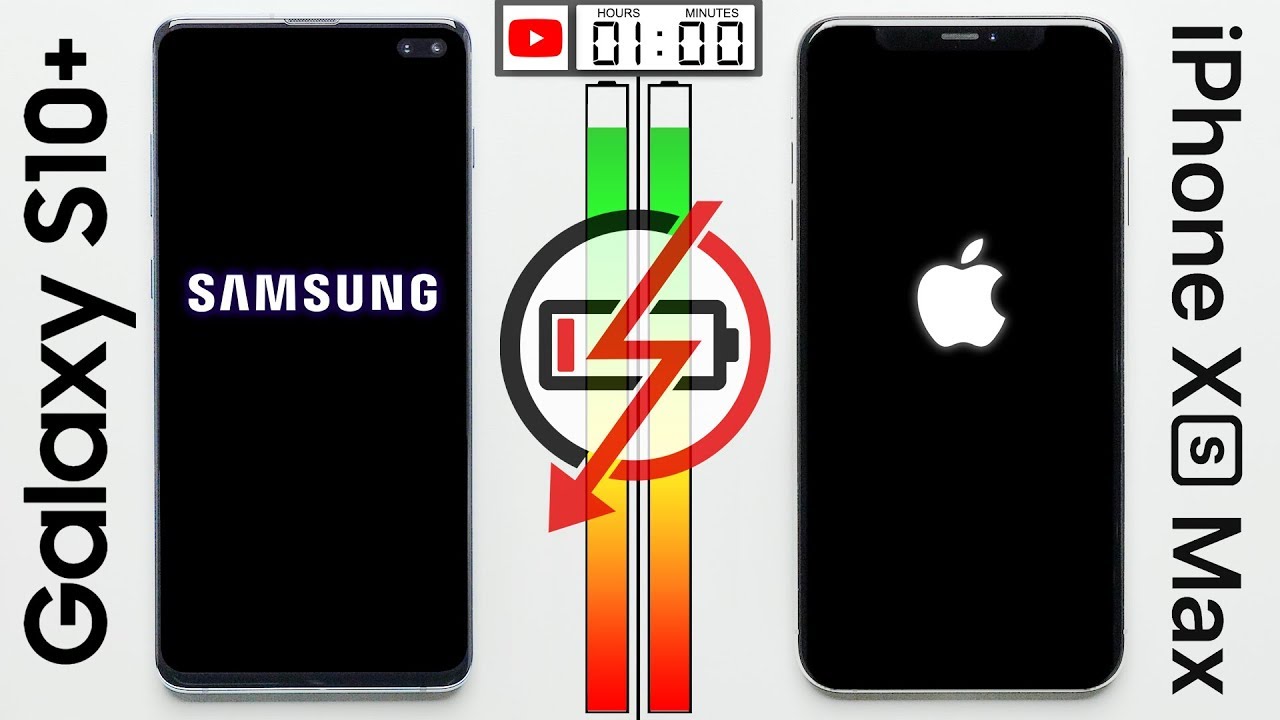Sony Xperia Z3: Unboxing & Review By DetroitBORG
Hey guys Mike here the Detroit Board, with a look at the new Sony Xperia z3, which is arriving just six months after the z2. Now the z2 was one of my favorite phones of 2014, so the z3 certainly stands a chance to replace it. Now. This e3 is a pretty significant upgrade, but it's still pretty similar to the z2. We still have a 5.2 inch, 1080p LCD same size, same resolution with 424 pixels per inch, but this time it's quite a bit brighter with a trimmings technology which makes it display very colorful and vivid kind of similar to an AMOLED display. Well, so have a much thinner and lighter design than the z2.
It's also simpler and more rounded, so it feels a little nicer in the hand. We also have thinner bezels and, generally speaking, the phone just feels more comfortable to handle than before. Now we still have the same 20.7 megapixel camera sensor on the back, but with new optics and a new image processing engine. Now, just like the z2, we have front facing stereo speakers, which is still a rarity in the market today, and these are also waterproof. In fact, the water resistance rating of this phone has been bumped up to ip68, which means this can be submerged in 1.5 meters of water, for up to 30 minutes now in terms of internal specs, most of it is carried over. We do have a Snapdragon 801 clocked at 2.5 gigahertz instead of 2.3, but we still have three gigs of RAM. Now the Mary has decreased in size from 32 hundred million powers to 3100.
That's still a fairly large battery alright. So let's go ahead and crack into this box. I just have to cut these seals along the bottom here, alright, so let's go ahead and lift the lid here and there we go. There is our white Sony Xperia z3. This is also available in black copper and a green color.
Let me go and lift that out here. So there you can see it's wrapped in this little plastic sleeve wants to slide on right away. So we have some plastic on the back. So let me go ahead and peel that off right here, so you can see that all glass back panels still retain from previous phones on the front. Another piece of glass here, protected by plastic, really nice, looking phone I, really like the feel of it already much smoother and simpler design on the side.
So it generally feels a lot more comfortable in the hand, and before it's also thinner and lighter, you can definitely tell the difference. Alright, so beneath the tray will find our UK wall adapter here, which obviously I can't use. Of course, it's Sony branded with a USB port along the side, very different from what you would get from the US version. We also have our my pro USB charging cable, pretty standard stuff. I also have our standard Sony earphones.
These are not noise, cancelling style, they're, just pretty basic. They do have a remote control and microphone built-in. So in terms of paperwork, we have the Sony, Xperia lounge flyer, as well as our regulatory information and a startup guide in several languages. Here, of course, we have the English one and, of course, we're going to go through this phone in great detail in this review. Now, let's take a closer look at the design of the hardware.
So again we have a 5.2-inch screen with smaller bezels this time, but of course you can see we have pretty large bezels at the top and bottom, but very thin. Bezels along the side, which makes for a fairly narrow phone feels a lot more compact than before. It's also much thinner than before, and generally the shape is a little more rounded and more comfortable to hold so at the top you'll find the earpiece which acts as one of the front-facing stereo speakers. You also have your two point: two megapixel front-facing camera good for 1080p, HD video, and then you have all your standard, sensors, your proximity sensor and ambient light sensor. We also have a little LED notification light in the upper left corner, so at the bottom, we'll just find our front-facing loudspeaker, which again is one of the stereo speakers.
This also integrates the mouthpiece, so the microphone is also built in here. So if you look at the bottom this time, there's nothing here like there was on the z2 now on the right side, you'll find a lot more going on. So you have your power button and your volume rocker the power button. It's kind of nice, it's nicely raised very tactile very easy to reach. You also have your flap, covering the NATO SIM tray and the micro SD card slot, which again supports 128 gig cards, now to get that NATO SIM tray out, I just use a little sim ejector tool to kind of pull it out, and then you just push it in when you've loaded.
Your sim up, also very common with Sony phones, is a dedicated dual stage camera button. So you just press and hold it to activate the camera. It also acts as your shutter release, so you have press it to lock, focus and full press it to release the shutter. Now, on the left side, we have our covered micro USB charging port. Now all these flaps on the left, side and right side are made of metal, so they are consistent with the design and quality of the metal frame on the phone, which is very nice.
We also have a charging dock. This charging dock works with certain Sony accessories. So if you want to bypass the covered micro, USB charging port for charging your phone, you can buy an accessory and once again we have a Sony phone with a lanyard port. It's a bit of a different design from the Sony z2 that was integrated into the corner the phone. This is a little higher up now.
If all four corners you'll find these nylon bumpers, so the metal frame of the phone no longer completely wraps around the phone. The corners are protected by more shock absorbing materials. The idea here is that when you drop your phone with a metal frame you're going to damage it possibly cause damage to the screen, but with nylon it's going to bounce or recover a bit more easily. Now at the top you'll find a waterproof headphone jack and one of the microphones. Now, once again, on the back, we have an all-glass back panel which integrates NFC, as you can see the NFC target toward the center right there, and then we have that very impressive 20 point: seven megapixel sensor, which now has new optics for a wider angle view.
We also have a new image processor, so image processing should be even better and right below the camera lens. We still have a single LED flash all right. So let's take a look at the software experience which is pretty familiar to any Sony, z2 user. So on the lock screen you can swipe up to launch into the camera app, alternatively, from anywhere on the device. Even if the screen is locked, you just tap and hold the dedicated camera key launches the camera app.
So again the full device is locked. It will launch the camera, no matter what so it's very nice and handy to have that feature now. I've also enabled a feature that just allows me to double tap the screen to wake it up, and I'll show you where that is under settings. You can swipe down to get to your notification panel, along with your quick settings. As you can see, you can swipe between them.
Now, quick settings are customizable, so you can select which setting you want here. So, for example, you can see mobile data airplane mode, roaming, auto, sync and NFC, which you can also just drag and drop here, and you can rearrange them like so, but you can see all the ones that are available here. You have Wi-Fi Bluetooth location, Wi-Fi hotspot, throw which basically allows us to broadcast media to compatible wireless devices. So this is kind of similar to Apple's AirPlay we're going to have to click done to use it. So this kind of similar to Apple's, AirPlay or Samsung's Quick Connect basically sees all the available wireless devices for streaming media, such as photographs, video audio, that sort of thing.
We also have our brightness controls, which unfortunately forces us out of the quick settings panel and then, of course, you also have your and, as you can see, when it disappears, you have to go back to it. You can also see you have a damped display, like, so I. Also have a quick flashlight here so again a little LED flashlight on the back, which is very handy to have. We also have screen mirroring. So if you have a compatible screen mirroring device like a Samsung, Smart TV in my case you can wirelessly broadcast the play.
An audio of this to that television, which is very handy now, I can jump to any one of these Settings panel just by tapping and holding on it, and you can see get this little button here, which appears, so it takes you to the Wi-Fi settings now we also have lots of power saving measures, understanding the mode. So if you tap and hold on it, takes us to power management. So here you can see lots of options here, but right now, I have the standard stamina mode activated when they click that off. You can see, changes the estimated battery time for them. So you can see if I activate.
It tells us exactly what it's doing here so 9 days and 10 hours on standard stamina mode, and you can click on this to see exactly how it's behaving, and you can modify some of its behavior as well. We also have low battery power mode. So if we activate this, when it hits 20% it activates additional power, saving measures, and again you can tap on it to see exactly what it does, or you can modify its behavior, and you can also adjust the threshold here from 20% to less or greater now. I also have ultra stamina mode. So if we activate ultra stamina mode, you can see, brings us all the way up to 10 days or 18 hours and 12 days or 22 hours of standby time.
This is actually somewhat similar to the ultra power saving mode on Samsung phones. So a significantly dials back performance closes app, simplifies the interface and turns it to a grayscale screen. Well, now have full grade-school screen, but you'll see in just a moment here. So you get a grayscale background wallpaper you get a simplified selection of apps. You get simplified, drop-down shade with simplified, quick settings here.
If you want to leave this, just click, ultra power, saving or ultra stamina, mode, and it'll. Take you back to the standard view all right. So let's take a look at our home screen. As you can see here, we have that nice carousel transition effect with that's kind of 3d animated wallpaper in the back, which is really neat, can tap and hold on the home screen to get to your editor, so you can see things like your available home screens. You can swipe through them on the top you can select, which one you want to be the home screen by tapping the little home icon in the upper left corner, or you can delete the home screen by tapping up here, or you can add a new one like, so you can see.
We have our widgets down here, so we can drag and drop widgets as we want. You can also add your apps from here as well. Then we have our wallpaper, so you can select your wallpapers, and then you have your themes now under themes you can see. These are basically background themes, so, for example, I have the rainbow theme here, and you can see the available solid color. So if you don't want the transition to change the different colors, you can select another solid color.
You can also download additional themes here, so you can see if there's lots of themes, a lot of them are tied to so many properties like Sony movies, the Lego movie, that sort of thing. So, if you want a specific theme, just click on it takes you to the Play Store. So, as you can see, it's changed some layout designs, the buttons and that sort of thing. Now we have our on-screen Android controls you tap and hold the home button. You can swipe up to Google now, or you can swipe up to the Xperia Lounge, which is really just showing this kind of media store for purchasing renting content.
You can see what's available here: music movies games and apps and the PlayStation game store. So on the recent apps, a pretty standard interface. You also have clothes all, but you see, Sony has added these small apps to it. These are basically windowed apps that float around when you're doing other things. In the background, so, for example, we have a little calculator that pops up.
You can move this app around. You can't resize this specific app, but there are other apps. Furthermore, you can open here that you can resize such as this little web browser here, so you can continue resizing this to a form that fits you, and you can also move this around and continue doing other things in the background now you can open up quite a few of these apps, and you can add more apps to the stray. So, for example, if you want Chrome, just drag and drop it here, Gmail as well as touch block which, when activated prevent you from accidentally triggering the screen when you don't want it to so anyway, you can just continue opening these apps like so, and there you go, you have my email, you have a web browser, and you have all the apps. You could possibly need on top of everything else, you're doing in the background.
Now. If these are getting in the way, you can just kind of flick them to the bottom of the screen. Here you have to grab the moving icon here and, as you can see here, when you flick them to the bottom of screen, let me go home screen, so you can see it. They kind of turned into these little tabs here, which is kind of nice, and you can arrange them now. I can position these little tabs anywhere.
You want just hold it next to the screens edge, and they automatically turn into those little tabs for you. You can also add additional small apps from the Google Play Store, or turn your widgets into a small app. Of course, this is a Sony phone with Sony software, so we have the Walkman app which integrates all of our music, which ties in with Music Unlimited for purchasing music. So you can see here you have your home, your library, your playlists. You can see new releases on their unlimited store, charts and that sort of thing you can also see devices nearby which you can connect to.
But, alternatively, if you're playing some music, you have this little throw icon up here, which again detects the presence of available devices such as my Samsung Smart TV, and my digital receiver here, so I can throw music to those devices kind of similar to Apple's AirPlay. Now, under album, you'll see all the photos and villages you've taken with your camera, and you can see the things that are recorded in 4k are indicated. You can also swipe from the left to get to your camera roll. You can also swipe to see your folders on your device. Furthermore, you can see face detection here as well as locations and places.
Furthermore, you can also see compatible devices from which you can throw your media. So again you can see my Samsung Smart TV and my Pioneer receiver, and you can plug into Facebook Picks or Flickr for feeding your images to your gallery. Number movies you'll find a lot more things than just movies here. So you'll find things like your podcasts, your videos. These are bids you purchase or download it to your device.
You can see your folder to items, and then you can see videos taken with your camera. You can also swipe here to see the available devices nearby and then, of course, you also have throw options up here. So if you're playing the video, you can go ahead and throw it to one of the compatible devices nearby and of course, you can also connect to the PlayStation Network to manage your accounts reply, the messages and that sort of thing now Sony is a pretty large ecosystem of apps. So, in addition to the Walkman, album movies and PlayStation app, we also have what's new, which is part of the experience again it kind of aggregates all the media into one spot. You also have Sony select, which are games that you can download for your device.
Now we also have lifelong, which is a fascinating app, that pretty much keeps track of everything you're doing with your phone from how much you're reading how many calories you burned, how many steps you've taken, how many hours you've walked or run slept or biked commuted or talked to people? How many photos you've taken, how much music and movies and gaming you've done as well as I guess, reading time and internet browsing, and you can add additional ones or unselect ones that are in here so, for example, if I cap on steps here, you can see my pedometer readings here so again about 900 steps for October 7th I can see. My weekly totals my monthly totals and my year to-dos, and then you can also see if we go to my calories here, you can see how many calories they burn per day and how that is determined. You can see calories burned during exercise, not very much and passive calories burned. Here and again, you can select a week and that sort of thing. So that's a fascinating app, and you can actually see your timeline here as well and cycle through it, and you can tap on it to see what's going on with each one now, I also have this social life app, which is kind of similar to Flipboard.
Basically it aggregates news and information, and you can select which feed you want to add to this. So, for example, you can add a URL or just add certain categories, such as technology here, and you can also add what websites feed into that. So, for example, 9 to 5, Mac I would want and that sort of thing, and then you get all your news stories fed into one timeline. So it's kind of handy and of course you have an FM radio built in all you have to do- is connected a pair of headphones to act as your antenna. Now the actor has one other little trick here.
So if you swipe all the way to the right, you get to this little pop-out menu here, so you can search for apps. So, for example, if you want to launch the Instagram app to start typing, Instagram finds it right away with low pause there, and then you can swipe again to see your apps that are available for uninstallation here. So you see very few of them. It can actually be uninstalled. I have to do is hit the X to uninstall them and if you want to return to your normal, if you just click it, you can also see your orders here.
So you can see amps by your custom order, alphabetical order, most used and recently installed apps. Now, if you swipe here, you can see, we have quick access to the Play, Store or Sony select store as well. Now under the settings panel you can see this is searchable. So, for example, you can jump to anything you want just by searching for us. So, for example, if you want screen takes you to settings that include the word screen, such as sound display security and that sort of thing another experiment, connectivity will find lots of options such as our throw settings and screen mirroring.
We also have our cast screen for Chromecast devices. We have our media server settings, so we can activate share media sharing, so DLNA certified devices can actually see the media on this phone. Furthermore, we also have Windows tethering, and then we have Dual shock 3 and Dual shock 4 setup. So if you want to set up on your controllers to use for gaming on this device, you can now with the PS4 paired to our Sony z3. You can actually see that when we press the PlayStation button, it actually connects directly to the phone instead of your gaming console.
In fact, when you bring up your phone here, if you swipe down you'll, actually see your Dual shock 4 connected in the drop-down notification shade. Now this actually acts as not only on a gaming controller, but also a navigation controller here for the entire system. So that's kind of unique here and of course you can use this for game play now under more. We have our standard array of options for NFC our default SMS app airplane mode and that sort of thing, but one of my favorite things here is internet settings. So basically you can download the APN profile automatically thanks to the settings.
So, for example, I have an 18 t sim. Here it downloaded the MMS settings automatically, and I was ready to go without having to actually plug in manually all the APN settings for use with my sim now under personalization, we'll find things like motion. So this is there's only one option here, but basically, if your toggle is on, you have several options here. So if you want to answer a phone call, just bring the device to your ear, reject a call, just shake the device. Ringer off just place the device face down so a lot.
This is familiar from other devices like Samsung phones. We also have themes, and again I showed you this earlier. You can select the theme you want or download ones you may want. You have your lock screen settings here, so you can change your wallpaper. We have clear view notifications, so when you swipe down to look at your notifications, they'll actually clear automatically for you once you've seen them.
You also have managed notifications here, and so you can manage what apps push notifications, and you can see after what went down by downloaded all apps that sort of thing. We also have our status bar icons, so you can adjust what items appear in your status bar. So, for example, if you don't want the Wi-Fi icon to appear, you can select that or your GPS location and that sort of thing under home you'll find that we have two launchers. Here we have simple home which will modify the launcher to a much simpler layout. So you can see a very simplified launcher here with big icons.
Just one page here with speed dial contacts down here now call settings also reveal some interesting features here, such as answering machine. So you have a built-in answering machine on this device which operates independent of voicemail. So if you want to record message directly on this device instead of voicemail, you can do that. You can set up your own greetings your own messages and that sort of thing we can also enable or disable microphone noise suppression that's on by default. We also have our equalizer settings here, so you can adjust that speaker voice enhancement.
You can enable you can also enable slow talk to slow down the speech of the other calling party, which is something you probably want to do with me. But you all say if your account setting here for Wi-Fi calling as well now. We also have a lot going on under sound, so under sound settings way of audio settings, and these are basically all your equalizer options. So we have clear, Audio plus, if you uncheck, that you have a few more other options here. So you have sound effects here, so you do surround sound.
You can enable the equalizer here and man you'll adjust. If you want, you also do s force fronts around which is kind of an equalizer that virtually reproduces realistic, surround sound so again, lots of audio dynamic normalizer will equalize the difference between high and low volumes. You can also select the type of headphone you're using specifically Sony headphones, so presumably it will adjust the audio profile for those headphones. You also have high-res audio via USB, which is an option that works with USB connected devices such as DAX, and s or thing can also adjust. The mic sensitivity here now under display again reveal more features such as glove mode.
So, if you enable glove mode, you can use your phone with gloved hands, which is very useful. We also have image enhancement. You can see you can toggle this off, but x-reality for mobile is on by default, so it makes images clearer and more vibrant, but you can also select super vivid mode which makes colors stand out to get super vivid images I'm going to go with x-reality. You can also adjust the white balance of the screen here as well manually. We also have smart backlight control, so if you're handling the device and looking at a photo, it knows not to dim the display.
So you can be able this it's off by default. We all set that tap to wake up command, which is off by default again. That allows you to wake up the screen just by double tapping it, and it's definitely really quick and sensitive. We also have our notification LED light, which you can toggle on and off. Now, if you press and hold the power button along the side, you get to some options here, which includes a screen, shot and screen recording.
So this brings up this little floating widget, which you can move around, and you have several options here. So, for example, you can record both the front-facing and the screen at the same time, so I can expand it. I can move it around. The MASS sort of thing or I can pause. It and I can click record, so I can narrate what I'm doing you can see what I'm doing on the screen, as well as seeing me at the same time.
So it's kind of interesting here, so we're going to click that, and I think we're done with that. So tap it again. Click stop there you go now. If you want to adjust some settings here, you can see that we can change the video quality from Full HD all be down to VGA, and you can also change the landscape orientation here. So if you swipe down here, you'll see that we have our screen recording right there and the notification panel, you can see what I'm doing on the screen as well.
I see me at the same time, so it's kind of interesting here, so you can see you got the audio of both the device and you as well. Now there are some UI tweaks from the z2 like the size of the icons now much larger on the z3, even though they share the same screen resolution. The folder icon is a bit different. In fact, when you drag and drop an item here on the z2, it's a bit of a different interface. You get a little trashcan icon on the z2 versus little X icon on the z3, so very minor detail.
Differences now, with both the z2 and z3 set to maximum brightness, is pretty clear that the z3 is considerably better than the z2. It also see it has a cooler, color temperature. Now it's a very vivid display as well with that trimmings technology, which makes it a particularly vivid display, especially for IPS. Now this is more of a combination of IPs and AMOLED properties, so we have the bright IPS display with the vivid colors of an AMOLED display, so really nice display and definitely one of the standout features of the phone. Alright.
So let's go ahead and activate the camera I'm just going to tap and hold the camera release button to activate the camera. Now I can take a photo just by pressing halfway to focus pressing all the way to snap the photo. It's very nice to have this button on the side, all right. So, of course you can also use the on-screen keys to take a photograph. You can also record video, which is really nicely stabilized here.
Sony has excellent software stabilization here, even if it doesn't have optical image stabilization, you can pause it. You can also take a full of rubber recording video as well. Now I also have our mode selector in the lower right corner. Basically, they call this camera ass, but there are modes that you select, including 4k right there, but you have things like Time ship video for slow motion. You have timeshift burst for a time lapse video.
You also have manual mode for manually adjusting all the values on the camera. Furthermore, you have sound and photo for adding a soundtrack to your photo face in for including the rear-facing camera in your main facing camera video as well. So we have this little thumbnail here we can move around. This is very similar to Samsung's dual shot view. We also have background refocus to create like depth of field effect, and we have other things in here, and you can download additional apps from the store as well.
Now the camera app I want to take. A look at is 4k video. Now with 4k video. You do have digital stabilization here, so you just go to settings, and you can turn it on now. When you turn stabilization on it's off by default, you can see it actually crops the image quite a bit- that's pretty and stuff or electronic stabilization now, if you're in superior, although this takes eight megapixel images, not 20.7 megapixel images. So if you want to manually select the resolution, you'll have to select manual mode, and then you'll have resolution options here.
So you can see 20 point seven. Megapixels, so, as you can see here of course, twenty point- seven megapixels is four by three, but if you want sixteen by nine you'll have to drop it down to fifteen point five megapixels now, because Superior only takes eight megapixel images, when you pinch in and out to zoom you're, actually cropping the sensor not cropping the image, so you retain the quality of the image, which is quite nice. So the combination of great optics, great software and a great sensor makes this one of the best smartphone cameras I've used today. Definitely one of the best in the Android universe, so definitely impressed. Overall, with this camera, just like I was with the z2, and this remains one of my favorite cameras to use.
So you have great stabilization thanks to steady shot, even though it doesn't use optical image stabilization. It's really impressive stabilization. Definitely one of the best digital systems out there. It will be nice once they finally get optical image. Stabilization in this camera images are also sharp and clear, with great color accuracy and just the right amount of exposure from low lights and highlights so definitely one of the most foolproof cameras you can use, especially in Superior Auto 4k.
Video is also excellent, although I didn't have stabilization turned on when I was using the 4k for video recording, but it's still a fantastic camera for both audio and video. Recording I'm, definitely impressed overall, now focus can be hit or miss with this camera and Stefan Lee, not the fastest AF system out there, but it does a pretty good job. Alright, guys Mike here the Detroit Board tells you not that front-facing camera on the Sony, Xperia z3, which also incorporates Sony skinny shot feature. So you do have stabilization in this camera again. This is 2 megapixels good for 1080p video at 30 frames per second, so again, I'm pretty decent front-facing camera and good audio.
Now, in terms of our Geek bench 3 scores, there's not a huge difference here, so you can see slightly better single core score on the z3, but slightly better multi-core score on the z tube, not sure why that is, could just be variations in the software in terms of performance. This is definitely one of the quickest and smoothest performing skin versions of Android I've used. This is very close to stock in terms of performance, and when you throw up a bunch of windows all at once, it does a really nice job handling. If I think that's thanks, partly to the fact that the design of the system is pretty close to stock, and they've added three gigs of storage, which means it can handle quite a bit in the background. A battery life is pretty impressive here, so after one day and five hours of use I'm down to 15%.
Now the screen was on for only over three hours at that time, but that's at full brightness. So you can see that's pretty impressive battery life for a phone that doesn't have a particularly large battery now. For me, one of the biggest download features here of the z3 is the display. This is definitely unlike any display I've seen before it's an LCD IPS display, but it has really bright vivid colors. That's part of that trimmings technology that Sony has built in here it's much more vivid and much brighter than last year.
Z2. It's also much cooler in terms of its color temperature. They also have this x-reality processing engine behind the display, which makes text look really sharp. Video and images look really sharp, so it almost looks like you're looking at a display, that's even higher resolution than the 1080p, so text in images and everything looks particularly sharp on this display, and it's definitely one of the best-looking displays I've seen to date. Now.
Unfortunately, there is one big issue for me with this display, and that is off excess viewing. This doesn't have the best self-executing, so it tends to lose color and brightness and distorts off access and as thanks, probably to the fact that this display is particularly bright, so blacks tend to wash out in particular, especially if you're looking at the movie, but when you're looking at the display in full brightness is definitely one of the most vivid LCDs you're going to see right now. Now the other big story here is audio, so we have those front-facing stereo speakers and a great headphone jack with a great processing. That's going on behind the scenes to make audio sound, perfect. Now these don't sound as loud as the z2 speakers, and they definitely don't sound as good as the m8 speakers, but they're definitely better than average.
Now, there's one strange thing about the volume controls on this phone I have to constantly set it to maximum because any step below that, and it's much quieter. So it seems like they need to adjust the Yvonne controls a bit here. What's up guys Mike here, the Detroit Board, with a look at what might be the design of the second generation iPad Air expected to be announced next month in October? What's up guys Mike here, the Detroit Board, with a look at what might be the design of the second generation iPad Air expected to be announced next month in October? What's up guys Mike here, the Detroit Board, with a look at what might be the design of and generation I pay they're expected to be announced next month in October. So in the end, we're left with the phone with standout characteristics, with a great display, great camera system, great audio, great design and build along with a nice compact form factor as well as great battery life, and there just happens to be water resistant. So a lot of the great features packed into this compact and great looking foam.
So that's going to do for me in this video thanks for watching, and I'll, see you again in the next one.
Source : DetroitBORG