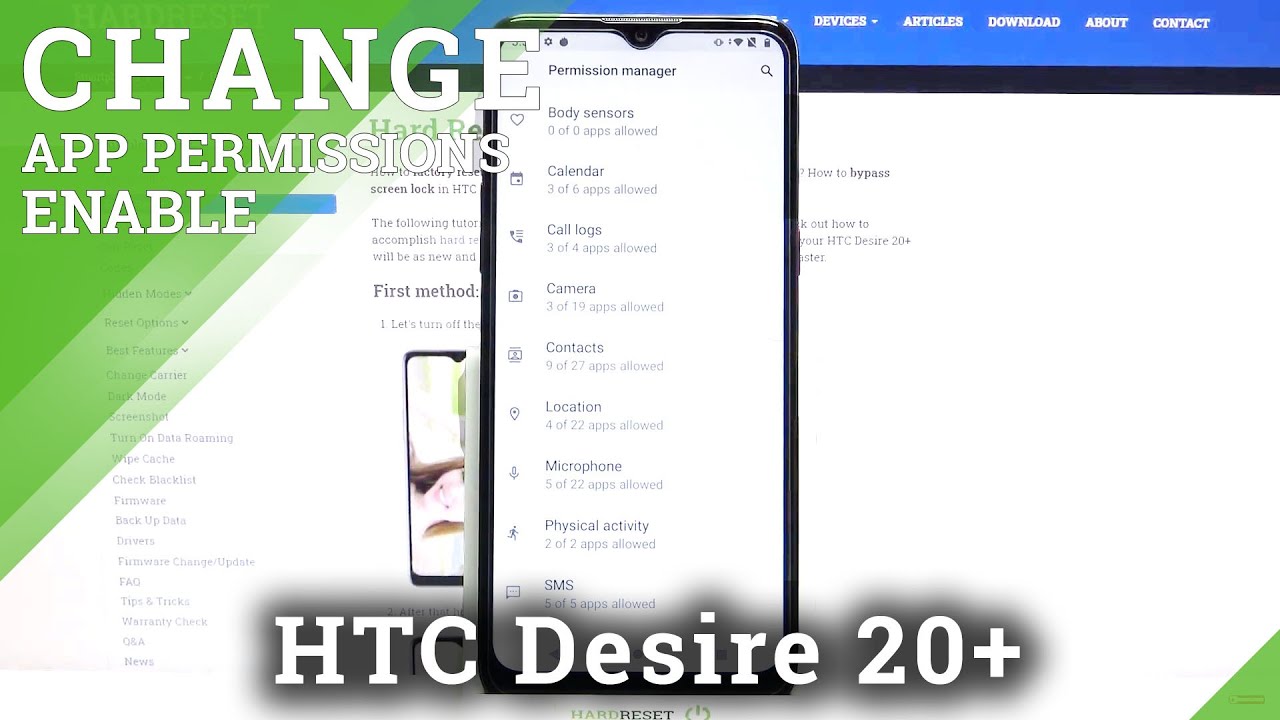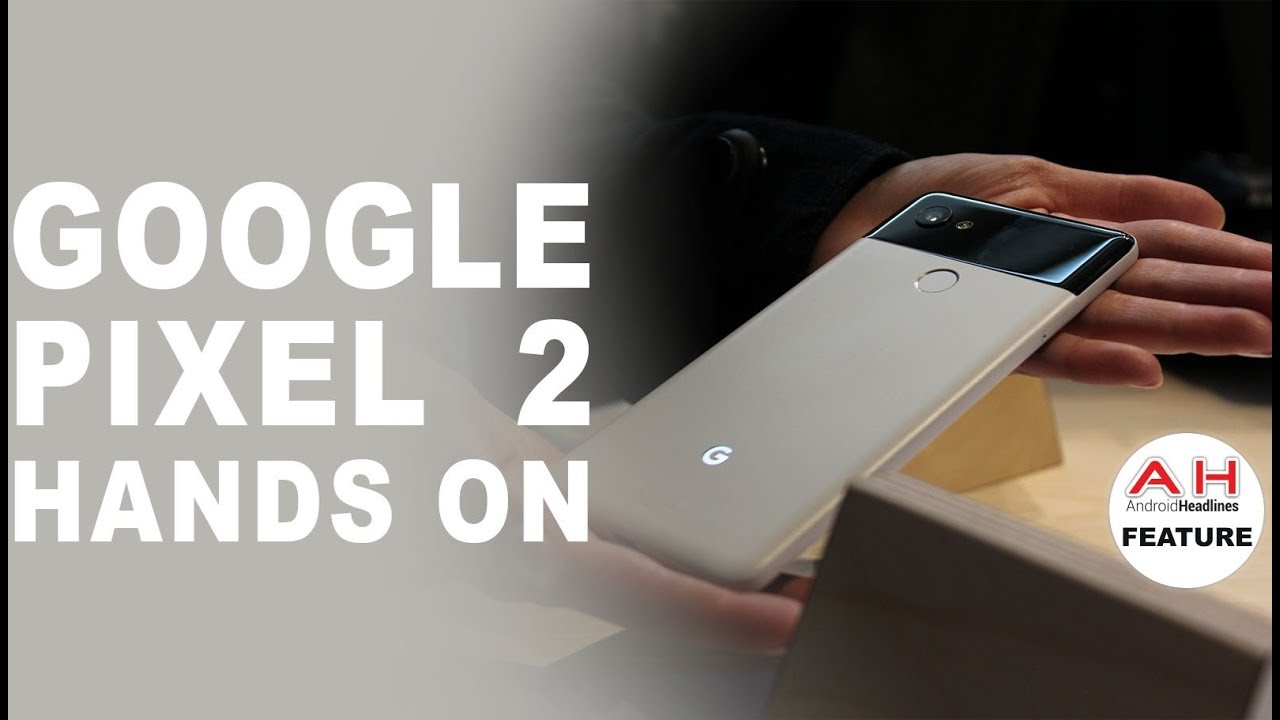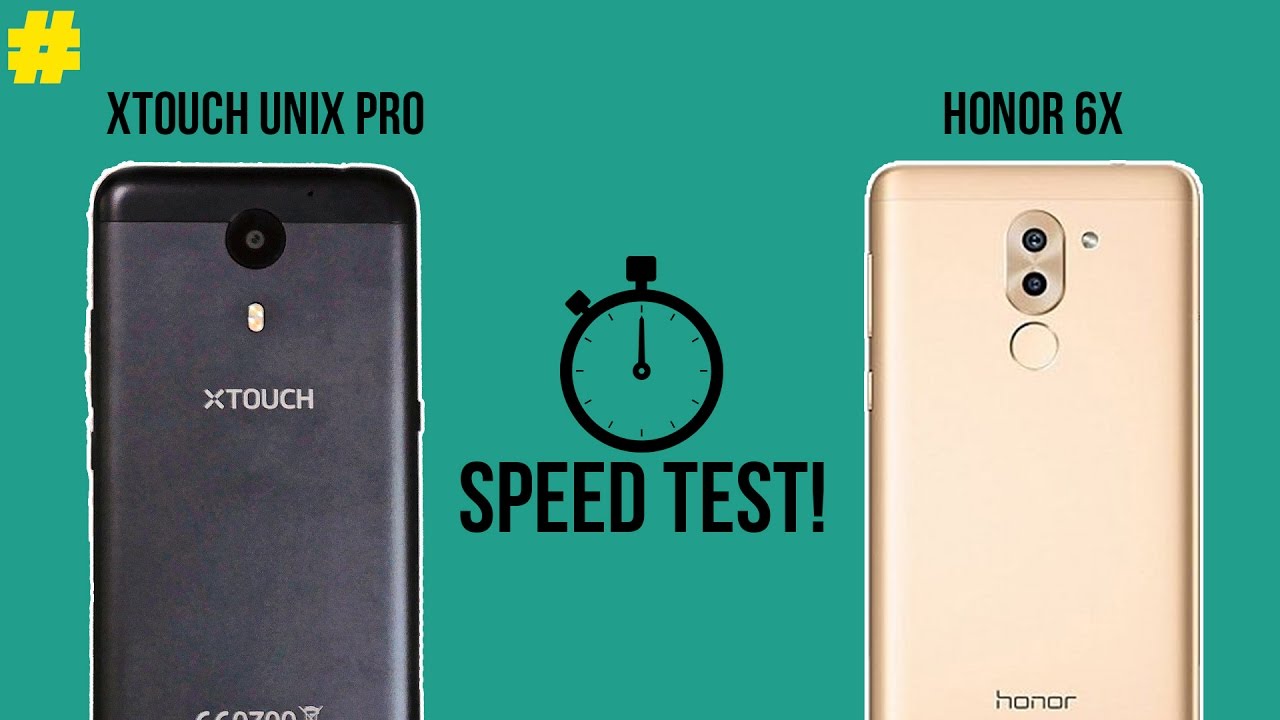Sony Xperia 5 II Disassembly Teardown Repair Video Review By PBKreviews
You're watching the Sony, Xperia 5 mark ii, disassembly first, we need to remove the sim tray next, we're going to use a hair, dryer or a heat gun to loosen up the adhesive underneath the backplate, and then we're going to use a plastic pry tool to pry the backplate off. So here's the backplate, and it is glass, so you can't really bend it too much. There are 13 Phillips screws which need to be removed once the screws are removed. We can lift and remove the plastic cover. So here's your plastic cover on top. You have some graphite film over here which sits over the battery and helps transfer heat.
You also have your NFC antenna located right here, and there are also a lot of antenna lines running throughout this plastic piece. All these gray or light colored lines and here's the back side. Now we're going to disconnect the battery cable once the battery cable is disconnected. We can disconnect the rest of the cables. We have two wire cables here, we're going to pop off now.
Let's disconnect the headphone, jack cable and remove that and your front facing camera, here's a better look at your front-facing camera and here's your headphone jack. You have two Phillips screws holding down your dual layer board. One is located here, and you have one over here now, once we have those screws removed, we're gonna, lift and remove the main board, keep in mind on the other side of the board over here where the microphone is located. There's some adhesive. So, while you're lifting your main board, you're going to have to pry that adhesive off as well.
So here's your main board. You have your cameras here. Obviously your secondary mic is located over here. You have your flash right there, and here you can see it's a dual layer board, which is basically one motherboard sitting on top of another one. Now here's the other side of the main board.
You have your proximity sensor located over here. On top, you have a notification led located right here. Your sim card memory card reader is located right here. You have two circular thermal pads right here, and you have some graphite film located over here. So the graphite film over here will basically help transfer any heat from the cameras.
You have two Phillips screws over here holding down the bracket, that's covering the connectors for the cameras. Once those screws are removed, you can lift and remove the bracket, and you have access to disconnecting the cameras. Removing the metal shield reveals more circular thermal pads, underneath on top of the chips of which one of them is the processor. So, back to the mid-frame, there seems to be some copper tape in between the screen and the mid-frame, but no vapor chamber or any copper plate on this side of the mid-frame. So, basically, on this side, the thermal pads will just help.
Transfer heat to the mid-frame and the graphite film will help transfer the heat to where this copper tape is underneath the cameras, so we're going to lift the speaker assembly, but be careful because this wire cable right here is still attached to a flex cable. Underneath lifting we're going to disconnect the wire cable. We can run the cable off the speaker assembly, here's a better look at speaker assembly, you have some antenna lines running through it and here's the other side on the bottom right-hand corner. You have another wire cable here to disconnect just pop it up, and you have one Phillips screw over here. You have to remove there's flex cable here after disconnect there's also some adhesive underneath the small board where the microphone is, so now we're going to lift and remove it and pry that adhesive off.
So here's the back side of that board where the adhesive is or where the microphone area is so from the looks of it. This will help filter out dust or water. Here's the other side. You have your main microphone located right here, so you have your linear, vibrator motor located here and to disconnect the cable for that. You have to pop off the cable from the flex cable underneath it to separate the white portion from the black connector.
Here's a better look at it! Here's the back side! Now I have the flex cable over here for your screen, just separated from the flex cable underneath where it's connected to at this point, we're going to go ahead and remove the battery. You have a pull tab over here. Just going to pull it. You have another one on this other corner. Now we can lift and remove the battery.
Here's a better look at your battery. Here's the back side! Now we have this flex cable over here for your charger port and lift and remove it. There's a red rubber gasket around your charger port over here. Here's the other side. So at this point, you're left with your mid-frame your earpiece speaker over here.
On top, you have this flex table over here, which is for all the buttons you have on the side. You also have five Phillips screws on this side of the mid-frame holding down a bracket, that's covering all your buttons on the side, so you'd have to remove those screws in order to be able to remove the flex cable, as well as the buttons on the side. As far as replacing the screen goes same as always, you're going to have to heat up the front of the phone, so you can loosen up the adhesive underneath the screen, and then you would pry your screen off making sure you run your flex cable over here for the screen through this lid in the mid-frame, and then you apply new adhesive and then apply your new screen back onto the front making sure you run your flex cable back through this lid in the mid-frame, and then you go ahead and reassemble the phone all right. Now, I'm going to go ahead and put the phone back together. Once all your screws are back in place, apply new adhesive reapply, your backplate flip over your phone power it on, and you're done.
I hope you guys enjoyed this video and if you guys want to see more videos like this make sure you subscribe and click on the notification bell, so you'll be notified the next time. I upload a video thanks again for watching guys, and I'll see you guys in the next video.
Source : PBKreviews