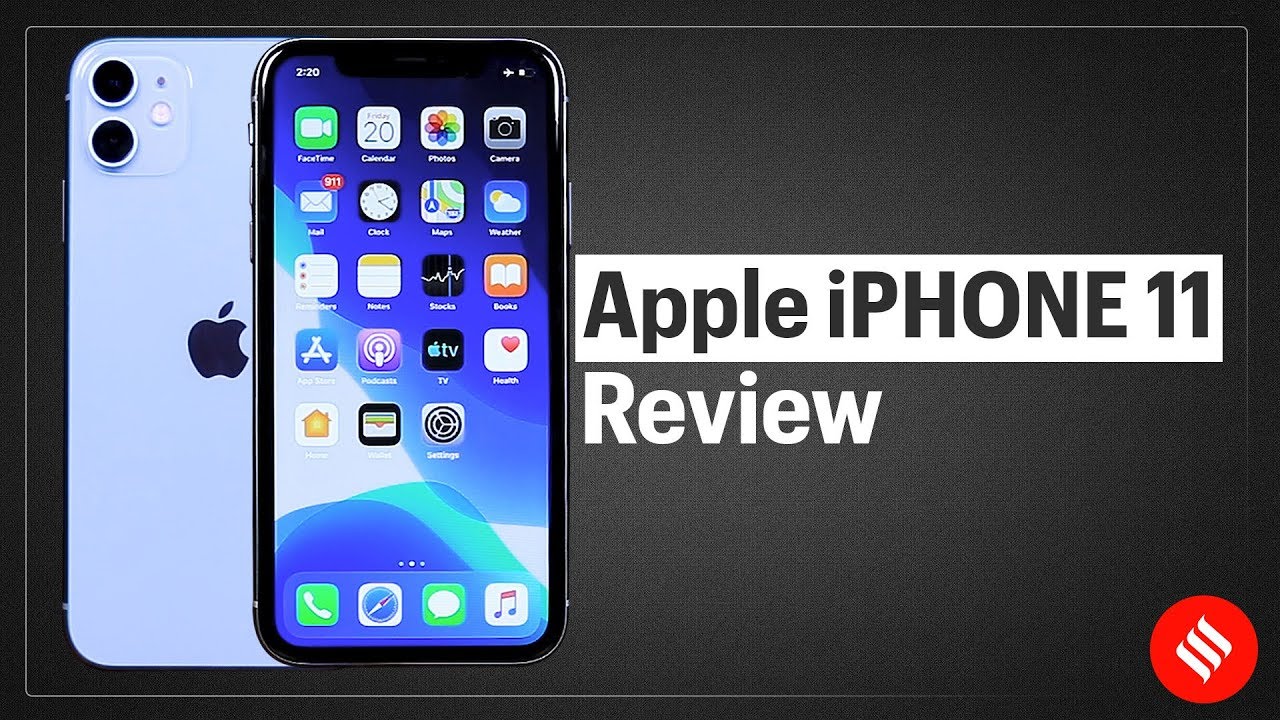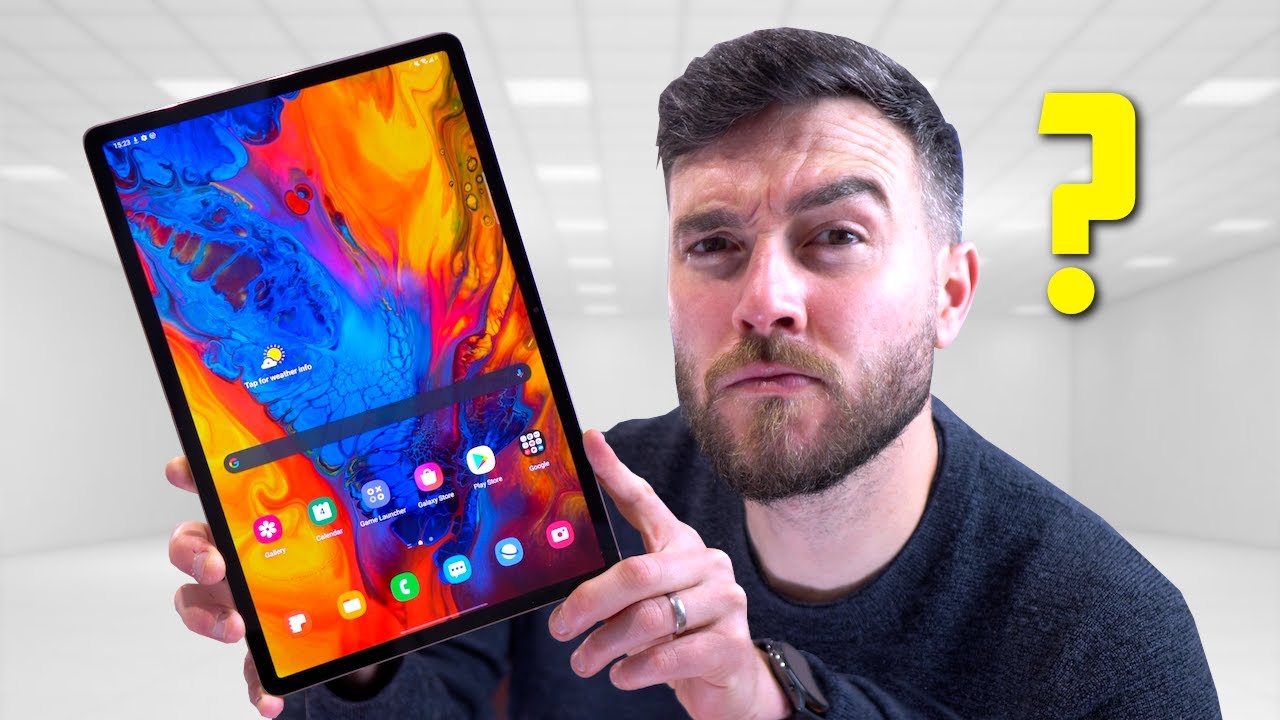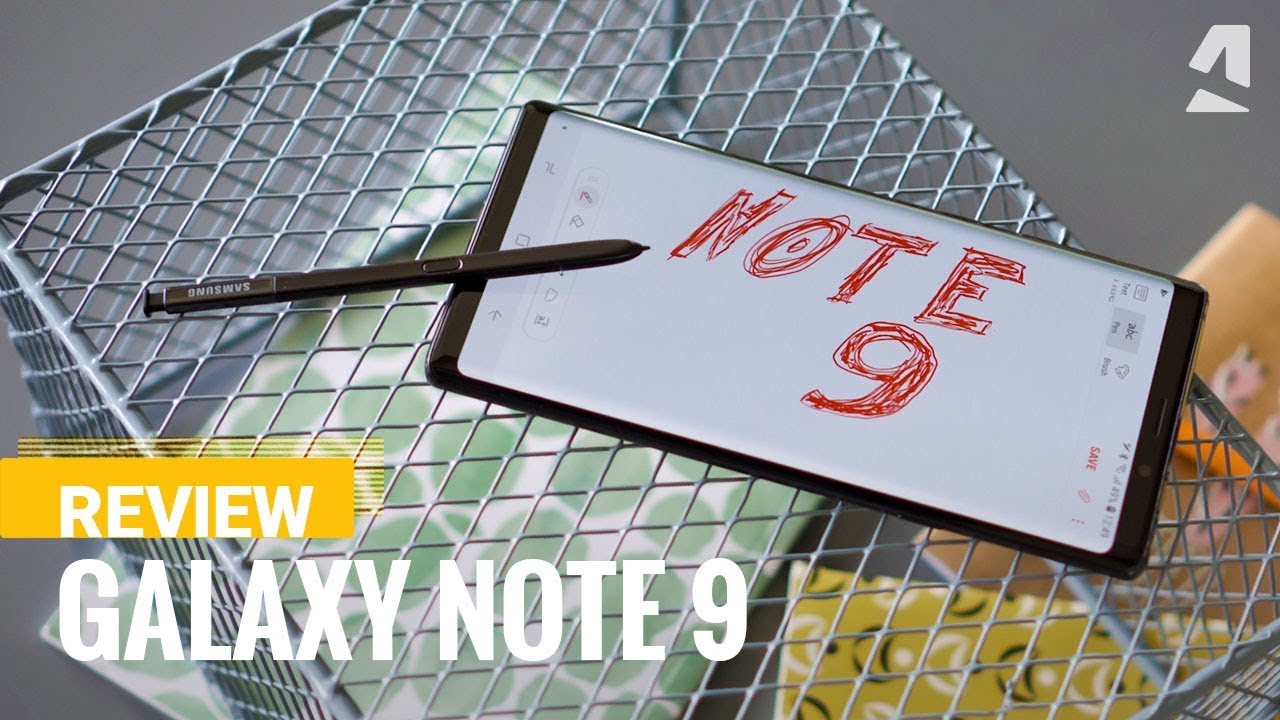How to replace battery iphone 7 By How-FixIT
Hello everyone, today I show you how to disassemble iPhone 7 and replace the battery. Unscrew two screws on the bottom of iPhone. In description of this video, I left links to necessary tools and parts for iPhone 7. Display glued around perimeter of iPhone and we need to heat the surface of iPhone for open it. For this, I use a hairdryer because this will make it easier to remove the display. Set suction cup on display near home button and pull up.
Use a plastic tool for separation phone case and display. By easy and carefully moves, separate the display from iPhone case. Pull the display slightly away from the top edge of iPhone to disengage the clips holding it to the rear case. Open iPhone by swinging the display up from the left side, like a book. Remove the following four screws securing the lower display cable bracket to the logic board by tri-point screwdriver Remove two screws securing the bracket by PH0 screwdriver.
Use plastic spudger to disconnect connectors, but the first disconnect the battery connector. Now you can remove the display module. Remove three screws securing the Taptic Engine to the rear case. Slowly pull one battery adhesive tab away from the battery. Now you can remove battery.
In description of this video, I left link where you can buy new battery for iPhone 7. On new battery, apply the adhesive tape and install the battery in iPhone case. Remove old glue from the phone case. Now you can applying waterproof adhesive tape for iPhone. Also I left link to this adhesive tape.
Connect all cables to the logic board and last connect the battery cable. Set two cable bracket to the logic board and screw it. Install display module to iPhone case and check elastic. Set two screws on the bottom of iPhone.
Source : How-FixIT