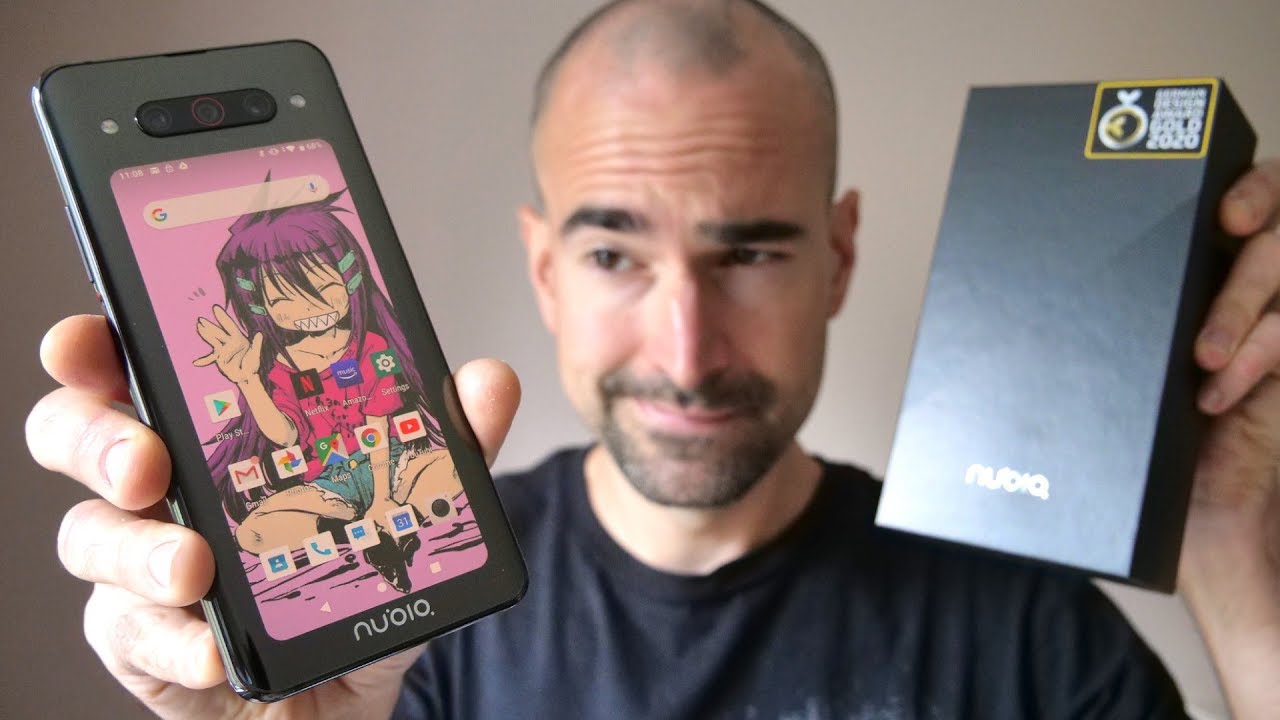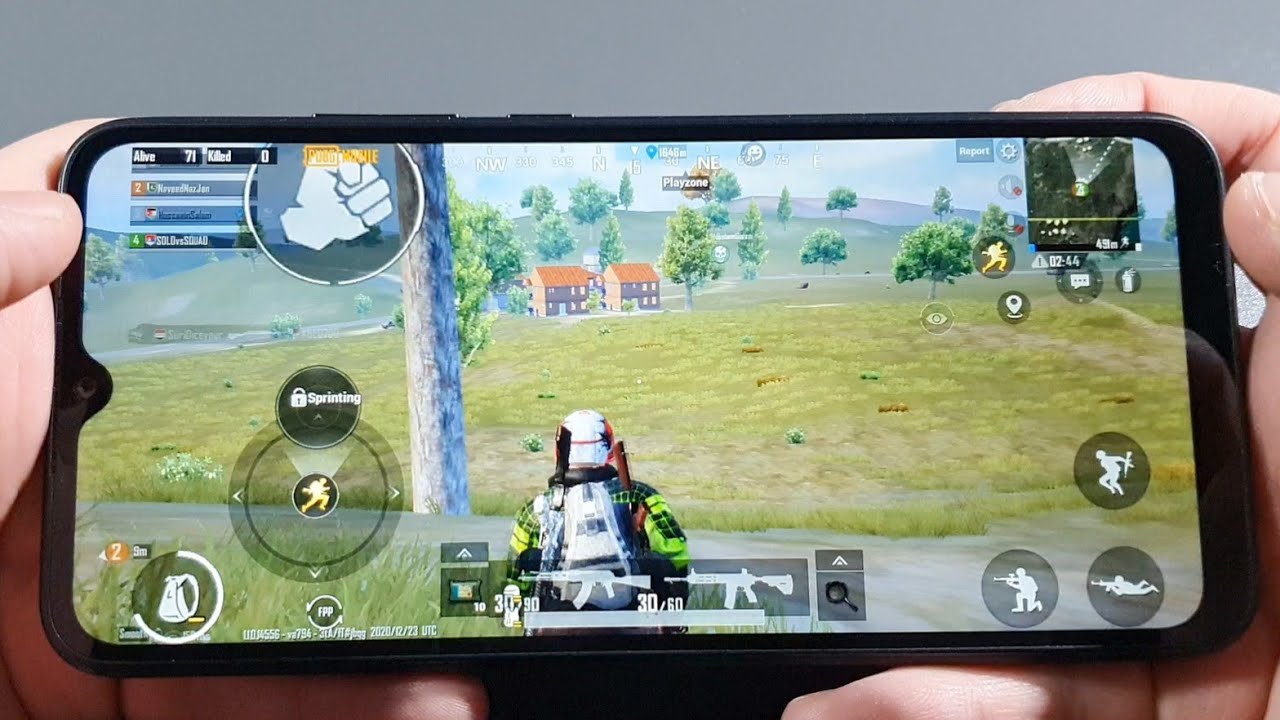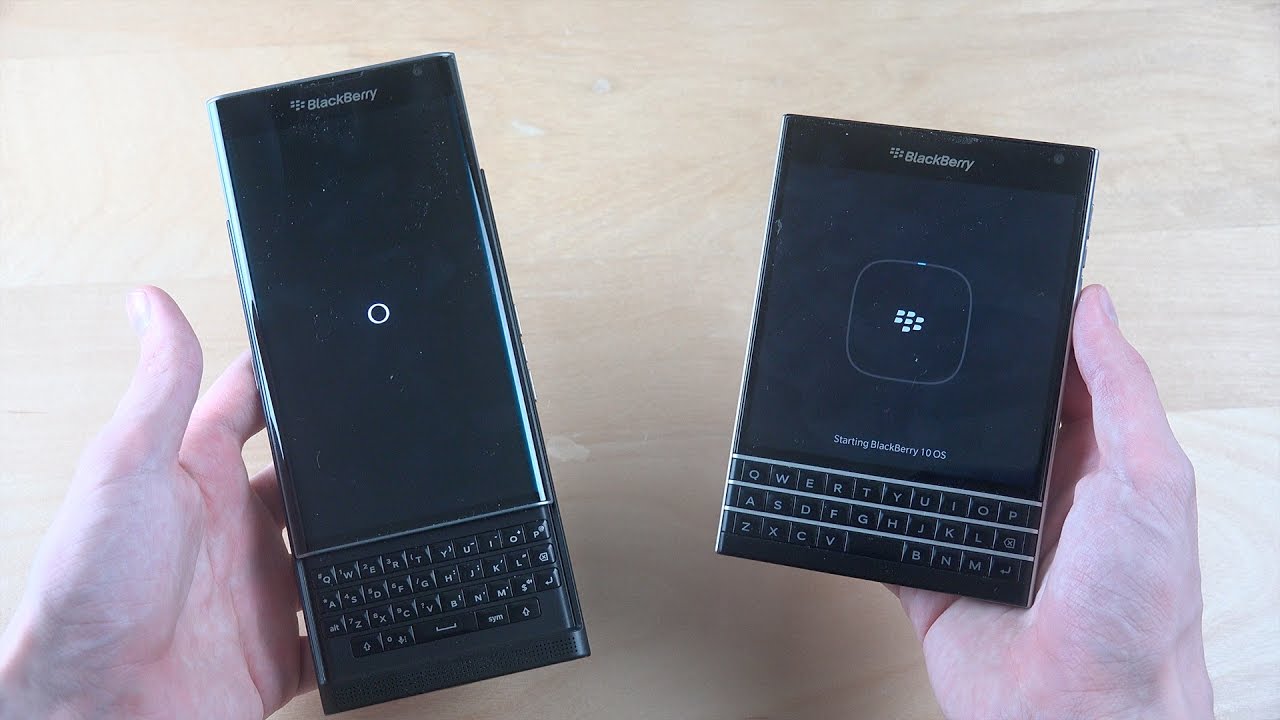Samsung J6 30+ Best Features and Important Tips and Tricks By GreedyTech
What's up everyone, I'm Michael from Grady Tech, and these are the best features of the Samsung v6, along with some important tips and tricks you can find most of these features along with some tips and tricks in other Samsung phones too, like the g2, j4, j7, j, 8 and many more now with that said highly first covering the best features, then I'll be showing you tips and tricks. So if you have bought anywhere just skip ahead but make sure you check out the tips and tricks section now with all that said, the first best feature about this phone is definitely its display. This phone has a 5.6 inch. Super AMOLED display with an HD plus resolution in the new 18.5, is 2 9 aspect ratios when compared to the previous j-series phones. This one has a bigger screen in smaller body, with smaller bezels at the top and bottom now. The next best thing about this phone would definitely be its cameras.
This one is a 13 megapixel rear camera with F 1.9, aperture and I need megapixel front facing camera with F 1.9 aperture. These are by no means the best cameras in the price segment, but they are pretty good next. This point has a dedicated SD card slot. Unlike many other phones, this one has two sentries, along with the dedicated, is D card slot. So that's a unique thing and with the dedicated is the car slot.
You never have to worry about storage on this form. Next, this one supports native video calling now this is definitely not a huge deal, but this phone technically offers you option to make and receive video calls directly from the stock phone dialer. There are still many phones out there, which simply doesn't support this feature. Whether something does next. This won't even have space unlock feature.
Now. This is how you set it up. This one also has a fingerprint scanner, and it is pretty fast and compared to that face unlock is kinda, slow and not very reliable in good lighting conditions. It takes like a second or two and in bad lighting conditions or low lighting conditions. It takes like few seconds so on the whole, it's not really reliable, and I would suggest you to use a fingerprint scanner.
Instead, now the next best feature on this phone is the secure folder. Now this feature has a simple name called secure, folder, but offers you lot of things. For starters, you can hide files in it. You can create your secure notes. You can even drag and drop applications into this folder and use them as dual apps and if you have any applications where security is a priority, let's say like net banking applications, so you can put all those applications in this your folder and make them more secure.
It is basically like a secure box inside your phone, where you can hide files and keep application safe. Now, the next best feature on this phone would be the Bigamy vision. Now, once you open the camera application and click the button on the left corner, it will open Samson wall and then open the camera application. Then you simply point at an object and take a picture now this phone or the Bigamy vision, will scan the image and try to find that product. For you, it is not very accurate, but it does work.
Sometimes next, this one has Dolby Atmos, sound enhancement. You can enable choosing the toggle, or you can simply go to the sound settings and enable it manually you have different profiles like movie music voice. Once you select a profile, it will change the audio for a better experience. You also have equalizer settings just below the Dolby Atmos settings if you're an audiophile and want to change these equalizer settings. You can come here next.
This one even has themes. Now there are hundreds of themes to choose from both paid and free and I. Personally, like this high contrast theme, it has a complete black theme and looks perfect on an AMOLED display. If you have this phone, definitely give this theme a try. Now.
The next best feature on this phone are stickers to use this feature open. The camera application select the front-facing camera swipe and select stickers. Now you get all these different stickers to choose from once you select any one of these. You will see an overlay of these stickers on your face, and this is all they look. Next, we have a feature called selfie focus, which is nothing but portrait selfies with the subject or the person in the frame is visible, where the background is completely blurred out.
Edge detection isn't perfect, but it does a pretty good job. Next we have wide selfie. Now this phone comes with a wide-angle lens for the front-facing camera, and it does take some wide-angle selfies, but if you want to take much wider selfies, you can use this feature. It is just like the panorama mode for the front-facing camera. It takes three pictures in different angles and stitches them to give you a bigger wide-angle picture.
Next, we have auto call recording to enable this feature open. The phone dialer then go to settings and then select record calls from here. You can record all calls specific calls and even in able to show notification once the call recording has been done. Next, we have Sampson Bimini, which is the mini version or the stripped-down version of the Samsung P that you can find in tramps and flat ships like the Samsung s, 8s, 9, plus, and so on. It is more like a small application that links with your mobile, quick Part free charge accounts along with your bank accounts and helps you make some payments.
I, wouldn't recommend you using this app, but you can check out the offers and the banners on the home page for some cashback offers. Next, we have blue light filter now, just like the name suggests once you enable this feature, it puts a bomb print on the screen and filters blue light, which is supposed to help you sleep better at night. We can also change the intensity of the filter using the slider, and we can also schedule it to turn on and turn off automatically at a specific time. Next, we have the option to change pond. Usually most Android phones doesn't give you the option to change font.
While this one does now, you can choose any one of these fonts or, if you're, not satisfied, download more from the online library. Next, we have easy mode. Now. If this phone is going to be used by some elderly people, then you can enable easy mode for them. Once you enable this feature, everything on your phone will be enlarged, your home launcher will change all the icons will become, bigger font, size will increase, and it just makes the phone more readable for all the people.
Next, we have game launcher now. Once you enable this feature, it will create a folder called game launcher on your home screen and keeps all the games in that folder. Now from this interface, you can change your performance mode. You can set it to normal performance or battery saver. Every time you play a game, your phone will automatically switch to that power profile.
Besides that we can also mute games. Now, that's not all! Once you open a game, you can find an extra button on the navigation bar once you click it. You get additional options to take a screenshot to record the screen, lock the navigation bar and even lock the screen without turning it off. On the whole, it gives you a lot of cool features, especially while gaming. Next, we have a feature called one-handed mode now, once you enable this feature and swipe up from the bottom left corner all right, corner screen, size will shrink, and your phone will become much more usable with a single hand.
Once you're in this mode, you can click this small button to switch the screen, left side or right side. Now, if you don't like this gesture, you can select the second option and click the home button three times to use the phone in one-handed more next, we have a fingerprint gesture to pull down the notification bar once you enable this feature swipe down on the fingerprint scanner, to pull down the notification bar and swipe it up to send it back. This is really a very handy feature. Next, we have multi window shortcut now, usually on all phones. You can simply press and hold the recent apps button to open split-screen mode on this phone.
We need to enable this particular toggle to use that feature simply enable it and press and hold the recent apps button to open the current application in split-screen mode in the top window. After that, you can select a secondary application once you open to applications in the split-screen mode, you didn't placate the button at the center for extra options. You can click the first button to save the profile. Second button to resize the window third button to swap the first and second application. Fourth button to open the current application in a pop-up window, which I'll talk more about in a second and finally, you can click the last button to close the current application.
Next, we have a feature called pop-up view, which is unique to Samsung phones. Once you enable this feature, you can simply swipe down from the top left or top right corner, and the current application will open in a floating window. I really never had any use for this particular feature, but it might come in handy for some people now there are two options on the top. The leftmost option is to minimize that application, and the second one is to maximize the application. Next, we have pumps by to capture now before I show you what this feature does.
Let me show you how to take a normal screenshot for that, simply press the volume down and power buttons, both at the same time once you do that your phone will take a screenshot now for some reason, if you are not able to do that or want an easy way, you can enable this feature called arm, so I have to capture once you enable this feature, you can simply swipe the display of your phone with your palm to take a screenshot, and this is all you need to do it. Sometimes it doesn't work, but most of the time it works without any problems. Next, we have smart alert once you enable this feature. Every time you pick up your phone, your phone will vibrate. If you have a missed call or a message.
Next, we have easy mute once you enable this feature, you can mute incoming calls and alarms by placing your hand or your phone or by turning your phone face down. Next, we have swapped to call or send message in the phone dialer you can simply swipe left or right on the contract to make a call or send a message. It's not a great feature, but a very nice shortcut. Next, we have dual messenger, which is like do labs for Samsung. Using this feature, you can have to Snapchat accounts to Facebook accounts or even to WhatsApp accounts on the same forum.
Sadly, we can't use this feature for all the applications like if you want to pay TM accounts on the same phone. We can't do it with this feature. If you really want to do that, you can use a secure, folder feature which I mentioned at the start. Now, the final and probably the best feature is the maximum power saving mode on previous Samsung phones. It was called as ultra power saving mode once you enable this mode, it will decrease the screen.
Brightness set speed, limiter, restrict background network usage limit the number of apps that you can use and apply a dark theme on the whole. It does all these things to improve the standby time of your phone. Now, even in this mode, you can still use Wi-Fi Bluetooth mobile data watch videos and do all the regular stuff. If you run a very long journey, just enable this mode, and you will have a great battery life so guys those were the best features. Now, let's look at some important tips and tricks, and before I do anything.
Let me just enable the developer options for that go to settings then select about phone software information and from here click the build number seven times. Once you do that developer options will be enabled if it asks for your password just give it now go back, and you can find the developer options over here so from here scroll. All the way to the bottom now enable this toggle. Now you have already seen the split screen mode where we can use two applications side-by-side, but all the applications are not supported. So let me just try with Instagram now I will just minimize and try to open, Instagram and we'll see this error.
That says, can't open this application in multi window. Now, to make all the apps open in the split screen mode, we need to go to developer options and enable this toggle and then restart the phone. Once you restart the phone, you will be able to use all the applications in the splits. Next I'll show you how to disable this Bixby home in the home screen now in the home screen. When you go to the leftmost corner, you can find the Bixby home.
This is the Bigamy Center. Now this one has a mid-range processor. So if you use a lot of features on this phone, specially features that run in the background all the time your phone will become slow, so uninstall all the applications that you don't use and disable them if possible, like this Bixby home screen now to disable it just go to your home screen. Now, do a pin gesture swipe right and disable this toggle now Bixby home will be disabled now. This is a camera application and give a quick shortcut for the shutter button.
So normally, if you want to take pictures, you have to click this button on here, but you can swipe up from the share button, and we will get another additional shutter button, and we can place it anywhere. Now we can capture pictures even by clicking this button. It's a really super handy feature. Next, if we go to settings, we have something called camera edit mode so from here we can change the different modes. Now.
These are all the modes that are available for the red camera from here we can enable or disable them and even rearrange them. So I want the pro mode, always beside auto mode and I. Don't use the stickers for the red camera, so I'm just going to disable it, and then you will continue a shot now if I go back, all the modes are redesigning now again swipe right to go to the pro mode and swipe left again to go to continuous shooting mode. So in that way we can change the modes for the front and rear cameras. Next wave, a shortcut once again related to the shutter button.
You can zoom in and zoom out very fluidly. We can also do the pin gesture, but I find this to be very simple. Now this one is the new aspect ratio because of that we are getting smaller bezels at the top and bottom, but all the applications do not support this aspect: ratio natively like twiggy. So when you open apps like then you get a message at the bottom that says tap here, to go full screen and once you do that this application will open in the full-screen mode now for some reason, if you're not able to see such option, but you want to make an application, go full screen then go to settings then select display full screen, full screen apps and from here you can make any application go full screen or make it go. Full screen next I'll show you how to display or hide the battery percentage on the status bar now further on go to settings display status bar from here.
You can enable this toggle or disable it to hide or display the battery percentage. Now, on my navigation bar, you can see this black dot on the left corner. So if I double tap it navigation bar will hide automatically. So now we get a much more immersive experience, we can use the phone normally and whenever we want the navigation bar, we can swipe from the bottom, and we get the navigation keys. Now on the home screen, we can still see the navigation bar, but once we enter an application, navigation bar automatically hides once again, we can swipe from the Botany to bring it up, and if you don't want this feature- and if you want to see the navigation bar all the time, simply double tap this button once again and the navigation bar will be visible all the time now.
If we go to settings display and navigation bar settings now from here, we can enable this button, and we can even change the color of the navigation bar from here. We can change the layout. So if you want back- but no here- you can do this and the buttons are swapped I like to go with this layout now. Finally, I'll show you how to change the default home, launcher browser or messaging app on this phone for that go to apps and then select this button over here. Now click default apps now from here you can change your default browser, calling app messaging, app home screen, and so on now we go to browser.
We have two browsers: I can set Google Chrome as the default browser, so guys those were the best features and important tips and tricks for your Samsung gear 6, and you will be able to find most of these features in other Samsung phones like the Samsung gear 4, and maybe even the Samsung j2, so check them out, and let me know if I missed out on anything important by the way, guys, if you are planning to buy this phone use the link in the description. It really helps the channel. If you want us to make any specific video on this or any other pond out there. Tweet out to us with a hashtag, has read attack on Twitter, and I'll. Try to make it as soon as possible.
I'm Michael from Brady Texas anymore have a nice day.
Source : GreedyTech