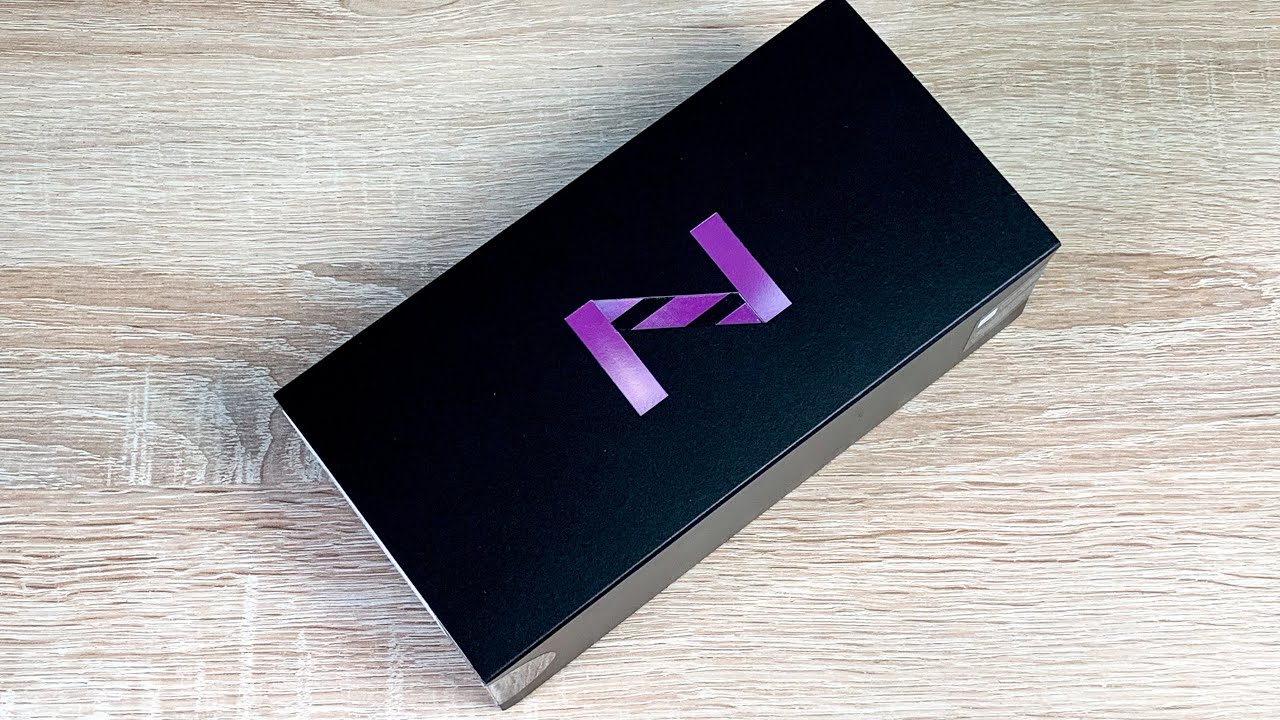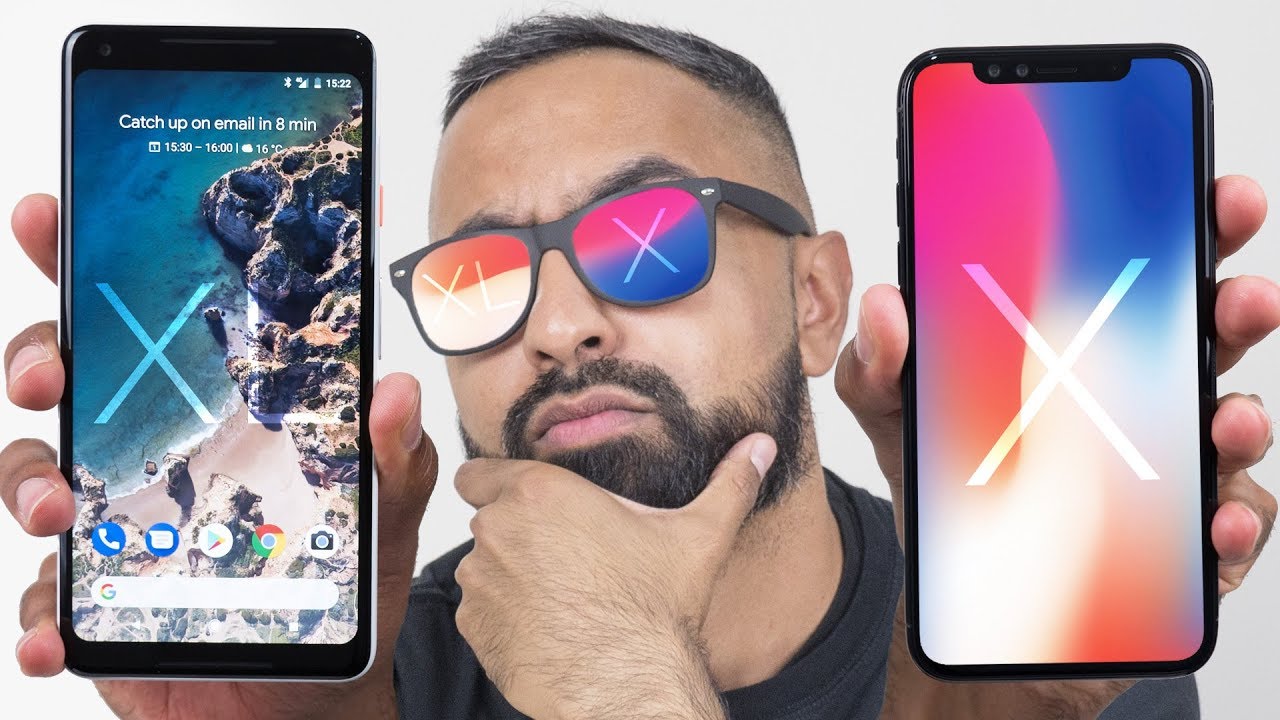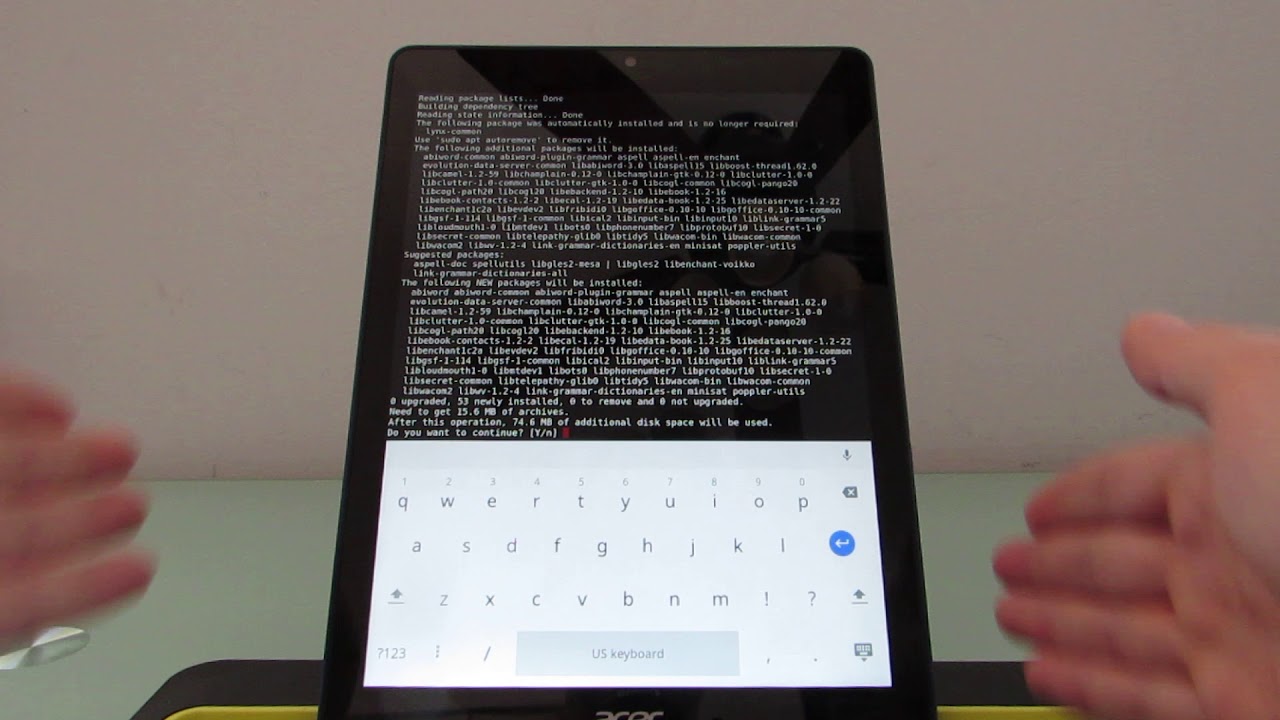Samsung Galaxy Z Flip Unboxing Mirror Purple By Ricky's TechTalk
Welcome everyone I'm Ricky from Tech Talk, and it's great to be back after finally moving on back and ready to create content. So as I was moving and sort of resetting up a massive thank-you goes out to everyone that has helped the channel surpassed.20,000 subscribers and we're going to have a special thank-you. Video coming up really soon I can't believe how quickly we have done it. I was expecting it late in June. The massive thank you to everyone that has subscribed to the channel and if you haven't yet already make sure you hit subscribe, ring that notification bell you'll be updated when I release new videos and today is also a great one. So today we're going to be unboxing and taking our first look at the brand new Samsung Galaxy Z Flip.
This is now Samsung's second iteration of a folding device, so we've previously seen the Samsung Galaxy fold, which I've had in my hands, but I, sadly haven't had on the channel, not try and bring that on here, but with their second iteration here the Z flip is done in a slightly different way and today what we're going to do is get it out and box and actually set it up together, go through some key highlights and details. Looking on the front of the box here, we've got a Z or as edge I'm here in the UK we say Zed, but I know is the Samsung Galaxy SII flip. So we've got a Z here and that's in the mirror purple, so I've got the mirror purple option on the side. It just has the Samsung Galaxy z flip again there, which looks really nice not too much more information on the back. Here we do have a QR code.
You can scan that just a little of information. Then there is a white label down here which just says that it is offering dual SIM option: 256 gigabytes of internal storage, and it is the mirror purple color option which is fantastic, two other options of color, so those mirror black and marigold here in the UK I believe you can only get the mirror purple and the mirror black. Please always note when you receive a device. If this tape is broken, please let them know and don't accept it, but what I need to do here is just cut this tape, so this will take off our sleeve, and then we've got flip inside. So we've got the Z, and then we've got the flip.
So normally sometimes we'd see some product information on the back. Here we don't at the moment, but I'll definitely read some out for you and I do like that is in the mirror: purple color there I think that looks really nice so time to lift our lid. So on top here we just have some information on the leaflet. Here. It says the future changes shape, meets your Galaxy SII flip I'm, just going to take that side pop it in there and I will have read that later.
Then we have our device. Here is our Samsung galaxies Lee flip and in the mirror. Purple and I can't wait to get out and take some shots of this out and about in the sunlight as it's starting to come a bit more summery time around here in the UK springtime. So underneath here, we've got another leaflet which is about your Galaxy Z flick premium service, so you've got dedicated customer support, and you've got one year screen protection here, OC fees may apply, but obviously this is to help in case something potentially happens with your device really pleased to see that here, and obviously I'll share this information on my Facebook as well and links will be in description. So you understand more, but again that's pulls it in shots here, and then you can understand more what it says underneath we have our UK three-pin plug here.
So pop up third pin, as you know, turn around to the back here. We've got a standard USB, a connection. I was looking for a USB-C connection here. Maybe, but we've got standard USB a connection there, so that's our plug, underneath. We then have our tool that we can use here.
So let's just take this out. So what you do is you can connect this to one of your older devices and then use the USB a here to transfer information from one device to another device which is really helpful. You then have your cable for syncing and charging inside here. So this is USB a 2 USB-C. So one helpful thing with the USB-C is its reversible, so nice and easy? And at the top here we've got AKG tuned headphones.
If you want to use them tuned, headphones they're from AKG, which is perfect, I'm, looking forward to actually test them out, not really used headphones before, but as it was a review device, I, never sort of used them. I just kept to my own sort of headphones. But as this is my new device but Android I'm looking forward to actually using them and see how well they work. So, just in the device back on there for a moment, as you know, Samsung hides some paperwork at the back now in the top section of your buffs, so just make sure that you go there to get that. Let's see what we get inside here first is a simple which is really helpful to add a SIM card.
This does offer a dual SIM option. So, looking at the paperwork that we've got here now, so we've got warranty card, so warranty information, region, lock, guide and how to transfer content to your new Galaxy phone, which is really handy and, of course, if you ever have any issues just comment down below having more than happy to help. So like I said the case is here, which is really nicely offers the case as well for a bit of extra security, because you will be worried about your device, but also we're going to be looking at some other cases, but it's nice here. You've got some instructions, and again we'll show you how that connects on very shortly. So that's everything in the Box quite a lot.
So, let's make this! All aside and actually enjoy the brand new Samsung Galaxy SII flip, so the time has come to reveal our device on the front. Here are some care instructions. Please read these please, dear to these very carefully, as you do want to protect your device as it is a folding device, it will move, it has moving parts. So please just be careful. Please just treat it with a little more care as you don't want to damage the device that does cost a lot of money.
Okay, so the time has come now to finally get this unwrapped. Can those tab at the bottom and at the top here just pull, take that off, so our device is out in the world now all the protection is off it and the packaging is off, but just look at eye-color, it shimmers shines and just brings in the light from all different things during this time. This hard time that we're having currently here in the UK and throughout the world just seeing something like this is really nice to see. It's quite satisfying just make sure you're there for everyone, love your family, love your friends and just be there for everyone which is really important, so I can't believe it's unboxed, and now let's go through the setup phase together. So what I'm going to do also is added this case, so it adds protection.
So don't want to damage my device here, but of course you want to see the all-important, the flip to say there we go. How cool is that? It is absolutely amazing, enhance it just as an seems so different compared to the Samsung Galaxy fold, and it just seems so interesting to actually use so, let's put on the case, I think there's a little of resistance there when you first go to do it, obviously don't slam it around I know people do, but you've got this little screen down here at the bottom. That gives you notifications and time which you really interest in as well. It's just so cool to do just future of devices are always changing and from the beginning of my channel has just changed so much compared to what it was right. So, let's put our case on our device a couple of little things that I've noticed here is one make sure that your device to clean, because you don't want it to be dusty, make sure the case is clean as well you'll notice on the case here, there's a little of paper heads pull.
What this does are remove the alphabets for you, and it is a little sticking a little adhesive around the sides. So when you actually put this on, it will actually stick to your device for you. So just line that up there just pop that on what this does are just add a little of security to your device and won't scratch this gorgeous color here at the bottom. Obviously, at the top, we can do very much the same thing, so I'm just going to wipe the actual top of the part of the device here just to get it nice and clean again. The case could do with just a little in there just in case it's got any dust or particles, so it says to sit around this way, and again you should have a little tub here with just a little to pull off.
There's mainly this section here and all you're going to do is place this round here place it on top of your device open up. If you want to just make sure it's all nice and secure, but it's not covering that hinge to damage the hinge there from Samsung there we go and there our case is on. So, if you do need any help, please leave a comment down below, and I'll be more than happy to help. So now our device is all protected in its case, let's go through the setup phase together. So I want to just take your attention down here to the bottom, where we've got an accessibility tab.
You can also press the two volume keys together to get a voice assistant to talk back through everything for you, which is perfect, and of course we will be doing a dedicated accessibility. Video on this device. Very soon so inside here we've got screen reader, and this is what I mean by pressing the two volume keys together: visibility enhancement. So you can change a range of different settings inside here. Congratulations to Samsung! Once again, they have such a high amount of settings in here, as you may have noticed slightly between the two shots of the video I have made the text a little larger to see and also included bold text just making it easier for me to read and bring you the video.
We then have interaction and dexterity options inside here again, you can go through and change these. We also have installed services about accessibility and contact us, which is fantastic, so go back, let's go through the actual setup process together. So next, what we're going to do is agree to all of these terms and conditions from Samsung. Then it's going to ask us to connect to our Wi-Fi network, so I don't have a SIM card in at the moment. So mine is this one.
At the top you're going to be asked to input your password once connected. It will turn blue we're going to hit. Next, so checking for any updates. This is either software bound or actual Android platform bound options. This is running Android 10, and it does have Samsung 1 UI by the looks of it on it.
I'm looking forward to just getting involved, I can't wait. While you watch this video leave comments down below. Let me know what you think, what you want to see and that's been out while I do apologize, it's a little later than normal, but it's just we're. Moving and I felt a bit unwell. I just couldn't make any contents I'm.
Sorry! So next step it's asking: do we want to copy apps and data over? You can also press next here, or you can put don't copy, so I'm not going to copy at the moment, I'm, not sure what device I want to copy from next step is gonna. Ask you to sign in with your Google account, so you can use all of Google's services and their applications. Then we have the options of Google services and which services you want to use. So, for me, is the backup one is the only one I've turned up, but the rest I agreed to it. Just takes you down so now.
How do we want to set up protecting your device and I highly recommend you do so, as it does cost a lot of money, so we have face recognition. You have your fingerprints, which is built into your power button down here at the side. We have a pattern and we have a pin. So no sets up of fingerprints. I do like the side mounted fingerprint sensor.
It will ask you to set up a secondary option and mine is normally a pin. So once you've added your PIN twice click OK. It will then let you know where your fingerprint sensor is, which is here simply just tap away and fill in your fingerprint or your thumbprint, as I am doing here so sign in to your Samsung Account, make sure you sign in to your Samsung Account will do before you start avoid pressing hard on the screen or the front camera lens tap the screen lightly to keep it safe. When you fold your phone, make sure there's nothing inside that could damage the screen, such as cards coins or keys, your phone isn't water or dust resistance, don't allow any liquid or small particles to enter it. Keep your phone away from credit cards, medical devices and other objects that can be affected by magnets, so I'm going to hit done here and there we go we're into our device is set up, and it's ready to go, and I just can't wait to start using it.
Obviously, with the case here, we've got some fingerprints on, but they will just come off with a little cloth, but I will take it out of this case, sometimes to take some photographs with and just show off that sheer mirror purple color, which looks amazing, I bet the gold does as well so now our device is set up. So a couple of things I want to do is first put the brightness up just making a bit easier on me, and also you could also add to the dark theme issue so want to it's just checking for any updates and downloading some bits in the background, which is great and adding some applications, I might use. So we can tap here and get our weather it's going to hit. Ok should find my weather. Luckily, yes, he does, which is great.
Coming over this side. Welcome to your Samsung daily. Of course this uses Bixby agree here. It will ask you to sign in to your Samsung accounts and I recommend doing that. I'll.
Do that very softly, but other wisely set up, and I can't wait to get using it, but now I set up. Let me tell you actually some key details about our device. First, let's talk about our display and what we're going to be looking at every single day of our life when we're using this smartphone. So the display itself is a six point: seven-inch full HD, +, dynamic, AMOLED display, which obviously has the Flex option on it as it folds every day, we're going to be open and closing it majority of the day. Its resolution is telling 80 by two thousand six hundred and thirty-six, which will give us a pixel density of 425 pixels per inch, and it's a beautiful display.
Honestly you have, then the cover display doesn't want to fold straightaway. You have to sort of give it a little push this little front screen here is a one by one-inch screen, which is Super AMOLED display resolution of 300 by a hundred and twelve pixel density is 303 pixels in this little display, which is perfect a little tap, and that wakes that up and obviously that will give you notifications in that little screen there. So, taking a look at our front camera up here at the top, which is like the infinity Oh dots that we've seen previously with Samsung devices its front camera is a 10 megapixel selfie camera aperture is F 2.4 as 80 degrees field of view, which means everyone can get in your selfies. It offers light focus and live focus for videos which I think is a fantastic option really nice to see there so coming around tomorrow. Rear cameras here, so you've got two rear cameras up here in the top corner.
So your first one is a 12 megapixel ultra-wide camera, F 2.2 and aperture 123 degrees field of view, so everything will get in that shot. Your second is another 12 megapixel wide-angle camera SuperS peed, dual pixel autofocus and optical image, stabilization available as an aperture of f-18, 78 fields of view and up to 8 x, digital zoom offers HDR 10 tracking autofocus and when you want to record video, that's possible at 4k at 60 frames per second, and of course, please bear in mind while I'm talking through these details, we will have a dedicated camera review as well. Can't wait to get out and testing and see how well these snapshots of all different things around my new home I can't wait to show you my new home and the new area where I live and sort of the development that's coming on there. So please watch out for a camera review. So, as you know, it will charge via USB see down here at the bottom.
You get to see that mirror all you get to see the mono audio speaker, so you only have one speaker with this device: the battery it's three thousand and three hundred million power, which I think is perfect flash charging. It offers why it's charging, and it also offers wireless power share. So that means you can charge your Samsung Galaxy Buds or other wireless products, which I think is fascinating. I can't wait to test that out. So, moving on into the engine rooms, all two shafts is here, so you might have two little engines, but inside there you're going to find the Qualcomm Snapdragon 855 plus processor, which is seven nanometers in size, 64-bit architecture, which is an optical processor, with speeds clocked up to 2.9 gigahertz, but varies depending on what you are doing. So we have ranges of 2.4, gigahertz and 1.7 G Hertz, but they work together to give you a max box speed of about 2.9 gigahertz when you're really pushing it to its ultimate limit inside is 8 gigabytes of RAM and 256 gigabytes of internal storage, fantastic amount of storage. There has android, 10 and, like I, said it's running one UI as well.
The nice system, where you can pull the menus down and pull things down to make it easier for you to use the weight of the device. I just thought this might be. A good thing to add in is a hundred eighty-three grams, which is really nice. Obviously, portability is perfect as well. Just please, when you have it like this, be careful where you put it, don't just throw it in the purse or throw it in a bag.
I could just see me chuck this in my tech bag, and you think it's sort of like a bit of equipment. I need, but actually it's a very expensive device from Samsung and me. Don't want to damage it, and it just looks beautiful from every angle. The architecture and the design of the device just looks simply elegant, and it's really smart as well, and I can't wait to actually use it on a daily basis and if you have one or if you've used one and then loads of tech friends have them. Let me know what you think.
Obviously, you've got the fun mode here where you can actually use this as an option here. If you want to take a selfie or to sort of do makeup, tutorials watch videos, and also you have the option of multitasking as well. I, don't want to use that way all the time, so I think that might interrupt the sort of change mechanism and potentially sort of where the screen down which I don't want to do because I want to use this device as long as possible. I also want to get this into other people's hands and ask them what they think of it and get their feedback then. Finally, just finish up.
There are three color options. Like I mentioned, there's marigold there are black and Mira purple, so the mirror purple and the mirror black are available here in the UK and the mirror Gold is in other regions. They also have their sort of celebrating design, one which is very different, looks really nice really elegant, but I went with this model, so here in the UK will cost you one thousand three hundred pounds, which is considerably a lot cheaper than the Samsung Galaxy fold was so please bear that in mind. But what do you think? That's unboxed, it's ready to use I can't wait to actually use it. I'm actually excited about a device just sitting here and just sort of saying, write x, claims my phone and the way again, which is fantastic.
Obviously, the screen will bring you notifications, it'll, let you know someone's cooling very interesting to use up there like I said just don't press it too hard, don't press the camera lenses as you don't want to damage your device, obviously keep away from a dusty area, keep away from particles, keep away from water as well another sort of keep away instead of sort of get your phone druggies, but obviously you get that folding option which is fantastic. So please bear that in mind all the flipping option. So thanks always for watching it's great to be back a maxi. Thank you for twenty thousand subscribers. That is simply amazing.
You guys are fantastic. Thank you. So much if you haven't subscribed yet hit that subscribe. Button ring your notification bell and I'll. Tell you what next time I release a video you'll be updated, what it's all about, and you can enjoy the content without searching for it.
It's always great to hear from you as well. So please leave a comment down below, and I'll be more than happy to help. So for me, Ricky and the Samsung Galaxy Z Flip stay safe, stay with your loved ones and have a great weekend or a great day whenever you watch this video thanks, always watching bye for now.
Source : Ricky's TechTalk