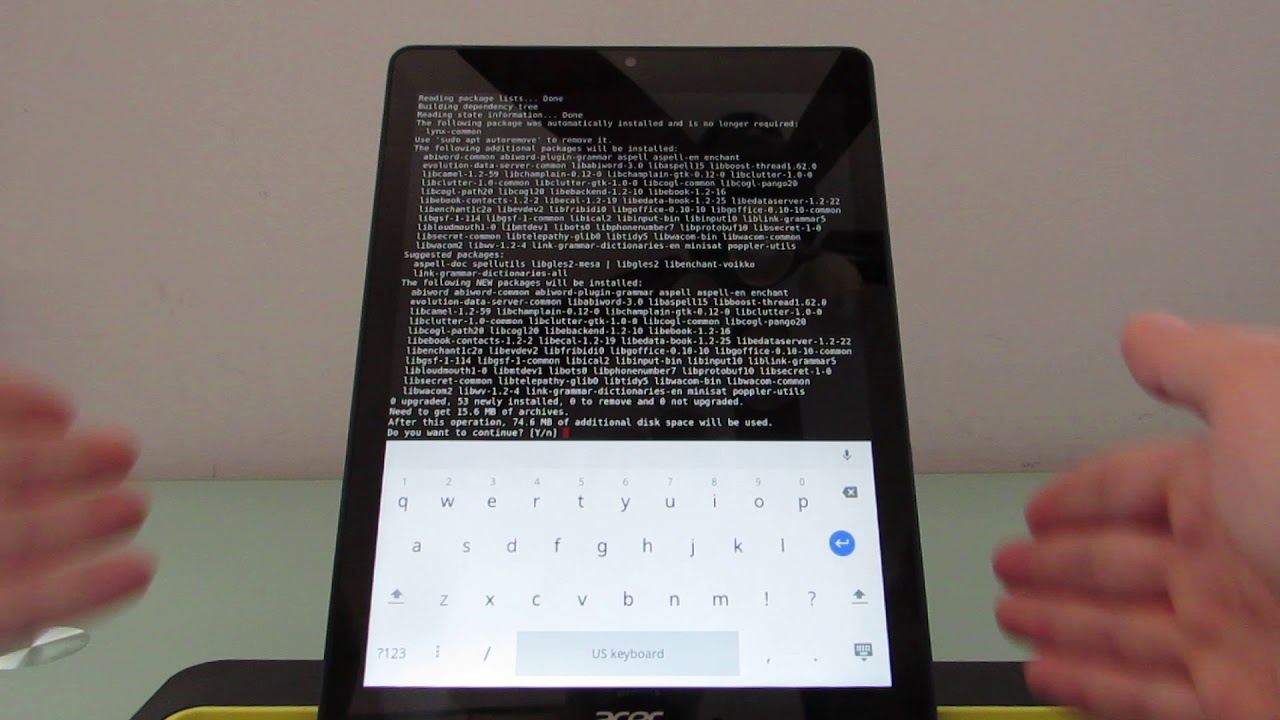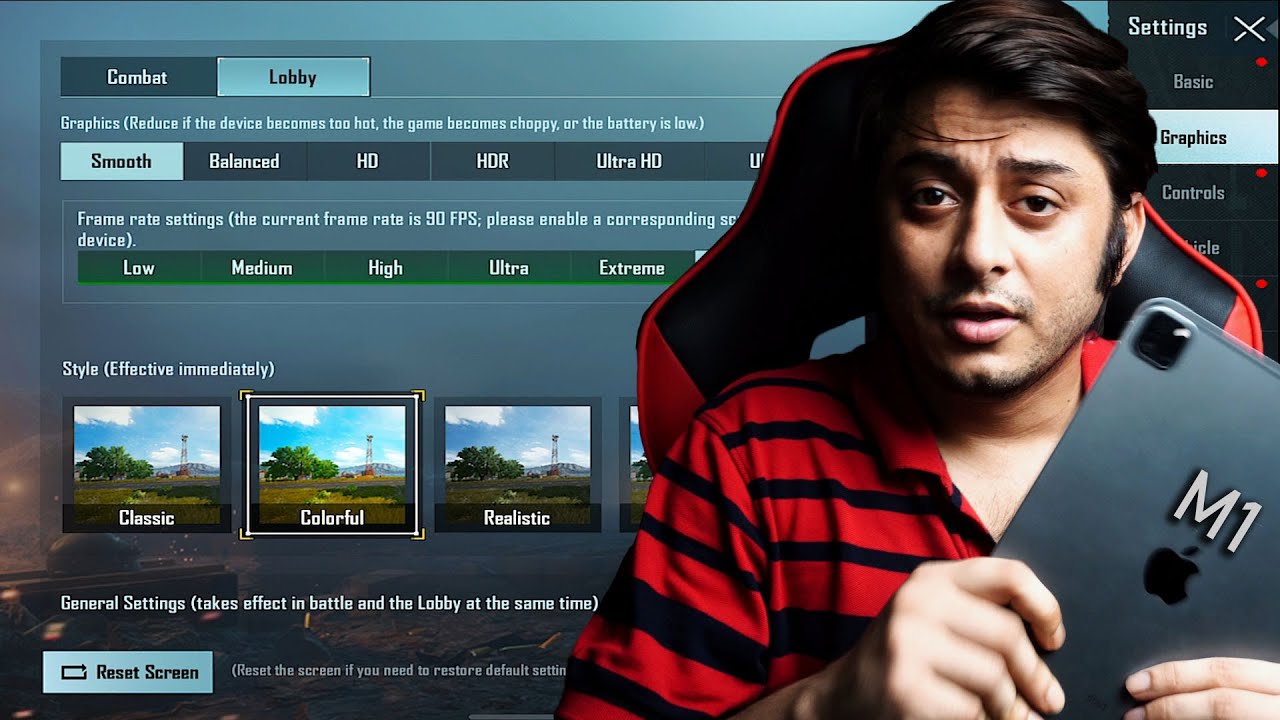Linux apps on the Acer Chromebook Tab 10 By Liliputing
Hi, this is Brad Liner with little feuding, and this is the Acer Chromebook Tab 10, which is a nine point. Seven inches, chrome, OS tablet, that's designed for use in the education market and what's interesting about this device which sells for about three hundred twenty-nine dollars to education. Customers are that is the first Chrome OS tablet to ship without a keyboard, so I've actually got it working with a Bluetooth keyboard from Logitech here, mostly just so, I have a stand and enter text a little more efficiently, but you don't need a keyboard at all. It's designed to be used with just your fingers or with digital pen input. So, for instance, if I open the web browser, we have access to regular Chrome web apps and websites. I can open a task switcher, and you know basically do anything.
I want with my fingers. Furthermore, I can also run the Android applications like art flow studio here so go ahead and create a new image, and I'm going to take out the stylus which is tucked away inside the tablet and show you that it supports pressure-sensitive input so out-of-the-box it can do all of those things. Furthermore, I went ahead and installed or switched from the stable channel software to developer channel software. That's probably something that education customers aren't really going to do because it is less stable. One of the reasons I'm using this in portrait mode right now, for instance, is the fact that Touch import doesn't work as well in landscape in developer channel.
But you do get this sort of more touch friendly user interface here and, in addition to support for Google Play Store Android applications. We also see this setting here for Linux beta and that's the main thing that I watched you take a look at here. First time you run it is'll, download and set up a Linux virtual machine, and that will allow you to install Linux applications. That'll show up here alongside your Android applications, so you'll see that we've got art flow, which is an Android application, the Web Store Google, Play, Store, Gmail and so forth. Some of these are Linux, applicator, chrome, OS applications.
Some are Android applications, but then we also have LibreOffice. We have a terminal, and we have or GNU image editing software. So let's go ahead and go to the terminal, and I'll just show you how that works. It looks pretty much exactly like any terminal window that you would find on most Linux distributions like with blue 2 or Debian, and it basically does work as a Debian, and we've got the keyboard comes up here, and you can see we can sort of navigate using LS and CD and so forth. This is a little easier to do if you're not trying to do it with one hand, while it hangs I'm going to stand here, but you can also install applications using sudo apt, install, let's install links and links is a funny thing to install on a Chromebook because it's basically a web browser, but it's a text-based web browser, and we can launch it just by typing links and that's not what I want, so there's a little feuding.
Now there are some things that are a little weird about this, so yeah apt install, let's find one that takes a little more work. A B word, for instance, you'll notice that the keyboard sort of stays up here and covers the screen. I can minimize the keyboard and then tap to bring up the keyboard again, and now it doesn't cover the screen. So it's a little quirky part of that I think is because is beta software and if I wanted to I could again switch on the Bluetooth keyboard and now, when I want to type something the on-screen keyboard doesn't come up at all. So that's basically how it works in terms of installing Linux applications, how about running them? Let's go ahead and exit this and load LibreOffice.
So we've got basically the full desktop version of the software. We can open files, we can save, we can go through Wizards, let's say I wanted to create a letter. Actually, this is a fax go through the wizard for a letter, and you know it basically has all the features that you would expect from the desktop version of this office. Editor application. It's a little funny in terms of sort of how it looks because you can see, we've got a little X window up here.
We've got the file and everything else. It's not really optimized for touch screen as the way that some other applications are here, and then the window manager is still the Chrome OS window manager. So you can swipe down from the top to open or close, and we can access multiple applications here using the task switcher. There is support for multi-screen to a certain degree, so I can, for instance, bring up LibreOffice in one window and Chrome in another, but it's it doesn't have the same sort of windowed support that you would get if you were using Boar the desktop or laptop version of Chrome, OS or Linux or other operating systems. It extends the functionality, allows you to do things like run to edit images or use LibreOffice to open documents.
If you don't want to use for whatever reason, Google Docs or an online image, editing application, and you don't need to use crouton or anything else too. This is having issues opening you don't need to install a different, full-fledged Linux operating system on your own, using crouton and switch between environments. Everything runs as if it were just a single operating system, my crop, and you can get images this way you can save them. No, it's not exactly all running like one operating system. If you look at the file manager, because here's the list of screenshots that I've taken on Chrome they're, showing up in my download folder, but there's also a Linux files section, so in order to open that file in- and you just actually copy something from the chrome area over to the Linux area, so there's no distinction between Linux apps and Chrome OS, apps and Android apps.
Here, if I installed, for instance of Gmail for Android, you would probably see a Gmail logo and another Gmail logo, and it's not always clear which ones which, so there's still some kinks that need working out, I, think as of when I'm shooting this video in early July 9th of 2018. This is a developer channel feature it's not necessarily fully polished. It doesn't make it entirely clear the distinction between the different sort of platforms. It also complicates the experience of using Chrome OS a little. So while it gives you more power, you can run Android apps and Linux apps and Chrome OS apps.
One of the appeals, especially for I, think education, customers of Chrome OS, is that it's a simplified operating system. You just log in with your Google name and password, and you have access to all of your data and settings. It allows educators, for instance, to have students sign on in different machines and not have to worry that they've lost access to certain apps or certain data or files that were saved and so forth. It allows educators who are using things like Google, classroom and Google for education to let users log in to Khan, Academy and other things by just logging into the device with a Google password, and it allows that if anything goes wrong with one of the tablets or computers or anything else, it can be pretty much wiped very easily, and you just log back in with your user count again. Once you start complicating things by adding support for native Linux, desktop applications, I think you'll lose some simplicity features.
You'll lose a little of the security use. Even though everything's running in a sandbox environment, you sort of create more potential for things to go wrong. So it's really more of a power user feature and I get the feeling that Linux app support is designed more for developers and advanced users. So this is sort of a weird device to check it out on. It just happens to be the Chromebook that I have handy right now that is capable of running Linux applications.
Would you want to use Linux applications within Chrome OS without installing a different operating system on a slate I? Don't know I'm, not sure if it makes a ton of sense on this particular device makes a lot more sense, I think on laptops tile devices, where much of what you need to do. You can get done in Chrome, OS or using Android applications, but there might just be a couple of apps that you want to run a native Linux, desktop style applications, and this does make it possible to do that. So again, we saw LibreOffice we saw. LibreOffice is actually a suite, so we have access to not just a word processor but spreadsheet and presentation, applications and so forth. So it does add a little more power, a little more functionality.
It makes the experience of using the whole thing a little more confusing, but it is still a work in progress and I. Think it's pretty interesting to see where Google is going with this. So that's a quick look at Linux applications running on the Chromebook Tab 10 I'll have a full review of the tablet coming out soon talking a little more about how it's designed for use in the education market, but it does sort of present a look at things to come. If we start to see more slate, only tablets that don't ship with keyboards that are running Google's Chrome operating system. This is Brad Liner with lilliputian and the Chromebook Tab 10.
Source : Liliputing