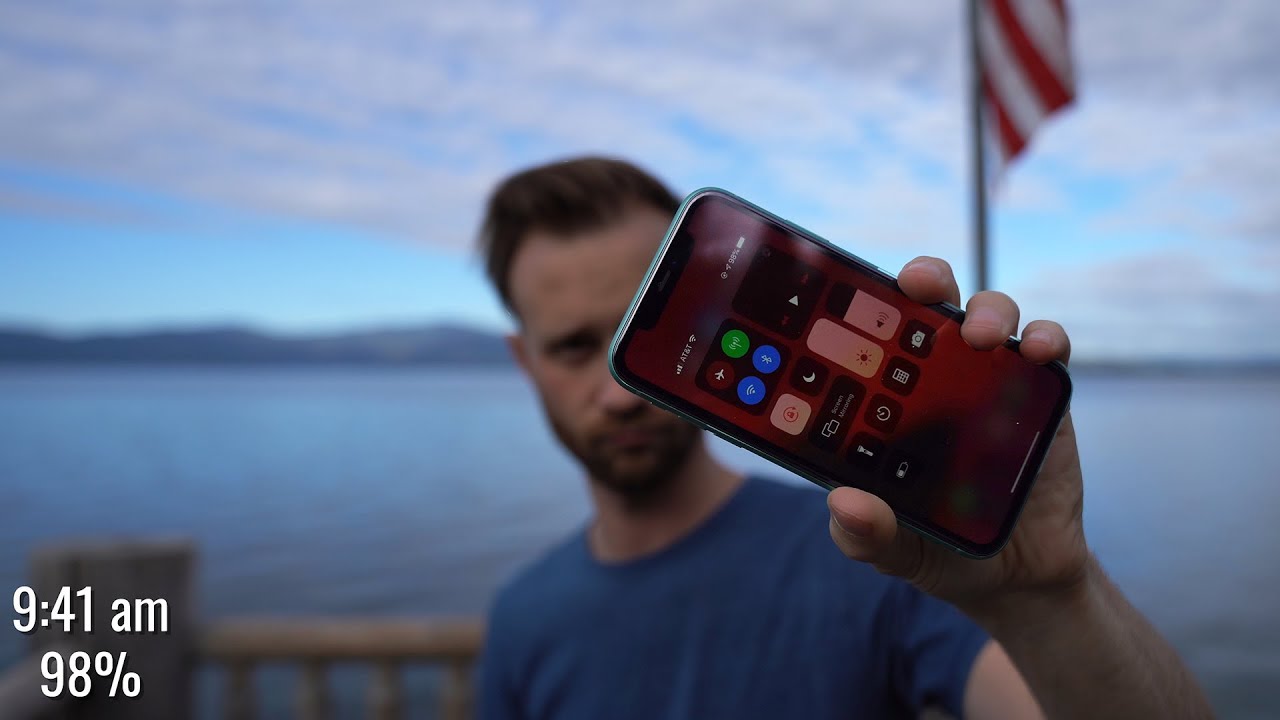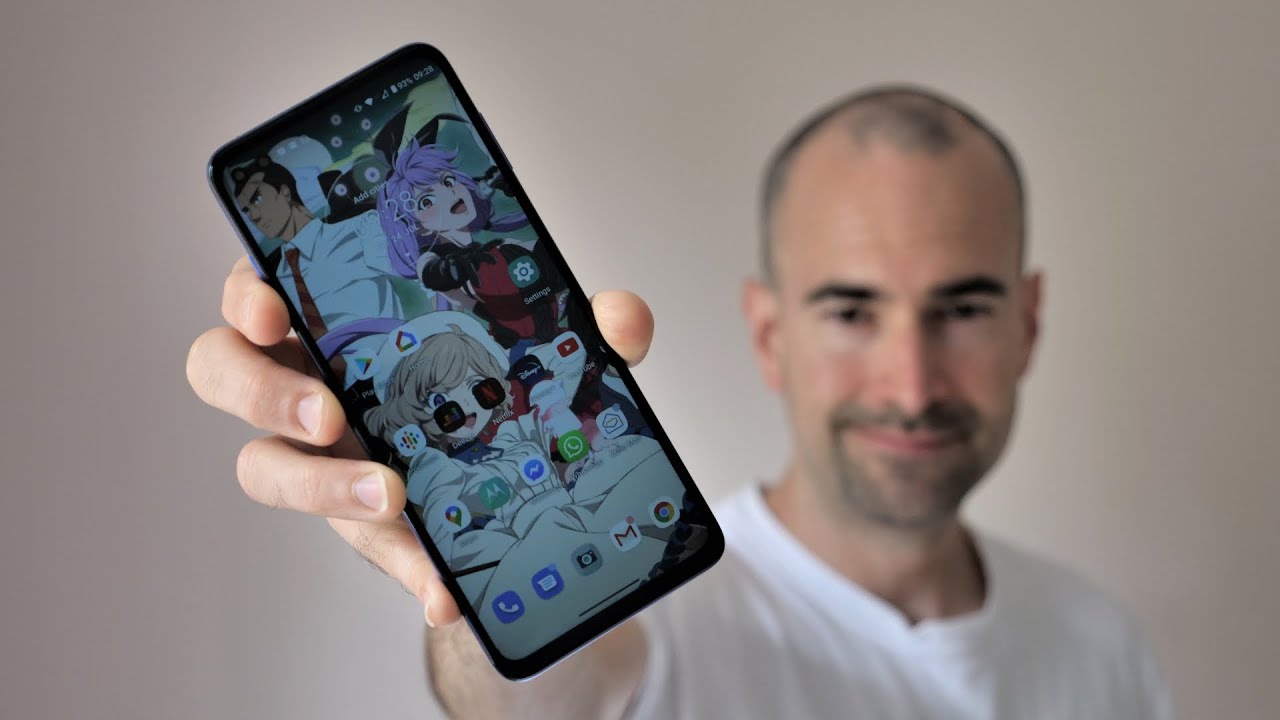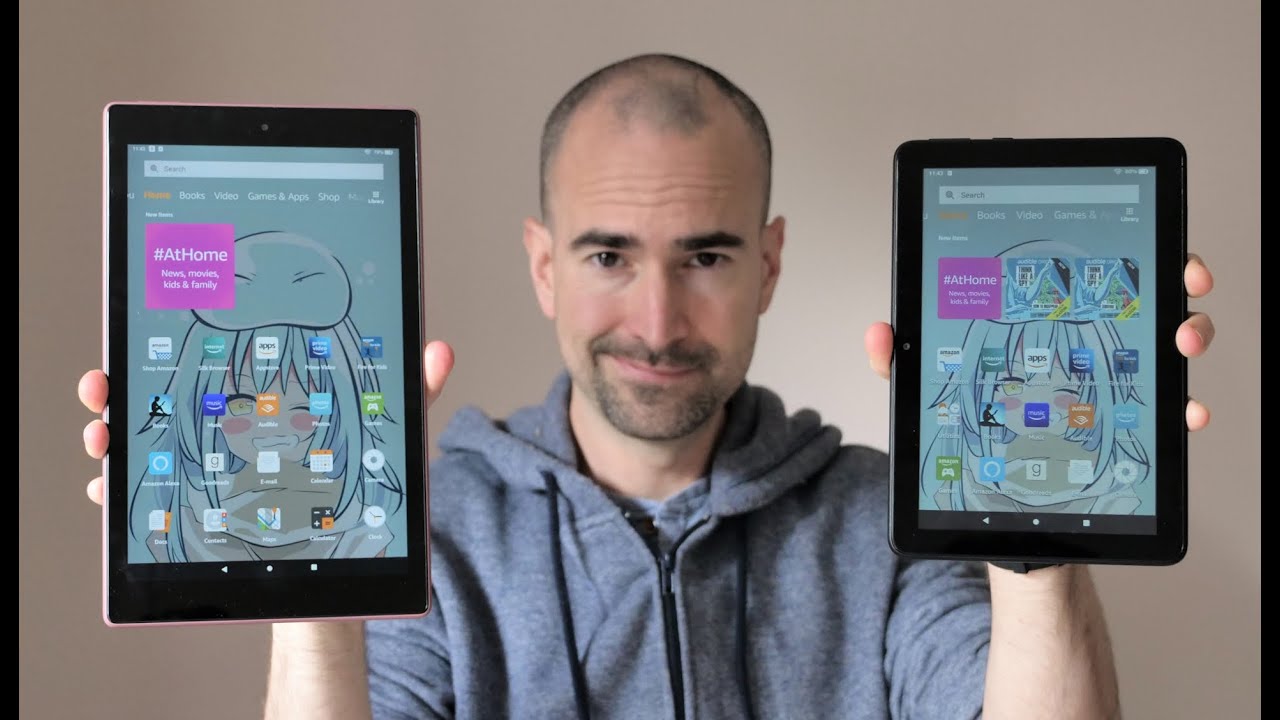Samsung Galaxy Tab S7 Review By TheDigitalDivide
Hey, what's up guys, it's rick with the digital divide. Today we're going to be taking a look at my favorite new tablet, and this is the flagship, Samsung tab. S7, it's a galaxy tablet, and it is their premium high-end tablet. It's definitely hands down the best tablet. I've ever had, and I came from a 2018 iPad, not the pro just the regular. But let's look at the tech specs here we've got the newest snapdragon 865, plus CPU.
We've got the arena 650 GPU. It's got a 120 hertz display with HDR 10 support six gigs of ram if you're on the 128 gig model and eight gigs. If you're on the other models, it's got a 13 megapixel front camera, aluminum, back aluminum frame, quad speakers and a glass screen that is gorgeous. Looking now we're going to take a look at the productivity features of this laptop, which is primarily the reason I picked it up amongst a few other things. But as you can see, this is like a normal looking tablet: uh, it does have an actual mouse reticle, but you can switch it over to Samsung DEX mode.
This is unique to Samsung tablets in DEX mode. It basically turns into a laptop like experience complete with a task bar at the bottom. You've got your date and time on the right. You've got your calendar functions and, if you're thinking to yourself well, what's the point because it's running the same apps, the point is that everything is now customizable. Just like a desktop PC, you can open up windows, you can resize them, and you can do multitasking so much better, so say, for example, you want to play a game.
In this example, I'm going to use Elder Scrolls legend, which is my favorite card game. If you were in tablet mode, this would take up the full screen, but now I can resize it to a tiny little box here, just going to enter my credentials, and so I've got that running in the corner, and I can make that as small or as large as I want to make it, and I'll just stick that in the corner. And let's say that, while I'm playing this, I also want to watch Netflix. You can do that, so you can open up uh. Another tab and watch Netflix at the same time that you are playing your video game, and I'm going to go ahead and get everything open here and started, and- and I know this is a ridiculous example because nobody's going to be doing all this stuff at the same time.
But the point is you can, and you can't do this on any other tablet so say, while you're watching Netflix and while you're playing your video game, you want to open up web browser and browse the internet while you're playing a game and while you're watching your movie or your TV show, you can do that. The point here is that you can multitask so much better in Samsung DEX mode than you can in tablet mode or on any other tablet. Uh. You know, there's some limited multitasking functionality in the iPad. Like you can open up a tiny? You know subsection of a screen and kind of had two apps running at once, but it is not even remotely comparable to this.
This essentially transformed the device into a fully functioning like laptop, and I know that sounds hyperbolic, but I'm dead, serious um. So, let's, let's go to work stuff. So say you open up a Word document, and you want to work on like a resume, or you want to create whatever document. So, let's just open up word here, and we'll just open this up, um. So just like on a windows' tablet, you can grab whatever you're doing and just snap it to one side of the screen.
So on the other side of the screen, I'm going to go ahead and open up a web browser, and then I can just snap that to the left side of the screen. So now I've got my work on the right, and I've got a web browser on the left. So I can do research if I need to it's just really, really cool, and it really does feel like a laptop in this mode and that's great because on the iPad wallet, while it recently got mouse support, the mouse supports pretty bad on that thing. This is like an actual mouse icon with left and right clicks, just like a regular PC. So if your job has VMS or any kind of remote desktop application like mine, can you see here that I can remote into my work computer, and it maps one to one? So, my mouse, you can see, there's a slight delay there, but it maps one to one so like a right.
Click is a right click. A left click is left-click on the iPad. It's not like that. You have to hold it down like there's. There 's it most of the way there, but it's not even remotely the same.
This allows me to essentially work as if I'm working on an actual Windows 10 desktop, and it's really, really neat. As you can see, I'm still index mode. I can minimize the full Windows desktop that I've got going there, and then I can just switch it right back into tablet mode. It only takes a few seconds, and now we're back in tablet mode. So, while we're on the topic of work say, for example, you're making a presentation on your tablet, and you're sharing your screen, you can use the pen to highlight certain portions of the screen, while you're, while you're sharing your screen or recording your screen or whatever and there's even a picture in picture mode where you can pop a little circle that has a live feed of you, and you can move it around while you're presenting your PowerPoint document or your Zoom call or whatever you're doing, and it's really cool, and you can even turn your pen into a pointer on your screen, which is really neat now, while we're on the topic of screens, you can actually use this tablet as a second windows.
Monitor Samsung has the functionality built right into the OS called second screen. So all you have to do is click on that and then, while you're on your windows, PC hit the Windows key and k, and once you do that windows should automatically search for and find your tablet, and you can use that as a second or third monitor. If you want to- and the resolution on this thing is gorgeous now, while we're on the topic of screens Samsung makes it ridiculously simple to cast your the image from your tablet to any screen in your house, it's built right into the OS it'll search for any smart TV. You just click on it, and then you'll get a pop-up on your TV asking. If you want to allow you'll, just click, yes from your remote control and then voil? you're sharing your tablet screen on any TV in the house.
You don't need an Apple TV. You don't need a Chromecast, it just works. Furthermore, you can even change the aspect ratio to fit whatever size or whatever size TV that you've got so this kind of functionality would come in handy at a hotel, for example. Now, while we're talking about productivity, I want to mention the pen, because the pen on this thing is incredible: I'm going to go ahead and open up this art application. I have and just do a really basic sketch just to give you an idea um.
This is a free app. I didn't pay anything for it, but it works amazingly. Well, the pen is pressure sensitive, so it in I know the Apple Pencil is as well, but not to this degree. They've gotten the responsiveness down to nine milliseconds, I believe or 0.9 milliseconds um, and it just feels like you're you're, drawing on actual paper. So I'm just going to go ahead and grab a pen tip here, and I'm going to draw like a little.
I don't know, I think, maybe I'll do like a tyrannosaurus Rex or some kind of dinosaur. Looking thing just to give you an idea of what this thing can do and again this is just a very basic sketch. I just want to show you how simple it is to get something up and running like real, quick. It doesn't take a lot of time, and it's really cool so right now, I'm using the pen tips, so they're solid lines, and then later you can switch to the pencil to add like shadowing, and then you can go to like a paint paintbrush to add all the colors in all right. So I'm just going to make like a mini little tyrannosaurus Rex with his arms.
This is not my best work by any stretch um, but you get the idea all right. So now I'm going to switch over to the pencil and if you go over the pencil you can start adding some like shadow detail under his leg, maybe some shadow up in the head by his eyes, we can jump back over to the pen. Add some nostrils here and then switch back over to the pencil and just add a bit more shadow detail and again I can do this all day long, I'm just really quickly giving you an example. You can press lighter or harder to make it more defined, I'm going to add some spikes to the back, because why not? I guess now he's a dragon. Let's get some green here, and I'll use the paintbrush just to scatter some color in here again, I'm not really trying to do anything here.
Just to give you an example, um so yeah that this is just a free application. There's so many of these on here, and you can see I'm pushing harder and the lines get thicker, and they even bleed into the paper, which is really neat. There's a tool on here. I can't remember what it's called, but you can like, basically smudge the paper and blend the colors together and stuff. It's just really neat.
My fianc? is an art teacher. She played around with this application for a solid hour, absolutely loved it yeah see you can smudge the paper and smudge the colors together and stuff. That's pretty neat! If, if you really take your time with it, you can make something awesome all right. So now, let's look at the form factor a little. So, as you can see, this is a very bright beautiful screen.
It does have full HDR support. If you look at the top here, the power button actually has a fingerprint sensor built right into it, which is genius because, as you're turning the device on it automatically scans the fingerprint and then unlocks it for you, so it's all done in one stroke, which I absolutely love now this screen is incredibly smooth and the reason for that, as I stated before, is because it has 120 hertz support um. It also has the ability to check how much of your ram is being used. You can go in here and see if there's any cash ram, that's not currently being used. You can clean it out and free that ram back up, which is really neat uh, but yeah.
If we go back up to the uh the screen settings here, let's see if I can find him again, yeah there we go. You can see that this has an adaptive, 120 hertz mode, and it shows you the difference between 60 hertz and 120 hertz. So this is a very, very thin all metal chassis. It's got dual speakers on either side of the monitors and USB c fast charging and at the bottom it's got a magnetic attachment there for the keyboard, which is optional, we'll touch on that in a bit. On the other side, you see two more speakers, so it does have four speakers as well as a microphone and at the top we've got the power button volume, and then it has a micro SD card slot as well for expandable storage.
This is called the mystic bronze color that I've got here and on the back, it's got a magnetic holder for the pen that also charges it the camera. On this thing it's got dual cameras, one is an ultra-wide lens and the other is a standard lens, and then it does have a flash, and it has a depth sensor as well, so the pen magnetically attaches and also charges there, and it holds on pretty tightly when you put the pen on it will actually pop up and tell you how much battery life is in the pen and based on my use. I've never even got it down to 80 percent. It lasts. All day, the battery on the laptop itself is also pretty incredible.
Now this is the keyboard it's. It is uh 200 MSRP I got mine for 129 on sale at best, buy it magnetically attaches to the bottom of the laptop uh. It is really, really thin um this is leather, so the keyboard itself attaches to the front and protects the screen, and then this separate attachment attaches to the back here and also covers the pen, which is neat because it's got a flap that can go down and give you access to the pen without having to take the whole thing off, which is really cool. I really like the tactile feel and the stickiness of the keyboard. The trackpad is also really, really nice and responsive.
It does have multi-touch support. Yeah, see you can see that the uh, it's got pinch to zoom, and it's got multi-finger support. So there's a lot of gestures. You can do with it now. The kickstand on this thing is awesome.
Not only is it really strong, but the angles that you can get on this thing are incredible: it can go really vertical, so it's sitting almost completely upright, or you can get it all the way down as low as you can, until it's almost completely flat, which is really neat. Now I'm going to take a look at the camera here, we're not going to spend too much time on this, but it does do 4k video. This is a sample video that I took just on my deck outside it does 4k at 30, and then here are some just examples of some pictures that I took, so you can get an idea of the quality and color reproduction of the camera. Now I'm just gonna really briefly go over sound uh. It sounds amazing again there are four speakers, and they're angled so that they're all pointing at you.
It sounds really, really good. Furthermore, it's the best sound I've ever had on a tablet, but that's going to be really hard to convey through a YouTube video. So I'm just going to pull up Amazon Music here and then just play something randomly to give you an idea of what it sounds like girl happy days. Okay, guys now we're going to take a look at gaming performance, we're going to take a look at gaming played locally on the hardware and then also through the cloud using Xbox game cloud. The first game I want to take a look at is grid autosport, and this is hands down the best.
Looking racing game, I've ever played on any mobile device. Now we're just going to jump over to some settings here. Um they have three different modes so for graphics they have the best graphics, uh performance and then battery saving mode. I always put it on best graphics, because this thing has a perfect battery life, so it doesn't really impact the battery performance too. Much at all.
I get a solid welcome back and hours of battery life. Even when I'm gaming, it's not, it doesn't take a huge hit alrighty. So I'm going to run through a little of this race. To give you an idea, as you can see, the game is absolutely stunning: uh everything is maxed out on the highest graphical settings, and this thing has no problem and your teammates on pole, finish ahead of Owen cook they'll put up a fight, though oh so the next game I want to take a look at is Call of Duty, specifically the war zone mode, which is the battle royale mode. As you can see, I have everything maxed out on the highest possible settings, everything's on very high or max, and we're just going to jump right into again here.
I'm just going to play this for a bit, and you can get an idea of the performance again. This game is running at a very high resolution on the tablet. It's running natively on the hardware um, and this game is also on current consoles, and this looks incredibly impressive for an uh a tablet. I would even argue this looks better than any battle royale game that I've seen on the Nintendo Switch um. The revived flight will arrive in one minute.
Chip terminal is almost ready. The safe zone is collapsing has been delivered all right guys. The last game we're going to take a look at is called unruly heroes. It is an uh, 2d side, scrolling game. It reminds me a lot of the Donkey Kong games on the um on the switch and the Wii and Wii.
U um, it's a beautiful, looking game, and it runs at a lock. Uh 60 frames per second um. It's its gorgeous! Looking so take a look at some gameplay here- oh yes, oh, oh last, but not least, we're going to take a look at Xbox cloud. Gaming and I've got an Xbox One controller here. They can use any controller it syncs.
Up to this, you can use a PlayStation controller if you'd like to open up the game pass app so on. The iPad apple blocks these kinds of applications. There is a workaround on iPad, where you can use a browser, but I've tried it through the beta, and it was just a really choppy experience. This is the native app and if you look at the top, they've got three options: cloud console and PC. So we're going to jump over to cloud and then these are all the games that are available through cloud streaming and there's a lot of games, and they all sync.
So all your saves are here, so you can play on the Xbox or PC and then jump over to a cloud stream, and you can pick up right where you left off we're going to jump into doom eternal here, and this works shockingly well on the native app it works so much better than it did when I tried it on my iPad, using the browser, workaround you'll see here, I'm playing doom eternal, and it runs flawlessly. I can almost like I'm I'm not trying to be facetious, but I there's almost no discernible lag. I mean there's a tiny little, but it is so much better. Furthermore, I think a lot of that has to do with the fact. They've recently switched over from using old Xbox hardware to Xbox series x-class hardware.
I think that helped tremendously but anyways I'm going to shut up now, and you can take a look at some doom, eternal gameplay again. This is all this is all live footage that I took directly from the tablet cloud streaming: the game, hmm, so all right, and then, when I'm done, you just hit the center x button, and then you can just pop right out of your session, I'm going to check out one more game. Let's, let's see how gears 5 plays. So you are crazy. What can we do to help just hear this straight delta? Otherwise, we're stuck here all right.
You heard her. Let's get to work yeah, as you can see this is flawless like I, you can't see the controller, but I'm I it's like it's almost one to one. It's that good. Now I I I get around a little less than gigabit Ethernet I get about 800. Um megabits per second down, so my connection's pretty fast um, but this is on Wi-Fi in my home network um, and it's just it's running so smoothly, and it's in this again.
This is free. If you have game pass, so I think the combination of native games that can run on the hardware combined with if you have Xbox game pass, and you have access to all these next gen games through cloud streaming. I think it makes it the best portable way to play any game all right, guys, that's going to do it for me today, I'm incredibly impressed with this device. If you're on the fence, and you're thinking about getting one get it, it is absolutely worth it. I would rate this a 9 out of 10.
Thanks for watching.
Source : TheDigitalDivide