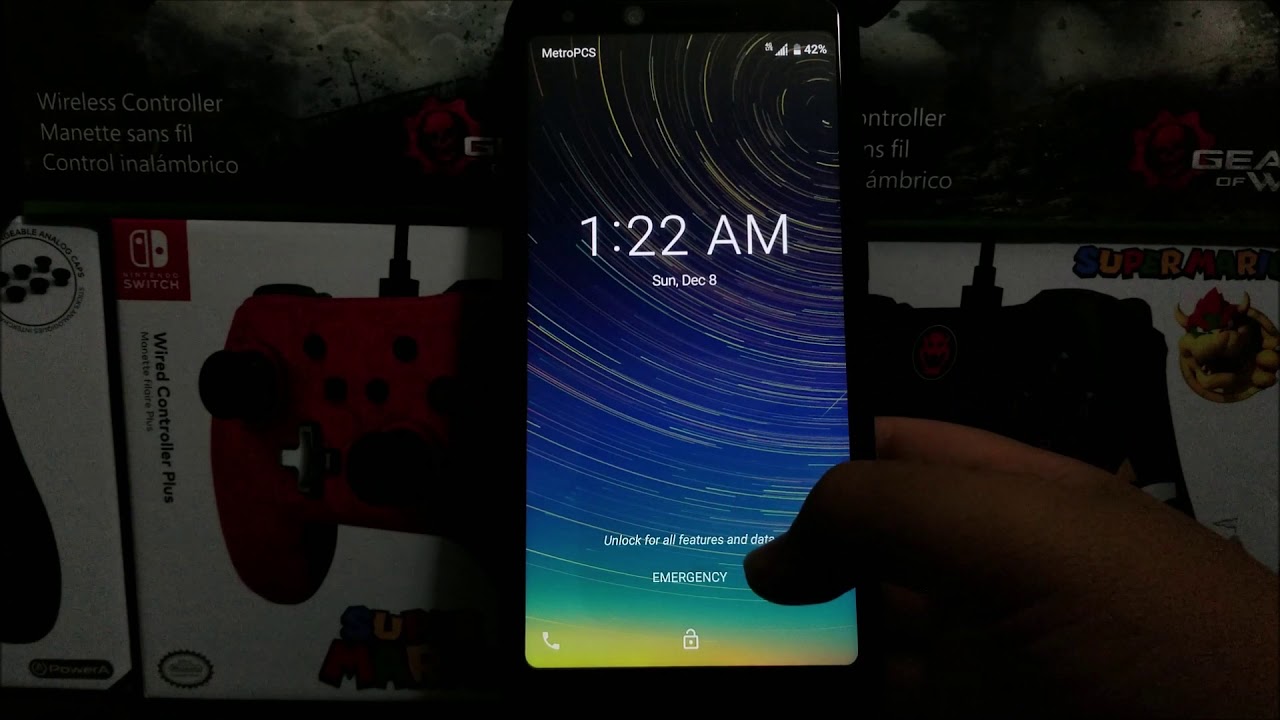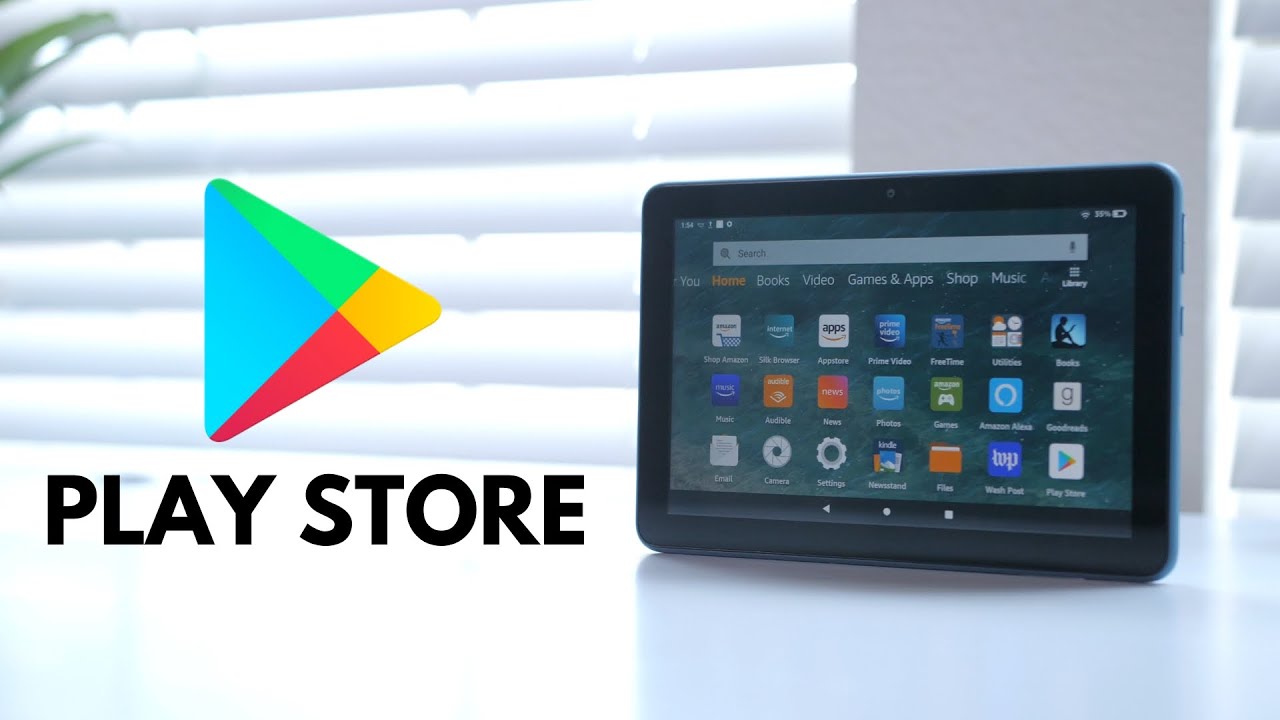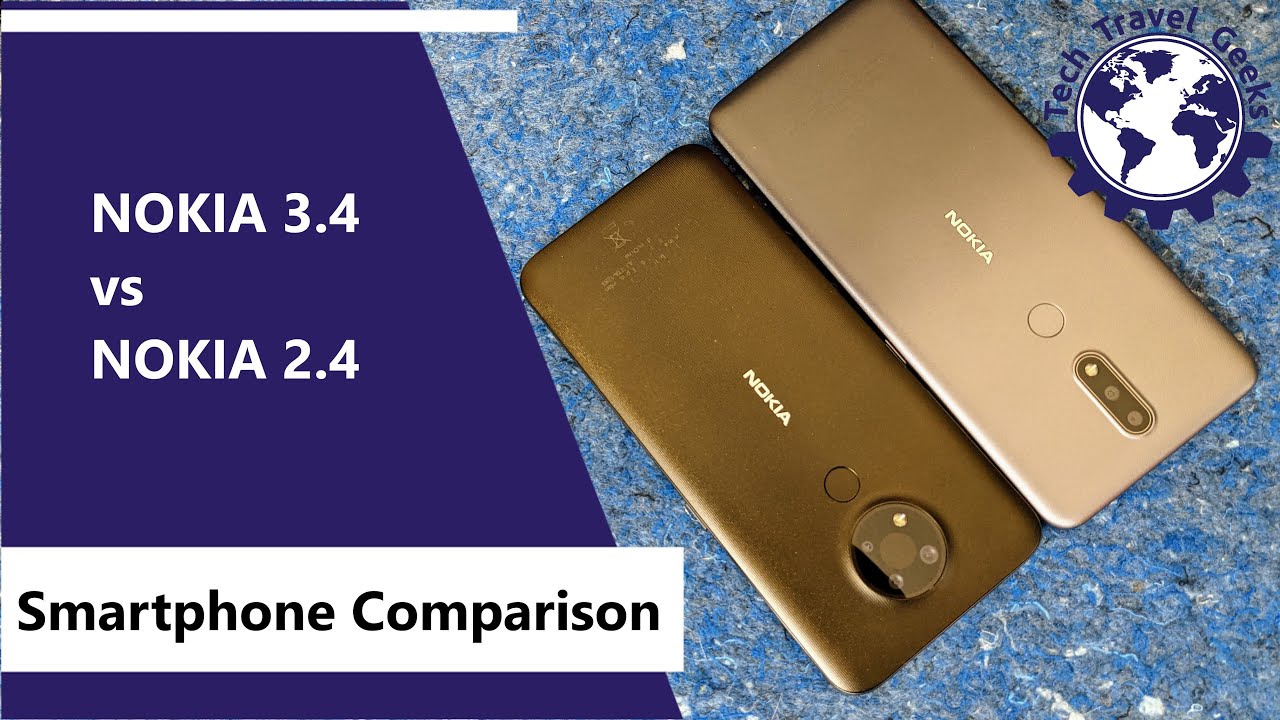Samsung Galaxy S20 Ultra Unboxing & Walkthrough! By Justin Tse
What's going on, if one it's just near and today, I'm gonna, give you guys an unboxing show you guys what's inside as well as kind of the experience of it, as well as a walkthrough and setup of this brand-new phone from Samsung, the s20 ultra. So with a number of new features, a lot of times out of the box. When you turn on your phone and set it up, they might not be enabled, so I'm going to go in and show you how to enable 120 Hertz, which setting you should use as well as how to use the aka camera and change the resolution of that just to make the most of a smartphone that you paid $1,400 and up for. If you live in the US, if you guys are trying to decide between the s 20 the s 20 plus or the s 20 ultra, though I did a video kind of giving a hands-on an overview of all the specs and how they compare it in the lineup to help you make your decision, so I'm going to drop that link down below and if you guys want to see me, do like a camera test comparison as well as a review of this phone make sure you subscribe to the channel, have notifications on and drop a like on this video. Just to summarize so, this phone is an absolute suspect. B Samsung literally threw everything into this device, both in terms of size, the specs, the number of cameras and the megapixels looking at the box of the experience is actually very similar to the previous generations.
Nothing too crazy! Here! You just got the logo right here. It also says 5g Ultra s 20 and everything, because this is a 5g smartphone. So let's just go ahead and get started here and open up the box of the Samsung Galaxy s, 20 ultra. So we're just going to open this up, take a look at some contents inside and also talk about some of the accessories that you can add to this phone. Give you run down to some features before you move on to the setup process, where I show you how to enable some main features and selling points of this phone.
So, as you can see, I've got the Korean model here and after going hands-on with some of these devices a few weeks ago with Samsung I have to say the gray one is by far my favorite in some settings. It looks like a dark gray with a bit of a blue tint to it, but in other lighting situations it has like a nice flat light gray to it. As for the church that you're going to find inside the box comes with the 25 watt, brick, and you also can charge up to 45 watts, but that is going to cost you $50, so I'm going to try to leave a link to a cheaper alternative down below other than that. You've got your USB, type-c, cable and, for some reason, mine is a black cable with a white power brick, but it doesn't really matter I guess unless, when at least you've got your EKG earbuds, which, from my experience actually sound pretty decent but I, don't really think they're worth the $99 retail price that they claim. But I guess at this price point it's still nice to have a solid pair of included earbuds that plugged right into USB type-c.
But now it's time to boot. This thing up for the very first time and as you guys might notice, there isn't a button on the side dedicated to Bixby or something that you probably did program to something else. But we will show you how to customize the functionality of a double press or hold on the main power button. The first thing, you're, greeted with in the setup process, is the language set, your country, your language, your keyboards and everything, and moving on from here, you have the option to migrate all your data from an old device, whether it is another Android, a Samsung or even an iPhone. It's called Samsung smart switch and, in my case I'm just gonna, be downloading all my apps manually.
The next step is a picture security option and there is facial recognition as well as a fingerprint or just a simple passcode for those who are wondering this does have faced unlock, but it definitely isn't as secure as something like face ID because it doesn't have any sensors on the front aside from its front facing camera, the fingerprint sensor is gonna, be your best bet in terms of biometrics and in terms of the sensor that is actually built in. It is the same first-generation ultrasonic one that you find on the s10 and s10 Plus aside from software updates. There aren't any hardware improvements that improve the speed of the fingerprint sensor, but from my experience with Samsung devices, including the note as well as the s10, it was already pretty fast and decent, but could definitely be improved when compared to others. So now that the initial setup is complete, we're gonna head right into the settings and customize this phone as well as some of the major features that you might want to try out. In my case, I've set the phone to dark mode and, as you can see in this menu, there is so many options for the display, whether it is a zoom.
The time-out. The resolution, as well as the refresh rate I, thinks the first thing is to decide what screen resolution you want to use this phone in whether it is in the full HD Plus, which is native or the full resolution of 3200 by 1440. At the twenty to nine aspect, ratio obviously usually have the blue light filter on one of these in the phone at night, because with such a bright display, especially you're, going to sleep, you kind of just want to have it set to night mode. It also does give you the option to use the phone in vivid or natural and adjust the white balance or color temperature of it and, in my opinion, I feel like the vivid, obviously showcases, the AMOLED display at its best. But if you're someone who needs like more true to life, color, say you're, editing, photo or video for social media on your device, then you might want to try the natural mode one of the biggest features of this brand-new phone, though, and probably what a lot of people paid for is the 120 Hertz refresh rate on this display standard refresh rate is gonna, be 60 Hertz, just like most smartphones that have been out in the past few years.
But if you want to take advantage of the full 120 Hertz, you can only use the display at full HD Plus. This is a save battery and I will say. The full HD plus still looks excellent, and I feel like the 120. Hertz refresh rate is worth it just from initial use. It just makes a phone feel so much smoother and faster, and even just in the UI, you can see it, but I do almost wish.
By default, this phone was able to operate in a 90, Hertz refresh rate at its full resolution. The next thing we're going to navigate to is probably the biggest feature of the smartphone, and that is the camera settings. You've got the 108 megapixel main sensor, as well as a 12 and a 48, as well as a 40 on the front. So this is a spec monster, especially in this category. This is also one of the first phones to be able to record a KE video and although most people don't really even shoot in 4k from what I've seen by default, the phone is set to 1080p.
So, even if you want to adjust to like 4k RAN, you do want to make sure you go into the settings and change that just reference, though, in terms of storage, one minute of aka takes up 600, megabytes of storage, and it records in five minute clips at a time, and it splits it into four gigabyte files on your memory card compared to 4k 30 that takes up about 200 to 350 megabytes of space. So unless you really need to I feel like a K is not exactly the easiest to manage, but default though this one is also set to shoot at 1080p on the front-facing camera. So if you want to adjust this with the full resolution of 4k just go ahead and navigate to the shooting mode and change that other than that, though, for the most part, I've left most of the features default, including HDR and also the grid lines, and the only other thing I really want to point out- is that the super, steady mode on Samsung devices is impressive, but it does limit you to reporting at 1080p. The other thing that you may want to play around with is the power mode, because, despite the phone having a five thousand William hour battery, it's got a high resolution.6.9 inch display 120, Hertz, you've got the multiple cameras, and just everything in general of this device can take up a lot of power. So by having a default mode that you set to save some power, including turning off 5g.
Turning off the always-on display limiting the CPU power, which is still very capable missing, the resolution of the display and lowering the brightness can all contribute to saving the battery life and getting the maximum out of it. The last thing that I would do in the setup process, though, is customizing the side key, so just go ahead and navigate to the side, key options and, in my case I'm going to be turning off everything to do with Bixby by default. The double press is set to quick launch the camera, which is something that I like you wanted to be able to quickly take a photo, but when you press and hold instead of waking up Bixby, you can have it show the power off menu like a normal phone, but otherwise that is just about it, for what I would do in terms of setting out my Samsung Galaxy S 20 ultra phone right out of the box. Another thing that you may want to pick up right away to protect your phone from scratches is a deep brand skin. They make it in many customized colors for many devices out there, and you just go ahead and check out the textures in the customizer on their website.
I'm going to drop a link to that down below so otherwise. I really hope you guys enjoyed this unboxing. First, look as well as a bit of a set-up process of the Samsung Galaxy s, 20 ultra, and this is very likely gonna, be Samsung's kind of leading smartphone until the end of the year. When the note line comes out and have to say, the specs are insane both phones being very competitive at this price point nowadays and the premium line, the pro the ultra and all those names that kind of get thrown around I'm very excited to see how this phone will compare to the likes of Apple as well as Huawei, and so, as you guys enjoyed it, make sure you drop a like leave a comment down below as to what you think, and I'll see you all in the next video.
Source : Justin Tse