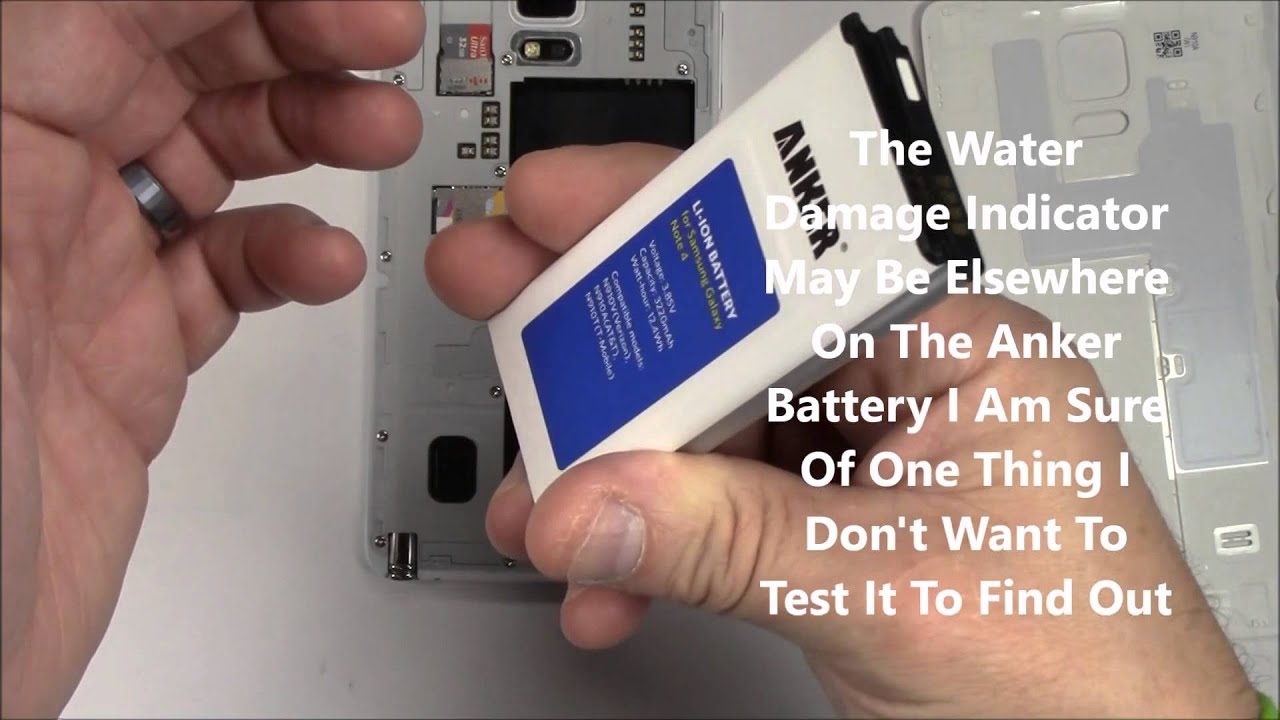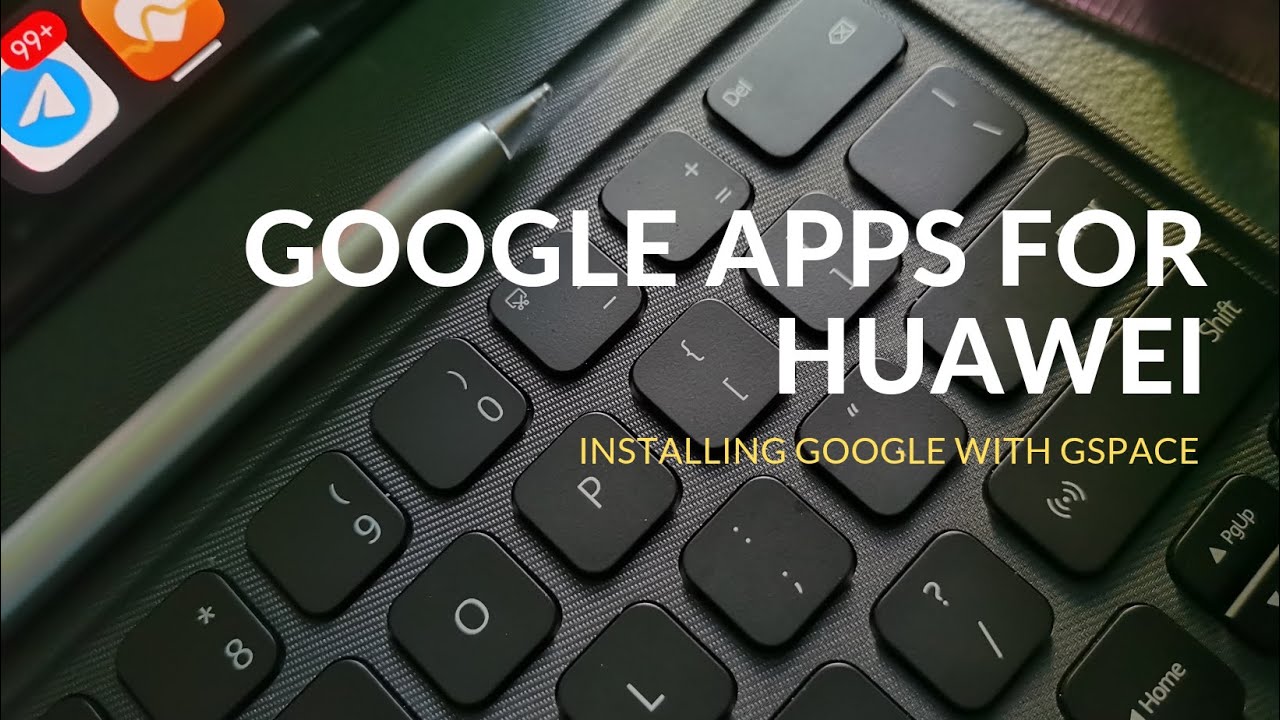Samsung Galaxy Note 4 Battery Replacement Anker AK-A6035021 (With NFC) By Richard Lloyd
Hello everyone today I'm going to make a video on the Samsung Note 4, actually on changing the battery on the Samsung Note 4 I'm, using an anchor replacement. This is a brand-new battery. They say it's a 100% compatible with the note 4. So we're going to find that out for sure, like putting it in number 2 things that you need to know about these batteries, as they say that they have the near-field communications or NFC antenna built into them, and why is that important? Well, if you're going to use NFC or near field communications to connect to things like this Bluetooth audio hub I have here, you need that antenna in the battery, at least that's what I've been told, and I've been told that this anchor battery actually has it with it now. I'll give you the model number here, and I'll put this into the actual video description for everybody, so you can buy this at San. That's are at Amazon, and it's exactly the same William hour rating as the original Samsung battery.
It's actually cheaper and it does. You know guarantee 100% compatibility, which includes NFC from what the Amazon listing showed. So we're going to take the note apart. The note 4 apart and put the battery into it, and basically I'll show you all the steps for that number. One thing we need to do is take the back off the note 4.
Fortunately, on the Samsung Galaxy note 4. This is a really easily done and that's one of the bonuses about this phone. So, let's just I'm going to zoom it in here a little and show you this, and you'll see on the top left-hand corner. There's a little tab. Bring that up to here right there, that you get your fingernail underneath and basically pry the back off the phone.
So that's pretty simple to do we'll do that. Of course, I say that now got no fingernails, but there we go so just probably underneath that pull it off like so and there's the battery now I forgot to tell you make sure your phone is off. I, don't have to make sure this one's off, because battery is so dead that it won't even turn on. At this point, so after a while, they do degrade and the performance or the ability to hold the charge goes down, and this also right now says it's a thirty-two hundred thirty to twenty William hour battery, which is exactly the same as what we have. So we look at the bottom, and you see here that there's another little tab right there at the bottom of the battery you're, going to basically just use your fingernail again pick it up, pull it up, that's it for taking the battery out of the case.
That's pretty simple! That's exactly reversed, putting it back in, so I'm going to take this battery out of the box. The anchor box here anchor and comes nicely packaged there. We go, and this looks exactly the same size and even says here for Samsung Galaxy Note 4. So we got the right battery. Okay, I'll, put a link in the description for this battery.
Yeah, looks the same. Yeah, pretty well the same. I don't see a watermark water damage mark sticker on it. You see the little white tab there, but it doesn't really matter because you know it's not a Samsung battery, and it's not warranted by that Thanks warranty, bye, anchor and its warranty for 18 months. Believe it or not.
So that's pretty cool. So first thing we need to do is put it back in indirect fashion. You'll see this for little contacts here. Those four contacts need to go into the four contacts on the back of the phone. So let's put it this way, so I get a better zoom on it.
Here there you go, you see it right there, so, basically, it's make sure the contacts are in the right spot like so slide it in drop it down on the back, take your back cover and just basically friction fit it back on or just press it all the way around on the back just like that, until it all clicks into place. Okay- and that's basically you're done at this point- I'm just going to turn it on here- hit the on button here, click on, and obviously it's working now. The next thing I'm going to do is check. The NFC is working by pairing it to this Bluetooth audio block, we're into it here now. Next thing, I'm going to do is just do the NFC pair and usually all that takes.
Are you, but you know, take the NFC device and go along the back of it somewhere? So let's do a little check and see if that's going to work for us. First thing we need to do before NFC could be Tet checked out. Are you need to go to your settings and need to go to NFC? First, Bluetooth has to be turned on. So let's turn that on there we go and NFC connect. Oops, let's go back so NFC here has to be turned on too, so they'll turn that on so, however, your phone works just turn that feature on it's on now.
Okay, so, and basically it's ready to go- and the next thing you need to do is take an NFC device like my little Bluetooth cube here and pass it near the bottom and, as you can hear pair the Bluetooth device at this point you can say yes, and we are now connected to this device, so NSC with the Anger battery. This is a lovely anchor battery works. Just great, so I'll put the link to the battery in the video description for us and for you, and you can feel confident that you're going to get an NFC battery with this anchor 32 hundred and twenty William Samsung note for battery. That's it for my video. Thank you very much for watching.
If you like this video, and it helped you out in some way, do me a favor click on the like button right down here, and you know if you wish to subscribe to my channel just click on this link up here and that should describe you to the Richard Lloyd channel or Richard Lloyd us a channel okay again, thank you very much for your time and watching you.
Source : Richard Lloyd