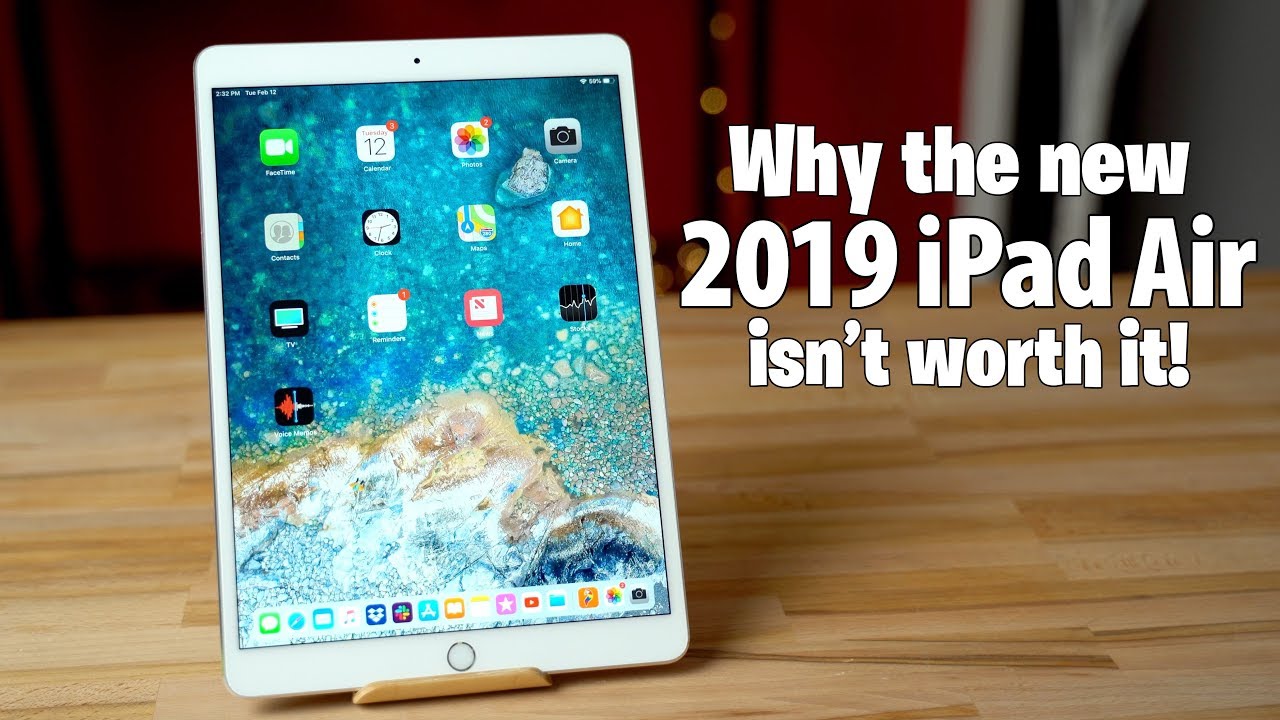Samsung Galaxy M51 65+ Best Features By GreedyTech
Hi there guys I'm Nikhil from greedy tech and in this video I'll, be showing you all the best features of the Samsung Galaxy m51. By the way guys, I've already made a dedicated video for the tip centric section where I talked about many things which I won't be covering in this video, so definitely check out that video as well link will be in the description now. With that said, the best thing about this phone is definitely its performance. This phone sports, a snapdragon 730 g processor, with arena 618 GPU, with 6 gigabytes of ram and 128 gigabytes of storage. These are the benchmark scores. Samsung m51 is definitely the most powerful Samsung phone that you can get in this price segment.
So it's going to be great for media consumption, especially for games. Next best thing about this phone is definitely its bigger battery and fast charging support. This phone has a massive 7000mah battery and also comes with a 25 watt power adapter inside the box. You can completely charge this phone from zero to a hundred percent in just about two hours. Next best thing about this phone is definitely its display.
This phone sports, a six point, seven inch super AMOLED, plus infinity o display, with full HD plus resolution in 20 eastern aspect ratios protected by a 2.5 d, curved corning gorilla, glass 3. This is definitely one of the best displays that you can get in this price segment. Colors, look a bit saturated, blacks are true, blacks and the screen to body ratio is also pretty high. It's gonna look great for regular usage media consumption like watching videos or even playing games going on next. This one comes with a side mounted fingerprint scanner, which is pretty new these days, and the fingerprint scanner itself is pretty fast.
It almost instantaneously unlocks the phone going on next. We also have the face unlock feature in good lighting conditions. It's superfast, almost instantaneous. It even works pretty well in low lighting conditions, but takes a bit more time. Next.
This phone also comes with some pretty good cameras on the rear. This phone has a quad camera setup, with a 64 megapixel primary camera and for selfies it is a 32 megapixel camera with f 2.2 aperture. These are some sample shots going on. Next, we have a dedicated mode called 64, mp mode, even though this phone has a 64 megapixel camera by default, it compresses the image using pixel binning concept. For some reason, if you want to take a bigger, 64, megapixel picture, you can try out this mode.
Next, we have assistant menu. Once you enable this feature, we get to see a floating bubble that you can move around anywhere on the screen. Once you click it, we get various buttons for navigation controls, screen off volume, controls, screenshot, shortcuts and lot more options. It's just like a floating button from iOS. Next, we have music share.
This feature allows your friends to play music from your Bluetooth devices. All you need to do is on this phone turn on music share and connect to your speaker on your friend's phone. You can access the speaker and start playing music. It's not a great feature but might come in handy next. We have focus mode, helps you to avoid distractions from your phone and keeps your life in focus by default.
All the applications are blocked from disturbing you once you turn on focus mode, but from settings you can also create some exceptions. Next, we have super steady mode while recording video, regular video recording also offers electronic image stabilization. But if you want to further stabilize the footage, you can try the super steady mode in this mode. Footage is cropped a bit more, but stabilization increases a lot. Here's a quick sample.
Next, we have AR doodle. This feature allows us to create AR doodles in the camera application and just like the name suggests we can literally draw augmented reality objects in the camera application. You can take pictures and also record video as well. Next, this phone also comes with a wide angle: camera on the rear. These are some sample shots.
Next, we have live focused mode. This is another fancy name for rear camera portrait mode on Samsung phones, unlike on other phones on this phone, you can actually change the amount of background blur effect. You want before taking a picture. These are some sample shots, alternative title. Next, we have artistic blur shape.
Now, if you have a portrait shot with some lights in the background, you can use this feature to shape those lights to hearts, stars polygons and all these shapes. Next. We have spinning background now, just like the name suggest it will give you a spinning effect in the background of a portrait shot, you can also edit the intensity of the spin using the slider below next. We have Zoom background just like the spin effect. Using this feature, you get a zoom effect and once again you can change the intensity using the slider below next.
We have color point now, once you enable this feature. Subject is in color and the background is in black and white. You get a pretty cool looking effect, even this feature works only on portrait shots and there needs to be a sufficient distance between the subject and the background. Next, we have live focus for selfie now. This is another fancy name by Samsung for portrait selfie.
Using this feature, you can take portrait selfies and on this phone you can also change the amount of background blur effect you want before taking a picture. These are some sample shots. Next, we have wide angle selfie. Now the front camera on this phone has a wide angle lens, but by default it crops it to give you a regular size selfie. If you want a much wider selfie, you can get it with just a click of a button.
Next we have AR emoji, which is Samsung's version of apple's animal. First, you need to create an emoji. By taking a picture of yourself, then you can customize it. According to your preference, you can change the skin tone, hairstyle beard style. You can literally change everything about the emoji.
Then you can take pictures of your emoji making weird expressions. You can also stick the emoji to your face like a sticker and then take pictures. You can also share your custom emoji with anyone anywhere directly from the Samsung keyboard app. Next, we have AR stickers. Using this feature, you can put different kind of stickers to your face in real time and then take pictures with it.
It's a pretty cool feature and the amount of stickers you have depends on the phone you're using next. This phone also offers electronic image stabilization, while recording video next. This phone also supports super slow-motion video recording and here's the sample footage in this mode. We can only record for few seconds. We can also edit the super slow motion to make it look even better.
Next, we have slow motion, video recording where we have more control over the duration. Once you are done, recording you can also edit the slo-mo video according to your preference. Next we have hyper labs, which is just a Samsung name for time-lapse. Next, we have scene optimizer, it's like AI mode for Samsung phones. It is enabled, by default all the time, and you can disable it very easily by a click of a button.
This feature intelligently detects the scene and optimizes each shot. To give you picture perfect composition. These are some sample charts. Next, we have Bixby vision, which is just like Google Lens with some additional features. It can do a regular image search.
It can extract text, it can search for products online, translate other languages and has support for compatible apps like Amazon assistant, adobe scan and many more. This is a unique feature currently available only on the Samsung phones now going on next, you also get a NFC on this phone, which can be really useful for pairing new Bluetooth devices and simply connecting to them faster. It's not a big deal, but very few phones offer it, and that makes it a big deal. Next, we have always on display, and just like the name suggests, once you enable this feature, display of your phone is always on. Even when you lock your phone, it will display time date and notification icons.
You can keep it always on or turn it on. Only at a specific time, you can double tap the notification icon to open it double tap on the clock to go through different face widgets, you can even control the music player from the always on display. You can also change the clock. Style. Add new widgets and customize it more as this phone comes with an AMOLED display, it won't affect the battery life, and you get a very cool look.
Next, we have some new navigation gestures and once you enable these gestures, you can swipe from the bottom of the screen to go home swipe and hold from the bottom of the screen for recent apps, and you can swipe left or right from the sides to go back a step. You can also swipe diagonally from the bottom left corner or the bottom right corner to trigger Google Assistant. You can also swipe left or right on the bottom bar to quickly switch between applications. Next, we have split screen mode to open any application in split screen mode. You need to first open that application go to the recent apps page click on the app icon and select open in split screen, then that application will open in a split screen, and you can select the secondary application from your recent apps, or you can go to the home screen and select the secondary application from there.
You can find this feature on all android phones, and this is how you can use it on this phone. Next, we have pop-up view which opens an application in a floating window. Opening an app in pop-up view is similar to split screen mode. Once you open an application in a pop-up view, you can change its transparency, make it a bit transparent. You can minimize it to a floating bubble.
Just like Facebook chat, heads maximize it or even close it. I would recommend you not use this feature as it is resource intensive. Next we have smart pop-up view. This feature allows you to open applications in a pop-up view. Every time you get a notification from that application.
First, you need to enable this feature for the desired application. Once again, it's better not to use this feature. Next, we have night mode. This is one of my favorite features on this phone. Once you enable it most of the UI elements, change color from light to dark or black, you can just turn it on from the notification toggles or schedule it to turn on and turn off automatically at a specific time.
Using this mode strains your eyes less at night saves battery and definitely looks pretty cool because of the AMOLED display now going on next, we can even hide that notch now, once you enable this feature area beside the notch is completely blacked out, status bar is moved below because of the AMOLED display. You won't even see the notch now going on. Next, we have palm swipe to capture now before I show you what this feature does. Let me show you how to take a normal screenshot for that simply press the volume down and power button, both at the same time once you do that your phone will take a screenshot now for some reason, if you are not able to do that and want an easy way, you can enable this feature called palm swipe to capture. Once you enable this feature, you can simply swipe the display of your phone with your palm left or right to take a screenshot.
Sometimes it doesn't work, but most of the time it works without any problems. Next, we have smart alert once you enable this feature. Every time you pick up your phone, your phone will vibrate. If you have a missed call or a message. Next, we have easy mute once you enable this feature, you can easily mute incoming calls or alarms, by placing your hand on your phone or by turning your phone face down.
Next, we have one handed mode now, once you enable this feature and swipe from the bottom left or right corner of the screen size will shrink, your phone will become much more usable with a single hand. Once you are in this mode, you can click the arrow button to switch the screen, left side or right side and click in an empty area to go full screen. If you don't like the gesture, you can select the second option and click the home button three times to use the phone in one handed mode. Next, we have accidental touch prevention, which is just a fancy name from Samsung for pocket mode. Once you enable this feature, it will prevent accidental touches in closed spaces like pockets and bags.
Next, we have lift to wake now. This feature is self-explanatory. Once enable this feature, you can simply lift your phone to wake it up. This can be quite useful if you're using face unlock feature. You just need to raise your phone it'll, see your face and then unlock your phone next, we have double tap to wake.
Once again. Even this feature is self-explanatory. You can double tap the screen to wake it up. So once you enable this feature, just lock your phone and double tap the screen, it wakes up the screen and if you're using face unlock once again, it sees your face and unlocks the phone immediately. Next, we have smart stay once you enable this feature.
Your phone's display will stay on as long as you're using it. This is a really useful feature for people who read a lot on your phone. Let's say you're reading an article or a book on your phone, then the display won't turn off at screen time out. Next, we have smart capture now. This is a very common feature found on many other phones, but this feature is only available on the high-end phones on Samsung.
Now, once you enable this feature, every time you take a screenshot, you get additional options to take a longer screenshot or edit, a screenshot before saving it. Just in case, if you can't find this feature on your phone, make sure you have smart capture option in additional settings. Next, we have digital well-being. Now this is actually a feature from Google, so it should be on all the android phones. Now this feature will record all your activity on your phone like how long you're, using your phone, which apps you're using a lot and how many times you have opened a particular application.
So this feature gives you all that information, and you can see which apps you open frequently and which apps you're addicted to you can also restrict app usage by using this feature. Next, we have wind down now. This feature is built into the digital well-being application, but it has its own unique features. Now this feature wind down, will help you sleep quickly at night. You can turn it on manually or schedule it to automatically turn on at a specific time once you set it up, and it's turned on.
It changes the screen to grayscale, that's black and white and blocks notification. It can also turn on do not disturb mode, so you won't be disturbed with annoying notifications. Next, we have flash notifications once you enable this feature. Every time you get a notification or a call, flashlight blinks, to give you a visual indication, it's good when you need it, but it can be quite annoying. Next, we have auto call recording now.
This feature allows you to record calls automatically on your phone, whether you get a call or make a call. You can enable this feature from the phone dialer settings. Next, we have blue light filter now, just like the name suggests. Once you enable this feature, it puts a warm tint on the screen and filters, the blue light, which is supposed to help you sleep better at night. We can also change the intensity of the filter using the slider now going on.
Next, we have the option to change the font on this phone. Usually, most android phones don't give you this option, but on this phone you can change the font by default, you get three different fonts and if you're not happy with them, you can download more from the Samsung store. Next, we have easy mode now. If this phone is going to be used by some elderly people, then you can enable easy mode for them now, once you enable this feature, everything on your phone will be enlarged. All the app icons on the home screen and app draw increase in size.
Even the text size gets scaled up to make it more visible for elderly people. Next, we have game launcher now. Once you enable this feature, it will create a folder called game launcher on your home screen, and you can keep all your games in that folder. Now from this interface, you can change your performance mode. You can set it to balanced power, saver or even high performance.
So once you set up your power profile every time you open a game. Your phone will automatically switch to that power profile beside that. We also get the option to mute sound for all games at once. Now, that's not all! Once you open any game, that's listed in the game. Launcher you'll see extra buttons on the navigation bar one button at the top to lock the screen and another button at the bottom for extra options.
Once you click it, you get additional options for do not disturb mode blocking calls taking a screenshot recording, video and lot more crazy stuff like that. Next, we have fingerprint gesture to pull down the notification bar once you enable this feature, you can do a swipe down gesture on the fingerprint scanner to pull down the notification bar. You can swipe it again to pull down the notification toggles and, finally, you can swipe it up to send it back. This is a really handy feature now going on. Next, we have swipe to call or send message once you enable this feature in the default phone dialer application.
You can simply swipe left or right on a contact or a call log to make a call or send a message. It's not a great feature, but a very nice shortcut, that's available only on the Samsung phones. Next, we have dual messenger, which is like dual apps for Samsung. Using this feature, you can have two Snapchat accounts, two Facebook accounts, or even two WhatsApp accounts on the same phone. Now these features might seem awesome, but it only works with few applications like if you want to use two PM accounts on the same phone.
You can't do it using this feature with that said, if you really want to do it like, if you want to part accounts on the same Samsung phone, you can try using secure folder feature in your default phone dialer. We have a feature called caller ID and spam protection, and it just does what it says. Every time you get a call from any unknown number, it tries to trace it, give you a name and will try to intimate you if it is a spam. Call I'll definitely recommend you to use this feature now going on next. This one also has Dolby Atmos, sound enhancement.
You can enable it by using the toggles or by going to the sound settings once you enable it. You have different sound profiles like auto movies, music and voice and, depending upon the sound profile, you will get different audio experience right now. This feature is only available if you are using a headset now going on next, this one even comes with Samsung themes or just the themes. You literally have hundreds of themes to choose from both free and paid, and you can completely change the look and feel of your phone starting from wallpapers to UI elements to app icons. It literally changes everything now going on.
Next, we have maximum power saving mode on previous Samsung phones. It was called as ultra power saving mode, and once you enable this feature, it will decrease the screen. Brightness set speed, limiter, restrict background network usage limit the number of apps that you can use and apply a dark theme on the whole. It does all these things to improve the standby time of your phone. Now, even in this mode, you can still use Wi-Fi, Bluetooth and mobile data and use some regular applications like YouTube Facebook and even use the camera application.
If you are on a very long journey, just enable this mode, and you can have great battery life now going on next, we can also increase the touch sensitivity of the display. Now, most of the time, if you add a screen guard or a tempered glass to your display touch, sensitivity might go down. In that case, you can use this feature now going on next, we have lock screen stories. If you want to see something interesting and useful information. Every time you see the lock screen just enable this feature once done, every time you try to unlock the phone.
By going to the lock screen, you will see a different story now going on next. We can also reduce animations on this phone now. For some reason, if you want to reduce animations and by reducing the CPU load, then you can do it on this phone by just disabling this toggle. Even if you reduce animations, there are still some animations going on and for some reason, if you want to completely remove animations, you can do it from the accessibility settings personally I'll stick with animations, even at a cost of performance and battery life. Now going on next, we can also disable fast charging.
Now this phone, as you might have already known, comes with fast charging, supports fast charging and comes with a fast charger inside the box, but for some reason, maybe for a prank or something else. If you want to disable fast charging, you can do it from the battery settings now going on next. This phone also has wide vine l1 support. That means you can stream high definition, videos from Netflix and Amazon Prime on this phone. This is kind of a big deal if you watch a lot of video content on your phone, so guys that's pretty much it for this video thanks for watching.
If I missed out on anything important, do let me know by commenting below this video and definitely check out my video on the tips and tricks section where I'll be talking about many things, which I didn't cover in this video by the way, guys, if you're planning to buy this phone use the link in the description. It always helps the channel and if you want us to make any specific video or if you have any questions, tweet out to us with the hashtag askgleedtech on Twitter, and we will try to make it as soon as possible. I am Nikhil from greedy tech signing off have a nice day.
Source : GreedyTech