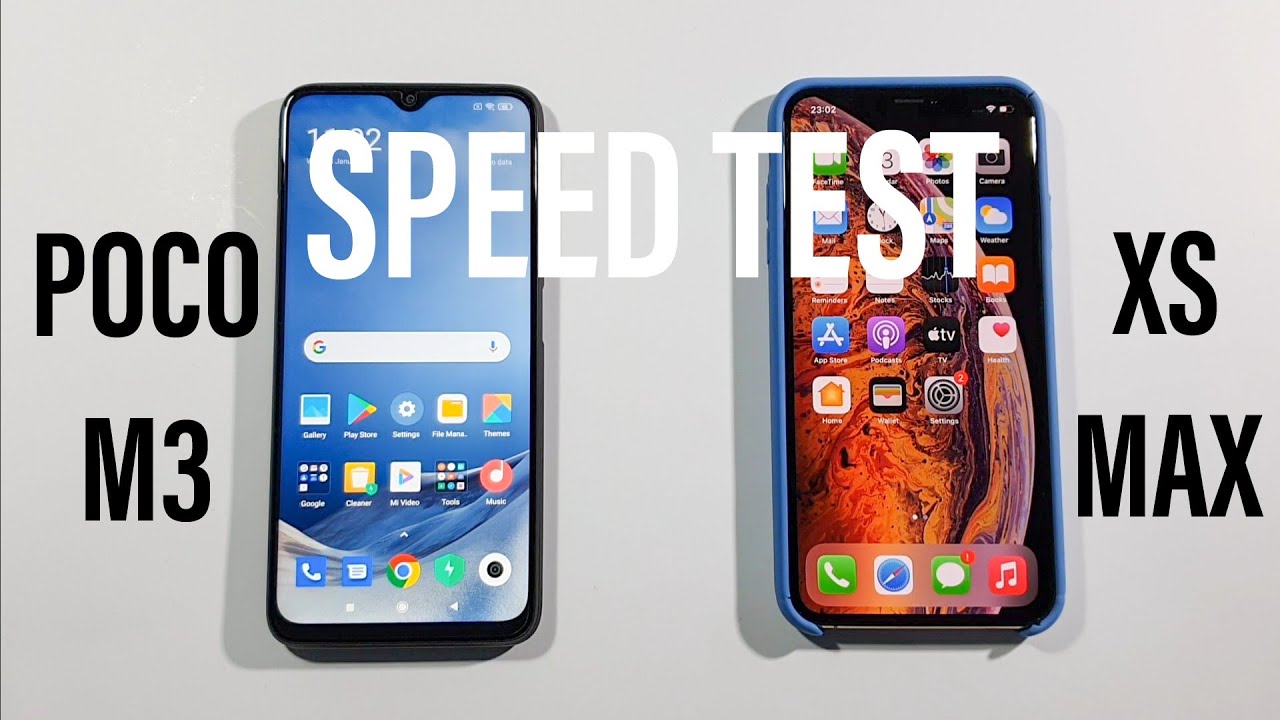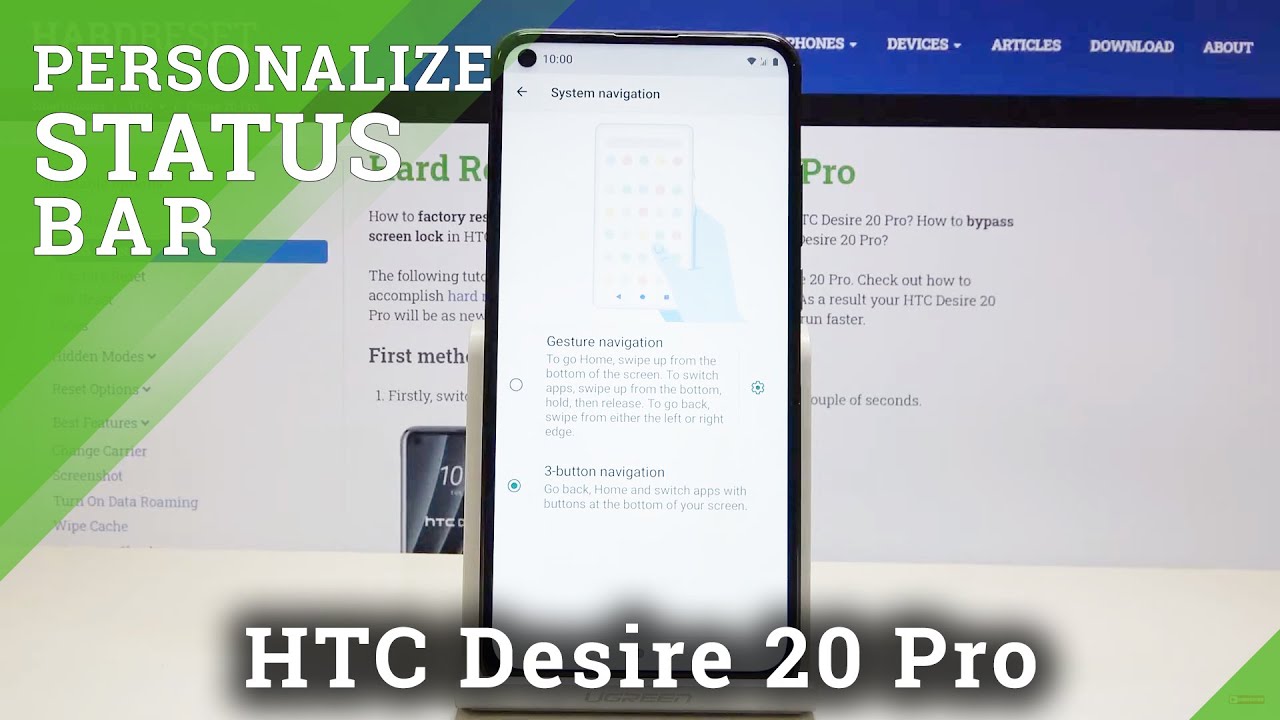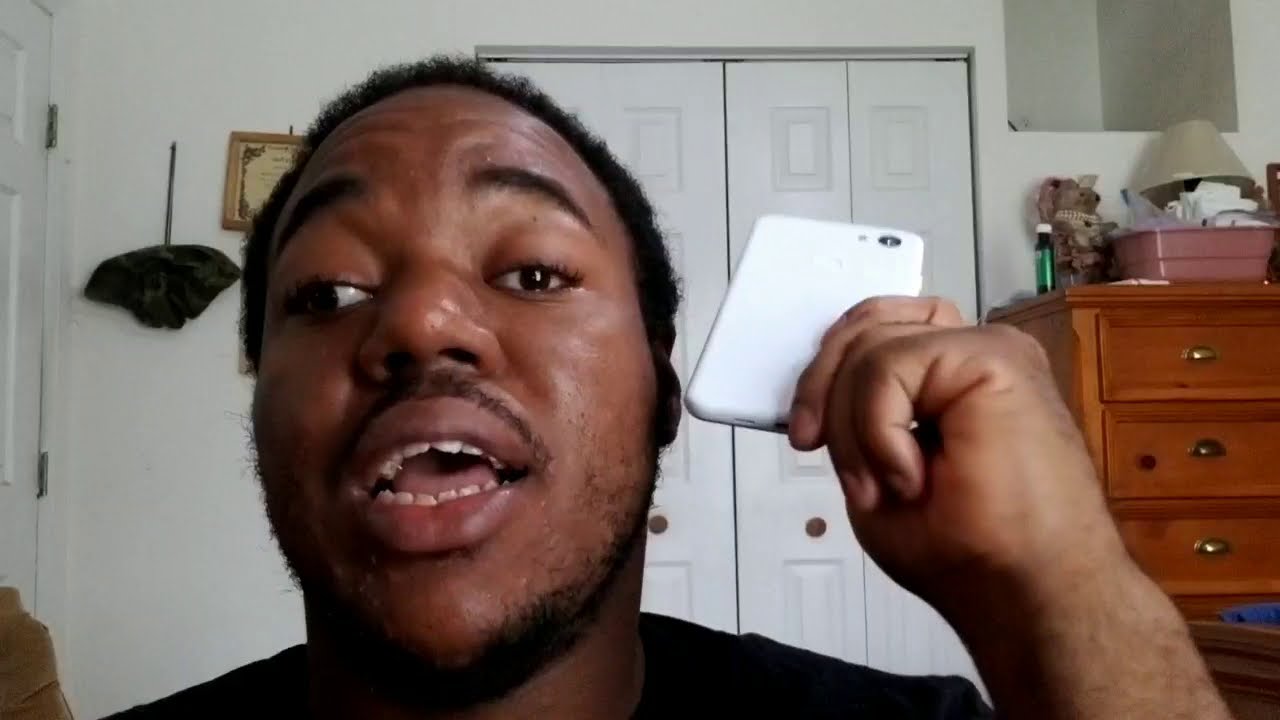Samsung Galaxy A20 keeps showing the ‘Camera failed’ error By TheDroidGuy
The warning camera failed error. That seems to be bothering some users of the Samsung Galaxy 820 is often just a minor problem. However, I've seen cases where, in this error is actually a sign of a more serious hardware issue affecting the camera sensors themselves, what this error means is that the app one of the services or the hardware itself failed to initialize it's difficult to determine what the problem really is without doing some troubleshooting procedures hi. This is Felix from the Droid guy. com and in this video I will teach you how to fix galaxy 820 keeps showing camera failed error. First solution force restart your device.
The very first thing that you have to do if your phone keeps on showing the camera failed error is to perform the force to reboot. It's a simulated battery removal that refreshes your phone's memory as well as reload all its apps services and core functions most of the time. This procedure will fix problems like this, provided that they're due to a minor, firmware issue. Here's how you do it just press and hold the volume down and power keys at the same time for 10 seconds or more until the galaxy a20 logo appears once your device has successfully rebooted open the app to see if the camera failed error still pops up. If it still does then move on to the next solution.
Second solution: clear: the cache and data of the camera app. If camera keeps stopping still after the first procedure, then the next thing you need to do is troubleshoot the app itself, try resetting it so that it will be reverted to its default settings and configuration. It means that you have to clear its cache and data so that they will be replaced with new ones. Don't worry, none of your files, videos or playlists would be deleted. If you did this, here's how go to the screen where the app icon is located, tap and hold on the camera icon until options show tap app info touch.
The storage tap clear, cache now tap clear data and touch ok to confirm. After doing this, in the camera continues to fail or stop working then move on to the next solution. Third solution: factory reset your phone: this is your last resort. If the camera failed warning continues after this, then it's possible that the problem is with the hardware before doing this procedure, though, make sure to create a copy of your important files and data as they will be deleted, especially the ones that are saved in your phone's internal storage after the backup remove your Google and Samsung accounts so that you won't be locked out if everything is ready and the backup is finished, follow these steps to reset your phone swipe down from the top of the screen and then tap the Settings icon, find and tap. General management touch reset tap the factory data reset scroll down to the bottom of the screen and tap reset.
If prompted and are your PIN password or pattern, finally, tap delete all if the problem continues after the reset then bring your phone back to the store or shop so that a technician can check it up for you. That's it I hope this simple, troubleshooting guide has been able to help you one way or the other. Please subscribe to our Channel and enable notifications, so you can stay up to date with the droid guy. Thanks for watching.
Source : TheDroidGuy