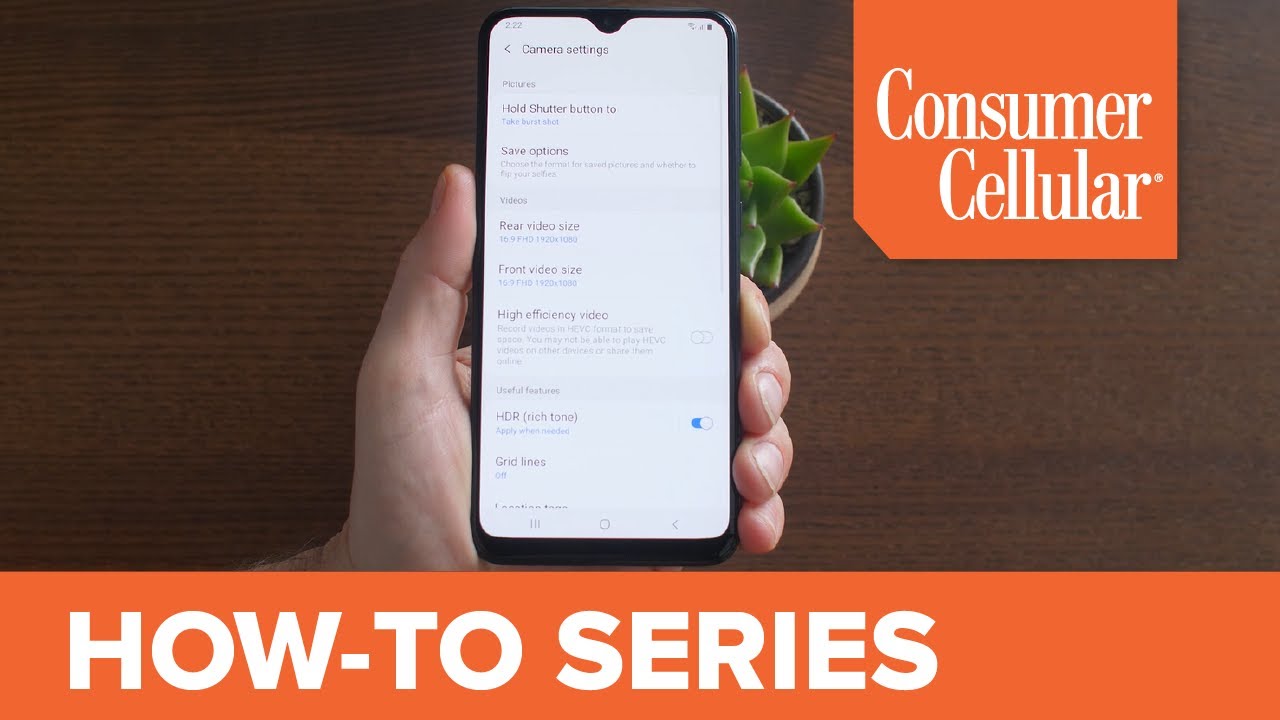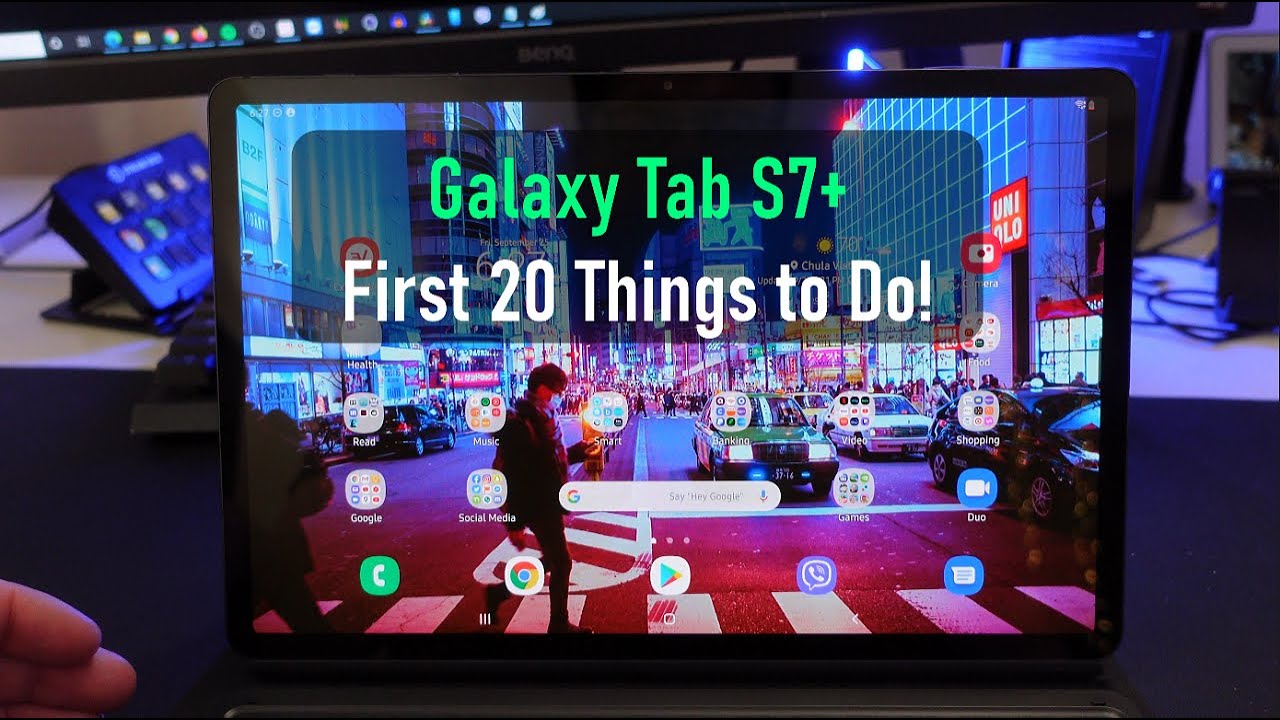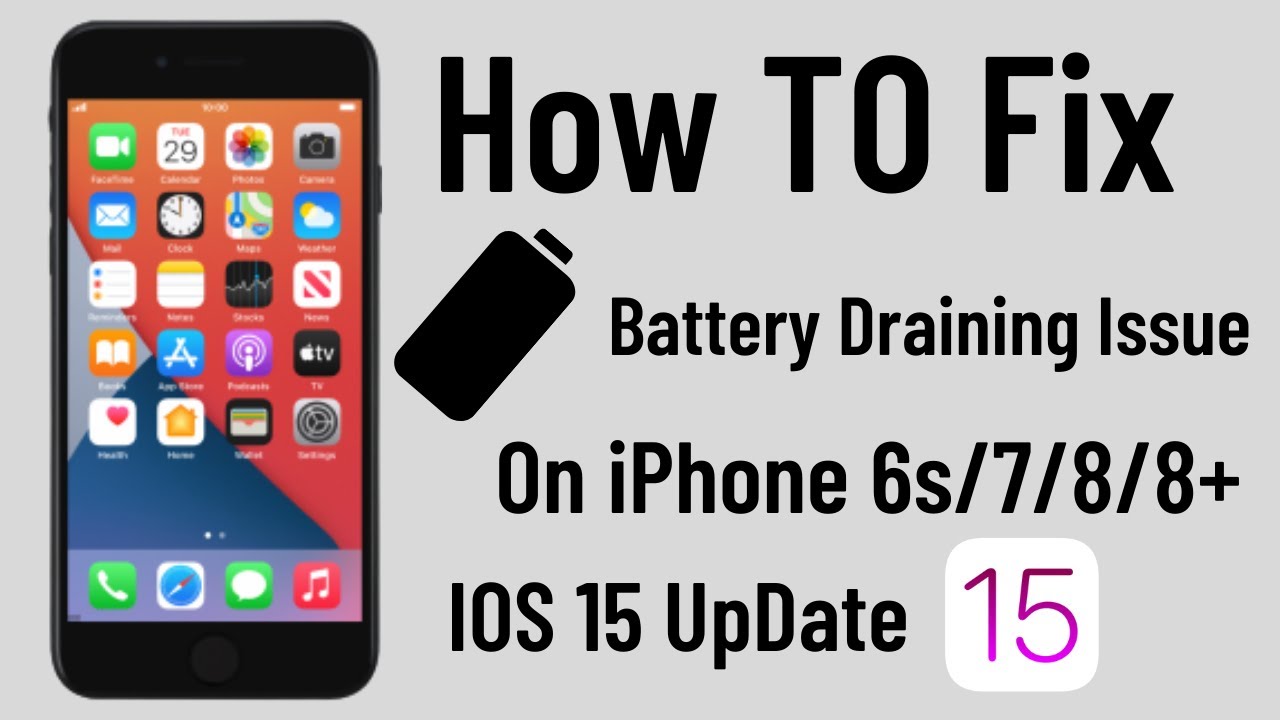Samsung Galaxy A20: Camera Settings (11 of 16) | Consumer Cellular By Consumer Cellular
Welcome to Consumer Cellular is how to video series. This video will explore the settings and options for the camera on your new Samsung Galaxy, a 20 smartphone. Let's take a look tap the camera icon on your home screen to open your camera app at the top of the screen and your camera app are a few settings you can change and adjust on the Left tapping. The Settings icon displays many options. You can adjust settings like video size and enable features such as location tagging, which attaches a geographic location to your photo. Next is your Flash control, which can be set to OFF automatic or on next to that is the timer.
If you want to delay the shot four to five or ten seconds, this icon allows you to change the proportions or aspect ratio of your pictures and videos and on the right, is a menu of picture effects that give your photos stylized and interesting. Looks the icon in the bottom right corner lets you switch to your front-facing camera if you want to take a selfie just above the shutter button, you'll see the different camera modes available. The camera is in photo mode. Now you can tap video to record videos, we'll learn more about that in another. Video Live focus mode is a special feature that focuses on a face while blurring the background.
If you're really into photography and want to make more adjustments, you can select pro mode to use all kinds of other controls and finally, on the left is panorama mode. A great feature of your galaxy 820 is that the camera has two lenses. You can switch lenses using these icons just above the selected camera mode. The icon on the right is the standard lens, selecting the icon on the Left switches to the ultra-wide lens for capturing larger scenes. Wow.
This camera really can do a lot of thanks for watching be sure to watch the next video in our series to get the most out of your Samsung Galaxy 820 smartphone. You can find the entire collection videos in this series by clicking the icon in the top right corner or under the playlists tab on our channel for additional information visit, the support page on our website or just call us at 888, 5 200.
Source : Consumer Cellular