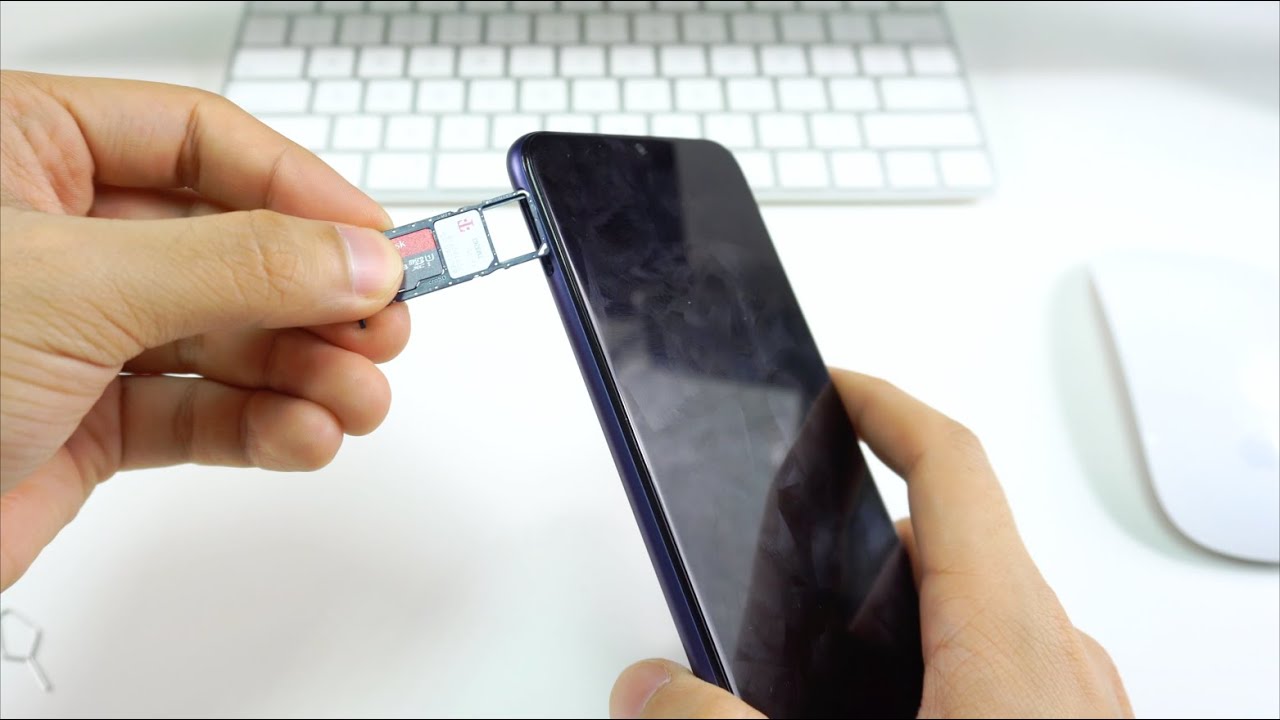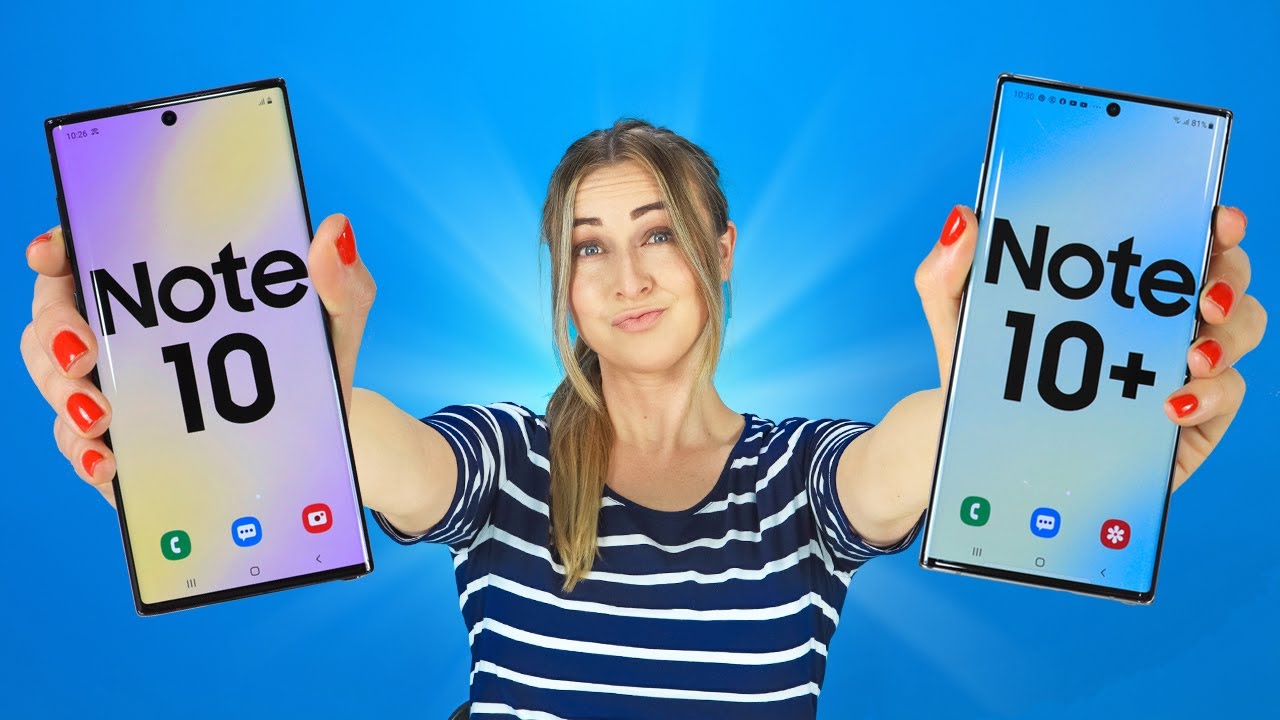Apple Watch HACKS YOU DIDN'T KNOW ABOUT - Custom Apple Watch Faces and more! By HotshotTek
What's going on everyone in this video I'm going to go ahead and show you three creative hacks. You could do on your Apple Watch to change to different watch faces as you're, seeing right here and also ways you could play videos as well as browse the internet, to check on social media and such I'm going to go ahead and show you all that and more in this video. So let's go ahead and get started. Oh, and most importantly, no coding is required. So there's no risk of you voiding your warranty and such so sometime during watch. Os five or watch was six apple, innovated WebKit.
What WebKit allows you to do is basically you could just ask Siri to open up certain websites like Instagram, google, Wikipedia and such and simply browse through the watch. Now as time making this video, I tried three different watches, and they were not working for some reason, but the original method, I'm gonna, go ahead and show you in this video still works. So if you go ahead and email yourself links to certain applications, certain websites, I should say that you want to have access to. Like google as an example, you can simply flag this email click on the link and go on to the web browser. So technically, this is like your bookmarks, and here you have access to invitation scribbles, where you can actually type in anything now.
You can actually use this on social media like right here. I have Facebook simply just log in and if you have the keychain password thing, you can also scroll down and click on your password. It will automatically fill in the blanks as long as you're on the same iCloud account and then once you do, that you have access to pretty much anything like you would on a mobile safari like mobile safari, I should say where you can actually like post reply. Look at stories just on Facebook. It doesn't allow you to play the storage stories like the videos and such, but you can still view images interact with stuff and on Instagram.
You can also view stories here as well. Go back. The simple way to navigate on this is just like any ordinary web browser. You slide to go back. You tap the top to give you additional options to refresh and such other than that.
This is just a creative way. You can actually manage your social media or just do research last minute, research on your wrist, if you needed, but as you've been seen, it's not really that responsive, but it's a great last resort. Now, if you want to watch videos on your wrist like tie, TOK, videos or other videos, you have saved or created there are creative ways. You can actually watch those videos and play sound on the Apple Watch. The first method is simply just bring up a video like this one, for example, another tick, took video.
This was easy to access share. It texts it by tapping the up arrow icon on the very corner right here: text it to somebody as long as you're using iMessage, send it and now go ahead and open iMessage on the Apple Watch, and you could literally click on the video and play it right here now. It has to be a short video, because this is a text message not an hour long or 30 minutes long video, but you also notice the resolution isn't really on par to the original video quality. There's a walk around it does require you to buy an app, though, if you quickly go into the app store and type in, or should I say, scribble vid watch- and this is the app right here- costs 1.99, but to the right person. I know this could be definitely worth it, and it has additional features such as the ability to change the watch face on some of these complications, like these complications can actually feature the cover of a certain video, video and such, and let me just show you a quick walk around how this application works.
So, first by opening up the app on my Apple Watch, since I already have it set up. I already have one video, that's imported. The other ones are still being imported, but it plays audio play sound. I could double tap the screen, and it goes into full screen. I could adjust the digital crown to adjust the audio and the resolution is on par to the original video again.
These icons over here they're still being uploaded to the application, and it does take several minutes to upload, unfortunately, but yeah small price to pay as soon as you open up the main app like this one right here. This is the main app. So it requires you to use the main app to upload these videos to the Apple Watch. But here you can also see different views, and you can see the loading process when you're uploading the video, but by tapping the plus icon. Here you can upload a video file, a video URL like a mp4 or Dropbox it to the application itself, and it will automatically just begin to upload that scene right here to the Apple Watch.
So this is a cool app if you need certain videos for like a guide or something on your wrist now. This next app is a creative way to import third-party watch faces asterisk you'll understand more what I mean by downloading this application when you download this app, and you first launch it. What this app basically allows you to do is actually go full in depth in creating custom watch faces, you don't have to be subscribed or anything to their plan. You can literally just swipe down and just bypass this, but by tapping on the little plus icon over here you have a bunch of different styles choices to choose from, and everything from the smallest detail is fully customizable. You could spend hours and hours designing like a creative watch, face right here and actually uses the data that the Apple Watch can provide like steps, heart rate and all that good stuff.
It's crazy! How much customization this app at this app itself actually gives us and when you're done simply just slide down press and hold on the saved watch, face and just tap on sync to watch and that's basically it now a cool thing about this app. It is community driven, which means you can actually install the beta, which I'll show you how to do that in a second, because since this does rely on a third party app, you have to adjust something in the settings of the Apple Watch. So in the Apple Watch, setting just go into general and scroll down, but instead of going all the way down where it says, wake screen its best, just to select that certain app in particular so scroll down until you find the app and go down- and here it is now click on the custom option and just tap on after an hour. By doing this, this will make sure that the app doesn't automatically close as soon as the watch goes in standby mode. In other words, you have to actually press on the digital cl uh crown to close out the application.
But if you just swing your wrist away from you like this, and you swing back up, it's going to stay. So it's not going to go away now. We do have the always on display on our Apple Watch, because this is the series 6. So if you have a series, 5 or series 6, if you do the cover-up risk, it's also going to close the app. So don't do that unless you're trying to close it and if you don't want the always-on display to display the time as soon as you move your wrist away, you always just hop back into the Apple Watch settings and just go into display in here is the option to turn it on and off so turn this off for a cooler natural effect.
I guess you will call it just doesn't cover like I just did, because that's going to close the app just run the app and just do this, and now, when you look back at the time, you're going to see the time with that new watch face so to allow this application to support third-party downloads. You have to download a beta profile, which I have linked to this download in the video description down below. So by clicking on that link in the video description down below we'll take it to safari, let it download click on it. It will automatically launch and install everything on the app itself and then just long press on the profile and sync to your watch. Now.
With this installed, you can literally just go on Facebook type in clock, a largely or whatever. However, you pronounce it uh just join one of these groups. I recommend joining the fan. One you are going to have to fill up a little requirement questionnaire form it's really easy basic they're, making sure they're getting verified users, not spam, bots or whatever, and then once you're in literally just scroll until you find one that catches your eye like this one. As a fine example, click on the URL make sure you open this URL in safari, it's easier.
So just let it transfer it's going to be using media file or something like that, let it download and then once it's downloaded literally click on it. It's going to take it to the application, long press on it once more and just tap sync to watch and after that you're done. We can literally just hop on to our Apple Watch swipe between the different watch faces, and here it is. It shows us our battery life percentage as well as our date and time. That's how easy it is to use this app and yeah.
If you continue scrolling you'll find some really incredible ones. I have no idea that could exist like doge here and Rolex I've seen some Rolex ones it's nuts. Now before you do anything when you first launch the app since I already launched it on my Apple Watch, I can only describe it, but when you first launch the app you are going to be required to give the Apple Watch permission to have access to your heart rate and such like that, so some of these watch faces can actually support it once you allow it and give it permission, you need to reset the Apple Watch entirely, so turn it off and turn it back on, and once you do that all these watch faces on the dedicated app on your iPhone are all going to be shown and displayed on your app watch just fine. So you have to reset the Apple Watch as soon as you allow it. That's, basically it and you're all set, and that is three cool hacks you can do on the Apple Watch.
Well, not real hacking, but hacking that doesn't involve coding. Nor does it involve you voiding. Your warranty so, metaphorically speaking, if you got some good useful information out of this video, don't just simply hit that like button, but also get subscribed and links to everything will be, of course, in the video description down below, and then I'm serious about, hitting that subscribe button. As I pretty much always do those type of videos on basically any tech product I'll make sure to go in in-depth in the OS and find some creative ways to unlock hidden features and all that good stuff. A very recent video I uploaded covering something like this was this video over here.
As I go through some awesome settings, you could adjust on the Apple Watch that will unlock some additional goodies that you should definitely be aware of, and in that video over there. That video is a video that YouTube is recommending specifically for you, thanks. So much for watching, take care, and I'll catch you all in the next one see ya.
Source : HotshotTek