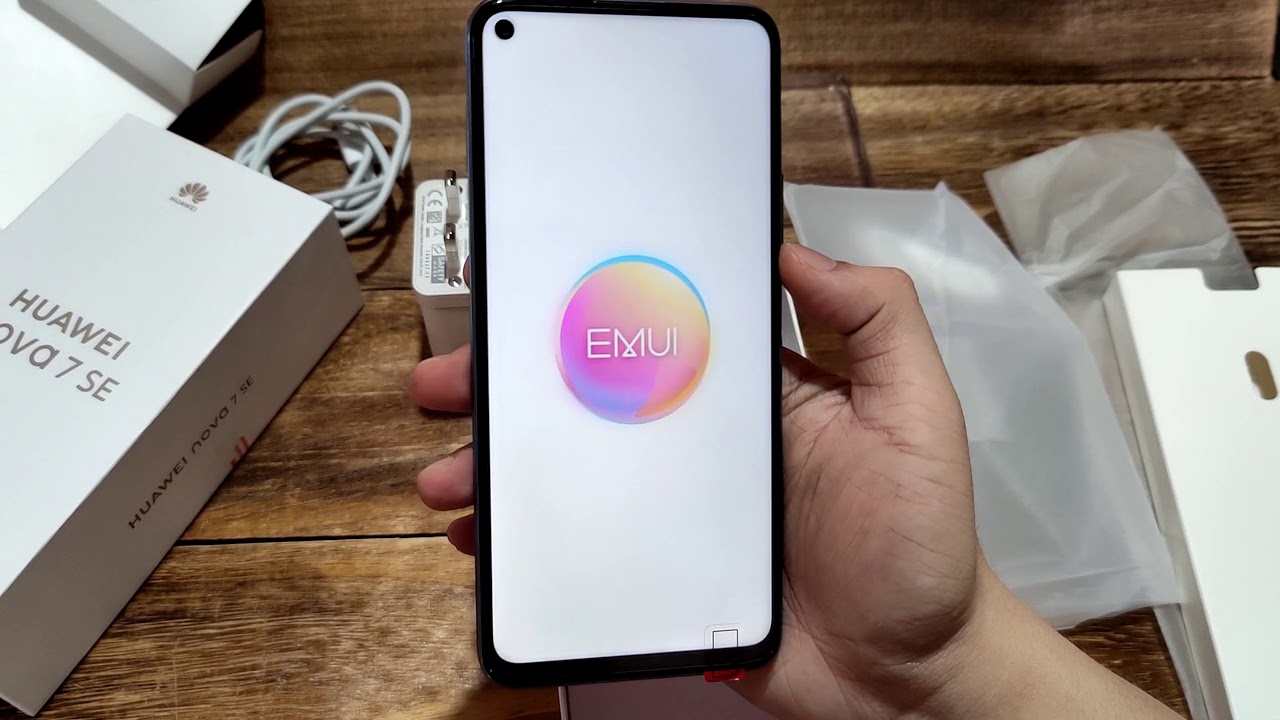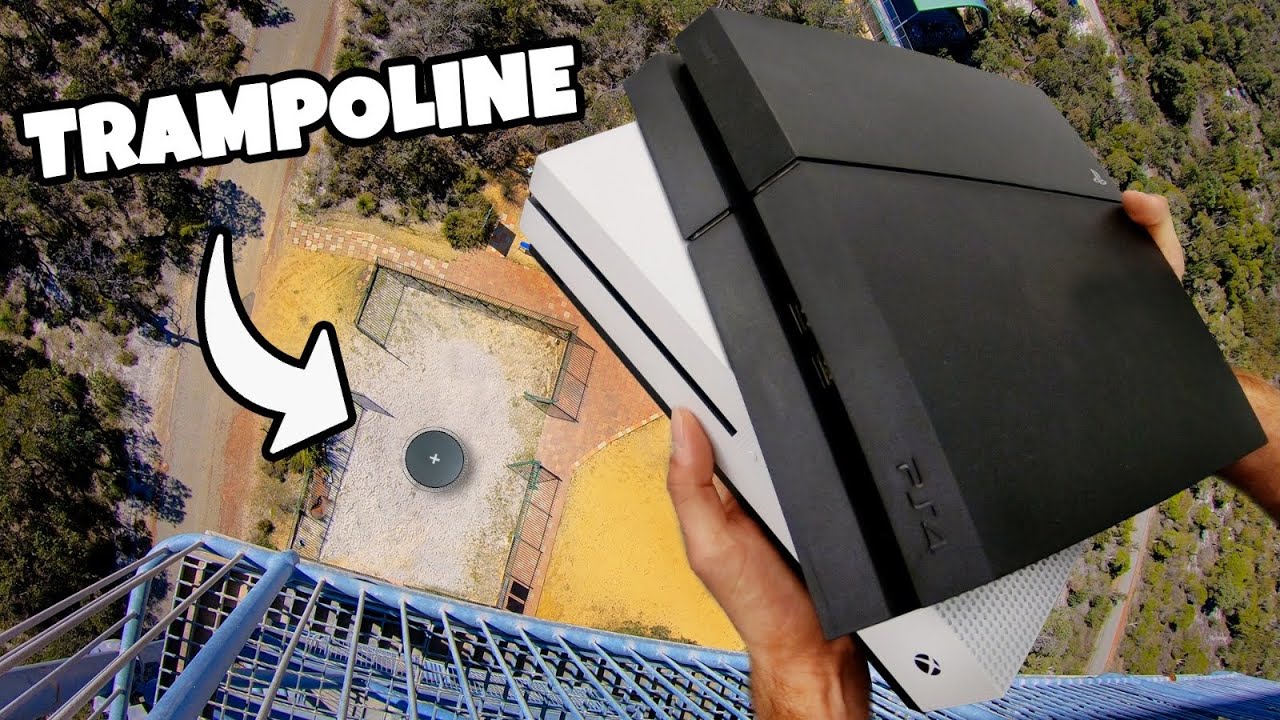Redmi Note 9 Pro Game Boost, Game Recorder Options | Can you record Mic + Game audio together? By Gizmo Times
Hey guys this is chase and foggy sometimes, and you're, watching a video port that gaming options on the Xiaomi Redmi Note 9 pro, which comes with a Qualcomm Snapdragon 720 G, and it comes with the smoothness ultra option on the pub T-Mobile game, so basically for people who were wondering what are the gaming options, or what's the game turbo in this phone? Let's talk about that. Let's show you all the features that are available and also about the game recording or the screen recording options on this device, because some of you also would want to record the game plays. But there are some limitations on Android and whether those limitations are even on this device or not. We'll talk about that in this video, because there are people who are still wondering if they could record the microphone audio while the gameplay is on. So that is one question which I would actually easily tell you that you can't do that. You can't do your recording of the microphone audio along with the game audio, but that's been the limitation on every Android phone.
So this is game turbo, the basically, the entire thing about game 2, a voice about what you can do with the surrounding options with the enhanced gaming experience. Here you have the in-game shortcuts, which I'll be showing you again about this performance mode, where you have the Wi-Fi optimization and also the optimized touch controls, and there are memory, exceptions and answer called a hands-free and has experience is about again turning off the auto brightness turning off the Reading Mode. Restricting these screenshot gestures, which is the triple swipe to take the screenshot. That would all turn off Dan. Do not open the notification shade.
So sometimes you might drag down the finger from the top and that would open the notification shade while you are actually assaulting and having a fight with someone and in the game. Obviously, and then this is about the touch response towards the corners. There are some accidental touches that could happen, and that could also be avoided here, and that is all that you get in the game. Booster, all the booster settings that you see here, so there's quite a lot of things that you can do under the game boost. What I liked is the touch response or the accidental touch prevention, which you saw towards the end, and this also the game, turbo logo that you see here whenever you turn on a game, and you need to obviously have all the games under the game turbo, because sometimes you can skip to have the game but turbo in some particular games, the lighter games.
We don't want all of these things, so you can actually not have that game in the list of game dodo. So it's based on your choice now going into the game. I'll show you the actual taskbar or how the game goes, and that toolbar would look like it comes out from the left corner, and it has quite a lot of features and things to actually work on. So you see a left line, a small line, a vertical line towards the left corner whenever you are opening the game in the landscape mode. So this is how this one would look like it has.
The options of sharing the gameplay it's through WhatsApp through Facebook and through web, and then you have the RAM booster and also the screenshot and the screen recording option in the first panel itself. You can still go down and do a few more things. You have some extra controls as well. So here you have the option of the Wi-Fi or mobile network, so you can choose which one to have as your connectivity option, and then you have the option of for the orientation you can have either the landscape mode or the portrait mode for your screen recording. So that is also important.
This is the RAM boost with whenever you feel like the game is dragging a bit or there are lakhs. It could be because of some background activities, and you can turn that off by using the RAM boost here. So those are the options you have the screen recording, and it would start recording as soon as you tap there. But I will now talk about a couple of things about the screen. Recording first thing is: whenever you have the screen recorder turned on under the settings, you have to first set it up.
So if you go into the screen recorder options, I'll show you that as well here so now. This is the screen recorder, repair you have the recorded game plays already or whatever they recorded a screen, whatever their videos were that were recorded earlier now you have the options for resolution for the video quality orientation, sound source and the frame rate, and also the touch gestures. So under the resolution you have the option of so under the resolution you have the option of Full, HD or SD or even lesser, that's SD. So you have the 2400 2080 pixels of resolution. Then the video quality of maximum of 16 Mbps.
Then the orientation can be set up to auto portrait or landscape I'd prefer it to have manually set to portrait, and this is the main one, the sound source where you can have either the system sounds or the microphone sound, not both of them together. So you cannot have your mic turned on in the game and I got the game play with your audio in that. So that cannot happen. So it's a bit of a disappointment, but you cannot blame Tommy on that. It's androids issue, and it's androids limitation, and that has been always there.
There are these other options, such as death gestures, showing those touch, gestures and locked in to end the recording. In case you tap the lock button. It would actually turn off the screen recording. So these are the options under the screen recorder. Now, if you go back whenever the screen recording is turned on, this is how the gameplay would look like.
This would be how the gameplay would like to look like when the screens whenever the game's audio is being used or the system sounds, are turned on when your microphone is turned down. That is not how it would look like form up on me. No number enemies ahead. If you go into the screen recorder options- and you can see here that the microphone is turned on and not the audio. So, let's see if it records only the mic or both of them, this mic or the game mic you.
So no, basically to end this, and let you know about how the screen decoder works. If you have the game microphone turned on, you can't record the game, audio or whatever the shooting sounds are walking sounds are all the sounds would go off if you have your mic turned on in the game. If you have the mic turned off, and you have, the system sounds turned on. You can actually record the game, and you can have the system sound used as well, because if you are playing on the speaker, it would take the speaker audio as well. So that's where you can take out both the game sound and your microphone sound.
If you have the mic option turned on, but in case you turn on the game mic. It would stop recording all the audio from there itself, and that is an issue, but you can't do anything about it. So that's it about the game turbo on the Redmi Note 9 pro, and that said about the screen. Recording options on this smartphone I hope you like this video. If you rode or share and subscribe to be no times for more thanks for watching and see you next, video.
Source : Gizmo Times