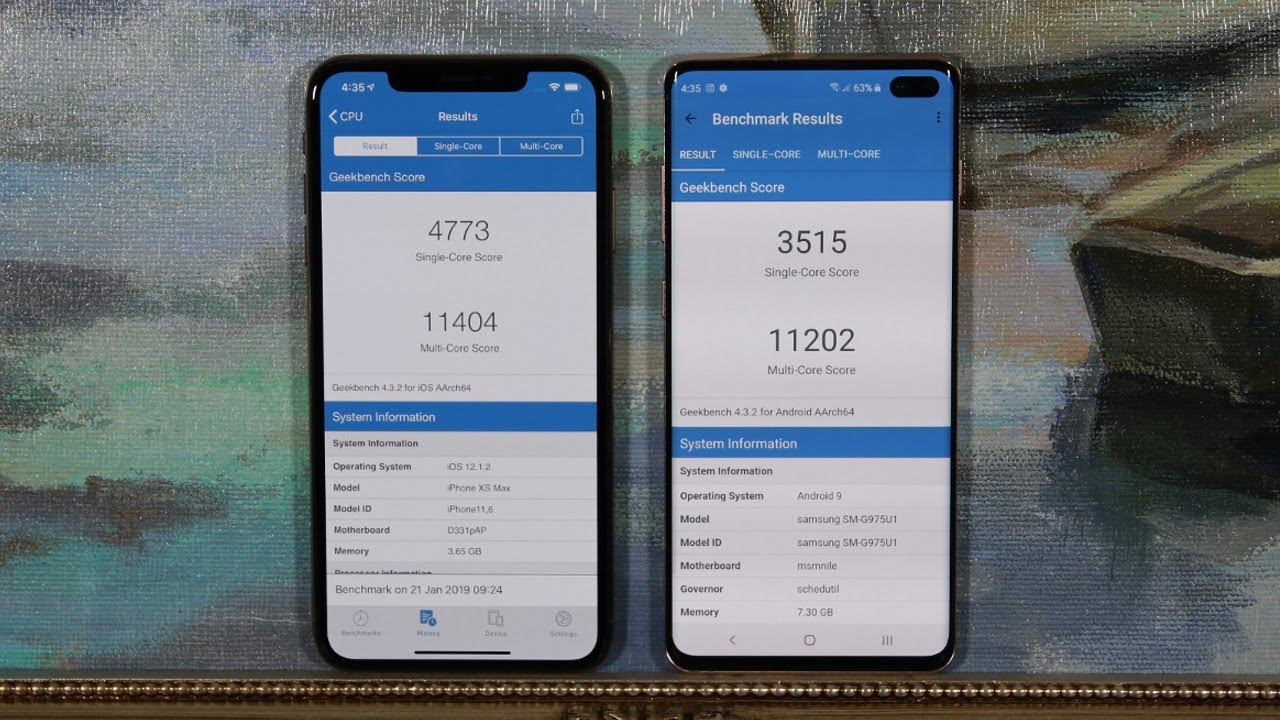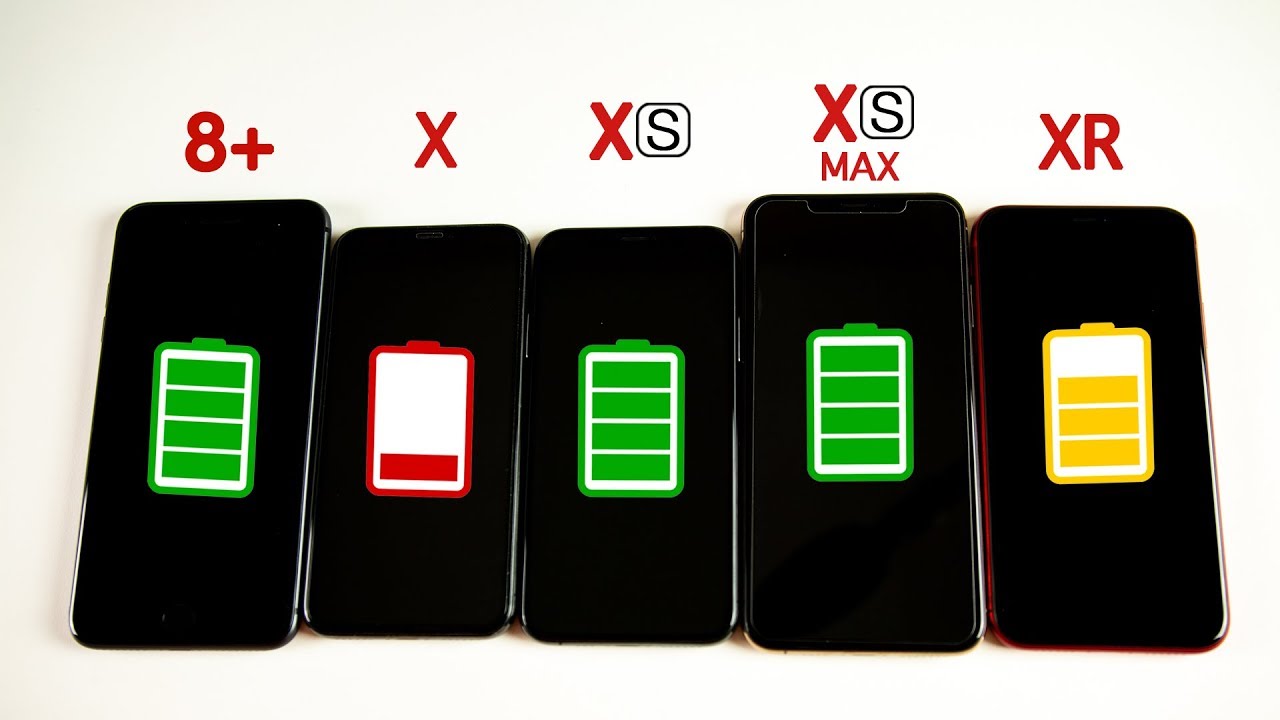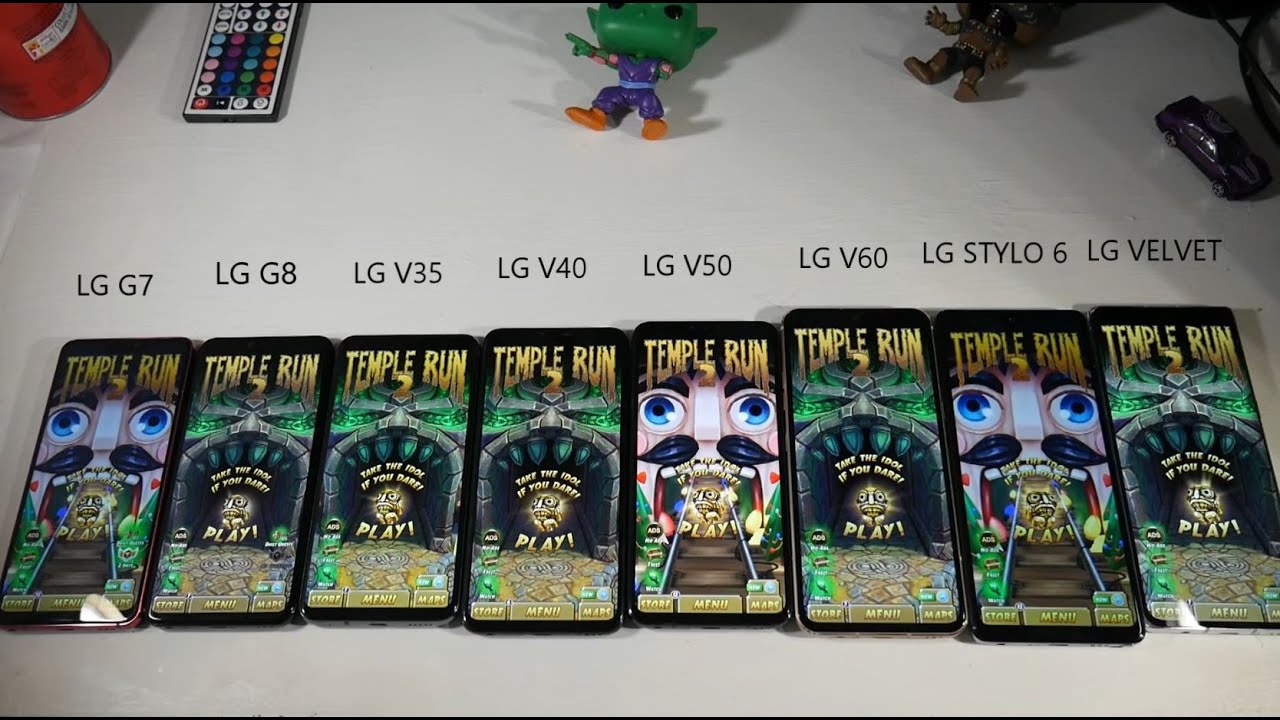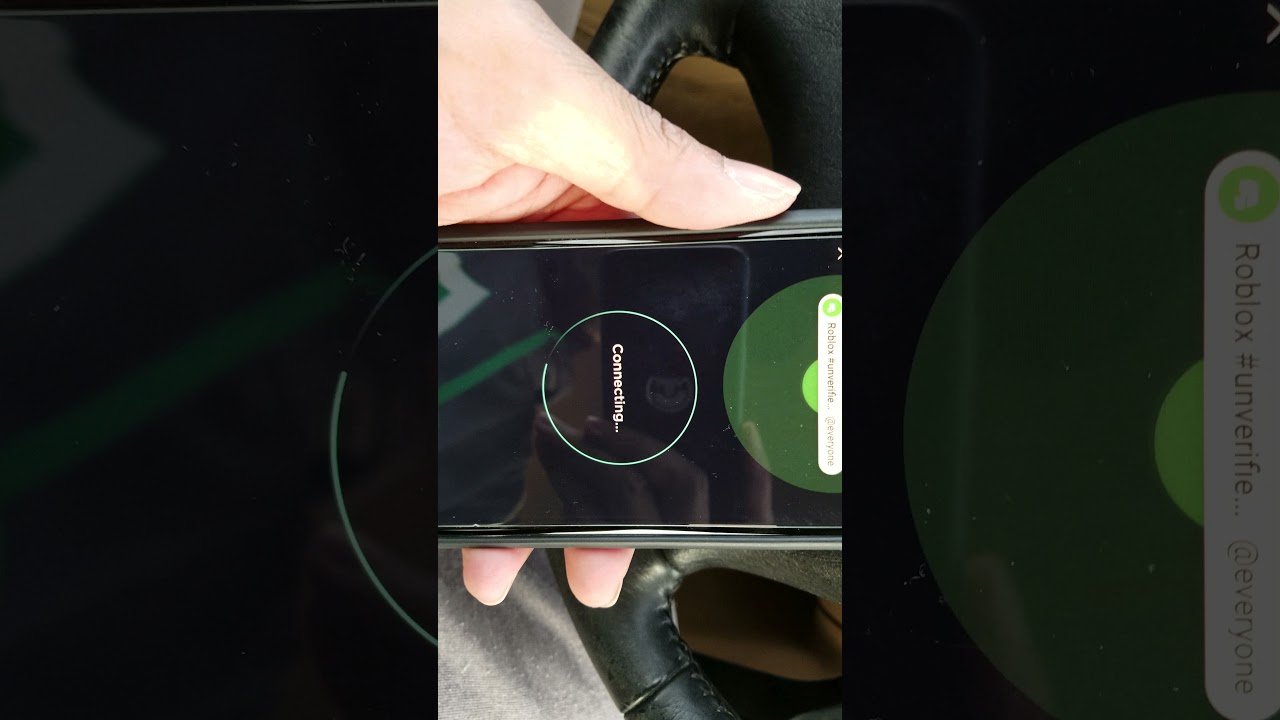Logitech Trackpad and Keyboard for iPad - Unboxing and Review By zollotech
Hi everyone Aaron here for ZolloTech- and this is Logitech's latest keyboard- combo touch for the iPad, a seventh-generation, it's also available for the iPad Air third generation, and we'll take a look at it with the iPad 7th generation, but it comes in at $149.95. So the interesting thing about this is: it has a trackpad with backlit keys and if we flip it over here, you'll see it says: backlit keyboard, trackpad, iOS, shortcut, keys keyboard connects via smart connector, so no batteries are needed, and it has adjustable viewing angles. This was just released on Apple's website, and it actually came packaged like this. There was no wrapping on it or anything like that. It was just in the box like this, so we'll slide it out here, and this is about half the price of what Apple is charging for the new magic keyboard that has similar functionality or connectivity. But here's the keyboard itself- and this reminds me a lot of a surface keyboard with the trackpad backlit keys, and we'll take a closer look in a moment.
But it says combo touch, and it feels very much like the first generation smart keyboard for the iPad Pro. So it's got that lip around the edge for the keyboard. Here's the case, and it should hold the Apple Pencil. Let's see if I can get this out of here there we go, it should hold the Apple Pencil and this little loop here, and it's a fairly thick case. But it's got a little wrapper on here.
So let's take this off and I guess that allows us to open the back up there we go, so it allows us to angle it a few different degrees. So we'll take a close look at that in a moment and then inside. We just have this paper here or probably in a manual that tells you how to use it. So it just has a little of instructions, and then it looks like a warranty pamphlet and that's it. So, let's set the packaging aside and take a closer look at the keyboard itself.
Now I did quickly try this out with the third generation iPad Air to see if it would work, and it works fine. It might be a little thick for that, but it's rubberized it's fairly thick pretty rigid, but it is fairly thick and then this is the keyboard and, like I said, it reminds me a lot of a surface keyboard, maybe combined with a smart keyboard from Apple, and it's got a click a little touchpad. It's only clickable down at the bottom, not at the top, but it's clickable, and you've got a pretty throw on the keys. So that looks pretty good. Let me grab the seventh generation iPad that I have here, and we have the smart connector with Pogo pins on the bottom.
So this will allow us to use this new keyboard using the power from the iPad itself. So we'll just slide this into place like this clicks in and if we don't want to use the keyboard with it, we can just use it like this as a case and then put the keyword on later and so you'll see it exposes the bottom, where we have the Pogo pin opening here and then on the bottom here. There are speakers it's fairly thick, though, if you can see that- and we have speakers and our lightning adapter here, so we can connect it there and then, if you have an Apple Pencil, you can slide this into place so slide it in like that, and it holds it nice and snug. And then we have an opening for the camera which this gives you an idea of depth. It's a pretty thick case, and then we have an opening for the microphone and then, if we want to set this up like this, it bends pretty far, so we've got a pretty decent Bend there.
Now, let's plug it into the keyboard here it's magnetic and just snaps into place, and it says app not installed. The accessory combo touch uses an app that you do not have installed. Do you want to get it? Let's try it out. So it looks like we can. Lay this down a little further, so we can lay down the iPad like this.
If we want, and you've got a nice angle on it for viewing, and it seems to be pretty rigid, no matter where you place it, it seems to stay in place pretty well, so you want it back like that. It's fine! Now one thing I noticed right away. Are you can't fold it up like you cut a surface keyboard so if you're used to that, it won't work like that, and then we have some shortcut buttons here. So we have buttons for brightness on the display. We can turn it up or down and then we've got a keyboard button, and then we've got a search button for spotlight.
We can bring the keyboard brightness up or down, so the keyboard itself is backlit. So if I turn off the lights here you can see the keyboard is backlit. Let me turn the screen brightness down, and that gives you an idea that there is a backlight there. Then we also have some volume keys. So let's go home.
I've got some volume keys to bring the volume up or down or mute it, and then we've got play pause or back we'll play media. Now, if you buy this keyboard, you obviously want a keyboard for your iPad, and maybe you plan to do serious work on it. Maybe you're going to use Microsoft, Word or pages, but let's go into notes and see what it's like to type on so hi. How are you today and that felt pretty good you can tell where the keys are I'm good. How are you and the keyboard is a little small I- can definitely tell I, would miss the return key and maybe hit a few keys before it.
So that may be something to get used to, but the actual feel of the keyboard is quite good, so this keyboard works well, and it seems like it's pretty good, so the throw of the keys, the resistance, the actual, feel or tactile feel of them is quite good. It reminds me of maybe a slightly shortened version of what we have on the 16-inch MacBook Pro or the new MacBook Air, with the scissor switches, so I think Apple did a good job here, and I don't normally type like most people, so I could type hi everyone. This is you'll, see how I type it's a little different from most people, but it gets the job done for me most of the time, and it feels pretty good I can tell where most of the keys are. But again the small return and caps lock may be an issue from time to time, but in general I think most people will have no problems with this at all, so everything feels very solid, and it doesn't feel cheaply built the only concern I have maybe, as this lip around the keyboard, it feels kind of strange, but it held up well on my iPad Pro smart keyword from the first generation. So maybe this one will ?, and now we have the trackpad as well.
So I didn't do anything to activate this or turn it on or anything like that. It just worked so if I swipe up with three fingers and hold it will bring in any apps that we have open click, and we go back. Let's go home here and then let's try and right click or two finger clicks on settings, and then we've got our quick actions here. So it looks like it works just like you would expect again swipe up go home. We can swipe left to right.
We've got all the gestures, enabled, and we've got this full trackpad, and it feels pretty responsive. Let's go to Safari here slide it's over and then scroll through it's pretty nice. The trackpad actually feels perfect feels very similar to what you get on them a Mac really, so it works pretty well if we go home or back in swipe, left or right, so that part's nice, let's check out the app from Logitech. So we have a couple different options here, so you didn't have to install this to use the keyboard, but it gives you a couple other options, so one of them is the time it takes for the keyboard backlighting to turn off after deck inactivity. So five seconds, all the way up to 60 seconds, and then we also have fade speed at which the lights fade off.
So we can have them fade, slow or fast, which is nice. It's a nice little touch, it's not really necessary, but we have those options for this keyboard. Now you can use this for whatever you would use a trackpad for on your iPad and you don't have to use it like I said you can just take it off, use it for media viewing. Maybe you want to view some content watch a movie now when you're done with it, and you want to use it as a case and just keep everything safe click down the keyboard close it, and it shuts off the display so open it up. The display turns on close it, and it turns off now.
One thing to note: this is very thick. In fact, you can see here with the headphone jack how thick it is, but to give you an even different idea, how thick it is referred. Comparison here is an iPhone 10 R and an iPhone 11. So if I put those next to it right next to the case itself, you'll see that the case is actually about the same thickness as an iPhone.11 and 10 are stacked with cases on them from Apple. So these are Apple cases on those devices, so the combo touch from Logitech is very thick, but it should protect it if you drop it because you have that thick rubber barrier around the whole thing now.
The only thing that may be an issue for a few people is the texture of this material. This material feels somewhere in between what Apple has for their smart keyboard, the cloth keyboard covered keys and plastic. So it's somewhere in between that it does feel like it's sort of a nylon plastic feel and the texture may be a problem for some people. It doesn't really bother me too much, and I'm pretty sensitive to those things, but it has a specific sound that may bother some people. So just keep that in mind.
The keyboard sounds pretty good, though it doesn't feel cheap, and it seems like it's going to stick together pretty well and I, love that it doesn't have batteries. So that's really nice. Now, if you have an Apple, pencil, and you're using the pencil loop that we have here, the pencil feels nice and secure it's not going to fall out if you're just carrying it around, throwing it in a bag. It's in there, nice and snug. The only thing you may have to worry about is the cap for the pencil and then another thing that I noticed is where you have your volume buttons, the pencil sort of in the way.
So you push it out of the way a little, and you have to give it a good amount of force to actually press the volume up and volume down because of the thickness of this case. So it's just something that seems like a little of annoyance, but you can turn the volume up and down on the keyboard itself, so you don't necessarily need these buttons, but I guess they're there, if you're not using the keyboard with it. So it's really nice, and again it's available for the iPad Air 3 and no one sent me this I actually bought it myself. So I want to try it out, and you have all the functionality that you expect from a mouse on an iPad. So it's really pretty interesting to use of an iPad with a trackpad, but I'll be using it more with the Magic Trackpad on the iPad Pro a little later on when I can get my hands on one of those.
But let me know what you think of the combo touch in the comments below. Is this too thick for you to use, or is it something you think would make your iPad that much more useful? Let me know in the comments below, if you'd like to see more videos about this or have any other questions or how it would compare to say, Apple's, smart keyboard or anything else, you'd like to see I, always love to hear what you have to say in the comments. If you'd like to get your hands on the wallpaper that I have on the iPad from this video I'll link it in the description as I always do and if you haven't subscribed already, please subscribe and if you enjoyed the video please give it a like, as always thanks for watching this is Aaron I'll see you next time.
Source : zollotech





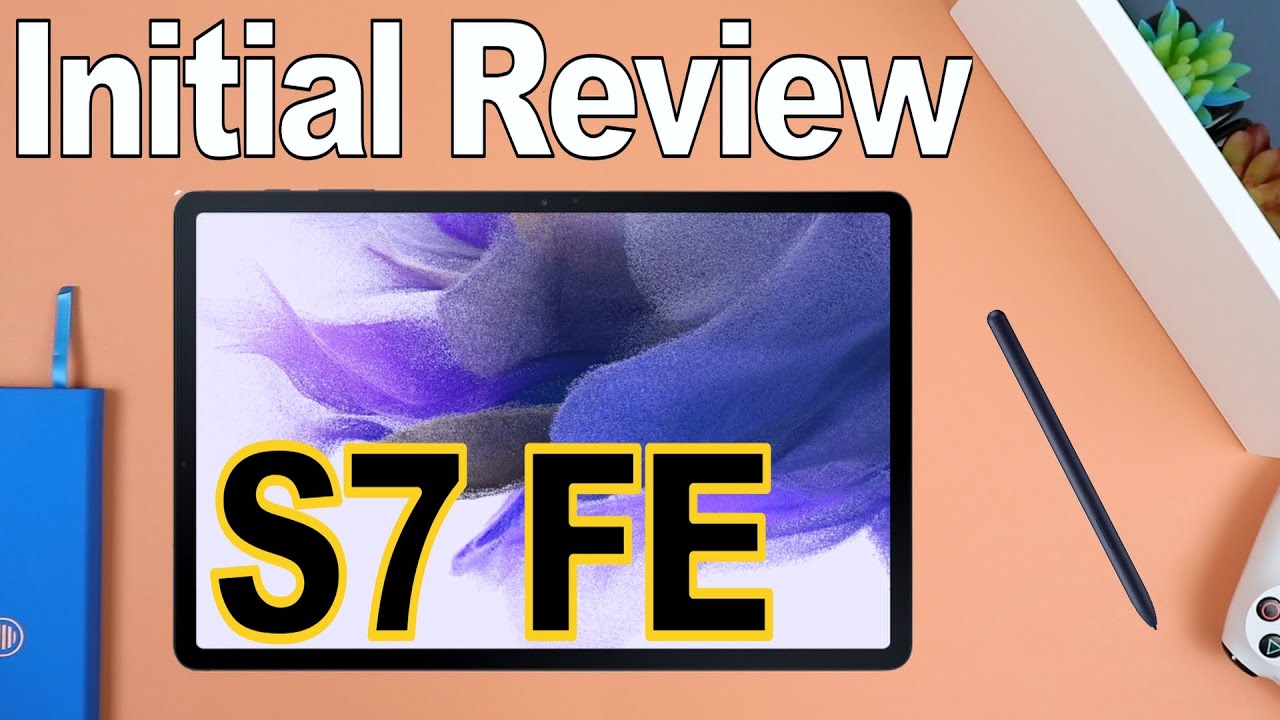

![Samsung Galaxy Tab S7 Unboxing and Review in Bangla![4k]](https://img.youtube.com/vi/TzGo21aHQaA/maxresdefault.jpg )