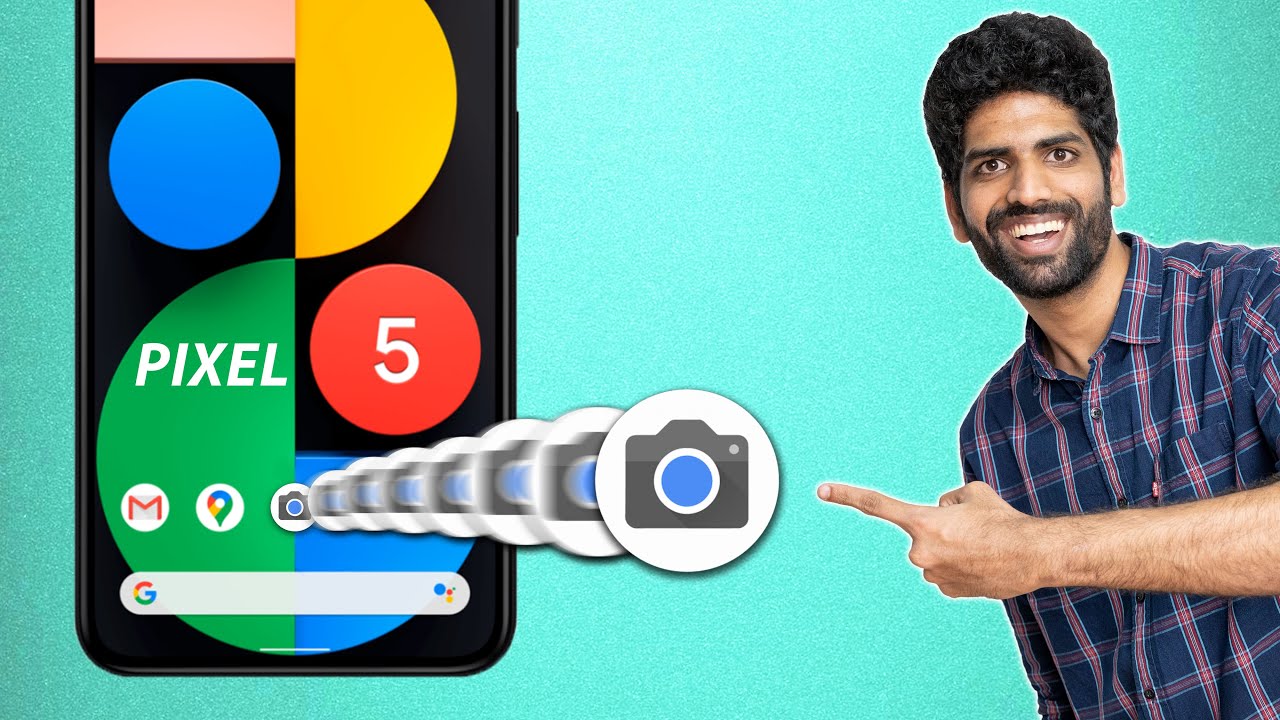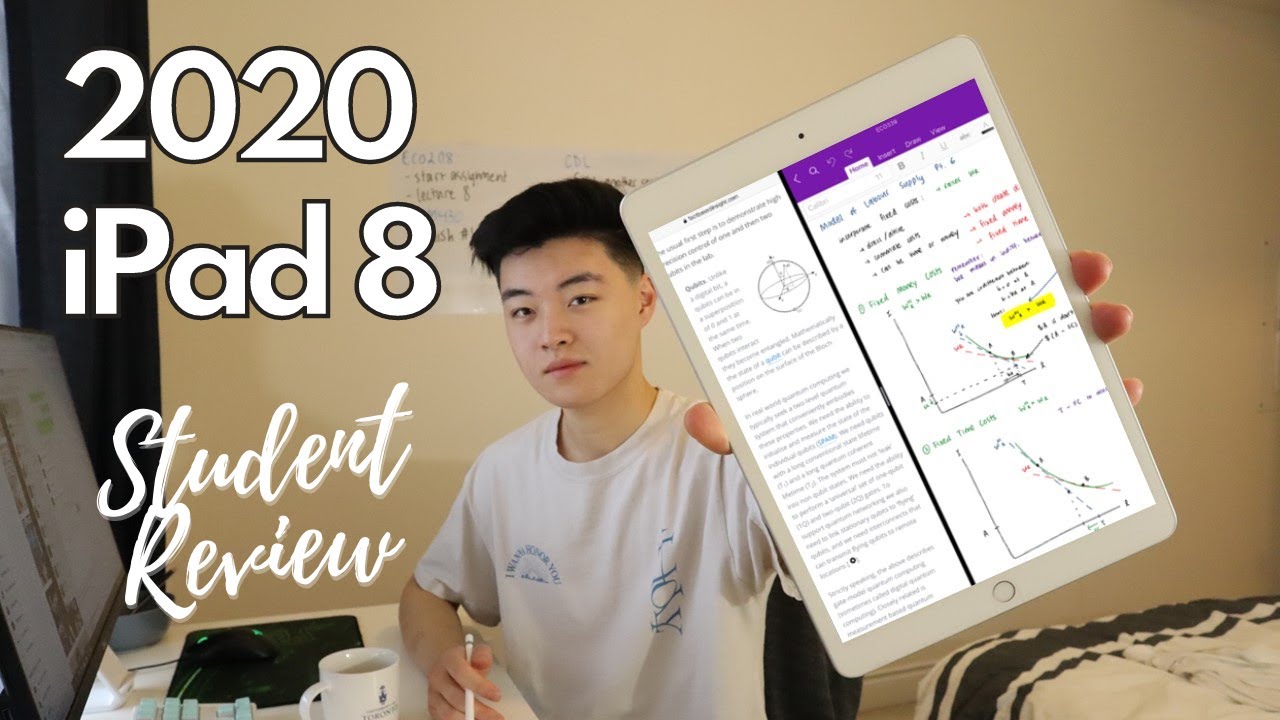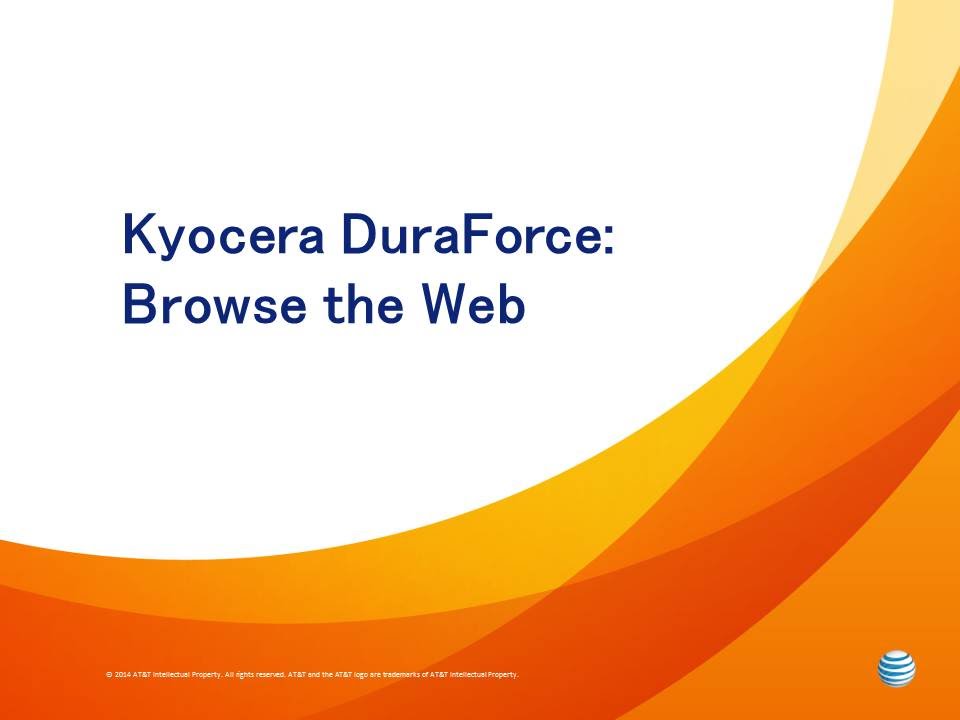Pixel 5 GOOGLE CAMERA Port for Other Android Phones (NO ROOT) + GCam Samples By Technology Jock
These days actually for the past couple of years, the only thing that excites me about a pixel launch is the fact that we'll eventually get a new Google camera app for our phones. If anybody from Google is watching this and is getting pissed well, even if I want to buy a pixel 5, you wouldn't launch it in India, so yeah uh guys you read the title: pixel 5, google camera app has been ported to other android phones and uh. The best thing about this is it's supported on a lot of phones, so your current android phone is probably on the list. So let me show you how to install and configure it and walk you through some brand-new features of Guam that were introduced with the pixel 5 and, of course, a lot of sample pictures. Let's get started before we begin. If you care about your phone, if you don't want to lose huge money on replacing your phone's display, then spend a tiny amount on a tempered glass from our sponsor glazed ink.
What's special about glazed ink is that they have actual 2.5 d curved glass along the edges. So the entire screen is covered and protected. No air bubbles or awkward gaps which you might get from installing any other tempered glass in the market lasting also has tempered glasses for a lot of other phones as well, including the Realme 7, pro galaxy, m51 and so on so link in the description just make sure you use the promo code t-jock to get 10 discount. So first things first do not expect this to work on phones without a Qualcomm snapdragon chip. Traditionally Guam ports have never really worked well on Enos or Karin powered phones.
They work on some MediaTek powered phones, albeit with some limitations. Personally, I tried installing this pixel 5 google camerae app on the Poco x3, the OnePlus 8 pro and the Redmi k20 pro, and it worked quite well on all of them. So let me show you how to install it on your android phone, not sure if it will work, but it's definitely worth a shot. First visit this page on your phone's browser. The link to this page can be found in the description box below the video tap.
This link and download and download the APK now install it if a window pops up asking for permission to install it, there is nothing to worry about. You can provide the permission. You need to tap, allow for everything except for location access. That's optional! This is the Redmi k20 pro by the way. Like I said earlier, I installed it on the OnePlus 8 pro as well, and, as you can see, it works pretty well and yeah the Poco x32.
In fact, it also works on a particular phone that hasn't even launched. Yet sorry cannot talk about it. I'm just emphasizing on how good the support is and not to forget a huge thanks to all the developers behind this, most notably the senior DA member, our nova 8g2, for making this happen next up the features. What is this new g-cam capable of there's nothing outstanding about it per se, as in? There is no noticeable difference in the image quality itself. Guam version 7, which is the previous version, captures equally good pictures and videos.
There is one new thing for audio quality. This Guam supports audio zoom. Basically, when you zoom in while capturing a video, the audio will also become louder, but the major improvement uh in this version is the user interface. It's a lot easier to use, especially for beginners or amateurs who are not really technically strong or very knowledgeable when it comes to clicking pictures, not much to talk about the main camera screen except Guam has smooth zoom. Now it's available across all the modes.
It doesn't do a hard cut. Of course, it doesn't really matter for clicking photos, but for videos, it's useful. It looks better and after recording a video, you also get a tiny prompt here to share the video on social platforms like Instagram and WhatsApp. You can tap the settings icon and enable or disable more apps. The video mode has three options down here: slow motion normal and time-lapse.
Now this is what I like about the pixel 5 g cam. Everything is simplified. There are not many technical terms, uh like in slow motion mode. You don't see 120, fps or 240 fps. Instead, Guam just wants you to select how slow you want the video to be 1.4 of the regular speed or 1 8 of it. Similarly, for time-lapse, you see a multitude of options for different levels of speed and in any mode you can just swipe down anywhere to view the settings for that particular mode in portrait mode.
There is an auto night side button. If it's enabled it will automatically trigger night sight mode while capturing a portrait when it's dark out there. There is nothing much to configure here. This is a pretty bare-bones version, just one thing on the main camera screen swipe down and enable HDR plus that will make a huge difference to your photos on the video mode. There are four stabilization options.
The app also tells you, which is good for what another new feature is the storage saver. If you are running out of storage, and you're, okay, with temporarily compensating on the quality of photos and videos you take, you can enable this, and it will click photos and videos at lower resolutions and frame rates. Okay enough with the walkthrough. It's time to view some samples here, you go, these were shot on the OnePlus 8 pro a subtle difference. Here the Guam photo has slightly more accurate colors same here.
The Guam photo is also mildly sharper. These are from the Poco x3 huge difference. In the contrast, the blacks look blacker on the Guam image. Selfies are a no-brainer. Google camera captures much sharper more detailed selfies and here's a shot from the Redmi k20 pro.
Like I said earlier, this port may not work perfectly on all phones. This is a very early build even on the OnePlus 8 pro. There were a few instances where we saw a green tint on the images and in many cases the Guam images were not very different from the stock camera ones. Sometimes they turned out worse but yeah. Like I always say in all my Guam videos, it's not like.
You can only use one app anywhere. Both the stock camera and google camera apps will be available on your phone. Here is a stock camera night mode versus google camera night sight comparison. As you can see, there is noticeably less noise on the Guam image, so do have a look at a few more samples. If you are interested- and let me know your thoughts about this g-cam port in the comment- section- definitely try installing this click some pictures and share them on Twitter with the hashtag technology jock.
Don't ask why I don't know I'm just trying to get the name out there. So that's it. Thanks for watching, see you in the next one bye and take care.
Source : Technology Jock