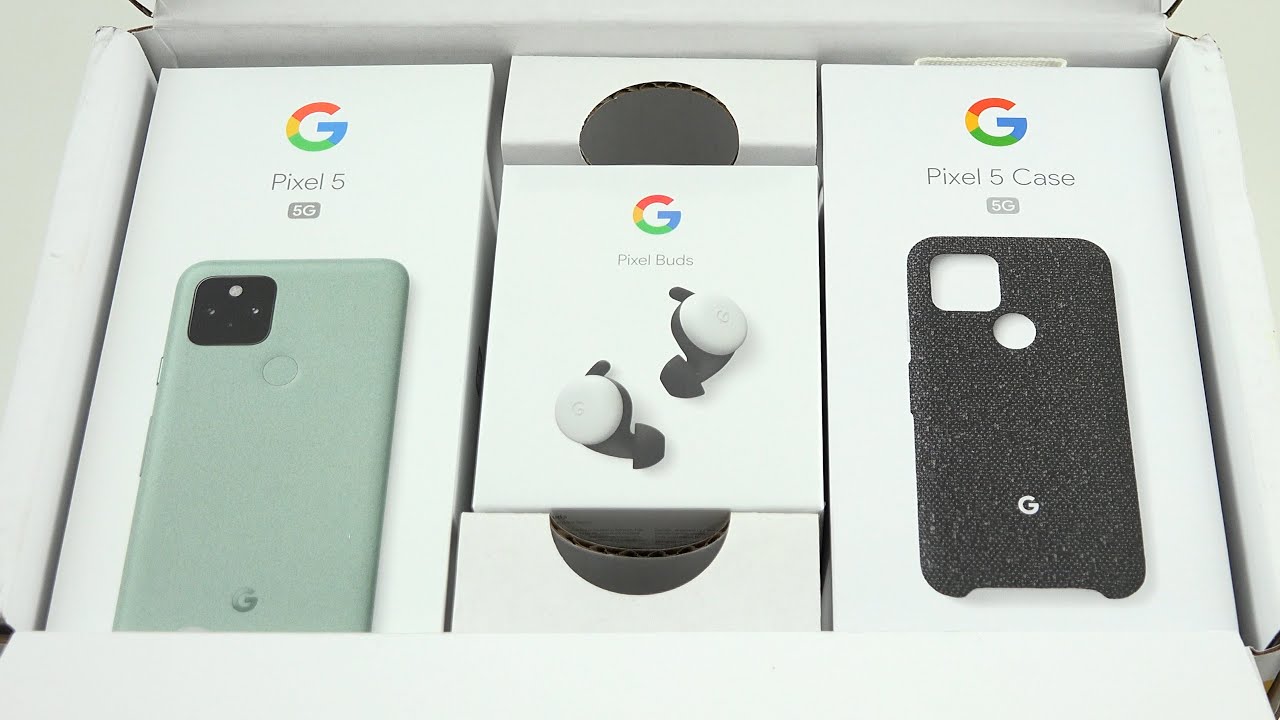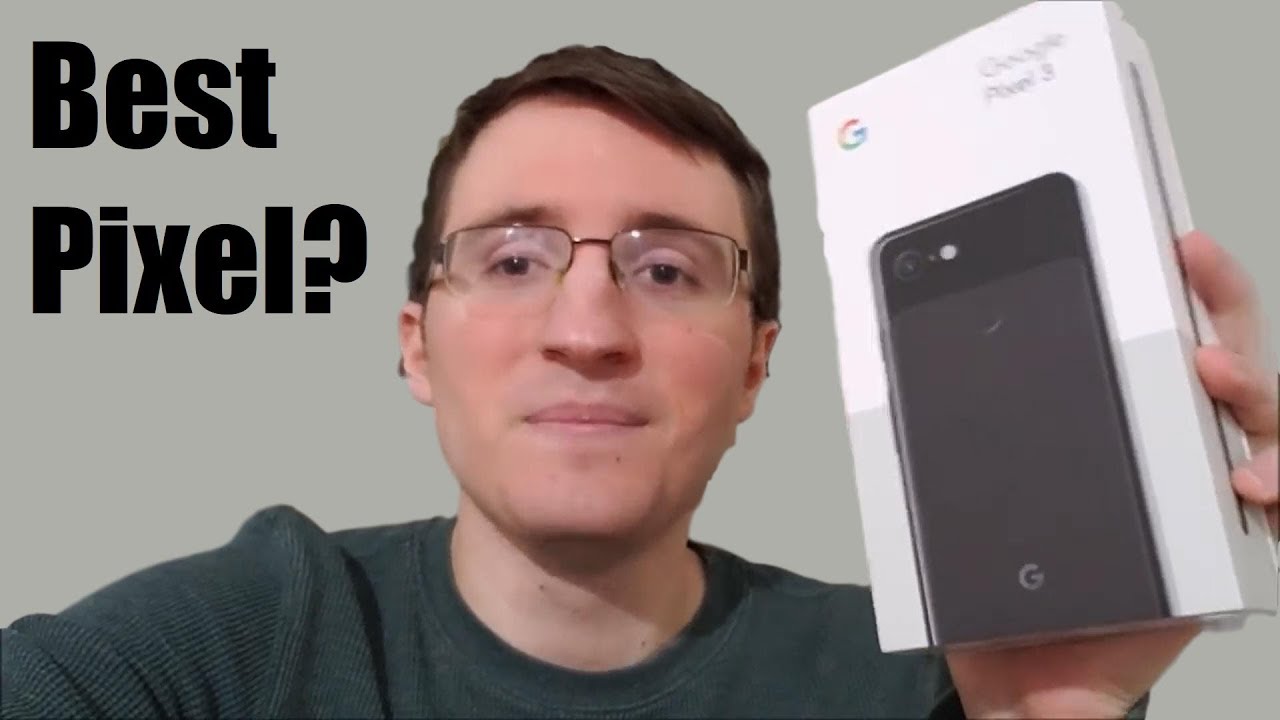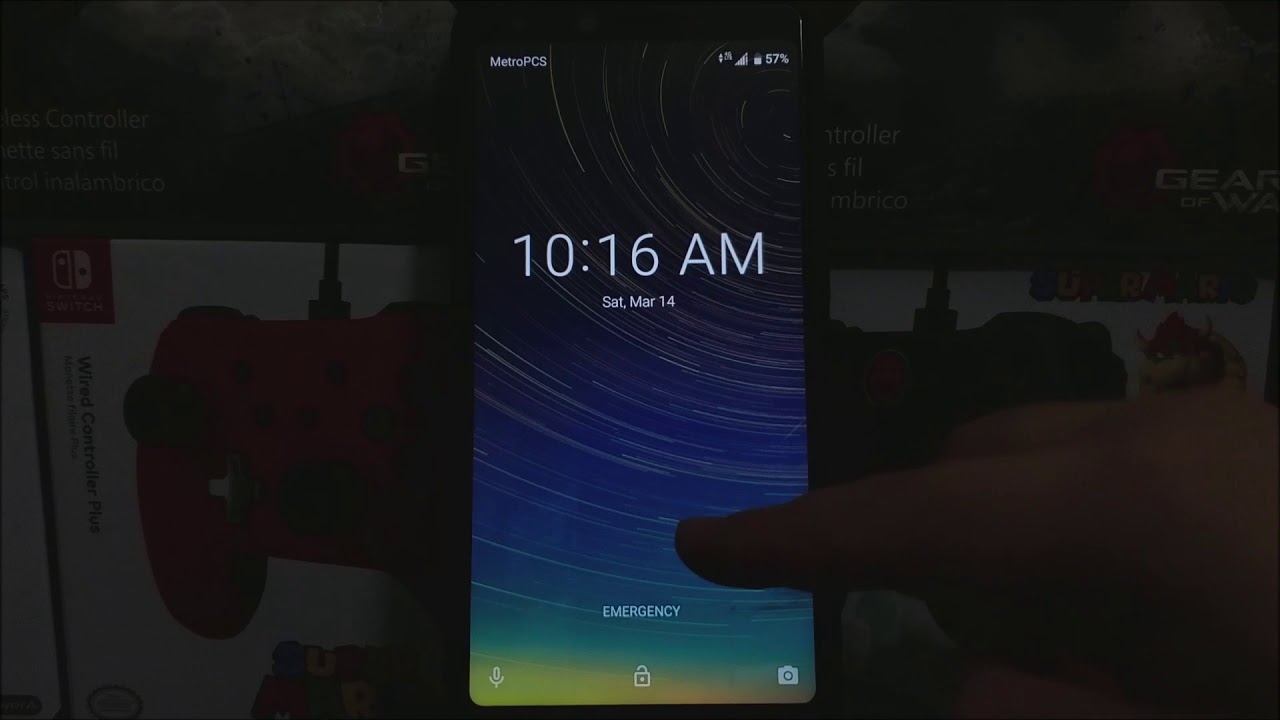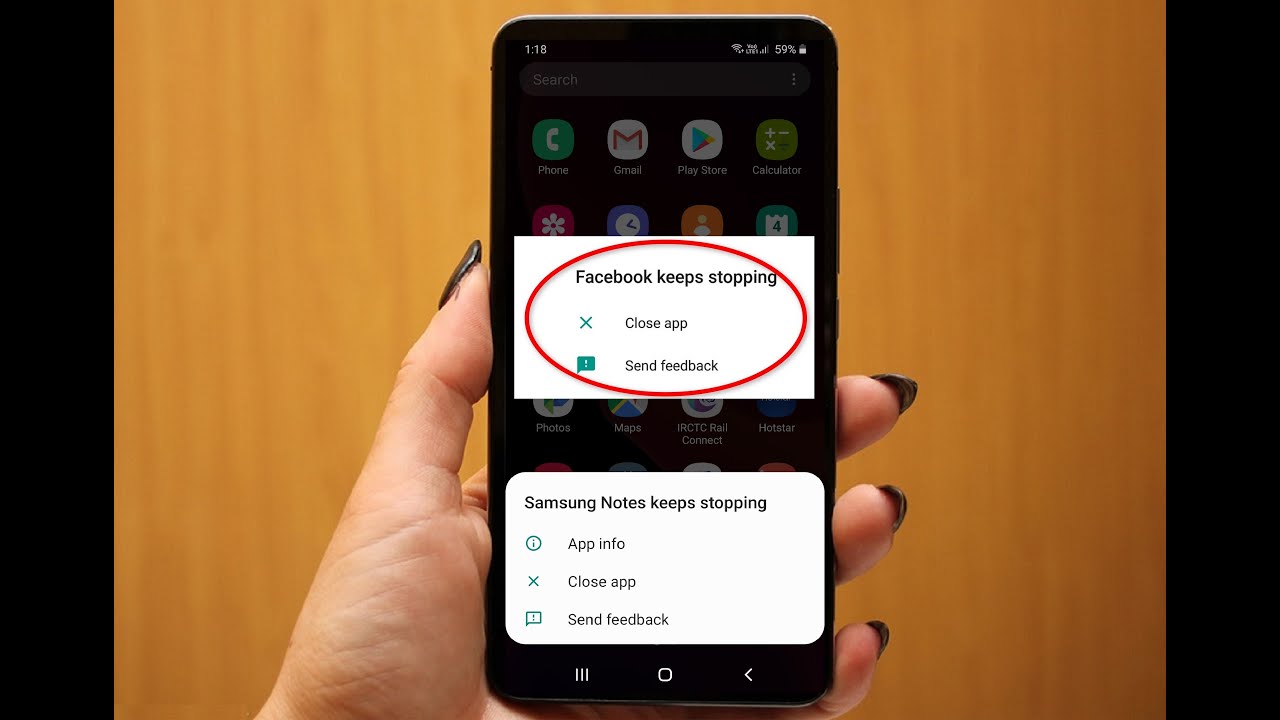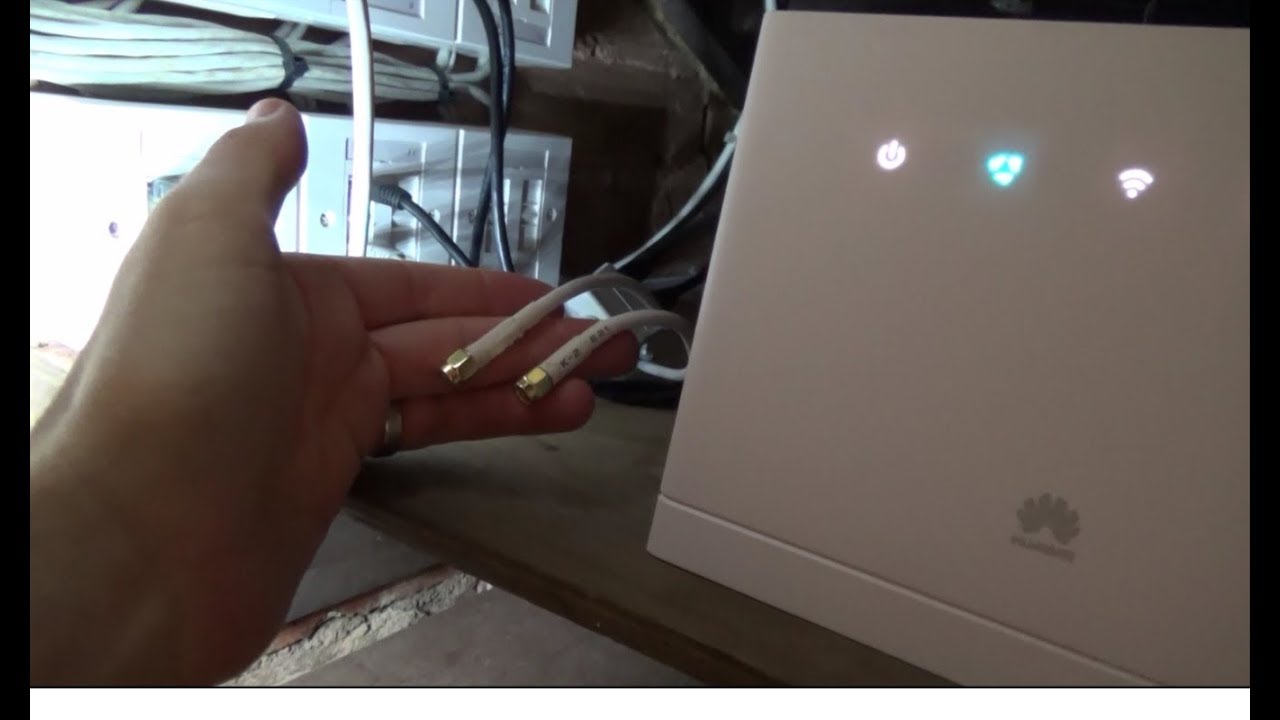6 Roku Tips and Tricks for MAXIMUM AWESOMENESS By Reviews.org
Today we're talking about some tips and tricks to make your Roku shine. Now we're going to be covering stuff in this video that you can do with Roku devices and Roku TV, so I'll kind of swap between the two, but I'll. Let you know when I do what we will not cover is content stuff, so I'm not here to tell you which live TV apps are the best or whatever I mean I totally will, I have no shortage of opinions on that sort of thing? Just not here not in this video. This video is all about the device itself and using your Roku 2, something approaching its full potential. So, let's dive in thanks for watching everybody. If this video turns out to be helpful for you, I would appreciate a like and maybe consider, subscribing and ringing that bell.
So you know when we're back with more videos like this one. Alright, now first things. First, if you want to get your Roku running at its full potential, you need to make sure the software is up-to-date. Now this should happen automatically, but you can always double-check to be sure. It's working go into your settings and then go to system and then there's something called system update when you go there, it'll tell you when the latest time was that it was updated.
When the last time was it was checked, and so you can just double-check there. Alright tip number one add a new remote to your old Roku or Roku TV alright. So this is a remote that comes with newer Roku TV, the one I have behind me: I bought in 2019, and so it's got all the nice new bells and whistles, including the voice search button on here, but I have an older, Roku TV somewhere else in the house that didn't have that voice search button. Well, good news is I can grab a newer remote either buy one online or kind of type, one from a newer device and I can add it to that older Roku, TV or Roku device, and then, as long as that, software is up-to-date, I'm able to use the voice search on the remote to run the TV pretty nice. So if you're frustrated with an older remote, you know, sometimes they just don't feel as good in the hand, or they're a little too click I prefer the rubber grip instead of the plastic ones.
You can always upgrade to a different remote. Alright, next up tip number two. You, the Roku app learned to love the Roku app, so the Roku app is what you get on your smartphone. You download it, and you use it either like a remote like I have in this setting, or you can actually use it to kind of browse through the available Roku stuff. So you can go to your channels.
This has got my TV's stuff here on my phone, and so I can turn on Netflix. Or what have you with a touch in the app itself? There you go yeah, it's working once I'm in here, I can, like I, said, use it like a remote, so I can use my arrow keys, my okay key play pause and all of that, but one of the nicest things about this is, as you know, it can be a pain in the butt. Every time you have to put in your email address and password, or you want to search something or what have you typing on the Roku interface or most streaming interfaces, not a pleasant experience. But if you go on the Roku app, you can pull up your keyboard and do it that way, or you can use voice search like you would on the remote itself. So it's very slick, I highly recommend.
If you have a Roku that you get to know and love the app all right. Next up tip number three is to use the auto sound leveling feature. This is going to be on Roku TVs, especially newer ones. But if you go into your settings, you can set auto sound leveling, and this is going to essentially kind of squish the top end and the lower end, so that nothing is too quiet or too loud. It is really nice for commercials, especially if you watch a lot of live TV with loud commercials, and this is going to be a great mode for you to have, or if you just prefer, not to have a lot of variation in your noise level.
Then leveling is a good way to go, there's also by the way, a night mode that caps the sound level completely so that if it's late at night, and you're watching a car chase or a gunfight or something then the loud stuff is simply dampened. It won't go above a certain sound level, so night mode is pretty great, but I am going to get to another idea. If you're watching at night in just a moment, tip number four cast to your screen. Just like a Chromecast. If you've ever used a Chromecast, then you might know about this.
You can go onto your phone open up an app like YouTube or Netflix, or to have you and as you're playing a video you'll notice, a little icon up in the corner that allows you to cast so Chromecast users, like I, said, are used to this, but Roku users can do it as well as long as they have a device or a TV. That is on the same network as the phone or the tablet that you're watching from so are you going to use this in the same way that you would with a Chromecast where you're just running everything off of your phone? Maybe not that's the nice thing about having a remote, but if you are in a position where you found a nice video on your phone that you want to watch, maybe something a little longer on YouTube like I, don't know a stunning 4k phone review from Osaka! That's 15 minutes long, and you want to throw that on your TV. It's a nice setting to have tip number 5 is to use private listening now. You'll get this on some Roku remotes on some newer TVs or on the Roku. Ultra you'll get a little headphone jack in the remote itself and oftentimes like with the ultra.
It comes with headphones. Actually, so you can do private listening. This is nice when it's late at night- and you don't want to disturb anybody else, you can just plug headphones into the remote, or you can go in through the app and do the same thing. You just press the private listening mode on the app and as long as you've got headphones plugged into the phone, then you'll be able to use it there as well. Tip number six is closely related and that is connected some Bluetooth headphones.
Now, if you're using a Roku TV, you can do this directly to the TV itself. You just go into the Bluetooth settings and add a device there or if you're, using a Roku device and an older device or maybe a cheaper device that doesn't have that Bluetooth capability, then you can still go in through the app and set up your Bluetooth device on your phone or your tablet and then use the private listening mode that I just talked about. So there you go. That's just a few ideas for some tips and tricks on your Roku I'm sure there are lots of others and, like I, said today, we're not talking about the content itself. I want to hear about the device, and so, if you have any tips or tricks that you like on your Roku, then hit the comments below I'd love to hear the best stuff you got.
I'll pin the best one to the top of the comments, and so you know let the contest begin. I! Guess, thanks for watching everybody, if you enjoy what we do like I said, give this video a like and subscribe for more videos like this one. Thanks for watching I'll, see you next time.
Source : Reviews.org