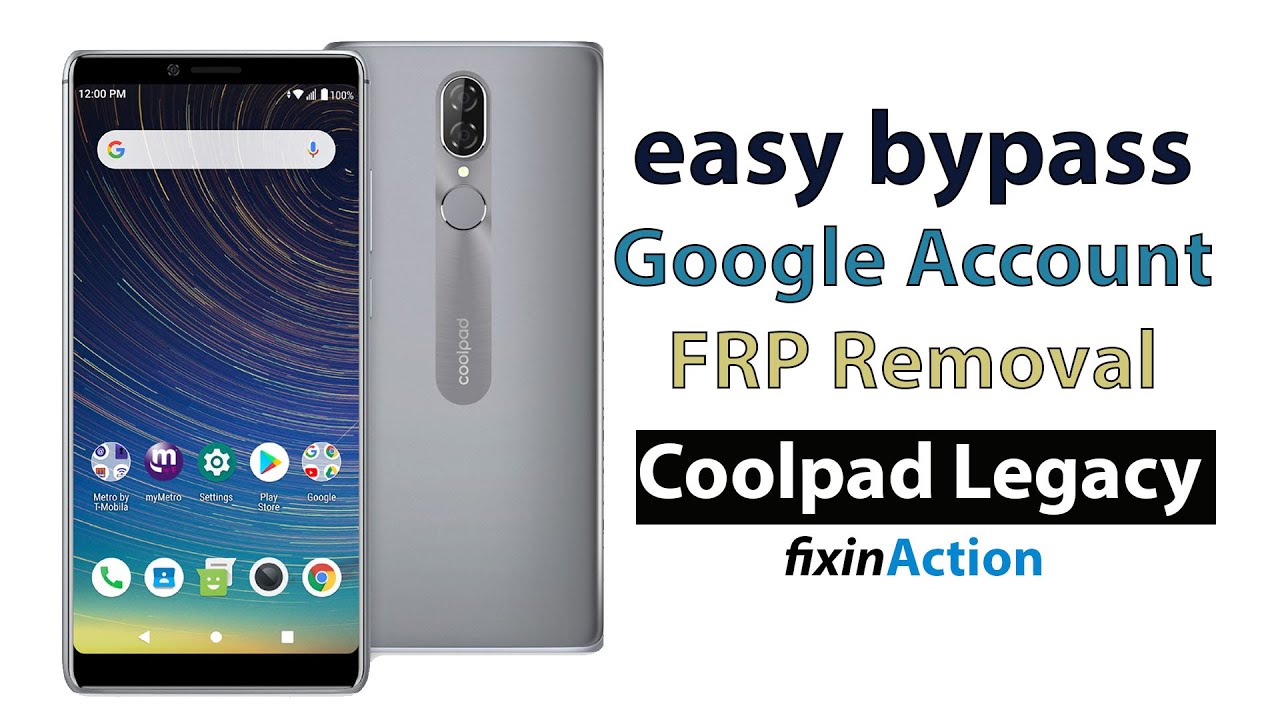Nokia 5.4 Android One Smartphone Setup By Tech Travel Geeks
Hello, I'm Matteo the chief mobile opinions here at tech travel geeks, and this is the tech travel geeks setup, video for the Nokia 5.4. If you don't already, please do subscribe to the tech travel geeks here on YouTube. We will be following up this video with other videos specifically about the Nokia 5.4 and also comparing it to some of its siblings in the Nokia family, as well as comparing it to maybe other devices in the similar price range on the market in the UK. At the moment, right then, so this is the follow-up video to our uh unboxing of the Nokia 5.4. At the time we took the Nokia 5.4 out of its box and what we're going to do now is go through with the setup process. Now before I turn on the device I'm going to take out the sim tray and pop.
In my sim card and memory card oops, I may not have chosen the right ejector tool now. First things: first, we notice that this is a dual sim device, so you can use two sim cards at once, as well as expanding the storage of your device with a micro SD card. So I'm going to do just that, I'm popping in a 64 gigabyte, SanDisk ultra micro SD card. This is for storing video and pictures taken with the camera, but also for maybe expanding the storage of audiobooks and music using apps like YouTube's, music and audible. So once I've taken that sim tray and popped it back in there we go click.
We have the Nokia 5.4 here, so I had already set up the phone as in turned it on for the first time. This is a learn sim card. So I'm going to save that, and we're going to carry on with the setup after the initial switch on that we did in our unboxing video, so English United Kingdom. I'm going to go ahead with that, because that's where we are and how I'm setting myself up now, once we've done that I'm going to go and select, my Wi-Fi network planet express so there we are. I'm now connected to my Wi-Fi network.
This is a very fast internet connection, so there should be no bottlenecks in setting up the device if there were to be any uh, that's most likely due to the either providers of the content or for the write speed of the device itself. Now we talked about it in the unboxing of the Nokia 5.4. This is a new device. It's a 19.5 to 9 aspect ratios. That's 720, pixels by 1560 color reproduction is nice, there's very little.
If any color bleed I'm going to set this up as a new device. I don't want to copy details over from another one and, as I was saying, the screen is very nice. It has a dodge in the top left-hand corner for setting up for that selfie camera. This is a 16 megapixel, selfie camera. I'm going to sign in to my Google account.
So there we are I've signed in to my Google account, and now we go through with the Google setup. I do trust google with my personal information and data. This is an android one device, so it's pretty much a Google experience smartphone with Nokia branding, though I have to say Nokia, have been very inconsistent in the past few years in terms of their software updates. For example, my Nokia 5.3 is still on the November security update, and we're well into January, when the January security update is already hitting some of my devices now here we are we're in Europe and because of EU law, there's a ballot to choose what your search provider is on any new android smartphone. In this case, I'm going to choose to google, but if you want to you, can choose Bing privacy wall or info.
com. Now it's prompting me to set up the fingerprint unlock the Nokia 5.4 has a fingerprint unlock on the back of the device ergonomically positioned, so that your index finger can get into it easily. So we're going to go through that with that setup before I do that, I need to set up a pin mark, so there we are. I have done that and by repeatedly tapping that fingerprint sensor on the back of the Nokia 5.4, I will be registering my fingerprint details on the device, and it will guide me through to where to touch the sensor to improve recognition, so we're 84. I need to move my finger around, so that's been added great.
That was fast now it's suggesting that we do face unlock, so I'll just need to enter my pin so by using your 16 megapixel selfie camera in the dot shop. There you set up face unlock there. We go, so it's saying that I'm looking good. We knew that uh, I'm quite proud of how I look. Despite my shed boldness here, we go, so now it's going to suggest that I set up Google Assistant.
Interestingly, I've already done this many times recently, so there shouldn't be the needs to do much. It is reminding me that there is a dedicated Google Assistant button on the side of the Nokia 5.4, as we saw in the previous unboxing video, so we're going to give it access to my voice match and that's already been done because I've done it so much recently, so that should be the assistant set up now, once you've done, that you have the option to add another email account: change, font, size, change, wallpaper control, information on the lock screen or add any other fingerprints. At the moment, I don't think that's something I want to do. Let's see how much in terms of apps and services is preset on the Nokia 5.4, it is something I've noticed recently, there's more and more pre-installed apps from not providers like google uh, so this is probably Nokia starting to monetize their customers and their new devices. Now, as I said, the actual home screen is a very google-like experience.
It's like a Google launcher. You have a widget for weather and date, and you have row of icons and a dock. So I'm going to swipe up here, and you have a traditional app drawer and the good news is that there is little or no pre-installed apps on the device apart from the Google ones, I'm actually not seeing anything here now the setup is completing. There are 13 up applications that need to be updated. I don't need to finish setting up my device at the moment.
We can do that later. This is a new Libra sim card. I will activate that in a moment, so I've already turned on Google location history, so it knows where I'm going and what I'm doing, and that should be useful. So now what we're going to do is update the apps on the device, including in this case all the Google apps, including the phone dialer and the text messaging app. So that's going to be good, and we have all the usual google suite of apps there.
So there's quite a few of them, and sometimes it helps to just stop updating them all and then tap update all, and it will download them gradually and sequentially and update them. So there we go. There's quite a list here we'll leave that going in the background and see if the software on the Nokia 5.4 is a smooth enough experience with that going on. In the background now, the Nokia 5.4 is powered by snapdragon 662 chipsets. Now, technically, the number is lower than the snapdragon 665.
We saw last year on the Nokia 5.3, but in terms of specifications, both the graphics, chipset and the main processor are pretty much identical, so there's little or no difference between the two. What I will say is that the body of the Nokia 5.4 is uh slightly shorter and more pleasant to use uh. It feels a bit more solid than the Nokia 5.3, but what we'll do is a full video at a later date of a comparison between the Nokia 5.4, which we're going through the setup of here and the Nokia 5.3 that we covered here on tech travel geeks last year. It was one of our most popular drivers of content to our YouTube channel last year, but I have to say in terms of design. I'm start this starting to quite get attached to this sort of finish.
Now, in terms of feel, it feels very like the Poco x3 NFC. It's a plastic finish with a bit of transparency, but it looks as if there's a line texture underneath that it's quite subtle, but it's there and that's also matched by a similar color scheme in the camera module. You can see that there are some concentric circles of the same shade of blue. I quite enjoy that now. This is, as I said, a pretty much a Google experience in terms of the launcher and the application.
So you have your Google doc, which it allows you to see your latest news and information there, but let's see if it've been updated. Yet so I'm getting uh notifications, I'm getting suggested to protect Scotland Ovid app, I'm going to install that and set it all up. But in the meantime, let's see where we are in terms of other app updates, so, so far we've only updated Google Drive. This does seem to be a bit of a slow experience, and I'm pretty sure that it's nothing to do with the network connection. So I'm going to stop that and try updating a few apps one by one and see how that works out no nothing's happening at the moment.
It seems to be quite slow, so it says that setup is complete.12 out of 13 updates applications have been updated or installed. Let's start looking for other apps that I use frequently so one of the most used text messaging applications I use for sort of over internet messages is telegram, and I do recommend you use this, maybe over WhatsApp, because it is not owned by google. So, what's telegram is installing uh? Let's see it some other apps that are available to me. So if I search for Facebook, I should be shown all the apps from Facebook, including Facebook itself, Instagram messenger WhatsApp. So that's all the super apps from Facebook.
What other apps do I use well in terms of social media? Twitter is probably the platform I use the most. I also do use Reddit, so we'll install Reddit. What else shall we go for so my apps and games? Let's see my library of other installed apps, so this is a really useful feature. I can see that I'm not touching the screen at the moment by not touching the screen. I can swipe down on the fingerprint scanner and bring down the notification shade.
So that's a useful use of that ergonomically placed fingerprint scanner. You can use it to swipe down or swipe up to bring your notification shade up or down. So quite a handy feature. It is something that you can figure can configure in the settings. So quite a cool uh feature.
So another thing that I'll install is among us, that's a really quite fun game, reface the cause of many hours of amusement one password, my preferred password manager, and I'll have to install my library for my sim card and there's quite a few other apps. But for now I think that will do to get me started. Well, one more one application, I think, is essential. Is threes, my favorites sort of puzzle, game or mindless game which we'll install in the background. So let's see where we are my apps and games now all these apps have not updated yet, which is worrying.
So we have application download pending, see that maps didn't update, which is odd. This is not at all what I was expecting. All of them are in download pending they're, not actually downloading. There must be something else going on in the background. In fact, we can see the applications I manually chose to install, not the pre-installed ones that are starting to appear on my home screen.
So let's have a look at through the settings. Menu goes through that, so you can see that you have a notification shade and a quick app shade, which is, as you'd, expect on an android one device or google device to be pretty clean and close to the Google experience in terms of setup. Now you can edit those there are a few other options. You have all the default ones. Wi-Fi Bluetooth do not disturb torch, auto, rotate battery saver mobile data and night light.
But then you have other tiles that you can add, such as your hotspot, inverting colors screen, casting screen, screen, capturing and so forth. So that's pretty much standard for an android one device. Now going through the settings menu, we will see that this Nokia 5.4 has NFC. Now, please be aware that NFC on the Nokia 5.4 depends on which market you purchase the device in not all versions of the Nokia 5.4 have NFC, but it's good to see it on this device uh in terms of connectivity. We said this is a dual sim device, and you can manage your sim cards from here now.
This is a 4g device. There is no 5g option on the Nokia 5.4 so great to see that it's nicely set up and seems to be working in terms of battery. This has a four thousand William hour battery. This is, as it came out of the box. It hasn't been on charge, and it already has a 61 charge, and you have all the different battery settings available to you now.
Another thing that is quite important to me is the keyboard experience. I personally don't really enjoy haptic feedback, especially on devices like the Nokia 5.4, which have a bit more of a mushy or soft haptic feedback. So what I'm going to do is now go and change the settings to the keyboard, so virtual keyboard select board, and one thing I do is multi-lingual typing. So I'm going to add Italian for Italy, Italian, Italy and we're going to leave it as a quest keyboard great now. Another thing I do is I switch off haptic feedback in the preferences because it just makes me feel as if things are faster when I'm typing, without mushy haptic feedback, and I'm going to disable glide typing, because I find it makes my typing experience quicker and avoids me making mistakes there, and I also like to change the theme to a darker one.
So I'm going to do darker and take off-key borders. That's how I prefer it. If you prefer a gradient or a color, you can choose those as well. Actually, let's choose a bluish one, it's similar to the theme of the back of the Nokia 5.4 by the looks of it, so that should be done so keyboard setup. That's the back of the Nokia 5.4! It's that sort of oily midnight blue. My keyboard is now a gradient dark blue, which more or less matches the Nokia 5.4. So, let's quickly check the weather in the Google app dark theme is available, which is a reminder that you can have dark theme in the app, but if you change it in the settings of the device, it should update globally, including the apps that have that preset.
So I'm going to go into display and select dark theme. Now, please be aware that this is an LCD screen. It's a 720 by 1560 pixel uh screen, which is LCD. That means that there's less of a battery advantage to having a dark theme on your smartphone. Aha, here is the folder of pre-installed apps that we didn't see previously and that I had a hunch that Nokia was including on the device you'll see that they have included Netflix and Amazon shopping, that I did not explicitly install on the device, so they've installed after I set up the device.
These are all apps. I chose to install, and I walked you through installing, but these aren't now my phone is a Nokia app that walks you through. Not only the settings but also gives you assistance and is a Nokia app which is okay, I'm going to opt-in, I'm cool with that. So you have all the information here, but Netflix and Amazon weren't. I manually installed all these apps, but that's great we're.
Okay with that, because at the moment it's two apps, but it just shows you that this isn't truly a clean version of android one. It's now starting to have a bit of bloat coming with it. Now. What I'm going to do is reorganize my dock with the apps I use the most. What I tend to do is put all my social apps in one folder I'll put all my messaging apps in another folder and then drag them down into position.
So my dialer in this case the Google dialer, is in the bottom left my folder for messaging is here, and then I'll pull my social media folder down next to the camera, so typo there social and then in the middle um. I actually usually add my Gmail app because it's one of my most used in day-to-day activities. So that's how I like it. Obviously these apps can be removed. I don't need them yet we'll remove the assistant, because that's built in so there we have it.
That's pretty much almost set up. I need to log into a few things, but let's check yes, so you can see that we have. The Google feed has automatically set itself to dark mode, as we were planning on doing earlier, and any other apps, including in the settings menu, have gone into dark mode and that's how I like using my smartphone. What I'll do is over the next few weeks, as I said earlier, we'll be doing some comparisons with other smartphones from Nokia and other brands. In the same price category we will be doing some how-to videos for the Nokia 5.4, and I'll also maybe do a dedicated camera review for this device if you're interested in knowing more or if you have any questions in the meantime feel free to leave a comment in the section below, but we'll wrap up this video, and thank you for watching. If you don't already, please do subscribe to the tech travel geeks here on YouTube, and we'll wrap this one up for now.
Thank you for watching and speak to you soon.
Source : Tech Travel Geeks