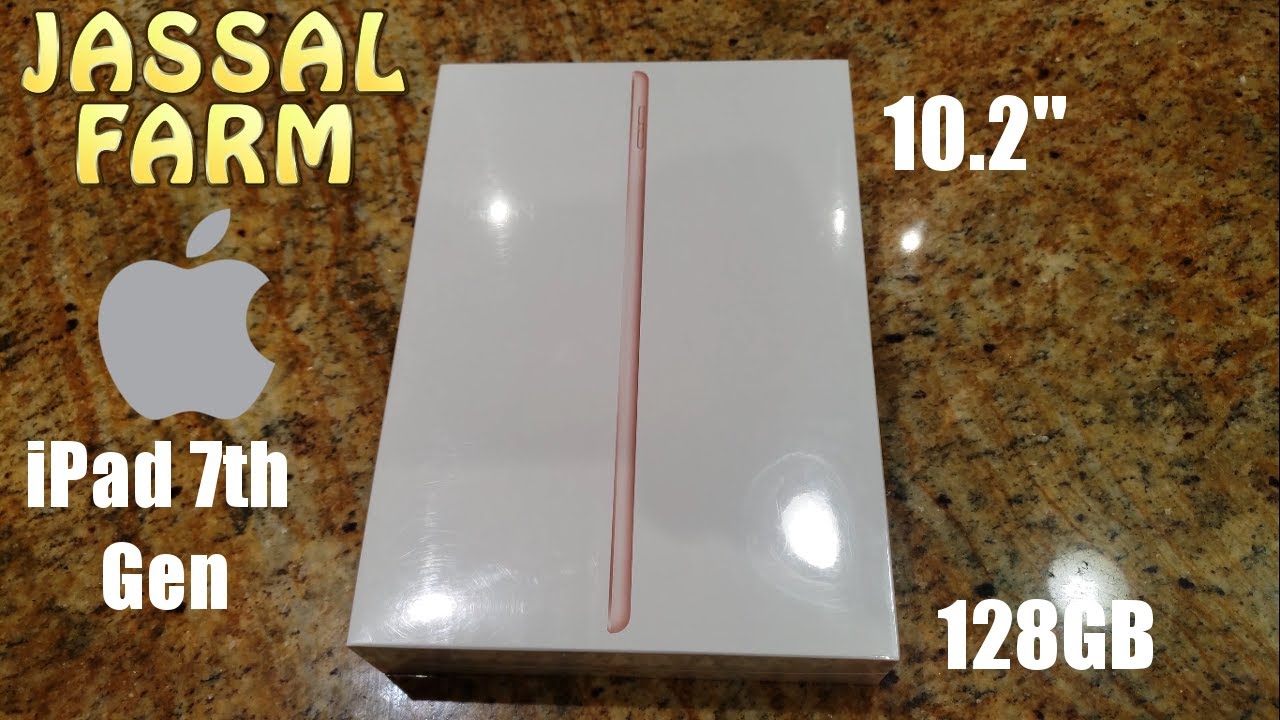Moto G Power: Black Screen or Screen Won't Turn On? 6 Easy Fixes! By WorldofTech
So, you have a Moto G power phone. You have an issue where you have a black screen here, even though you have a black screen. You know that the phone is on. Maybe you may get some phone calls in or hear some notifications or feel it vibrate or see some LED lights anyway. I'm going to give you guys several solutions to get you up and running right now. First thing to note that this phone is actually fixed, but let's just pretend I have a black screen here.
Okay, so first thing is this: what we want to do is force it to restart simply just press and hold this power button and don't let go until you see the Motorola's logo pop up, so we'll do it together, power button here, let's press and hold one two three press and hold do not let go pretend my phone is totally black. I have no idea what's going on I'm just holding on to this power button. This typically takes maybe like 15 seconds, so I'm still holding on the power button still holding just waiting for a Motorola logo to appear right. There go ahead and let go, and hopefully you are back up and running now, if you're not, we're going to go to the next possible solution. Okay, so the first step didn't work for you, we're going to go to the second step here.
So second step is first thing: is this where the power button is here? What I want you to do is this: I want you to press the power button in and out just go crazy like this, because it's possible it's stuck or jammed and whatnot, and it can cause the black screen so just keep pressing it like that, get it all nice and loose now, let's go ahead and plug it in we're. Going to give it some power. Okay, so go ahead and just plug it in just like this and now, while it's plugged in we're gonna, do the same thing: we're gonna press and hold this power button ready one two three press and hold pretend my screen is totally black. I have no idea, what's going on, I'm just holding on to this power button, just waiting for a Motorola logo to appear still holding this power button there. It is go ahead and let go, and hopefully you are now out of the black screen.
You still have a black screen we're going to go to the next step. Okay, so for this next step you can go ahead and unplug it and again, let's pretend my screen is totally black. What we're going to do here is what I call the tap method. What we're going to do is we're going to hold the phone like this, and we're going to use two fingers and what we're going to do is we're going to tap all over the front and the back of the phone okay. So we'll start off with the screen here again, just pretend my phone is totally black.
Let's start tapping two fingers here now what happens is um? You know. Sometimes you drop your phone or whatnot it'll get something in the back will get slightly dislodged and sometimes, as you're tapping like this going all crazy make sure you don't hear any of that. Sometimes the screen will pop on sometimes you'll start getting lines like it wants to like to get the display back on. So just keep tapping like that and on the back same thing, okay, you want to go ahead and press kind of hard even near the fingerprint sensor, all around the lens as well just get all in their turn it over see if the black screen is still there, if it's still there, then from here do the same thing press and hold that power button do not let go until the Motorola logo appears then go ahead and let go hopefully now you're out of a black screen. If you're still in here, then the next thing we're going to do is what I call the massage method.
We're going to do is we're going to use two thumbs, we're going to hold it like this, we're going to massage the front of the screen and the back of the screen. Okay, you can go, get like a cloth or something like that or paper towel. If you don't want to smudge up your um, your screen or whatnot, but anyway, what we're going to do is just grab the phone like this and what I'm doing is pressing in both thumbs like this press, and sometimes you hear like a little snap or sometimes when you're doing this, all of a sudden, it'll start flashing or the screen will just come right on. Okay, so just keep doing this keep massaging it all over kind of hard all the way down the very bottom, all over okay and the same thing on the back. You want to go ahead, and you just want to press all over even around the fingerprint sensor, all around the lens.
Here, too, you want to go ahead and just press. Sometimes you hear like a little snap and then, if you hear a snap turn it over, and it may be back on okay anyway, once you give that, like a nice massage, if it's still a black screen, then do the same thing press and hold that power button do not let go until you see. The Motorola logo appear then go ahead and let go, and hopefully you're up and running now, if you're still down. The next thing I have for you is what I call the smack method: okay, go ahead and put your palm out like this, and you want to smack the uh the screen, as well as the back of the phone. Okay, just remember, I'm not responsible anything happens to your phone.
Okay, so do everything at your own risk, okay, so palm out! What I want to do is smack it like that you're smacking. It sees if anything's happening to the screen too. Okay, also on the bottom of the back, you know see if anything is popping up on the screen, any flashes or anything and now same thing with the screen side. Give it a couple of whacks kind of look at it all wax there look at it and then the same thing on the bottom side go ahead and keep it black kind of look at it see if anything is turning on. If it's still black from here, do the same thing press and hold that power button do not let go until you see the Motorola local appear then go ahead and let go okay.
So here's the thing now, if you went all the way this far, and it didn't work for you what I want to do before I do the last step here, which is the factory reset. What I want you to do is try every single step in the beginning of the video. Try it three four five six more times. If you've done all these steps again at six, the sixth time, and it's still down, then we can go ahead and try to do a factory reset okay and how you're going to do that. We're going to use the hard keys here.
So let's just pretend my screen is totally black here. What I'm going to do is hold the volume down and power button, I'm going to press and hold button both buttons, the same time, I'm not going to let go until I see a dead android guy on the phone usually takes about 15 seconds, so we're going to do this together: okay volume down power, ready one, two three press and hold both buttons: do not let go volume down, power is held still holding pretend my screen is black here. I have no idea, what's going on, I'm just hoping for some kind of dead, android guy to appear still holding okay now, hopefully you're able to see the screen where you get a dead, android guy, okay, if you're here, then we can go ahead and proceed. So what you want to do from here is you want to use the volume rockers, and you just want to go ahead and go to where it says, recovery mode right here and then select it go ahead and tap on the power button right there and then uh give it one. Second, then, we should see like a no command down here with a dead android guy.
Okay says no command here, dead, android guy. So from here. What you want to do is you want to press and hold the power button, hold the power button and then tap the volume up button once okay, so I'm going to press and hold the power button and that and the volume up button I'm just going to tap it once and there you go okay, so from here. What you want to do is go down to white data. Slash factory reset, don't forget guys with a factory reset you're going to lose everything on the phone.
It's going to be as if you bought the phone brand new and took it out of the box, and you guys start off with the setup. You know: choose your language enter your Wi-Fi information and whatnot, so use the volume rockers up and down to scroll up or down scroll up or down. So we're going to go down to white data, slash factory reset and then, if you want to continue but proceed, go ahead and tap on the power button here and then this basically gives you a warning. This cannot be undone, you will erase everything. So if you want to proceed, use the volume rockers go down, one to factory reset and then go ahead and tap that power button and let it do its thing typically takes about three minutes or so okay anyway, this is the last thing that you want to try to do is erase everything off your phone.
If any of these steps work for you, let me know what step and give me a thumbs up if it didn't work for you go ahead and give me a thumbs down all these methods. Here, it's a have like a 50 50 shot. Okay, good luck, guys.
Source : WorldofTech