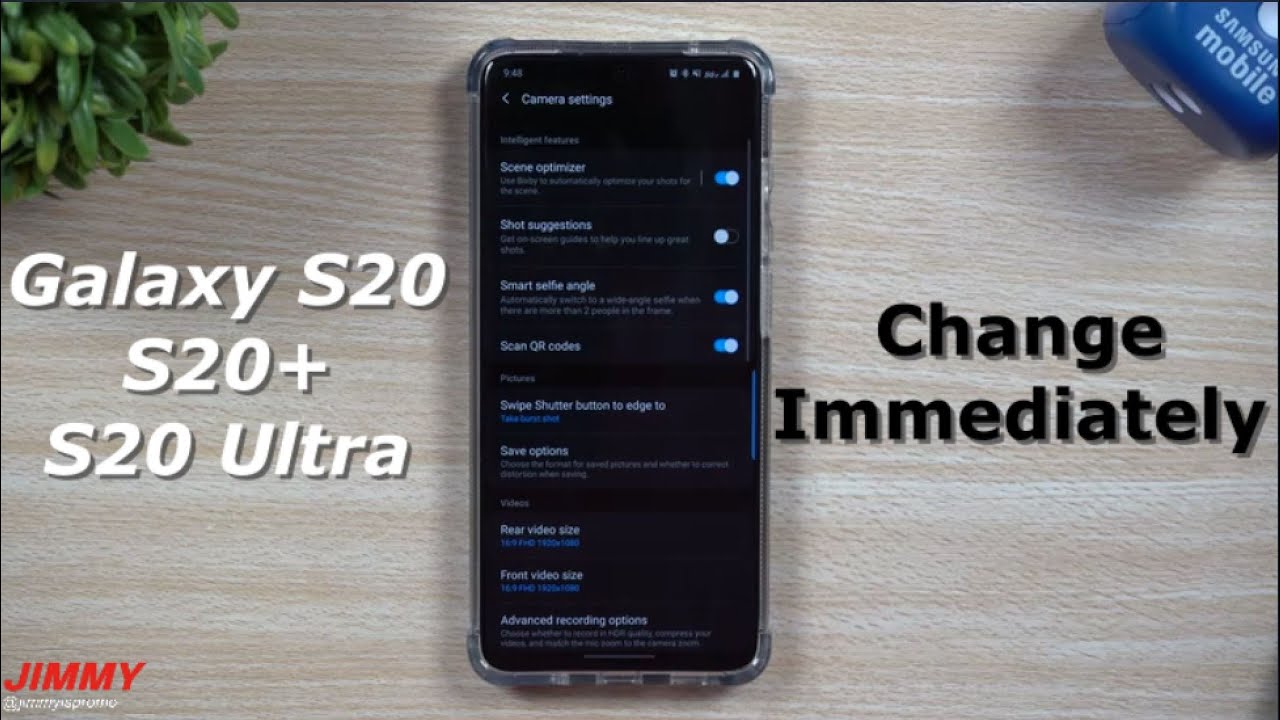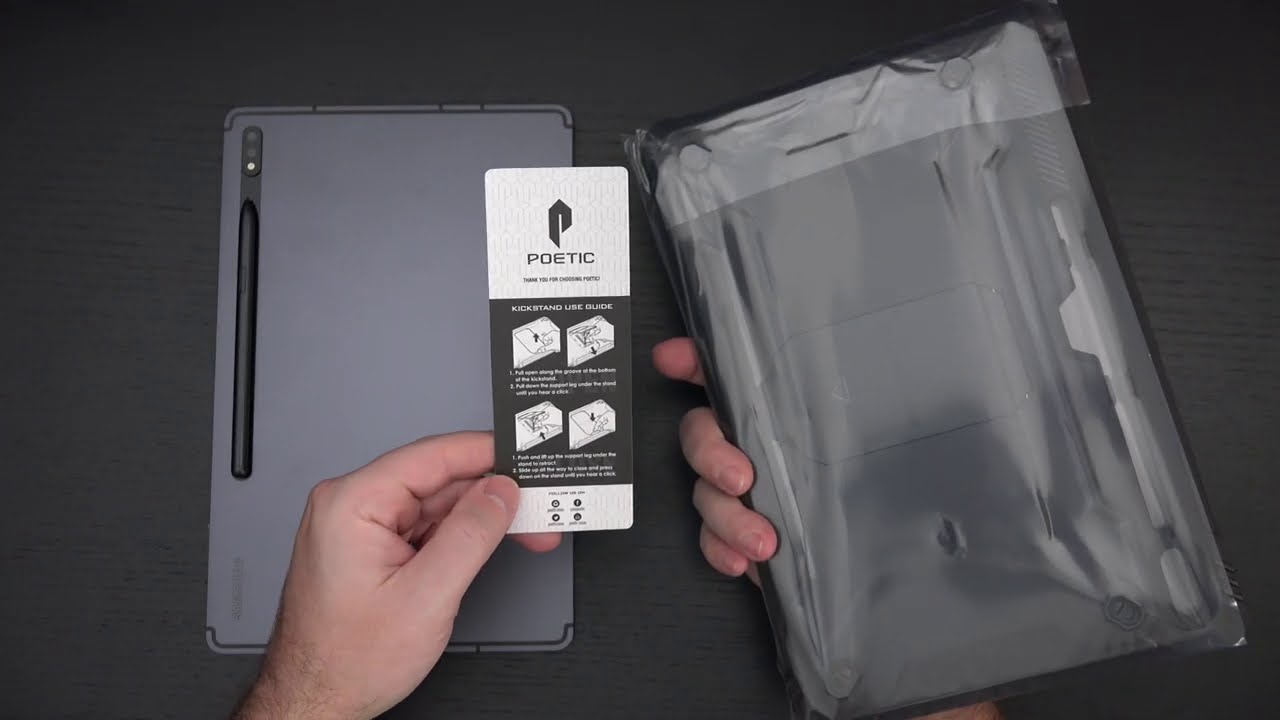Moisture Detected in Samsung Charging USB Port - Fix for Galaxy S8, S9, S10, A20, Note 9 & 10 By W2Best Tech
Have, you also had the issue of your Samsung phones sensor that senses water in the USB port going crazy when you run out of battery I, have had this issue for a few years now, and I want to keep my Samsung Galaxy S8, even though it's a few years old. So in this video I'm going to show you a quick workaround on how to solve this issue when you run out of battery so that you can charge and start using your phone again. I'm w2 best I make videos about tech, travel and inspiration, and if you're new around here, it would be super nice to see you as a subscriber to the channel so that you can get all the content that I'm putting out in the upcoming weeks and months. If seems to be a very common problem on Samsung Galaxy s, 8 and also other Samsung models that, when you run out of battery and then plug your charger in you, get faced with this water in the USB port error message in the beginning, when I started getting this issue, I couldn't really find a way to work around it and I used a wireless charger only to get that first juice into the phone, so that I could then charge it with my regular charger after messing around with this a few times. I realized, though, that there is a simple workaround that you can use to make this happen. First, you need to know that you need a charger that is enabled for fast charging, so you could either use the original charger that comes with your Samsung phone.
You should not use a non Samsung charger like this cheap one that I got from another brand, because this one won't be able to fast charge, and then it would be really hard to make this solution work for you even better, is, if you have a really fast USB, C charger. For example, to your computer, this is my LV son, 90 watt, USB-C charger, and for this video I will be using this charger, because this one usually works the best for me. So when you run out of battery, what you don't want to do is to plug the charger straight into the phone, because then you'd run into this water in the USB-C port error message. Instead, you want to turn on the phone, even though it's almost out of juice. You want to turn it on, because when you turn it on, it seems to bypass that sense.
After you have gone past this Samson star screen. That's when you plug your charger in the next trick is that you don't want to consume any extra battery at all after you start in your phone, you really need to switch the screen off as quickly as possible so that the screen doesn't consume any power and all the power that goes into the phone actually goes towards charging the battery after you've waited for a few minutes. As you can see here, you would have a few percent of battery, and then you can safely start using the phone enter. Your pin code enters your passcode and so on and so forth. After a few more minutes, you would have reached ten twenty percent, and then you can start using your phone normally and charge it with any kind of charger.
So just a quick recap of the steps you want to have a fast charger, you want to turn the phone on enter the USB cable and then quickly turn the screen off so that you can get those one two three percent of charge into the phone before you even enter the pin code or do anything else with it. I've used this trick for about a year now, and my phone is three years old, but I plan to keep it for a few more years, because, except this, it actually works really well for me. Have you found any other workarounds to this issue? I would be really happy to hear about that in the comments below, and you have any other questions you can also post them in the comments below, and I will make sure to answer as quickly as possible. I'm w2 best I make videos about tech, travel and inspiration, and I'll see you in the next video I like.
Source : W2Best Tech