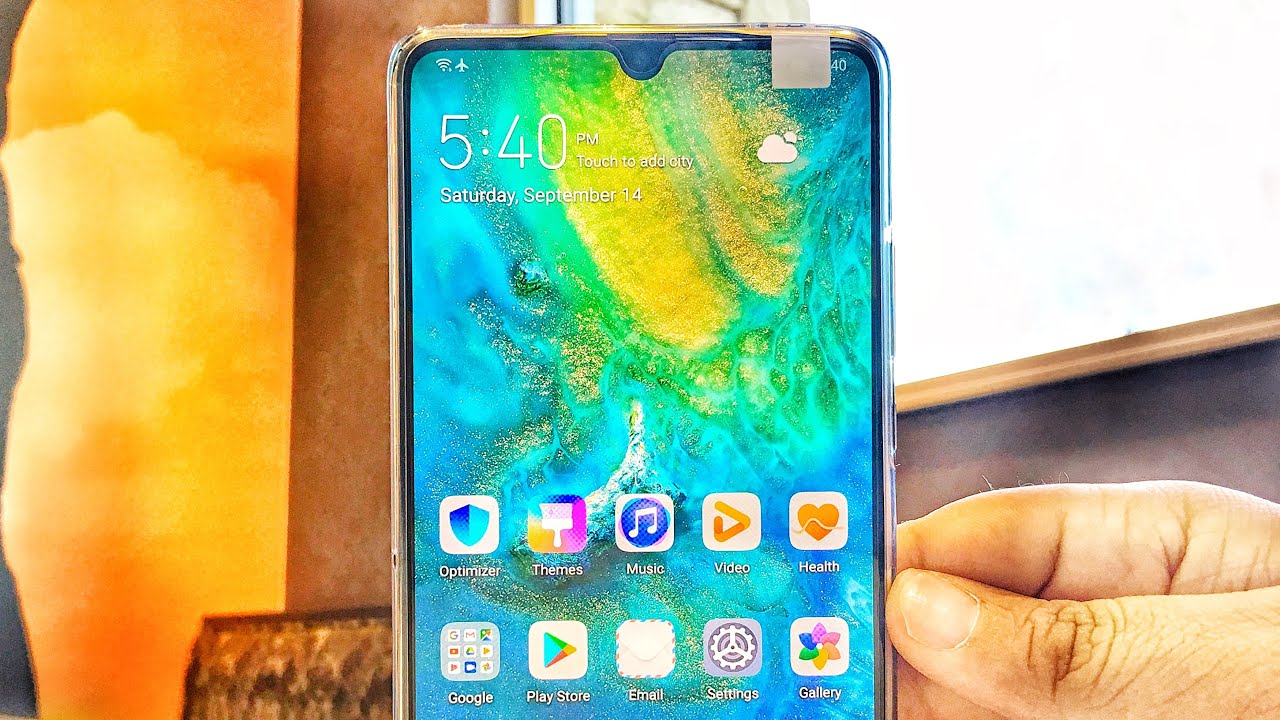MEIZU M6 TOP TIPS / Cool Features / Best Flyme Tricks By HardReset.Info
And follow me, is a maze m6, and today I'll show you a couple tweaks and tricks that you can do on your device, so starting off I'm, going to show you the little table drawer. So, as you can see, you have pops right here, and you have a quick way to actually search also for apps, which is just taken your finger and start sliding it down the side of the screen, and you should see this. You can see right now, and you can just choose the letter that you want and then, for instance, an app that you want under that letter. So if I want no, it's out going to n and then slide my finger across till it kind of like pops up, as you can probably see it jump up once it has, you can let go, and it will automatically open the app that you have selected. So quite nice way of searching for apps quickly. Now, moving on we're going to go into gesture navigation.
Now it's not the best different navigation in my opinion, but it's nice to get rid of at least the buttons, especially when you have a one physical on the button and to do it we'll go into the settings and from settings we're going to go into navigation bar or navigation and multitasking right here and then navigation bar and from here it's called the n-back. Once you selected, you get a little animation of how to use it, and basically, if you top like touch the physical button, it will go back. If you want recent apps, he will swipe from this clean this side. So right here, where is black up I'm going to be recent, and you can always press the button to go straight to home, like you would normally do with a physical button so, like, so I'm going back to it, you just touch it. It goes back as you can see.
Maybe I should actually open something to see. That's a one tab back basically, and the recent apps also works from both sides, not just one. So you can open it from this side or this side. It doesn't really matter, so those would be the history navigation snow moving on we're going to go into the other like settings for gestures and stuff, so it's going to be in accessibility, accessibility, and you have here just your wake-up, for instance, and you can just enable this and from here you have couple things, one that I would say: it's really nice. Is this one just swipe down for notification shade? So if you enable this, and you're on home, screen go back and like this, and I can swipe down to bring up notifications now this might not be the biggest phone and that- and it probably might be a little easier to reach with your thumb, to the top- certainly would work better with a device that has larger display, but it's still nice, if you're, trying to let's see one-handed use and get a quick way of bringing down a notification.
So that's one and there's a couple other ones that you might find useful. Let's go back. I'm have swipe up to unlock. That's when the device is locked, so I can be able this I'll do this. It automatically unlocks not sure how would it work? Let's say if it's in your pocket as some kind of prevention to distinguish that might let's say your leg would be a finger.
You might get a little confused, but I'm not really sure if I have coupled other ones as well as you can see her, so you can also set your custom ones, as you can see the video sir, as in set up and choose, let's say an app that you want to open with that kind of gesture. So each one of those motions like drawing a letter will open a specific up, and you can draw it on a black locked display. So when the components basically lock down, you could draw specific say: let's turn it on. It probably would be easier, so just say: I'm gonna, try an all and if I enable it and I want to open, for instance, calculator. So now, I draw an all.
It will open a calculator you have just seen. So that is a fairly nice feature so to have, and now moving on, might not be useful for everybody, but I would most certainly find use for it, and it's a pre-installed app that you have called tool box right here and from here. We have a couple of things that basically every normal phone has. It is like a flashlight, but then you have other ones like a ruler where you can measure stuff on the display or, for instance, calibrate or this basically measured in decibels, and, as you can see me talking, brings it up to 60 decibels around. So quite nice honestly go set magnifier a level leveler, as you can see.
Now that went up into this. We could theoretically use it as a leveler and, as you can see its kind of crooked here, and you can also use it. Well, it's a laying down not sure if it's going to be visible, but you have this little circle, so just change this whenever it's actually being held up. But if you play it on that flat surface, it would stop vibrating when it's a leveled as well so fairly. Nice thing.
There's also compass mirror, which basically is a camera I had I, wouldn't call that most useful there and random, which apparently is a die roll I actually did not know that that is actually funny in my opinion, but let's go back so the last thing I want to show is easy mode and again might not work for everybody easy mode, but most certainly would be helpful for let's say like an elderly people that aren't really accustomed to using an Android device and to do it. We're going to go into these settings and from settings to display and brightness. So let's find this play and brightness right here and from here you should see easy more yeah, and you can just be enabled by tapping enable I, don't like everything well, a little oversized for I guess normal use, I would say, and you have them easy access to. Basically everything. So you can tap on it, and it makes it way easier to distinguish, for, let's say people that have problem with sight and elderly people.
So like I'm, saying kind of repeating myself at this point but yeah. So this is the easy mode, and that would be the last thing I wanted to show. And if you found this video helpful don't forget to hit like subscribe, and thanks for watching.
Source : HardReset.Info




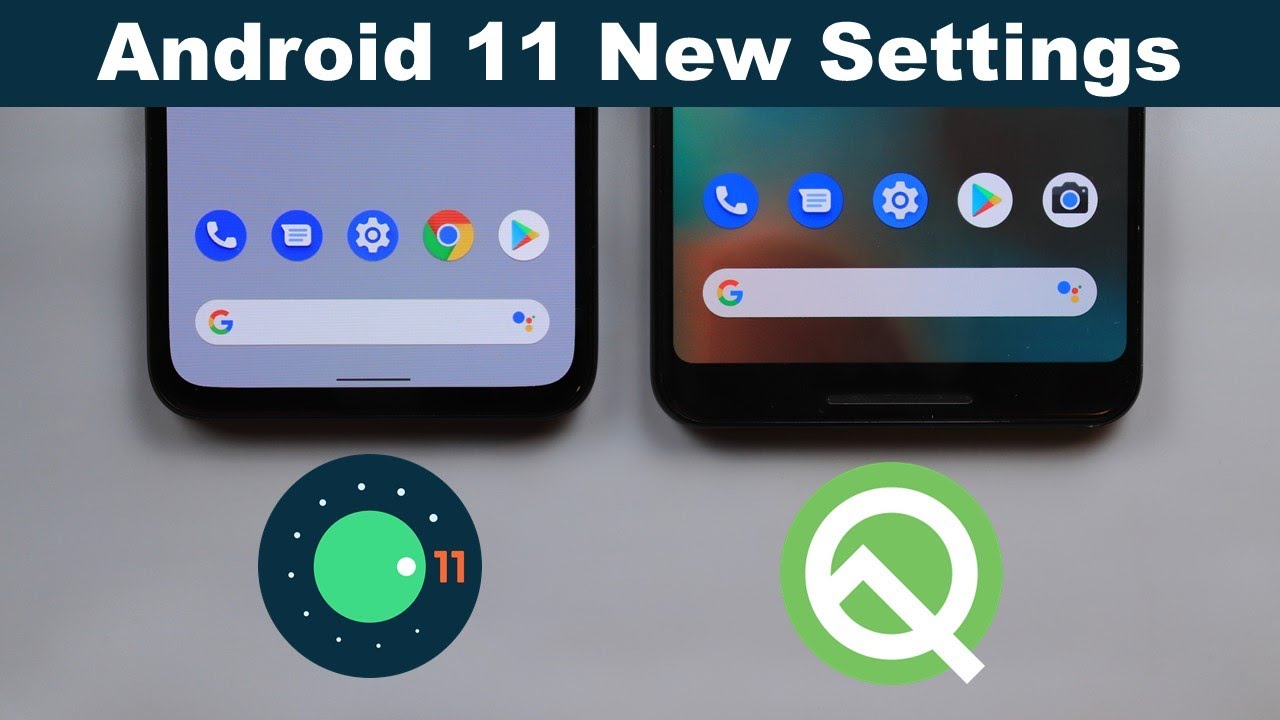






![POCO X3 Pro - Unboxing & Review [Best Budget Phone]](https://img.youtube.com/vi/uo74m1F2YIA/maxresdefault.jpg )