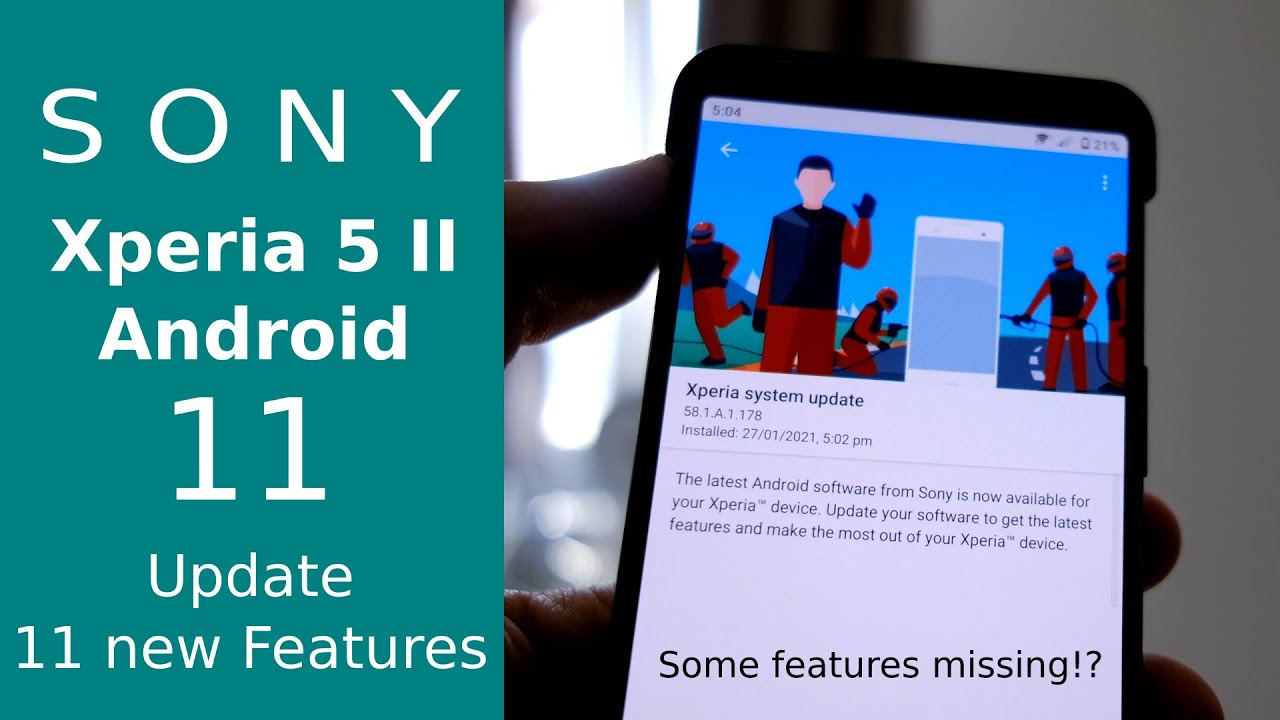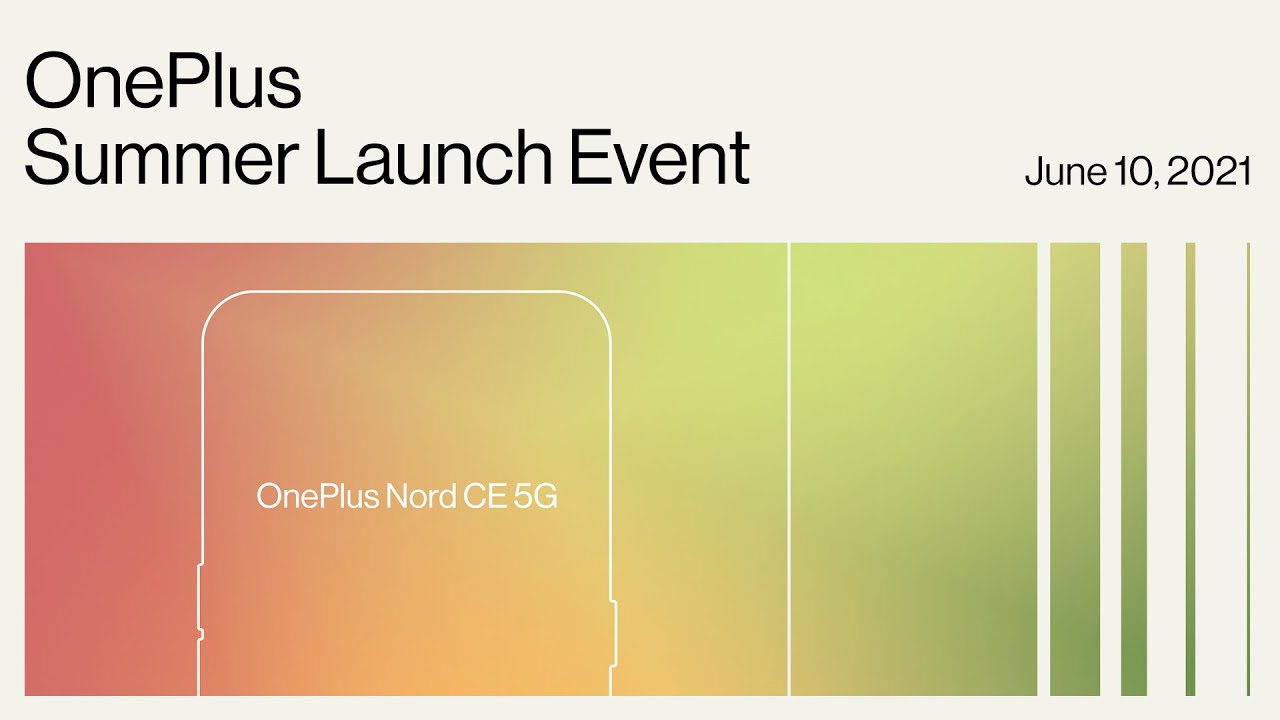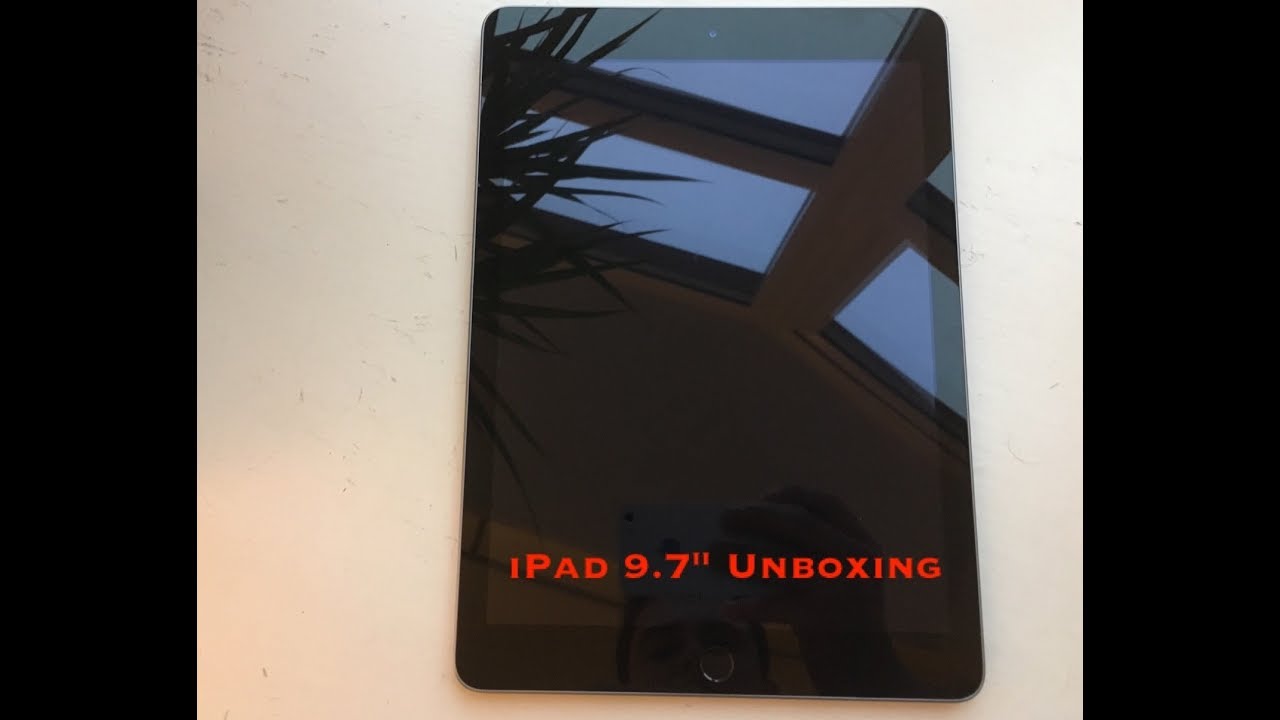M1 iPad Pro - Unboxing, Overview and First Look By zollotech
Hi everyone Aaron here for Zollotech and today apple released the 11 inch and 12.9 inch version of the brand new iPad Pro 5th generation. The 12.9 inch version gets an all new mini LED display, and it comes in silver and space gray like I have here, and thanks to paperlike for sponsoring this video. Now this comes in at a thousand ninety-nine and goes all the way up to two thousand three hundred and ninety-nine dollars and starts at 128 gigabytes of storage and goes up to two terabytes of storage. So you have that huge range of storage options and if you get the one or two terabyte versions, you get 16 gigs of ram instead of just eight gigs of ram. So basically all the same specs that you get with a m1 MacBook Pro, for example, along with that apple, also released the new magic keyboard in white. So we'll take a look at that, so let's go ahead and unbox these.
So let's go ahead and open this and, as you can see, it's actually the one terabyte Wi-Fi and cellular model. So let's go ahead and open it up. We'll take the wrapper off here and let's open the box, and here is the iPad itself. So it's space gray, like I said, we'll, take a closer look at that in just a moment and inside the box. You've got some paperwork here.
It says iPad Pro just goes over it like most iPad pros. If you have the cellular model, you also get a sim card ejector tool and usually there are some stickers in here, and there is so, let's get those out, there's also two white apple stickers in here, so they're not color, matching anything with this. This year you also get a 20 watt, adapter with USB and then also an USB c to USB c charge. Cable, let's set this aside and take a closer look at the iPad. So let's take the cover off it or the wrapper, and this iPad is a little larger than last year's.
It's a little heavier it's 1.51 pounds or 685 grams. So it's a little heavier than the previous generation. So that's not a huge deal. It's also 2.25 inches or 6.4 millimeters in depth. So again, slightly thicker about 0.5 millimeters thicker, now on the outside edge. Of course, it's space gray.
As you can see here, it has antenna lines because it's the cellular model, and you have three connectors or smart connectors for the magic keyboard, for example, on the left side, there's not really anything there, except for one microphone hole on the bottom. You've got two speakers, there's four speakers all together, and now you have a thunderbolt port, so this is USB or thunderbolt 3, and you've got up to 40 gigabytes. A second you've also got a 5g antenna here as well, and then on the other side, you have a sim card tray, and then you have your connector and charger for the Apple Pencil and then your volume buttons on the top you've got your power sleep. Wake you've got your two speakers and again two microphones and then your antenna lines for all the radios and antennas on the back. You have the same cameras as you did last year, with a 12 megapixel and a 10 megapixel ultra-wide and then also 125 degree, field of view and a LIDAR sensor as well with your microphone array.
So you've got all of those things. The front facing camera should be a little different. It now has a wider camera, as well as a 12 megapixel camera with 122 degree fields of view, with an f 2.4 aperture. This should follow you around when you're in meetings, so it can kind of keep track of what's going on and help you out, if you're not in the frame properly, let's go ahead and turn it on, and you'll see it's booting up. The Apple logo is in the correct orientation that usually means it has iOS 14.5 or iPadOS, 14.5 or newer, and there we go now. It says hello now, for a quick comparison between the two on the left is the 2020 iPad Pro on the right is the 2021 iPad Pro they look identical from the back, but the thickness is a little different.
So if I set them down, you can see. There's a slight thickness difference now also to compare the internals with the speakers and magnets. This is some magnet paper on. The left is the old one, so you'll see the speakers are sort of rounded here and if we go down to the bottom again, we have rounded speakers. If we move over to the 2021 m1 version, you'll see the speakers look a little different.
The magnets are in the same sort of general location, but the speakers do look slightly different from they do on the current version versus the previous version, so you'll see round and then sort of oval speaker here now before I set up the new iPad, I want to talk about our sponsor paperlike. If you're looking for a screen protector that not only protects your screen but will greatly reduce glare and fingerprints. This is for you. I've been using it on my iPad Air as well as an iPad Pro for quite some time, and you'll see it drastically reduces glare as well. So if I bring it over to the light here, you can see the glare is much less than on the new iPad.
For example, with paperlike, it also sounds and feels natural when writing. So if I go into notes and then let's write colored and let me move the mic, so you can hear, as you can hear, it sounds natural, and it's also easy on the tip of the pencil as well, if you'd like to try them out for yourself I'll leave a link to them in the description below, and thanks to paperlike for sponsoring this video. So we'll set up the iPad Pro we'll just swipe up I'll select the language I want, and I'll bring my iPhone nearby. You could bring an old iPad as well tap on unlock, to continue, and now we'll just aim the camera there now we'll simply set that up. So I first brought my phone near here and then connected the two accounts.
Together you just bring your phone near it and then let's go ahead and tap on continue and set up face ID, so we'll get started and there we go we'll. Do it again, we'll hit continue, and then we'll keep going. We'll agree to the terms and conditions. Now we can select to restore from a backup- or in this case I'm not going to transfer anything, so we'll just go ahead and hit continue, and we'll set it up as new we'll hit continue again as far as keeping your iPad up to date, we'll wait just a moment here as far as Apple Pay I'll set that up a little later in settings, and then it's asking if I want to improve Syrian dictation, say not now, I don't use screen time and then also app analytics and then get started, so now we're on the home screen. It looks like your typical iPad from here, but what makes this iPad a little different is the display for one.
The display so far looks about the same, but if you turn it all the way down, it goes completely black for the most part, especially if you're on something that has a completely black background. It can get darker because it has ten thousand local, dimming, Mon or mini LEDs, and that's what makes this a little different. So it's the same 2732 by 2048. As far as the screen resolution with 264 pixels per inch, it has 600 nits of max brightness, but a thousand nits at the full brightness and then maybe, if you're playing HDR, it goes up to 1600. Nits of brightness has a million to one contrast ratio.
So let me see if I can show this to you side by side with, say a different iPad. Now on the left, I have the 2020 iPad Pro and on the right I have the new iPad Pro. Let me go to the brightness I'll turn. It all the way down, and we'll turn it all the way down on both. Let me turn the lights off here now you may or may not be able to see this, but with the wallpaper set as black.
The pixels on the right are completely black. Like an OLED display, it's very dark, so it looks a little different there. If I turn the brightness up, let's go back to brightness and if we go all the way up, you can see here you may or may not be able to see it, but if I hit cancel and go home, the brightness on the one on the right is very vivid and bright, and it's not as bright on the left. It's close, but it's definitely noticeable that it goes brighter now. Another quick thing I wanted to show you is how bright the new display actually can go in HDR as well.
So if we go into YouTube to one of my HDR videos I'll go to the options here in the upper right, you can see we have the option for 4k or 2160p HDR, and this is going to be so bright. You may not be able to tell the difference, but generally the new display should go much brighter, so I'll hit play the volume is down and let's turn the brightness all the way up on both, so they're. Both HDR displays and there's a noticeable difference in the highlights behind the tree, for example. So it is brighter it's very minimal. At this point, but I think with certain footage, maybe from a movie that's in HDR, it could make a big difference now.
One thing I was curious about is if the new mini LED display, actually uses PWM and flashes the display. So let's take a look at that now at 240 frames per second in slo-mo, I don't see any obvious signs of PWM or pulse width modulation, where it flickers the display to control the brightness. However, that doesn't mean it's not at a higher rate. It's just not low enough to pick it up with slo-mo, which is a good thing for most people that are affected by this, as it usually wouldn't bother their eyes. If you can't see it now as far as the overall benchmarks of this device, since this is using apple's new m1 processor you'll, see here that it has 15.2 gigs of ram, so 16 gigabytes of ram with the new m1 chipset, I ran geek bench, and it scored 1700 for single core and 7085 for multi-core compared to last year's iPad. You'll see here with the a12x, for example, we're significantly faster in both single and multi-core.
So it's a huge jump as far as that goes now. The m1 iPad Pro is superfast because it's running the m1 processor, I showed you the benchmark scores. No app is really going to take advantage of that too much, except for maybe exporting video, for example. Now, as far as the overall speed is concerned, I thought we'd export a 4k video I recorded this earlier. So if we go into iMovie, this is my iOS 14.6 release candidate 2 video and all I did was put a slight title over the beginning of the video on both that way. It has to re-render both of them, so we'll go ahead and share these or hit done on both of these we'll hit done, we'll tap, share and then under share we'll tap, save video, so we'll try and hit this at the same time as the stopwatch are very close, I'll tap, save video and, let's see what one or which one actually finishes faster now both of them finished at very similar times and honestly, you would expect the m1 to be faster now, if you had different types of footage with more effects and cuts and things like that, then yes, it would probably be a lot faster on the m1, so it just depends what you're doing what kind of footage you're putting on this and then sort of exporting and working with, but with extra ram you'll, be able to do a lot more, and you'll see.
While I was exporting that I only had two apps open the same apps on either one, so there's no difference as far as that goes. It does have one more feature with the forward-facing camera, though, but before I show you that let's go ahead and unbox the magic keyboard now for those of you that were wondering with the old magic keyboard, maybe you're, upgrading, let's see how that fits. So here's the 2020 magic keyboard, let's put it on the back here, and it adheres just fine, no problems there and if I close it, it actually appears to fit okay. Maybe it's a little snug, but it mostly seems okay, so you may or may not need to buy one, but basically it feels the same. Maybe it's slightly more snug and maybe the iPad sticks out of the edge a little more.
So let me put this down, and we'll open the new magic keyboard to compare, so we'll open this up here. Let's take the cover off and here's the magic keyboard, and this is very expensive at about 350 dollars, it's one of my favorite accessories, but it is very expensive. Let's go ahead and open this up here and inside again, we've got some paperwork, no apple stickers, this time, but just a little of paperwork about the magic keyboard, and if we compare side by side, let me open the other one, we'll take the new iPad out of it. Now, let's take a quick look at the magnets, see if they're the same, I believe they are, so we've got sort of this pattern here, it's slightly different on both. If we go to this side, you'll see it almost looks like an elongated eye on the old one.
You don't have the magnets in the middle. So if I can show you that a little closer, it's a little different as far as the magnet, so it may hold on a little better on the newer iPad Pro so in the middle and at the bottom, it's the same, but it looks to be a little different at the top just right around the camera, for example slightly different, depending on which one you're looking at you have this line of magnets there, for example, now as far as overall thickness well, let's take a look basically they're the same as far as that goes. Let me flip the keyboard over you'll see the white one is the new one, and it's slightly different. So it's basically the same thing, and you could use the old one. The new one may adhere a little better to the new iPad now because the speakers are slightly different in their design.
I wanted you to take a listen to them and see if you could notice any difference with them. So what I'll do is I'll play the old one first for about 10 seconds and then the newer iPad for another 10 seconds. So let me move the new iPad out of the way, so we can listen to the old one first, so, both of them sound very similar. If you're really into audio. You may notice that there's a little more bass on the newer iPad and maybe a little better separation, but that could be a placebo effect, because it's newer, so they're close enough that I don't think most people would notice on you unless you're really into audio now the forward-facing camera is a wide-angle camera, that's a little wider than before.
So if we go into the camera and within the camera, we'll spin it around, and you'll see what it looks like here now. If I hit this button, it zooms out, and you've got a much wider field of view. There's a few options for this as well to sort of correct lens distortion, but it doesn't seem to do a lot, but it does correct it according to the settings. So if we go to our camera settings we'll go to settings, and then we'll go down to camera on the camera settings you'll see it's in 4k 30, that's the rear camera, and then it has lens correction for the ultra-wide. So, let's see what it actually sounds like if I record video from it, so we'll go ahead and go to video and let's go ahead and hit record, so now we're recording from the iPad Pro it's forward facing camera and its internal microphones, its studio microphones.
So this is what it sounds like as compared to the main studio mic that I normally use. If we switch it to widescreen here now, we're recording in widescreen, and I'm not sure if the audio changes, sometimes it does with the iPhone. So I wanted to see if this was a little different as well. So we'll stop that and one other thing this has is: what's called center stage. It centers you when you're on a FaceTime call, for example, or maybe a Zoom call other applications can use it.
So if you go into your settings, and then you go to FaceTime under your FaceTime settings, there's a new option for center stage. This will center you. If you don't want it turned on. Of course, you can just turn it off. So we'll go home, we'll go into FaceTime here, and you'll see.
I have a new contact on, and you can see it's zooming into me if I move over here. It follows me around, so it's actually going to follow me around wherever I go. So if I move over here, you'll see it sort of is like having a built-in cameraman. That's tilting and panning the camera I go over here. It moves back.
Of course this wouldn't be here. This is just so that you don't see the contacts and I don't have to blur everything out, but this gives you an idea of what it looks like and how it works. So I think it'll be really handy if you're using a lot of FaceTime calls or Zoom calls or anything else, especially if you're in a larger environment and have more than one person as well, it will sort of accommodate for both. So that's it for the iPad Pro. It definitely feels a lot heavier than the previous generation and, of course, I'll be using it over the next week or so to see what it's like.
I'm not sure, if it's going to be that much faster and I think, with iPadOS 15 being shown at WWDC in June. I think that's where we're going to see some major changes that make the new m1 processor in this iPad Pro worth it. But let me know what you think about it in the comments below. If there's anything you want to see specifically, for example, let me know there as well be sure to check out paperlike again. The link is in the description, and thanks to them for sponsoring this video and, if you'd like to get your hands on this wallpaper, of course, I'll link it in the description like I normally do.
If you haven't subscribed already, though, please subscribe, and if you enjoyed the video, please give it a like, as always thanks for watching this is Aaron I'll, see you next time.
Source : zollotech