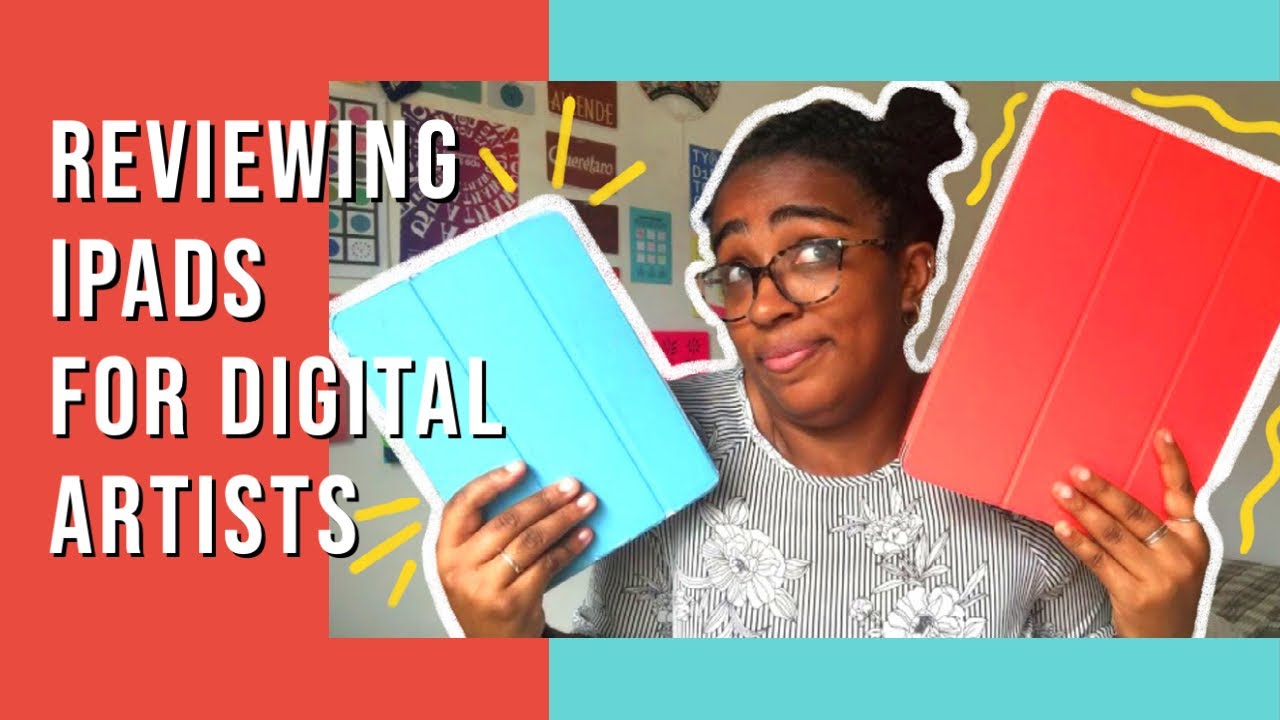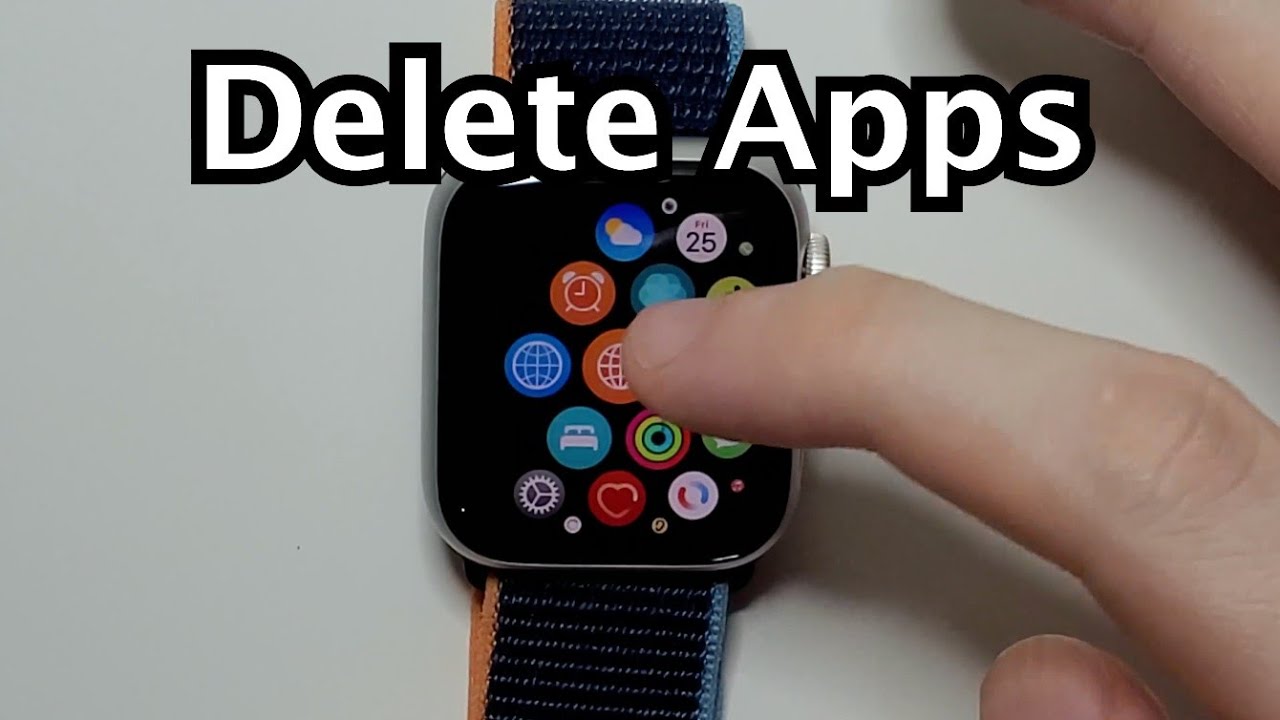LG Velvet (AT&T) in 2021 - Is It Worth It? By Ians Tech
Hey there guys and welcome back to another video in today's video, I'm going to review the lg velvet all right just to give you some specs on this device here. So this is the ATT variant of the lg velvet and uh. They will be a little different based on the carrier that you go with. So for the ATT variant. This one comes in two different colors. It comes in aurora, silver and aurora gray.
I do have the aurora silver here, so it's an absolutely beautiful color here on the front here you can see we have a beautiful 6.8 inch display quite large a little narrow and that comes in at a resolution of 2460 by 1080. So it is a 1080p display. It does have an aspect ratio of 20.5 to 9, and it's what lg calls a cinematic full vision display now around back. We do have three cameras, so we have a 48 megapixel camera. We have an 8 megapixel wide sensor and a 5 megapixel depth sensor, as well as a LED flash and then up front here we do have a 16 megapixel camera.
The lg velvet does have 128 gigs of storage on board. Is it expandable up to 2 terabytes via micro SD card? It does have 6 gigs of ram and ATT and Verizon variants include the Qualcomm snapdragon 765 g, while the T-Mobile variant is going to include a different processor, a MediaTek density 1000c for our battery in this phone. It does include a 4300 William hour battery, and you can charge wirelessly with this phone or with USB on the bottom right here. So this phone also does include Bluetooth 5.1. It is an ip68 water and dust resistant phone.
So you don't have to worry. If you get it, if you get it wet, it will be just fine. It does include also something you don't see in a lot of phones. Now is a 3.5 millimeter, headset jack. So that's really nice.
Now. One thing to note: this does not include the nice DAC that other lg phones include so like the lg v60. That they released last year that one doesn't that one did have the DAC. This one does not, so you won't have that benefit, unfortunately, but it is still nice to have there so for security with this phone it doesn't actually have a physical fingerprint sensor, but it is in the screen right here. So whenever you bring your phone up, it will pop up right here, and you just place your finger on there and then voil?.
There's no face unlock or anything like that, but you can use a traditional pin, uh pattern or passcode, so the design of the lg velvet is actually really, really beautiful. I do like that. They kind of made this a narrow screen. It makes it really easy to hold, and you'd kind of, be surprised that this is such a large screen at 6.8 inches, but the way that they did the aspect ratio was kind of interesting. Now, I'm not really fond of curved screens, but the way they did.
This was really, really interesting, so it curves on both of the front and the back and curves into a kind of thin point and, as you can see, the profile of the phone is just really, really thin and just looks really nice and on the back here you can see we have this uh raindrop design on the uh camera right here. So we have the largest sensor right here. That's the only one that actually has a hump on it, which is really nice. Also, so you know a lot of phones have big camera humps, and they did not do that with this phone, which is really, really nice and some of lg's previous phones, uh, that are more recent, didn't actually have a hump either, which is really nice, because I just ah camera humps suck. So it's an absolutely beautiful design how they did this and the aurora silver is probably one of my favorites out of the lg velvet colors.
Now, of course, it depends on the carrier that you go to on what color you get. So you only get two color options with ATT. Unfortunately, but this color is absolutely beautiful and reminds me a lot of the Galaxy Note 10, which they had a similar kind of color. I think they called aura glow for the Samsung model, but uh just absolutely beautiful color, so bring this color back. Keep doing these.
I like this. If we take a look at the rest of the phone here, as you can see on the top, we do have a large slit right here for your earpiece. We have the camera right there. It is a droplet kind of uh camera right there, not too intrusive there or anything, a very, very small notch. We take a look at the top here.
You can see we have our micro, SD and sim card slot right there. We have two antenna bands right there, as well as our microphone, and this is kind of a silver I think it's, I think it's metal can't quite tell if we go down the line here, you can see we do have now. The buttons on the side are quite thin because of the way they did the profile on this, but they're still very tactile. So they feel really nice. So it's its not a big deal there, but you can see we have our volume keys right here.
We do have a dedicated Google Assistant button, which is nice, so you can simply just press that and then Google Assistant will pop up checking out the bottom of the phone here you can see we do have our 3.5 millimeter headset jack. We have two more antenna bands right here, our USB for charging- and we have our speaker right down here as well as our microphone. The other side is pretty blank, so we have antenna bands up here at the top and bottom, and then we just have our power key right there and of course, on the front. We have that beautiful 6.8 inch display your fingerprint scanner is right in the screen right here, and you simply just put your finger on there when it's off so taking a quick look at the lg dual screen accessory now this is a separate accessory, so this costs, I think, about 200, to get in addition to the phone uh. So, basically, on the front here we have it's all silver, and we have a tiny little outer screen right here, and that gives us a little of information.
So hopefully you can kind of see this, but we have our time right here we have the date. We have our some of our notifications here, as well as our battery right there. We do have a little pass-through for our earpiece, so you can take a phone call through this. If you wanted to and then at the bottom, we have lg dual screen on the side. Here we do have our two hinges right here.
We have pass through for our volume, as well as our Google Assistant button right there on the opposite side, you can see that the side of the phone is not covered by the case at all, so that I didn't really like I could. I would have liked to see this actually covered completely, but you have access to your power key right there, and then you can just pop it open like that, and then we have our dual screens right here. So, on the back right here we don't have a rubberized coating or anything like that. We have just this kind of ridged material, that's kind of interesting uh. We have a nice cutout for our uh camera right there and uh lg at the bottom right there at the bottom here uh.
This is kind of interesting, so we have our pass-through for our headphone jack. As you can see its kind of deep, so you might have trouble with certain headphones sticking in there. We also have uh this kind of weird thing for our charger and basically, what that is. You have to have a magnetic piece that attaches to your USB-C cord to actually use this. We have our microphone cut out as well as our speaker, cutout right there on the top.
Here we just have a cut up for the mic right there now opening this up. This can open up flat. You can actually put it all the way to the back too if you wanted to, and it kind of magnetically attaches right there. Now the screen on the dual screen is actually the exact same panel, so there is no difference there. The color and everything is exactly the same.
We do even have the little notch right there for the camera, even though there's not a camera right there, but that screen is exactly the same now I did do an unboxing on this quite a while ago. So if you want to check that out, I will leave a link-up up above, if you want to check that out, but just to show you what came in the box here. So it was a pretty plain box, a t lg velvet here. If we pop that open you'd have your phone right up here, it does say it can wait for driving right there. We have a little pull up tab right here.
We get your lg second year promise for warranty. Let's get started, guide, product safety and warranty information. You got your fast charger right here, so it is an USB-C, and then we have our USB-C to USB-C right there, and I think that was all we have our sim tool right here. So no headphones or anything like that, just the charger sim tool and you're so the lg velvet does include android 10 out of the box. Now uh.
This phone has not been updated to the latest security patch level. So, as you can see it's on August 1st level, uh so not sure if the other lg velvets out there on different carriers are updated more than this, but it's quite behind as far as updates. Now you guys know something that really annoys me with phones is bloatware, so I just want to show you some of the bloatware that came with this phone. ATT apparently, is pretty famous for doing this. So uh I did put all the bloatware in a folder, but I just want to show you what it does include here.
So the aunt stuff you get call protect. Mobile security ATT protects smart, Wi-Fi at t thanks set up and transfer in my t, the bloatware they included. Of course, we have HBO Max got conquest at t TV, bleacher report, Final Fantasy, slat to mania, tune blast pop slots, Pandora scrabble go solitaire, smart news, Pinterest, booking. com, Facebook and the cw. Let me see was that all of it, no there's more DirecTV, Pluto TV, CNN, NBA, great big story, games and Amazon shopping.
Lg has their own stuff, so they came with a couple different things here. So game launcher, HD, audio recorder, lg pay, smart world musics, quick memo, plus lg health and then of course, your Google apps. But aside from that, it wasn't too bad. Now some of this I've I've installed myself here but uh. There is quite a bit of bloatware, unfortunately uh that was included stock, so lg's UX is uh their UI on top of android, and it looks pretty good.
I have to say um, I do like the icons are pretty simple. They are pretty large and then our app drawer is also pretty clean as well. So you can check out the notification center here. All our icons look really nice there. You can edit all these, and then you can tell what's what in here.
So that's really nice, and then you can go over here. So we can of course, edit these. If we want to- and you can move these around, and we have a bunch of different options uh, so they have quite a few different things you can do on here and then, of course we have our notification center right there. We do have Google now, so you can press the Google Assistant button right there, and then you can access her right there or him, and you can go from the corner from each corner to do that as well. To activate that you do have all the gestures, so you can go through and go to your multitasking right here, and then we have quick access to some uh different ones that you've recently used.
We can clear them all if we want to right here uh, we can go back in let's check out our settings here. Real, quick and I'll show you some different things in here. So it does give you some suggestions here, so we have always on display if you want to turn that on uh. So of course that's really nice. If you want to see the time at all times, we have on-body detection, keep your device unlocked, while it's on you, so it'll tell it, can tell if it's in your pocket uh my places and then, as you can see, the settings is pretty clean here as well.
So of course you don't have to have this in dark mode. You can have this in light mode if you wanted to, but I like how it's categorized pretty well here we do have some extensions you can use. So we have smart cleaning uh. So you can go into the smart cleaning here, and you can just optimize your phone, real, quick, and then it'll go through and uh delete files and stop services to kind of extend battery life and clean out your phone. If you wanted to here and then it kind of vibrates as things are finished, and then you get a quick snapshot of what's going on right, there extension part right there.
We also have context awareness, personalized service. We have a gaming mode right here, so uh. One thing I really appreciate is the knock on uh. So if you have your locks, if you have your phone locked, you can double tap to turn it back on one of the cooler things with the software on the lg velvet is using the dual screen, so this is an accessory. You can buy separately, and basically it offers you a second display.
So you can actually do multiple things on different displays, or you can have it display. You know one app on both displays, and it's pretty simple to use. You have an USB connector right here at the bottom of the dual screen, and you simply pop your phone in here so just pop it in get it on there and then put it in place like so, and then your phone will recognize it. So I just need to unlock it here and then, if we want to turn on the dual screen, there's a little button right here has a power, and we should be able to press that there we go turn on dual screen and then our dual screen will turn on now. The other cool thing is this little thing right here can be moved, so you can move this to another side.
You can move this up and anywhere. You want or hide it if you want to, but when you tap that it gives you a couple different options, so you can put the main screen to sleep turn off the dual screen. Furthermore, you can show dual screen on main show main on dual screen, swap the screens and other things, depending on what is showing up. So one cool thing I really enjoyed with this is say: you're in the camera app right here. What you can do is you can take a picture and then, if you want to look at that picture, it'll pop up that picture over here, and you can go through and look at all the pictures you've taken.
You can edit them on the other screen and just use that as like kind of a viewfinder which I really think is cool. Now, for example, you have an app open on one screen, and you want to move it to the other. You can tap this here, and you can swap the screen right there, or you can use a three finger gesture and just swap it over to the other screen like so, of course, you can leave that one open if you want to, and if you have an app open here, you can simply go to your drawer here and find another app if you want to, and you can play a game on. One screen have something playing a video playing on the other screen, and you have access to everything on this other screen, which is really cool. So say you open the game over on this other screen.
One thing you can do here is: you can actually hit this little button at the corner right here. It's a little game button. You hit that you have a couple different options, so these are game tools that are included, so you can mute it. You can disable alerts for the game. Furthermore, you can optimize the game, so you can adjust the game.
Graphics, take a break, take a screenshot or search on youtube. While you have the game up, or you can use this game pad, which is pretty cool and what that does, it brings up a game pad, and then you have the game on the top screen here, of course, I know this is in the wrong orientation, but you have this game pad that pops up- and you can actually just pop this open and play a game with your phone using the other screen and uh. It actually is pretty cool. Now this has a couple different game pads that are available, so we can go in here. You have vibration.
If you want camera, what that one? Does that swap it let's see, and then we have our cut. We have our different game pad style, so we have console style, we have racing style, we have an arcade style and a basic style. You can even create your own custom one if you want to now just taking a look at some settings for the dual screen here you can see we have our cover display, so you can actually turn that off. If you want to- and that's this right here, so you can turn this off. If you don't want to have that on, and then we have our display timeout.
So that's how long you keep the display on, so we can go in there. You can change it between 10 seconds or keep it turned on. We have a daily timeout where, if you want to turn it off at a certain time, you can do that we have the dual screen tool, which is that little toolbar that pops up right here, so you can turn that off. If you want to, you can have it turn off using dual screen. Now, reverse fold is basically when you turn it back all the way you can have.
It does different things now, as you can see it kind of went out of there right, quick, because I did turn that uh turn it up there. But basically what will happen is you can have it turn it off? You can dim it or keep the screen on, but it says, of course, accidental taps may occur now. You can also have the brightness independent on each display. So you can have it keep the same here, or you can turn that off, and you can have the brightness different on one display or the other. If you wanted to.
We also have wide view here, so you have a select few apps that can be expanded on both displays. So those are the ones listed here. So all the Google apps can do that. So you can actually play a YouTube video on both displays. If you wanted to now in here, you can also adjust the wallpaper here, so you can have a wallpaper that spans across both.
So we have our defaults here and, as you can see, it just shows the motion right there and then basically, what will happen is every time you turn on or off the phone. It will change between these different defaults that are available here and that will span across both, and then we have a couple different ones here. So we've got velvet, as you can see it. Has these nice little shines right here and just a bunch of different ones right there and then each of those that were in one cup, one pack, you can actually have them individually. If you want to and as you can see, that's how it'll show it on both screens.
So if you do have one, it will give you the option of which one to put on there, so you can have different ones on either one. You can also extend it to the main screen right here. So you'll have it like this. So it'll be like this on the lock screen and then like that on the home screen, and then you can have motion or no motion and another thing in the settings here. Are you have a pick app what they call a pick app? So if you go into that, basically what will happen is if, when you open the dual screen, it will pop that app open every time you open it.
So you have a couple of choices. Of course, you had, you can do a new memo if you want to or any of the apps you already have installed. You can have that pop open. So say you want to check twitter in the morning or whatever you can open this up and Twitter will pop up on that screen immediately. Every time you open up your phone, and you can of course turn that off.
If you want to, and this new memo here, this does support Wacom pens, so you can use a pen on this and draw on this. If you want to another cool thing here is multi-app shortcut, so what this is basically two apps open at the same time, so you can go in here and add these shortcuts. If you want to so say, I want to open up chrome and I want to open up Pluto TV at the same time we can go ahead and add those or switch those, and then, let's see, can we add it here yeah. So it's added now and so that BR that becomes a little shortcut on your home screen, and you just tap it, and it opens up both at the same time, it's kind of cool to have two. So this dual screen does come in handy.
If you have two apps, you usually open so say you want to watch YouTube and have Twitter at the same time or your social media apps. Whatever you want, you can make a shortcut like that with that multi-app shortcut, so the lg velvet does have very loudspeakers. It's a little on the tinny side. But again it is stereo, so it is coming out of the earpiece as well as the bottom here. So I'll, give you a quick sample of that.
So the lg velvet does have a really beautiful 1080p display. It is OLED, and we do have a couple different options for our color profiles. So we have natural here, and you can go in, and you can adjust the color temperature as well for warmer or cooler temperatures. We do have a vivid uh. We have cinema for more movie-like, and then we have a custom right here where you can go in and change the color temperature, the RGB levels, the saturation hue and sharpness, and you can go through these different images, sample images up here at the top to kind of see the difference between them, and I really like you- have all these customized options here for the way uh, the display looks and here's a little 4k sample video here now we do have it on the vivid profile, and you can see, of course, there's being an OLED display.
Furthermore, we do have those deep dark, blacks and really nice colors on here now I wouldn't say it pops as much as a Samsung display, but I think it's a nice natural color uh natural saturation for this, and it does also offer HDR so content movies on here will look absolutely beautiful all right now. I just want to do a quick test of social media apps on here. So let's just see how well these perform so first start with twitter. First I'll show you there's nothing actually open in the background here. I'm just going to go to our twitter first, as you can see that works pretty well here, we'll go to our search here.
Go between the different uh tabs right here start a new tweet go home right here. That works. Fine, we'll go to our Instagram next, as you can see that loads up just fine, there loading up a little here, and then we can go to our camera. As you can see that works, fine switch to our back camera switch back, go between all these filters, we'll go back to our Instagram here, so keep scrolling. Everything is good there, it's a little choppy, but it's not too bad, and then we'll just last test out TikTok here, so we'll test out tick, took, real quick! I have a sound off, so I don't get copyright strike or anything.
As you can see, videos show up. Just fine have our following section: our for you section, as you can see, everything is perfect there here is. Mine runs absolutely fine. So as for performance on the lg velvet, you can see with that snapdragon 765g. We do get a 598 single core score and a 1778 multi-core score there.
So it's still a pretty good processor, although of course this is a mid-ranger, you do have six gigs of ram, so you should have some decent multitasking with this, and this is an outscore processor, but you should have no issues with multitasking even with that dual screen. So we'll talk about our camera, real quick here. So again we have on the back that 48 megapixel uh main sensor that eight megapixel wide sensor and the five megapixel depth sensing camera and then in our camera app here we have a couple options so in here we have a time-lapse. We have our video option right here. Photo we have a portrait mode.
Uh portrait mode of course offers different options as well. So we have a 3d photo effect cartoon background, sketch background color focus, panning, zoom, all kinds of different cool things in there we also have a sticker mode which, if I just switch the camera here, you can. Hopefully, you can kind of see this one has like a cat paws a little bunny face cat ears, a little ducky and just all kinds of little cute stuff. So if you have kids, they might enjoy these they're kind of like crazy stickers, and you can just take a picture with the sticker on there, which is kind of cool and uh under the more section. We have different options here, so we have a night view.
We have our panorama: option manual, camera with manual, shooting modes, slow motion: you can do YouTube, live from the camera app itself, and we have uh AR stickers so virtual reality. Reality stickers as well. You can also organize this and then go into the lg world and do more stuff there as well. So on the top. Here you have some different options.
So, while you're in the photo here we have settings, we have the aspect ratio. So you can change that. So if you want a 4x3 aspect, ratio 16x9, one to one full, or you can do a full 48, megapixel uh actual photo there. If you want to under the video section, you can do different resolutions, so we have HD full HD, full HD at 60 frames per second and then 4k. So it looks like it only does 4k at 30 frames per second, but you can still do 4k, which is nice uh.
If we look at the settings here, you can see we have that video resolution. You can save them as a HEC for a smaller uh file, and then it has um. You know stabilization as well, so the cameras on the lg velvet are pretty good, so I'll go ahead and show you a couple of samples from the cameras. So overall, I think the lg velvet is a pretty good buy. Of course again you can find these on sale or find these used for a good price and um comparable to other budget phones on the market.
Now, of course, other budget phones that you look at probably won't have an OLED display. They won't have some of the features that this one does like wireless charging, so you are paying a little of a premium for some of these features, but as a mid-ranger, I think it's still a good buy and um. You also have access to getting that dual screen. So if you can find one of these for a good price or on sale definitely go forward. The lg velvet is a good buy anyway, guys hope you enjoyed this quick video on the lg velvet.
If you have any questions or comments feel free to leave them down below and uh. If you guys, like the video hit that like button, if you want to see more like this, consider, subscribing, and I'll see you guys in the next video.
Source : Ians Tech