LG V60 ThinQ- Tips & Tricks For The Dual Screen By Forbes Tech Reviews
Hi everyone- this is Rosa from force tech reviews, aka your favorite Asian tech review back with another video today, today's video, yes I'm, going to show you a few things you can do with your dual screen for your LG v 60, but before I get into this video check this out. Alright everyone, so you decide to pick up the v60. You have the dual screen. Look at that beautiful thing in this video I'm going to show you a few things that you can actually do, which are v60 using a dual screen: isn't that a beautiful looking sight man I've been having falling for a little over a week now going on to two weeks, and I'm really enjoying the phone I'm come back and tell you all my thoughts about it in a different video. This one I just want to show you what I have learned, what I can do with the dual screen? If you have any other tips or tricks that I don't show, please let me know in the comments so that way we can actually learn together. If you learn something new.
Let me know in the comments too, but let's go ahead and get this started, look at dual screen, so the first thing I want to go over is when you open it up, it looks beautiful but say you already: have it turned off right? So when you open it off its off, you don't have to worry about the screen coming on now. If you want to, you can double tap, and it will wake up. So you don't even have to use this little icon here same focus up the other thing I want to start off with is, if you click here, it gives you options. It gives you all the options of the dual screen. If my camera focus the one thing, it does pretty cool.
So if you want to open up an app every time, you turn on your phone say you into Twitter. Huge, say you love Twitter right. So what you do is close when you open it up Twitter once you unlock it. Twitter should pop up. So that's under the options, and then it's under what we call or what they call my pick app.
You could change it to any app that you want on it. So if you want Google close it and Google will pop up once you unlock the phone you all unlock the phone, though, and now your Google is on there. That's pretty easy. The next thing is what you got the phone for. You can multitask so say if I had Google here and I want to search Twitter or Facebook I'm going to do let's do Twitter.
So there you go, you have Google, and then you have Twitter and I. Don't know why the Twitter is not I mean that one is not in dark mode, but there you go now. The cool thing about it, and somebody asked me in the video is: if I want to do Twitter and say: I want to search Facebook I'm going to get out of that Facebook post because ya saw in trouble with my brothers, but so you can actually I can do Twitter I into Facebook, and even if I want to change this to like YouTube I can watch YouTube video check out easy computer solutions. He's actually live during this video, so I can do Facebook. Twitter and YouTube at all, at the one time nope, you cannot put 4 apps on this thing can do treat.
Oh, what's that thing about that. One I think that's actually pretty cool. If you want to get out of it, you can just get out the other thing. I want to show you, which is actually pretty cool. It's on a camera setting, so that looks cool falling through a video.
But if I hit this little button up there, it has my screen. Look at that. So, if I, even if I want to hit record I, can hit record and show the video that's actually pretty cool, you can use it as your gallery. I only have one video on that because I deleted most of this stuff off, but that's actually pretty cool too or even if you want to take a photo, you can actually again use it as your viewfinder and use that button. If you want to press it, that's actually pretty cool I, don't know what you all think you all.
Let me know now the next day I want to show you all is another great feature so say: I want to email somebody. Yes, I get some weird spam, folders email, so we're not gonna, read what that says, but if I wanted to actually reply to them, that's the normal keyboard. So all you really need to have you turn this Lions gate and actually take three fingers move it up. If I hit reply, the bottom comes the keyboard, so I can type in there. Whatever I want.
You can do that in emails. You can do it on text messages. Furthermore, you just gotta, make sure you're using the LG keyboard, but you can do it in any app I mean even telegram or anything you can. As long as, as long as you in landscape you can, they even hit that little button there, and then it has the keyboard. The other thing that I want to show you, which is pretty cool all right.
So let me bring up Instagram and show you how something really cool too I'm going to move this over I'm going to move this over to the other screen say you want it or say: you're texting your friend, you're talking to your friend I'm, go to my kids school. They always. Let me know, what's going on and say you want to take a picture of the Saints. Look at that child to the Saints. Normally do a screenshot.
You have to hold down the phone hold down the power button and the volume down, but the cool thing is about this. Is that little button right there that little button will. Let me take a screenshot and post it into my text message the great thing about it doesn't save in your gallery or on your phone, so you can always come back to it. I mean you just delete, send it, and it's nice and save on your phone and that works in many apps. The telegram app you can work in the email I have seen it worked in an email and everything.
So that's actually a great feature. I actually love it. So, even if I go to the telegram which I don't use my Forbes tech reviews too much I'm in the where it's at, let's see there your for sec reviews. If I want to take a picture there, you go, that's actually really cool I! Think that's actually one of the best features with this case. One of my favorite things to do with this phone is actually play.
Games. I'm, not gonna, play it on this. One stay tuned to the channel. I will have an in depth gaming review, but the cool thing about the games is it has this game pad, so we just click on that. It will bring up the game pad now in this works with certain games already that they have on the v60 the cool thing about it.
If you don't have a game pad that works or a game that works with the game pad, you can actually create one, and what you can do is go to that little button. There see's a little control button right there and a little control right there. You press it, and can make up your own. Game pad I have one for four night, which I was playing a little earlier, and you can be custom make it and what you can do with that is you have a game that doesn't automatically go with the game pad you can put in way you want the controls and where the touch control is, and it works great with the game. That's actually cool I'm going to show that morph in the game, but this one is just some things you can do, so you can have the phone down, and you can play your game on there with no problem, and it works out great for games man great for game.
So let me close that out I'll get into this one, and that was another cool trick that you can do with the v60 dual screen. The next thing I want to show you is the wide view on here so say: I'm bringing up Google and say I, don't want that screen, say I want it in both of them. So you go here. You can hit Y view right. There see where it says.
Y view, and now you can have one screen: yes, I know it has the big gap in the middle, but hey look unlike the X on M, the screens actually line up, but the cool thing is: if you rotate it, and you can go up there, that's actually a lot better. You can do whatever you want. It's a bigger screen shout out to Kelly Carson for Knight City Council in San Antonio, but the virus going around, but so that's actually pretty cool, which I thought about that D last thing, I want to show you what you could actually do to if you have any little kids around that want to say, search the internet for homework, but you still want to use your phone say you're watching YouTube. You can actually create a tent, so I can watch YouTube and then that thing I can flip over real quick. So they can search the internet or do their homework on that side, while I'm watching YouTube videos on this side now, do you trust your kid doing your homework? Maybe not, but you can actually play two different games.
Um with the phone too so some I could play a game on this side. I could play a game on here and just touch the screen. You know how to worry about it or even if you just want to watch YouTube, you can just watch YouTube and just have it like this as a kickstand ?, that's actually pretty cool, I think so -. Now, on a why view it only works with a few apps. So let me bring that back up.
? Oh see I'm uh, I'm going to say none, for it is the wide view. If you go into the sentence here, that's the app that it actually works with doesn't app in the Google Play Store I'm going to make a separate video for that you can actually do Y screen on most of the apps on your phone, but that I'm. Going to say that for a different video, so that was some things. I have learned with the LGA 60 in the last week and a half, if you know of any other tricks all the things that you can do with the phone. Let me know in the comments like I said: I love learning from my community.
If you like this video, give it a thumbs up if you learned anything from it. Let me know in the comments below ? also make sure you subscribe to the channel for more coverage on the LGA 60. Make sure you follow me on Twitter at 4s reviews become part of the bam nation and then ? next time. Peace I'm out here you all have a great day now.
Source : Forbes Tech Reviews













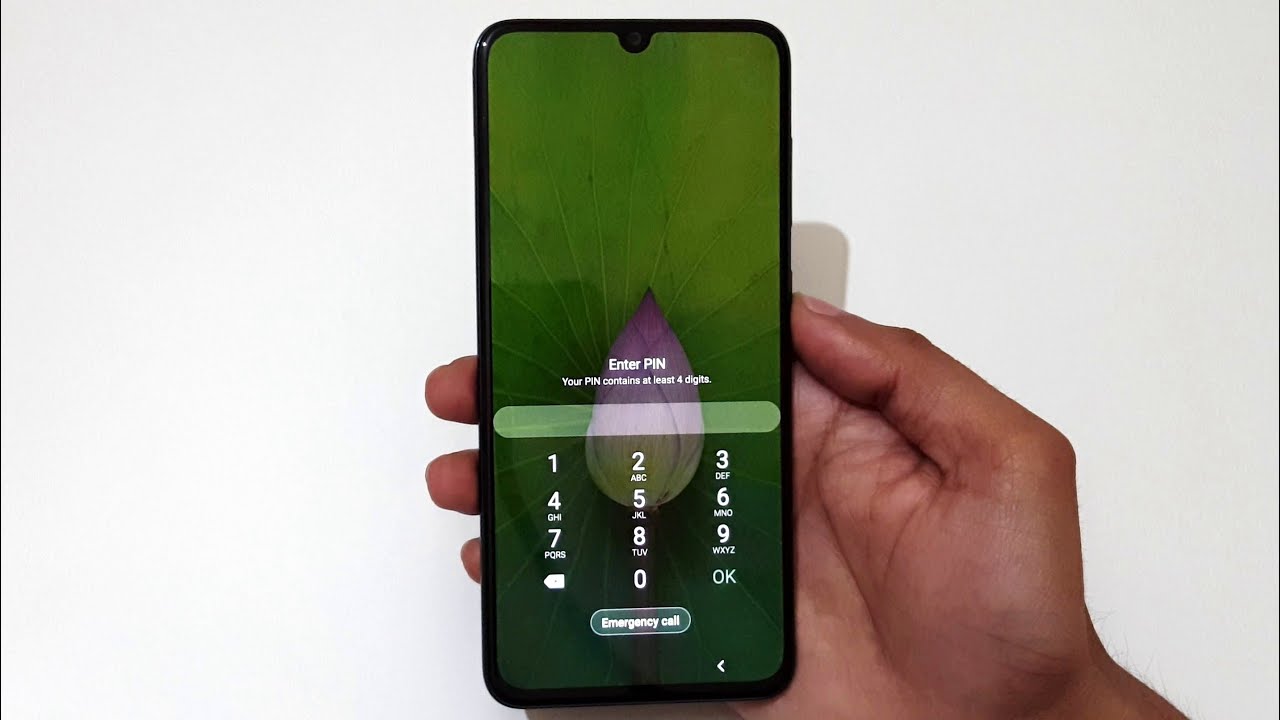
![realme 5 Pro vs Samsung Galaxy A50s [What's Better? S02 Ep.3]](https://img.youtube.com/vi/pJAWhsxLAgw/maxresdefault.jpg )










