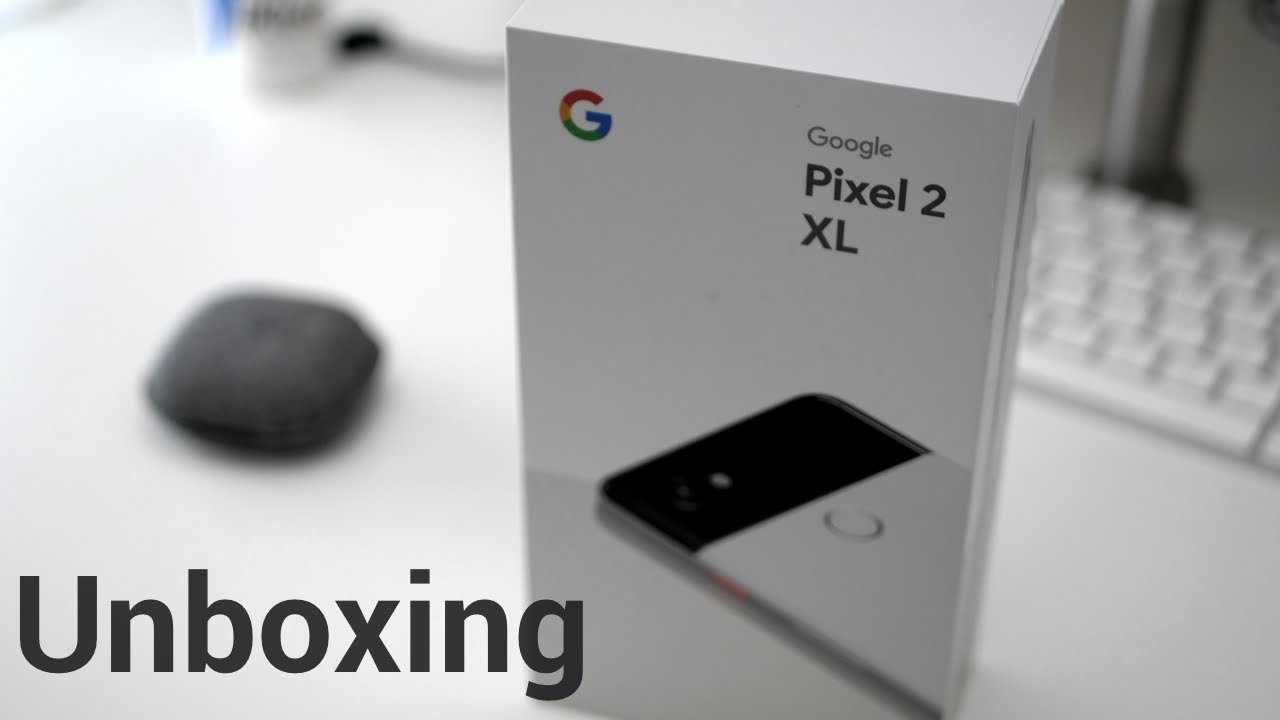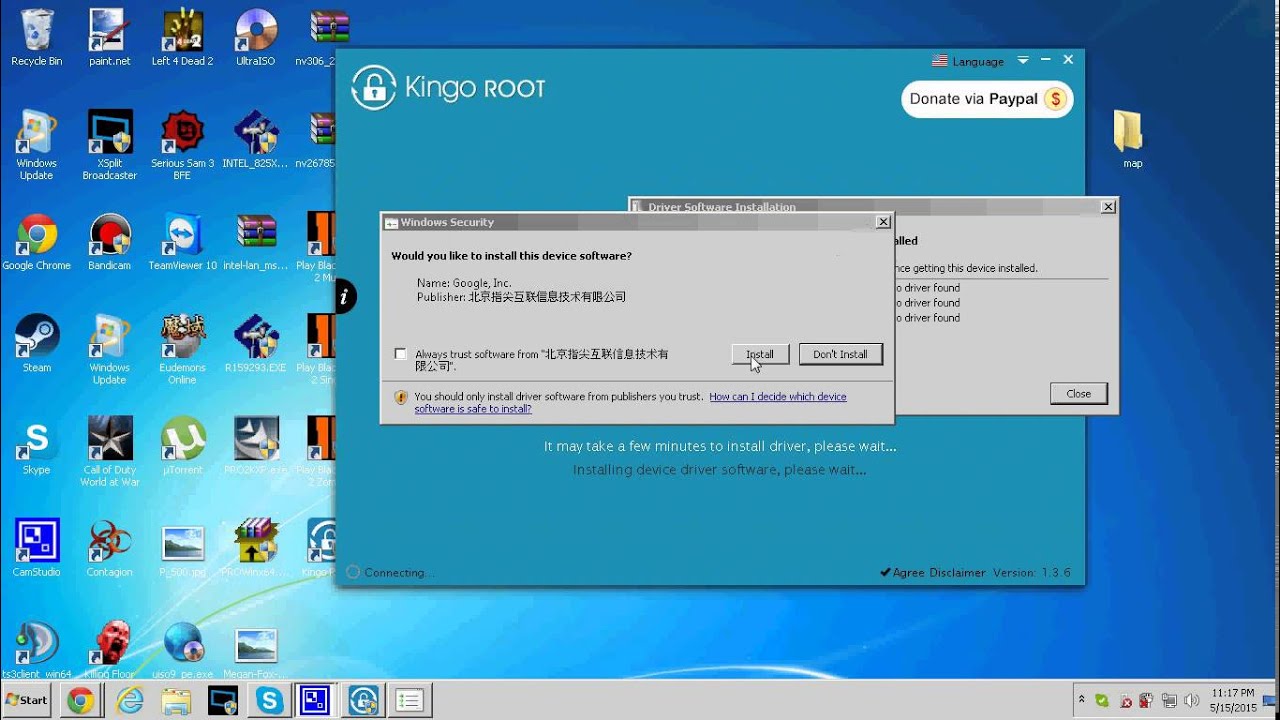Learn How to use Voicemail on Your Samsung Galaxy XCover Pro | AT&T Wireless By AT&T Customer Care
Voicemail: Set Up Voicemail. To set up voicemail, from the Home Screen, select the Phone app, select the Visual Voicemail icon, select "Continue", select "OK". If you are a new customer and have not established a voicemail box, you will be prompted to choose a password and greeting. Access & Check Voicemail. When you receive a new voicemail, the Voicemail icon will appear in the Notification bar. You can also access your voicemail to check your messages by selecting and holding the One (1) key from the dial pad.
From the Phone app, select the Visual Voicemail icon, select the desired message, select the Play icon to play the message, select the Pause icon to pause the message. To delete the message, select the Delete icon. Select "Delete" to confirm. Change Voicemail Password. To change your voicemail password, from the Visual Voicemail app select the Menu icon, select "Settings", select "Change password", enter the new password, enter the password again to confirm, then select "Continue".
You can also access your voicemail to change your password by selecting and holding the One (1) key from the dial pad and following the prompts; however, you must know your current voicemail password. If you have forgotten your existing voicemail password, you will not be able to access voicemail until you reset your voicemail password. To reset your voicemail password, go to att. com/resetvm. Voicemail Settings.
To access Voicemail Settings for things like updating your voicemail greeting and notification alerts, from the Visual Voicemail app, select the Menu icon, select "Settings", edit the desired settings. ♪AT&T jingle♪.
Source : AT&T Customer Care
Phones In This Article
Related Articles
Comments are disabled
Filter
-
- All Phones
- Samsung
- LG
- Motorola
- Nokia
- alcatel
- Huawei
- BLU
- ZTE
- Micromax
- HTC
- Celkon
- Philips
- Lenovo
- vivo
- Xiaomi
- Asus
- Sony Ericsson
- Oppo
- Allview
- Sony
- verykool
- Lava
- Panasonic
- Spice
- Sagem
- Honor
- Plum
- Yezz
- Acer
- Realme
- Gionee
- Siemens
- BlackBerry
- QMobile
- Apple
- Vodafone
- XOLO
- Wiko
- NEC
- Tecno
- Pantech
- Meizu
- Infinix
- Gigabyte
- Bird
- Icemobile
- Sharp
- Karbonn
- T-Mobile
- Haier
- Energizer
- Prestigio
- Amoi
- Ulefone
- O2
- Archos
- Maxwest
- HP
- Ericsson
- Coolpad
- i-mobile
- BenQ
- Toshiba
- i-mate
- OnePlus
- Maxon
- VK Mobile
- Microsoft
- Telit
- Posh
- NIU
- Unnecto
- BenQ-Siemens
- Sewon
- Mitsubishi
- Kyocera
- Amazon
- Eten
- Qtek
- BQ
- Dell
- Sendo
- TCL
- Orange
- Innostream
- Cat
- Palm
- Vertu
- Intex
- Emporia
- Sonim
- YU
- Chea
- Mitac
- Bosch
- Parla
- LeEco
- Benefon
- Modu
- Tel.Me.
- Blackview
- iNQ
- Garmin-Asus
- Casio
- MWg
- WND
- AT&T
- XCute
- Yota
- Jolla
- Neonode
- Nvidia
- Razer
- Fairphone
- Fujitsu Siemens
- Thuraya