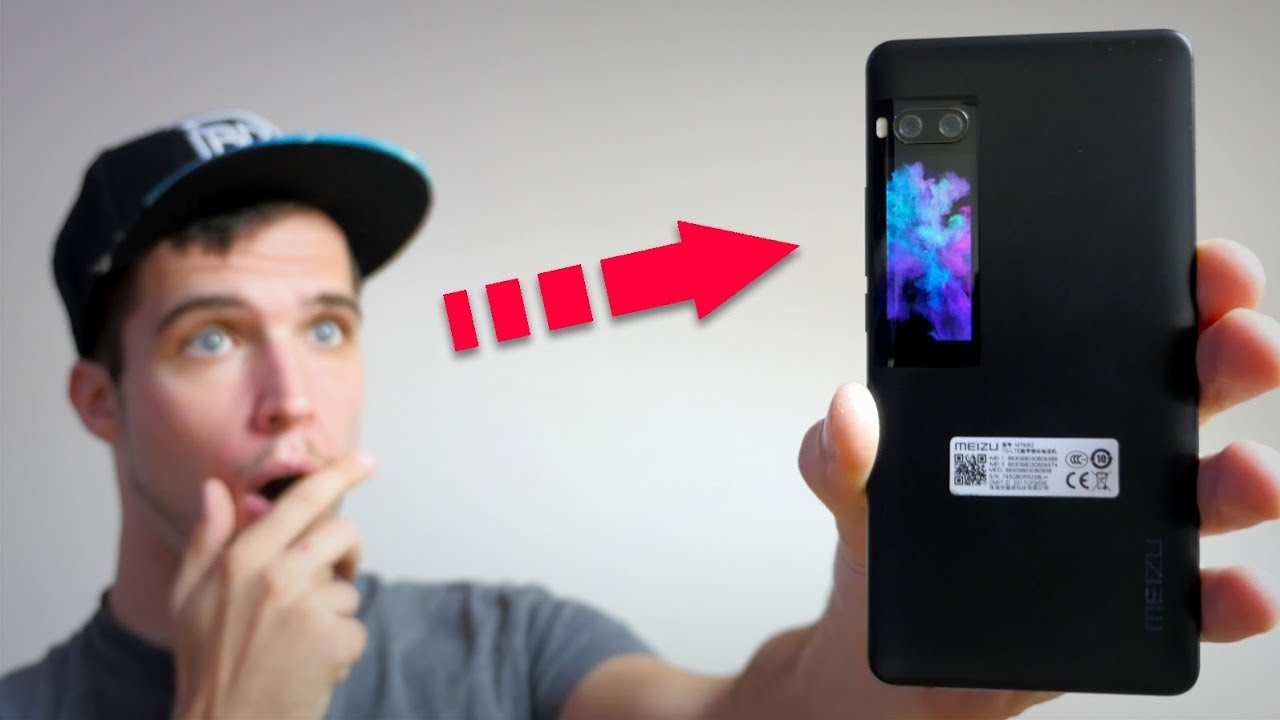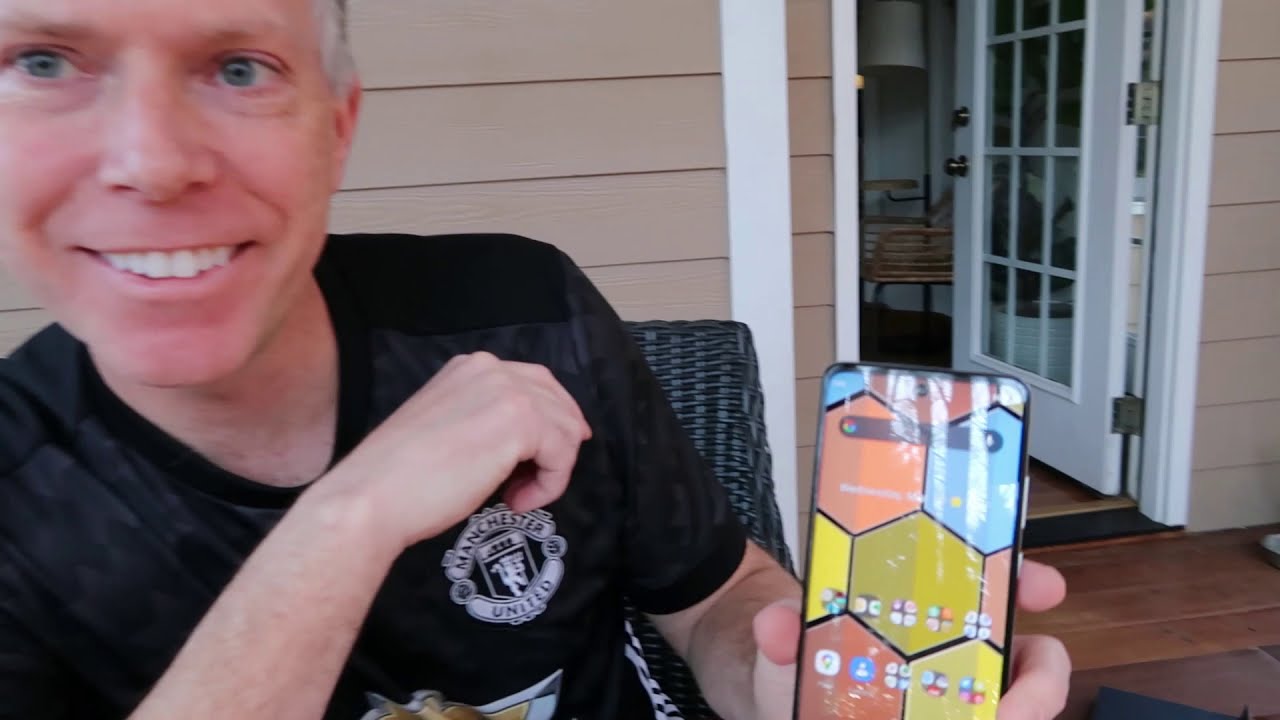Learn How to Reset device on Your moto one 5G | AT&T Wireless By AT&T Customer Care
Reset Device: Restart. If a Power Cycle doesn't fix the issue, try performing a Device Restart. Press-and-hold the Power/Lock button. Select "Restart. " The device will take a moment to restart. Factory Reset.
A Factory Reset will erase all information on the device and return it to factory default settings. It will permanently erase all personal data, preferences, settings and content that is saved to the device. It is recommended that you backup important data before proceeding. The device must also be charged to at least 30% to perform a factory data reset. From the Home Screen, swipe down from the Notification Bar twice, select the Settings icon, scroll to and select "System", select the Advanced drop down menu, select "Reset options".
Select "Erase all data factory reset", select "Erase all data". Select "Erase all data" again to confirm. The phone will take a moment to reset. Alternate Factory Reset. If unable to perform the Standard Factory Reset using the previous steps, try the alternate method by first powering off the device.
With the device powered off, press-and-hold the Power/Lock and Volume Down buttons until you see the Android Recovery Screen. Press the Volume Down button until "Recovery mode" is highlighted, then press the Power/Lock button to select. From the No Command screen, press and hold the Power/Lock button, then press and release the Volume Up button to display menu options. Press the Volume Down button to highlight "Wipe Data Factory Reset", then press the Power/Lock button. Press the Volume Down button to highlight "Factory/data reset", then press Power/Lock button.
Insure "Reboot system now" is highlighted, then press the Power/Lock button. The device will take a moment to reboot. ♪AT&T jingle♪.
Source : AT&T Customer Care