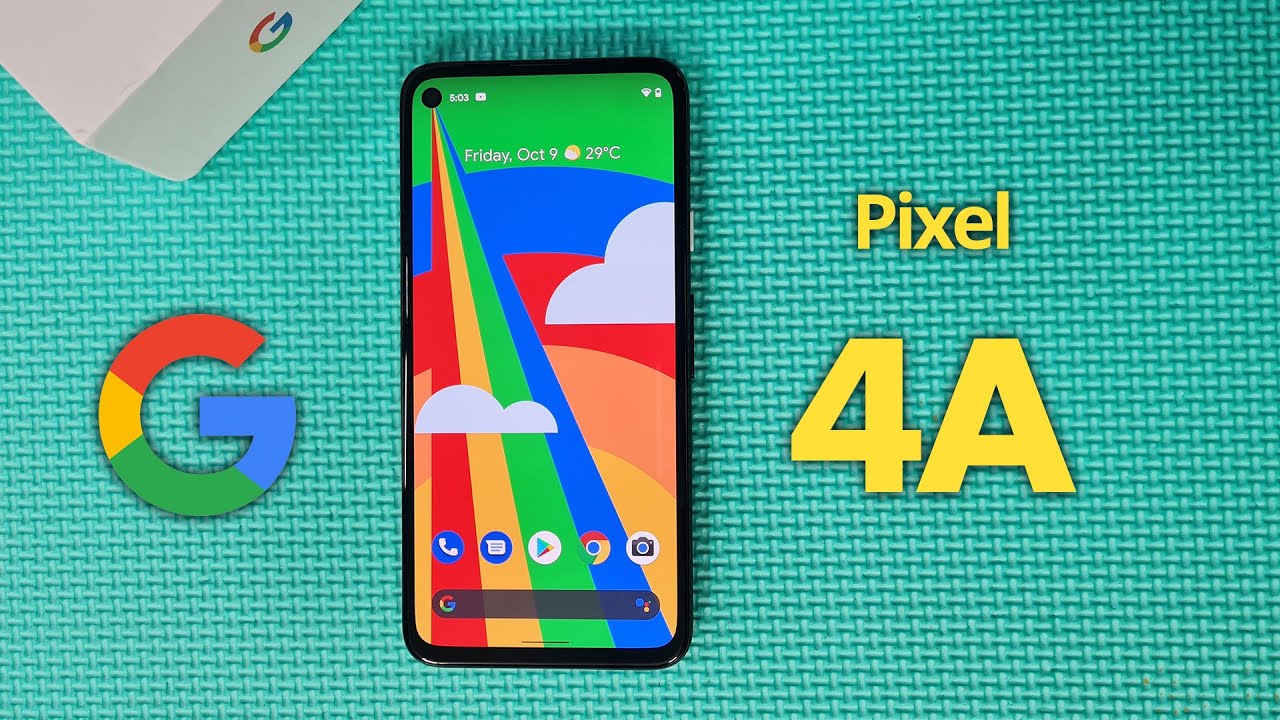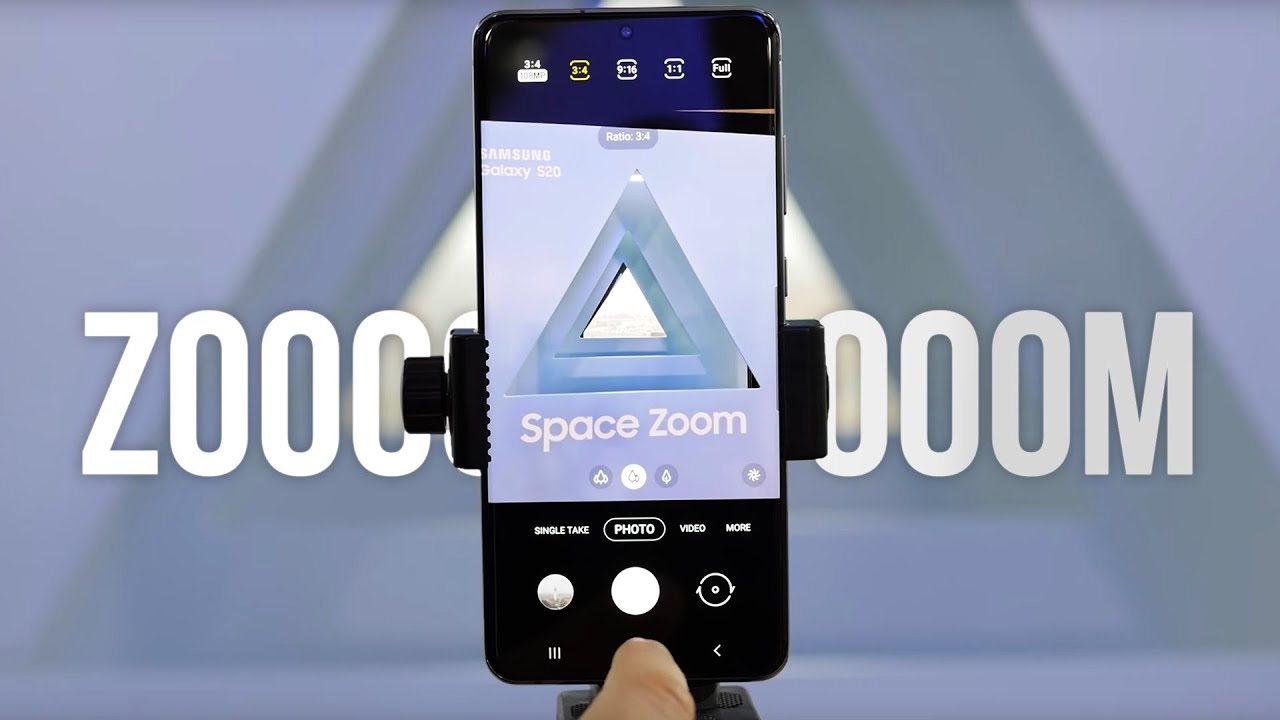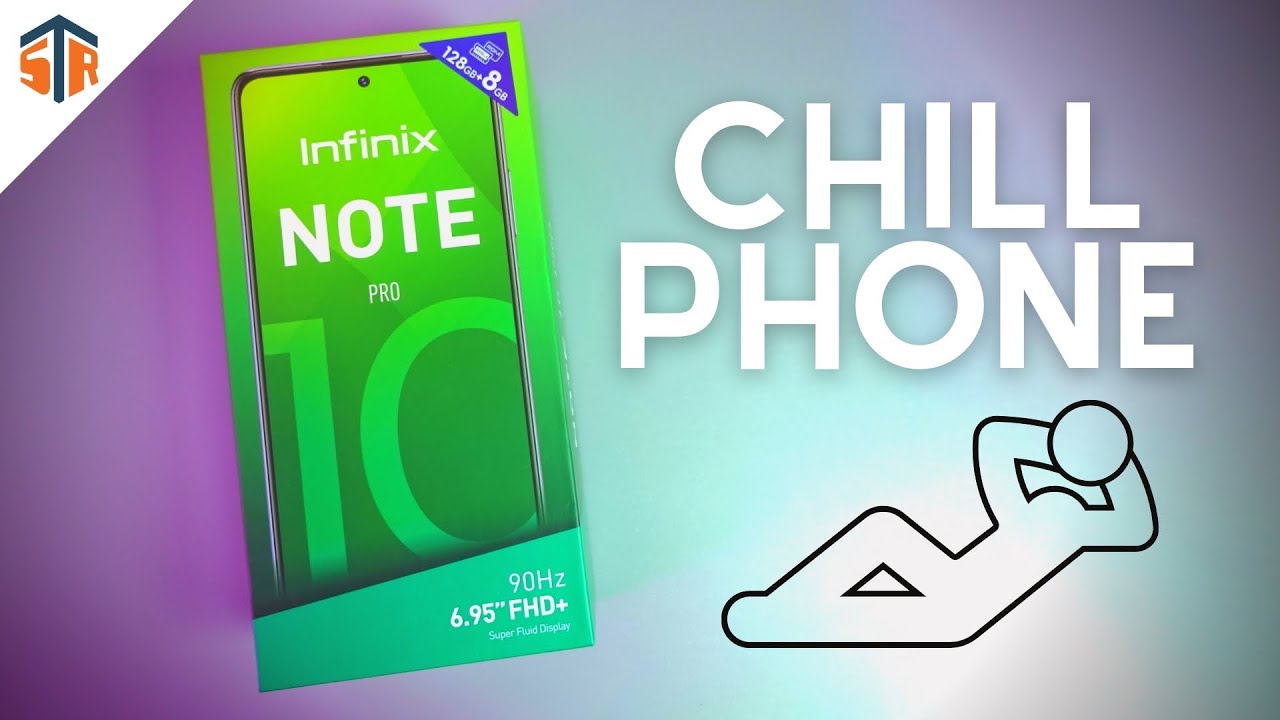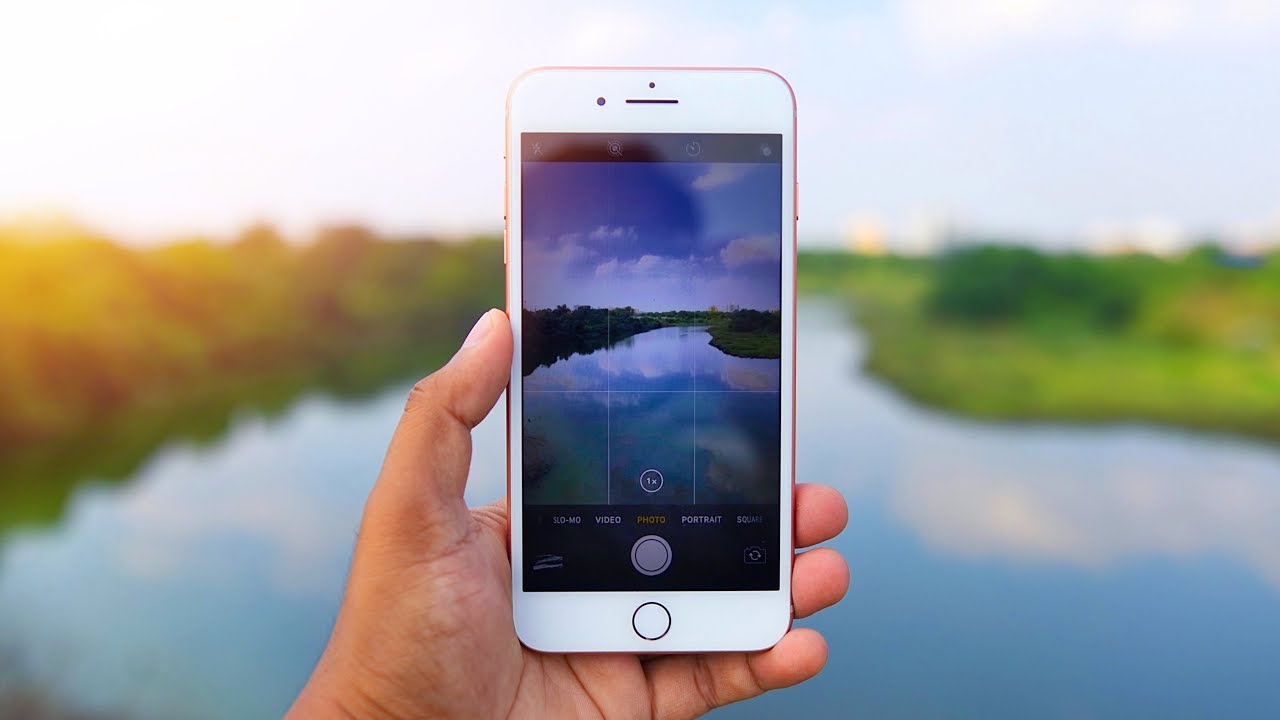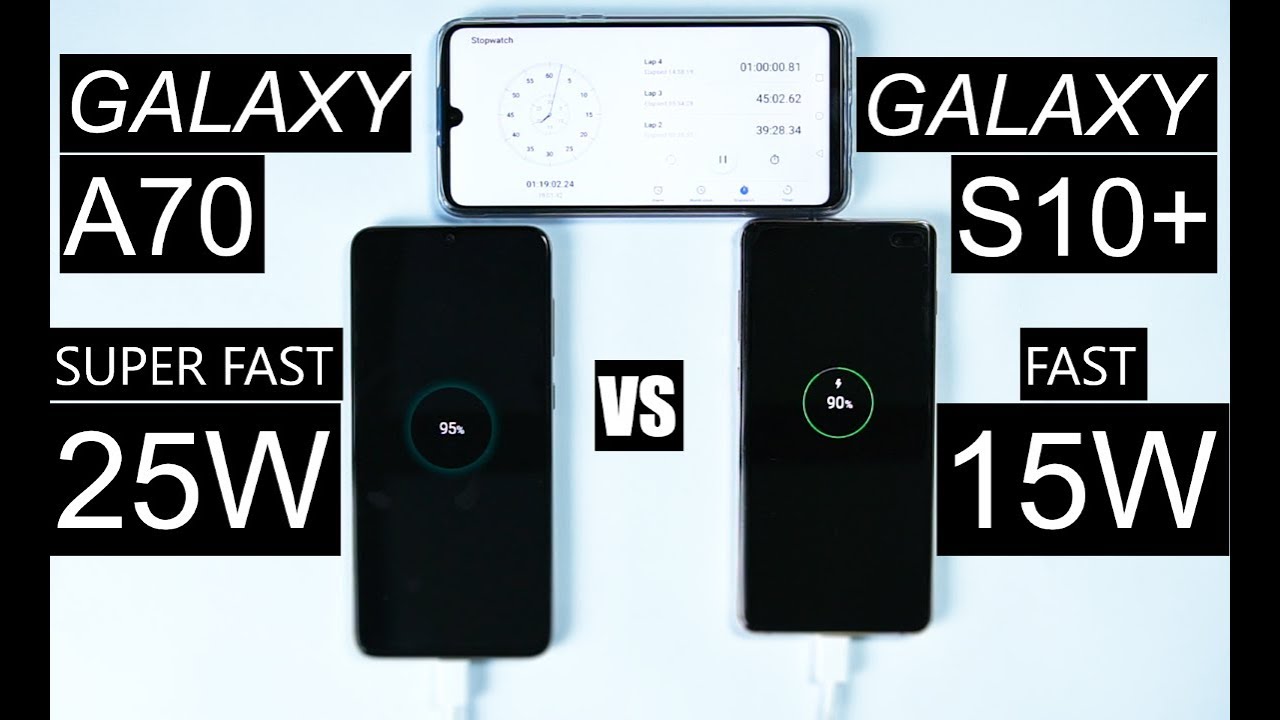Learn How to Reset device on Your LG Velvet 5G | AT&T Wireless By AT&T Customer Care
Reset Device. Restart: If a Power Cycle doesn't fix the issue, try performing a device restart. Press and hold the Power/Lock button. Select "Restart", select "RESTART" to confirm. The device will take a moment to restart. Factory Reset: A Factory Reset will erase all information on the device and return it to factory default settings.
It will permanently erase all personal data, preferences, settings, and content that is saved to the device. It is recommended that you backup important data before proceeding. The device must also be charged to at least 30% to perform a factory data reset. From the Home screen, swipe down from the Notification bar, select the Settings icon, scroll to and select "System. " Select "Restart & reset.
" Select "Factory data reset", select "Reset phone", select "Delete all", select "RESET. " The phone will take a moment to reset. Alternate Factory Reset: If unable to perform the standard factory reset using the previous steps, try the alternate method by first powering the device off. With the device powered off, press and hold the Power/Lock and Volume Down buttons. Release the Power/Lock button when you see the LG logo.
Then immediately press and hold the Power/Lock button again. Keep the Volume Down button held down during this process. Press the Volume Down button to highlight "Yes", then press the Power/Lock button to select. Press the Volume Down button to highlight "Yes" again, then press the Power/Lock button to select. The device will take a moment to reset.
♪AT&T jingle♪.
Source : AT&T Customer Care
Phones In This Article
Related Articles
Comments are disabled
Filter
-
- All Phones
- Samsung
- LG
- Motorola
- Nokia
- alcatel
- Huawei
- BLU
- ZTE
- Micromax
- HTC
- Celkon
- Philips
- Lenovo
- vivo
- Xiaomi
- Asus
- Sony Ericsson
- Oppo
- Allview
- Sony
- verykool
- Lava
- Panasonic
- Spice
- Sagem
- Honor
- Plum
- Yezz
- Acer
- Realme
- Gionee
- Siemens
- BlackBerry
- QMobile
- Apple
- Vodafone
- XOLO
- Wiko
- NEC
- Tecno
- Pantech
- Meizu
- Infinix
- Gigabyte
- Bird
- Icemobile
- Sharp
- Karbonn
- T-Mobile
- Haier
- Energizer
- Prestigio
- Amoi
- Ulefone
- O2
- Archos
- Maxwest
- HP
- Ericsson
- Coolpad
- i-mobile
- BenQ
- Toshiba
- i-mate
- OnePlus
- Maxon
- VK Mobile
- Microsoft
- Telit
- Posh
- NIU
- Unnecto
- BenQ-Siemens
- Sewon
- Mitsubishi
- Kyocera
- Amazon
- Eten
- Qtek
- BQ
- Dell
- Sendo
- TCL
- Orange
- Innostream
- Cat
- Palm
- Vertu
- Intex
- Emporia
- Sonim
- YU
- Chea
- Mitac
- Bosch
- Parla
- LeEco
- Benefon
- Modu
- Tel.Me.
- Blackview
- iNQ
- Garmin-Asus
- Casio
- MWg
- WND
- AT&T
- XCute
- Yota
- Jolla
- Neonode
- Nvidia
- Razer
- Fairphone
- Fujitsu Siemens
- Thuraya