iPhone 7 Plus Rear Camera Replacement By Save Apple Dollars
iPhone 7 plus rear camera replacement guide. The tools were gonna need are a proprietary pantalone screwdriver, a phillips-head double or triple zero screwdriver either one will work a proprietary. Why screwdriver a section cup for prying the screen apart also a plastic triangular pick tool for separating the screen. This is an optional tool here. This will help remove the adhesive around the contour of the screen and a plastic spider for prying connections. Apart then also tweezers for managing screws and difficult to get to components.
If the phone is on go ahead and power it down near the charging port, there are two pantalone screws: securing the screen to the phone case, go ahead and remove the two pantalone screws go ahead and place the suction cup, as close as you can to the home button, make sure it's firmly secured and nice and tight now loop, either your index or your middle finger through the suction cup loop pinch, the size of the phone with your other fingers make sure that you have leverage now pull as hard as you can on the suction cup. This will create a small crack for you to sneak the triangular pick through and go ahead and start prying it from left to right to pry the screen apart. The tension and resistance that you'll feel is going to be from the adhesive, the waterproof adhesive. You can go ahead and remove or cut away this adhesive with the metallic prying tool. You can use it in tandem with the plastic tool or just the plastic tool itself.
In case you don't want to risk scratching the phone run. The tool along both sides of the phone ride, the screen up just a little, no more than an inch remember this phone folds out like a book and not straight up what you want to do is you want to pull it down and then flip it over like a book, and you're going to close it and then push it back in when we're done. So that's how it opens up, go ahead and loosen up the top of the adhesive near the top of the phone now just tilt it and push it out and then open it right up. Just like a book and that's it ready we'll need to remove the rear camera connection shield. It's screwed in with three Y screws go ahead and remove them with the three Y screws removed, go ahead and gently lift the connection cover we'll need a Flathead screwdriver to remove the standoff that holds the camera in on the right side, go ahead and remove that and with a Phillips head screwdriver, remove the screw from the left side of the camera.
Now disconnect the right camera cable from the logic board. Now the left, camera cable simply with a plastic prying tool just get underneath and pop it out now go ahead and remove the shield. Now you can tug and untuck the camera cables they're kind of tucked in there just gently, don't pull too hard very slow, untuck them now you can grab them both at the same time and pull slightly and slowly up, and that should release the camera. Here's! What the camera looks like up close reassembly insert the Cameron's into its socket, just gently laid down and then guided in make sure that it's firmly all the way in it should feel really tight. Now go ahead and gently tuck in the camera ribbon cables.
Once they fold up, you can just press them in with a plastic crying tool now go ahead and click them in and reconnect them to the logic board make sure that they click go ahead and place. The cover over the camera itself insert the Philips head screw on the left side of the camera. Now insert the standoff on the right side of the camera shield and just use the flat head to speed that in go ahead and place the cover back over the connection and then reinsert the three Y screws that guard the cover and that's it. We can clamp up the phone now go ahead and fold it up now, at the very top make sure you tuck that in first and the latches are in at the top, and then you can go ahead and clamp. It shut going around the contour, making sure that it's sealed and clamped in once you went around the contour a few times, and you feel, like you, have a good seal.
It's time to reinstall the two pantalone screws near the charging board. You can go ahead and load the two screws into their sockets and then tighten them with the pantalone screwdriver. Now, let's go ahead and power on and test the phone looks good. Thank you for watching. If this video helped you please hit like and subscribe, and check out more awesome videos at Apple, Dollars, calm.
Source : Save Apple Dollars








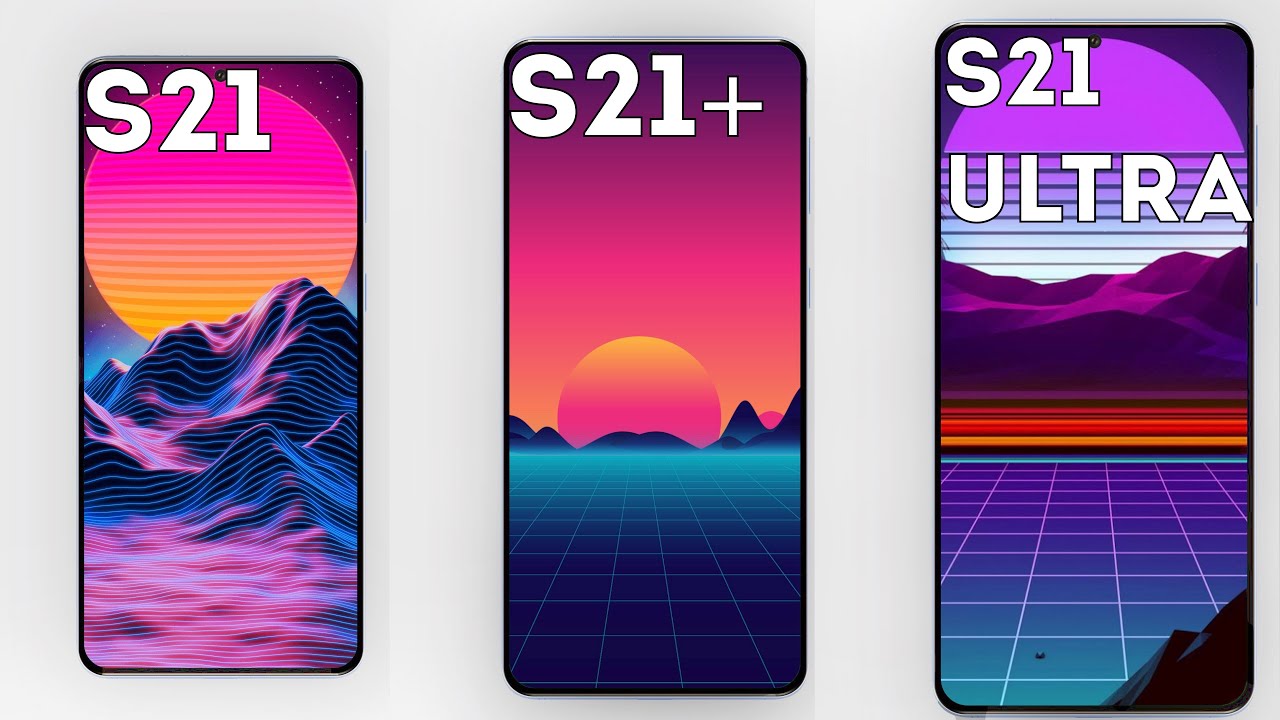

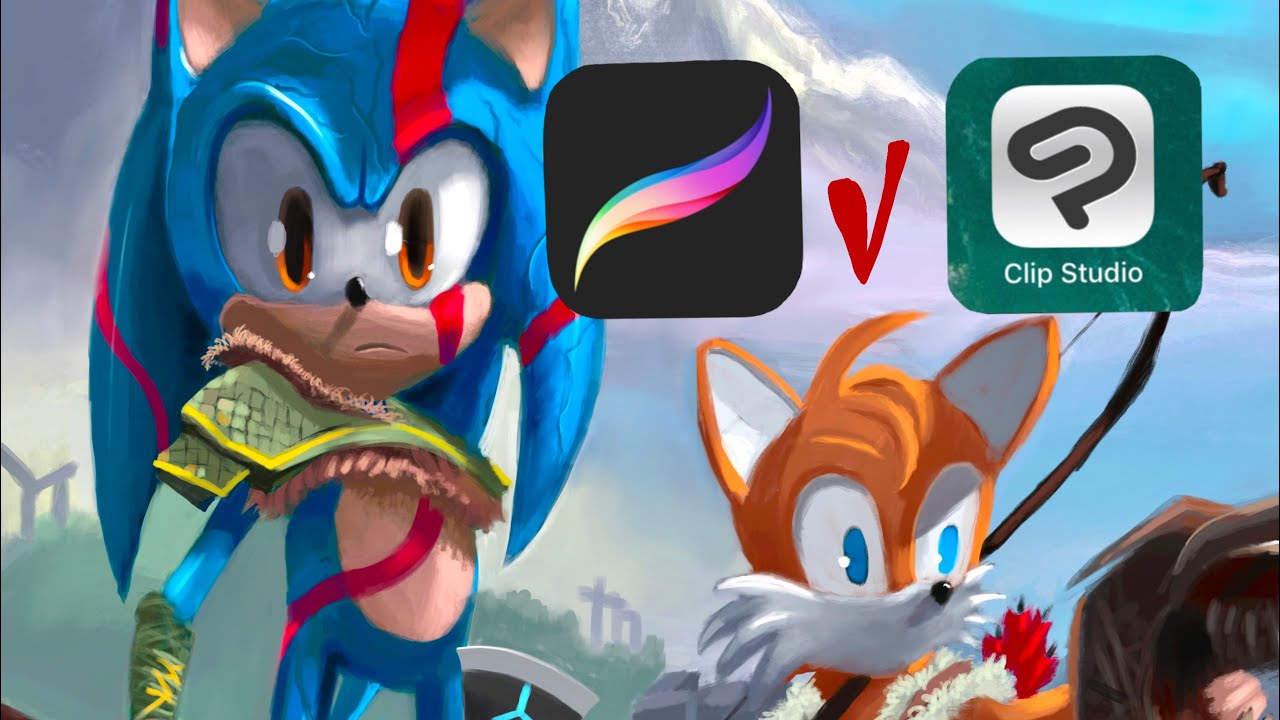




![How to Record Calls on Nokia Android Smartphones [English]](https://img.youtube.com/vi/prWN2yFL-1A/maxresdefault.jpg )









