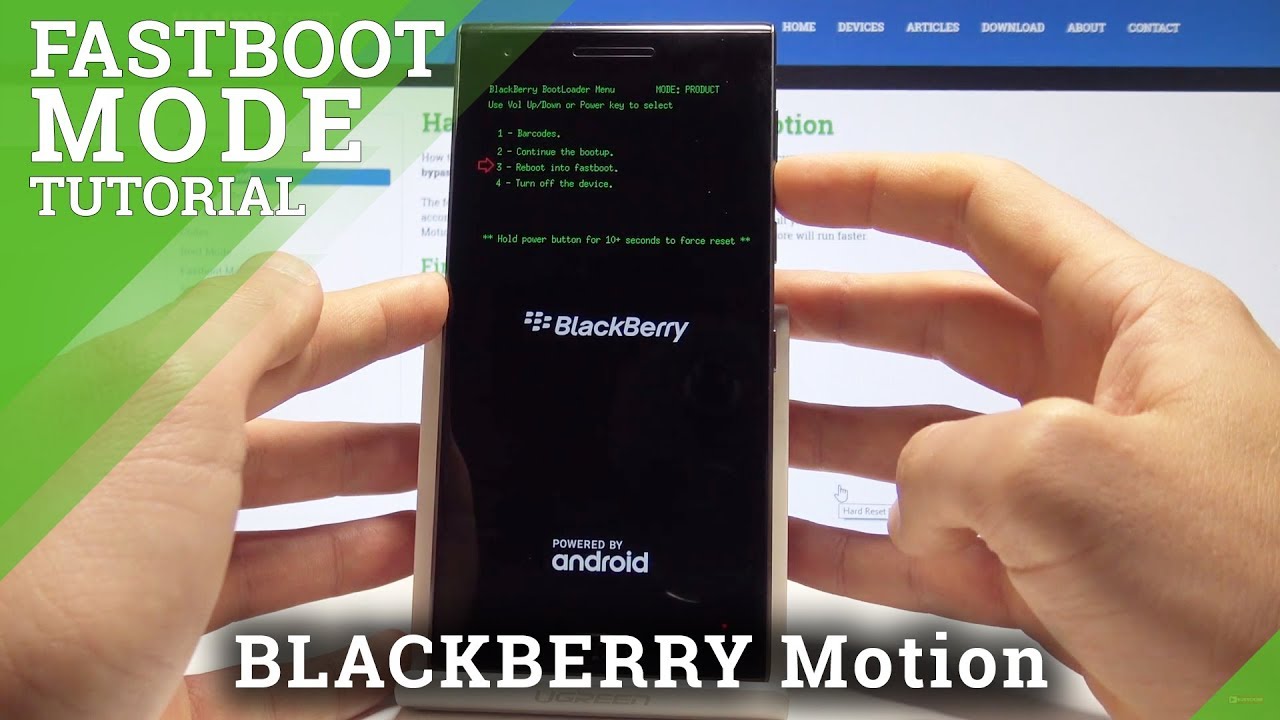How to Record Calls on Nokia Android Smartphones [English] By SimpleStupidTech
You know what I was thinking this morning that I need to record calls, but I have an Android phone. It doesn't have any call recording feature, and that's really sad, you know I have to use some other call recording app. Maybe is it, so I didn't know that feature came in I mean specially. Maybe it doesn't support for all countries. There is support for India, let's find out in these videos, so guys if you are having a Nokia Android phone which runs on stock Android, of course, and you were always missing the call recording feature, then we have got some good news for you. For some countries at least the phone app on the Nokia Android phone has been updated by Google to support all recording alright.
So before we get started, the first thing you need to do is going to play a store and find the phone app it's very cool and if it's not updated, make sure you update it now that it's updated. The next thing we'll do is open the phone out, and here I'm, going to make it call and check. Where does the 12 defining feature shows up, so I'm making a call? And if you notice there was a round circle there, and it is the record button, and since this is a whole interface, the record button moves past the screen, and it is available here now. If you want to start call recording all you need to do is press the record button, and you can see the button has changed, and it is now doing all this magic, all the recording kind of thing. If you want to pause it, you cannot pause it, but you can stop it always, and it'll save the recording.
Now you can also start recording game, violin, call and stop as many as times you want. So now that we have done with the recording I will just disconnect the call and the call is gone now. How do you see the recording? That's the most important bar is because you need access to all your recordings. So what you need to do is go to your phone app again and for every call, which has a call recording. There is a recorded line there.
You need to tap on it, not on the contact not anywhere else, but on the recorded line that shows up under the contact when you do that it expands it and gives you more options. For example, it shows here or gives you access to the recent recording, and then you have the usual option, like the volume and the play and option to share, but where did all the other recordings go? So what you need to do is press on history, and you can see all your calls are available here, and they clearly say listen to recording. So if you press on that, it will only play that particular recording and if you want to share it, just tap on the share icon, and here you will get the standard Android menu where you can share all your contacts super-easy. Now there is no edit button here. There is no way to trim down the audio.
There is nothing you can do, because there is no sound recorder or recorder app within the stock Android feature. But it's still a very warm welcome that you can now record calls and shared with applications, email and/or, where your friends are so that makes it very, very convenient now I'm, not sure which countries Google has. That said, it is still available only for certain countries. India is one of them, and it is very popular in India to record calls because we'd like to do that. But then again that said, the feature is not yet enabled for all the countries.
As far as I have read about it's only available for few countries and India is lucky to be one of them. So guys if you have a Nokia phone, this feature is there. You need to update your phone on the Android version, and you should be good to go if you did like the video to hit the like button and share defense thanks for watching.
Source : SimpleStupidTech
![How to Record Calls on Nokia Android Smartphones [English]](https://img.youtube.com/vi/prWN2yFL-1A/maxresdefault.jpg)