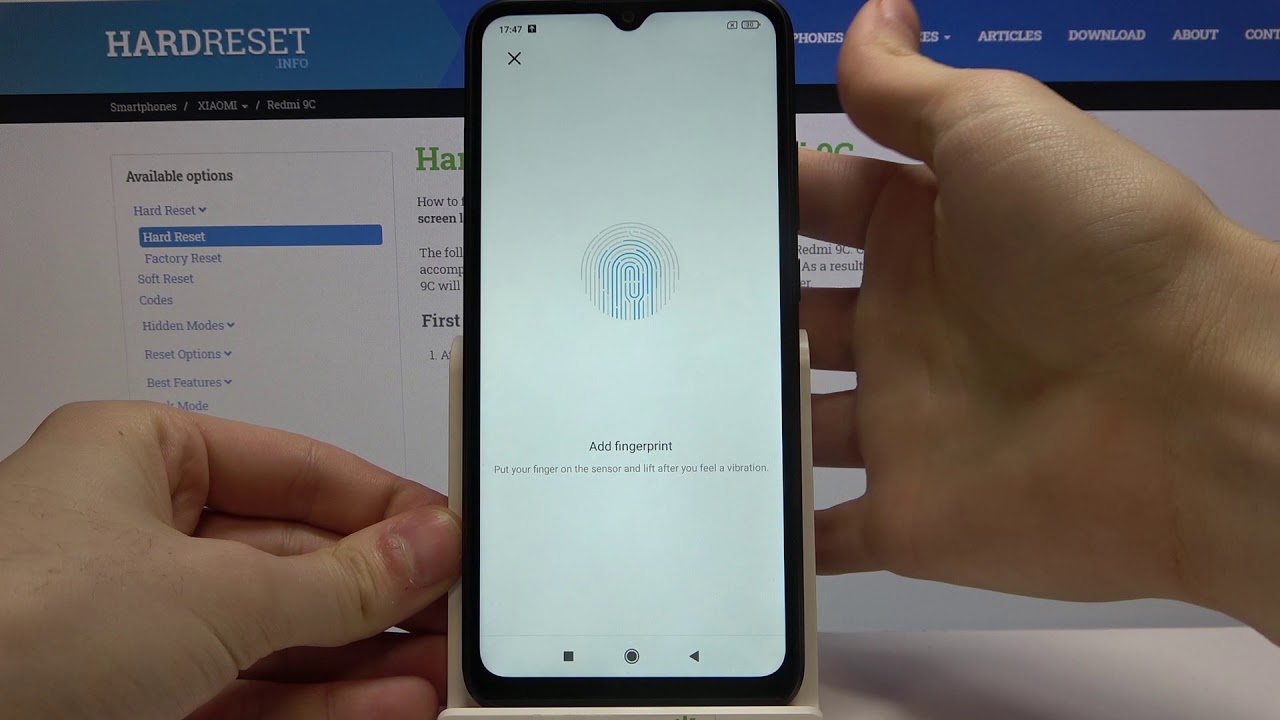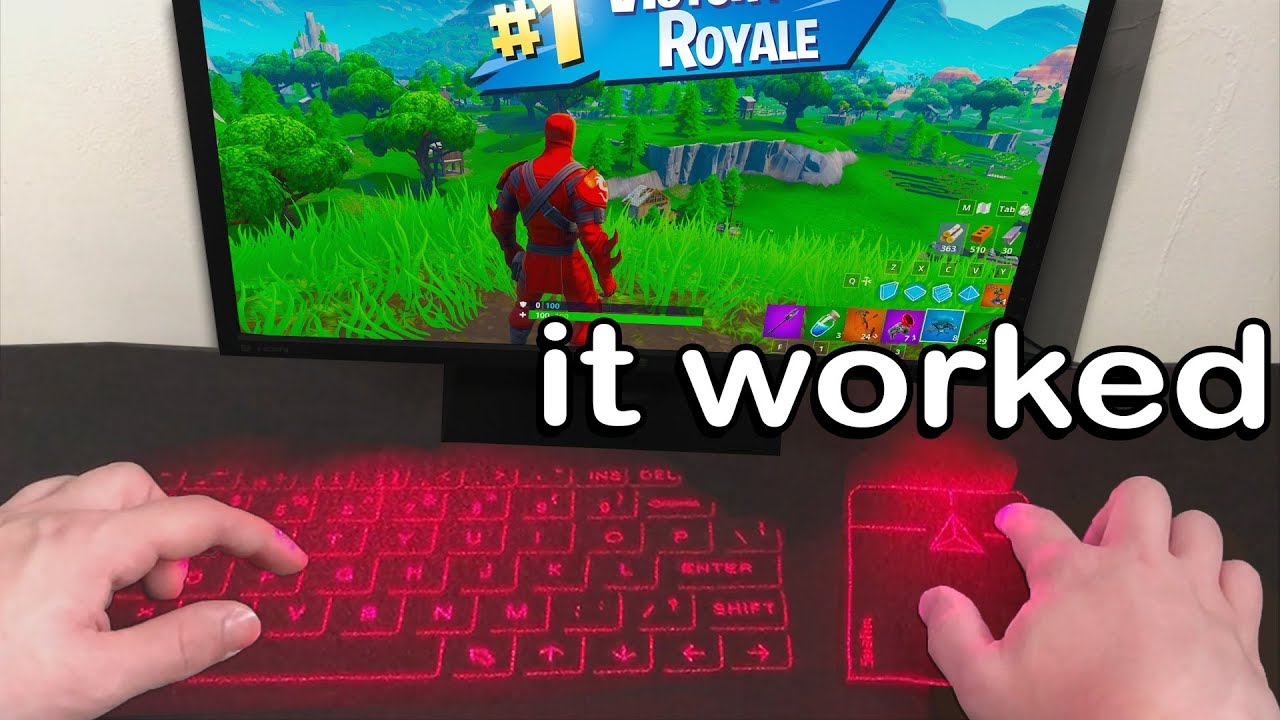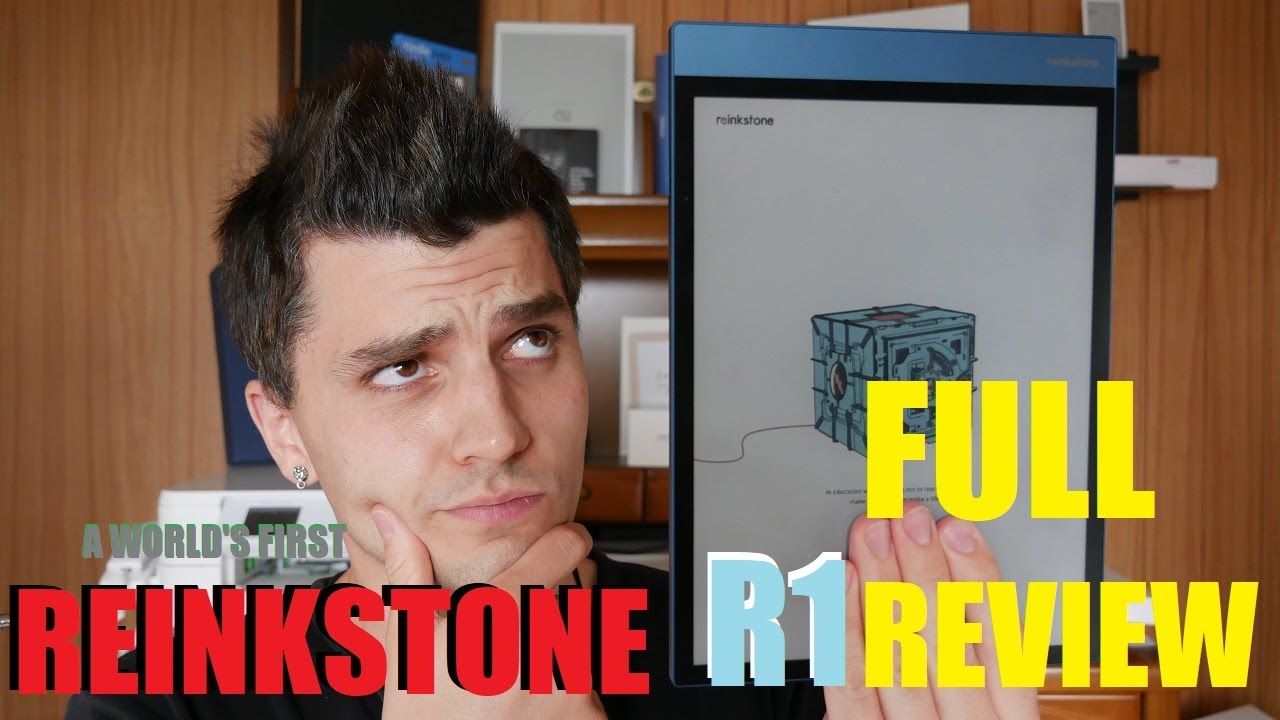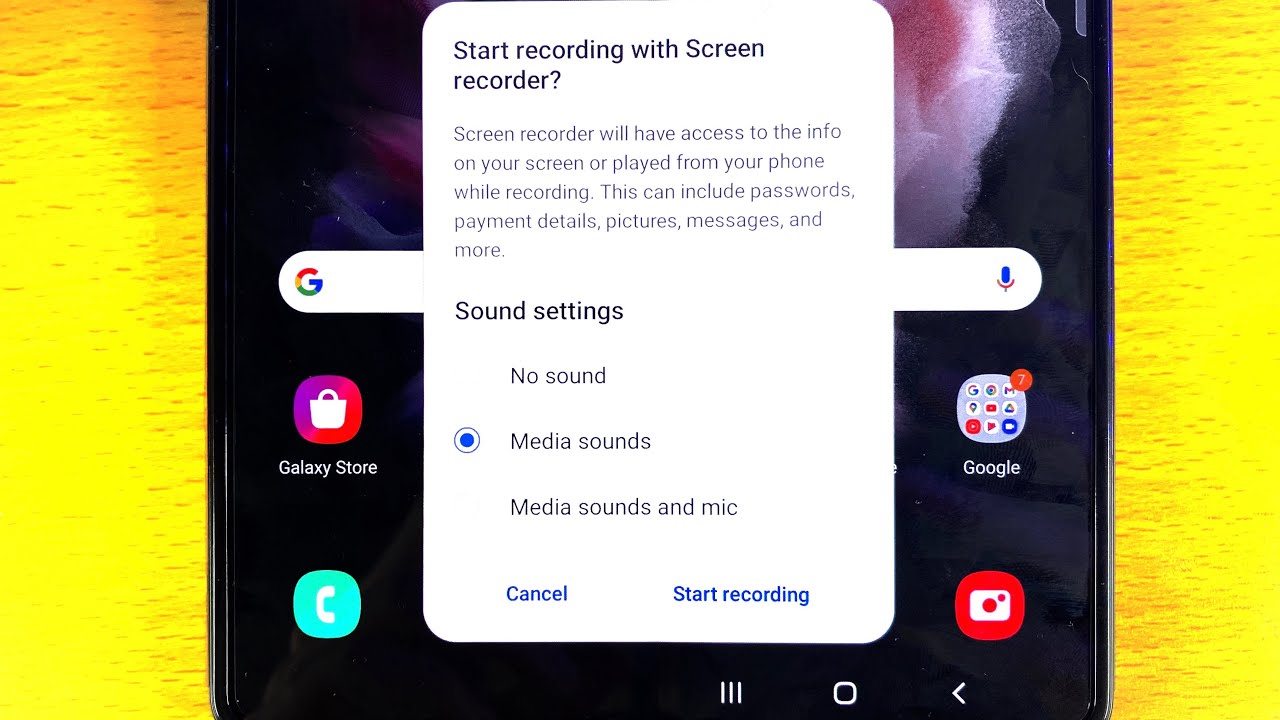iPhone 11 Pro | Midnight GREEN (Unboxing! and Set up) By ARYAN Phones
Hello everyone today I will be unboxing. My new iPhone, it's I like green color, so it's midnight green first time premium iPhone made midnight, ? 11 pro, so I want to say my unboxing for my new iPhone, so I purchased my iPhone 11 Pro in midnight, green 64, gigabyte from John Lewis UK with 2 years warranty. That's why I like John Lewis, I'm upgrading from my iPhone 6. This is my iPhone 6 still in good shape, but I will be jumping from my iPhone 6 to new iPhone 11 Pro. This is silver color. So finally, I will leave my iPhone 6 ? I very nice.
That's my t-shirt as well. My iPhone- and this is the iPhone or a 11pro compact size, 64 gigabytes here and the information all by Apple California, all the information, and now we pocket very nice, beautiful iPhone, Apple logo, iPhone again Apple logo. It's a stun boxing, so nice color, my favorite, so take out this very lovely, I love it now I got full screen to body ratio. New iPhone I will be adding a setup video how to set up the new iPhone. It's very nice sleep, sleek design and triple camera system standard ultra-wide white and depth sensor.
The information designed by Apple in California, hello, greetings and welcome to iPhone control center, face IDs la side, button tips tap to wake some information of power of and SOS, then I think it's open, 3 yeah open tricks, 3 openers! This is the how to open that tracing card all right. So this is some also some information, yeah Jing back and now this is the headphone for the new iPhone and charge. Take it out very easy for travelling. Also, just quick push UK charger and cable USB cable! That's it, and this is for the iPhone to charge and that I advise to charge your iPhone fully charging to be fully charged. Once it's fully charged, you can use it till it will be fully discharged and then charge it again.
It will be the best performance for the battery for the iPhone, so I will show you the setup for this iPhone. Thank you for watching have a nice day. Bye now I am charging my new iPhone 11 Pro. So, while charging I can quickly to tell you the main specification and features of this iPhone, so iPhone 11 Pro is full vision display with eighty-two point. One screen to body ratio and screen size is compact, one which is five point: eight inches my favorite OLED hold display 1125 to 242 24, 36 pixels.
The screen resolution and thickness is 8.1 just eight point, one millimeter of thickness 8.1 and is nice, which is good for three triple cameras and the weight of the iPhone is a hundred just hundred eighty-eight grams a hundred eighty-eight grams. The battery capacity is three thousand hundreds. Ninety mill ampere battery capacity, 31:19 milliampere battery capacity and the RAM is four gigabytes of RAM, like other iPhone, 11, Pro, Max and I have 111, and I chose 64 gigabytes, as you saw in the Box internal memory one and regarding slow-motion. The main camera recording slow-motion videos like previous iPhones in Full HD mode at 240 frames per second, and also the selfie camera now record in slow-motion, but in full HD mode as well, but at a hundred twenty FPS frames per second and then ? 11 as you newest, has a triple camera. So it's a standard white ultra-wide and depth sensor the cameras all there all three cameras: the 12 megapixel 12 plus 12, plus 12 megapixels and the selfie camera 12 megapixels as well, but single camera, 12 megapixels, both cameras front and the main one, which is a rare camera, they're recording, 4k videos at 60 frames per second.
So this is first time I ever recall. Selfie camera, recording, 4k videos at 60fps and also the main camera recording 4k at 60fps and iPhone is safe to use when you are swimming because it's best waterproof device and best waterproof phone in the market. It's IP 68 certified 4 meters. What a resistant and it's very nice and this for half an hour you can use the phone underwater 4 meters comes with as usual, with Apple Pay face, ID. Only no fingerprint so god face ID for unlocking the device with a look and has also like other ones, fast battery charging, plus wireless charging, so I charged the iPhone until it's fully charged.
Now, as you can see now we start up the iPhone to set up the iPhone. Firstly, we insert the SIM card, so here I got a SIM tray opener, some tray opener with my similar, so here from the right side, just here, sim tray in the tray and inserting the SIM card from my old iPhone. So in this way we insert the SIM card. This is a different way right, but then here insert it into the device like that, that's it! When we start to set up the iPhone language, you need to choose your language region, so English here and then country, United, Kingdom, setting language for English, the United Kingdom and then Quick-start. If you have an iPhone or iPad running iOS or later bring it nearby to sign in automatically I, don't want that so setup manually, and then you need to connect your internet home broadband.
This is my home broadband, and we need to put the password. We got the password for the home broadband, so we click join here for either here you can click join now we joined the Internet, we got internet access and then click on next step. It may take a few minutes to activate your iPhone, and now data and privacy continue face ID. Setting up face ID, so I will how to set up your face. I'd get started, so I will set up now, move your head slowly to complete, follow the narrow phase.
I'd scan complete, so click continue, move your head slowly to complete the circle. Second phase ID scan complete face. I'd is now setup continue. Okay, you can create the passcode I like four digits, Oh passcode options, if you don't like the six digits, so four digits here can click four digits, and then I set up my password passcode. This passcode can be easily just used anyway and then again, my passcode information to reconfirm creating a passcode, okay, Apple and data restored from iCloud backup.
I will not recommend this so from Mac or PC. They move data from Android, so I prefer for better performance and for a fast iPhone to not stuck. This is to even is headed, but I prefer to start as a new phone, so don't transfer apps and data, and now you need to enter your Apple. I'd I will be entering my Apple ID and clicking next and then pass basket password for the Apple ID. Now click Next and then two-factor authentication and message will be sent with verification.
It may take a few minutes, okay terms and condition. Attempts on the condition we click on agree may take a few minutes to set up your Apple ID. So this is first time I use my iPhone as a new iPhone. This is easier, even it's a headache to write down again to type your telephone book telephone numbers, but I prefer to use it as a new iPhone for fresh performance. Keep your iPhone up to date and install updates manually, continue, location services enable and then Apple Pay.
You can set up later in wallet UPS only the iCloud march in don't use iCloud, keychain, CD I. Personally, don't use Siri. If you want you view Siri, you can click continue at this step. I will say set up later in settings. Ok, screen time continue.
I have one another to share with Apple Analytics share with up developers. Ok, true tone display continue. So this is light. This is dark. We like the light.
One for appearance continue, go home, continue switch between recent apps. Can you quickly access controls continue welcome to your iPhone, which is iPhone 11 Pro in midnight color? So you need that stabler step swipe to get started. This is the new iPhone I wish everyone to get what the iPhone they want. He wishes congratulate everyone in. It was four new iPhone and I wish you to have a nice day.
Please leave comment and don't forget to subscribe to my channel. Take care bye.
Source : ARYAN Phones