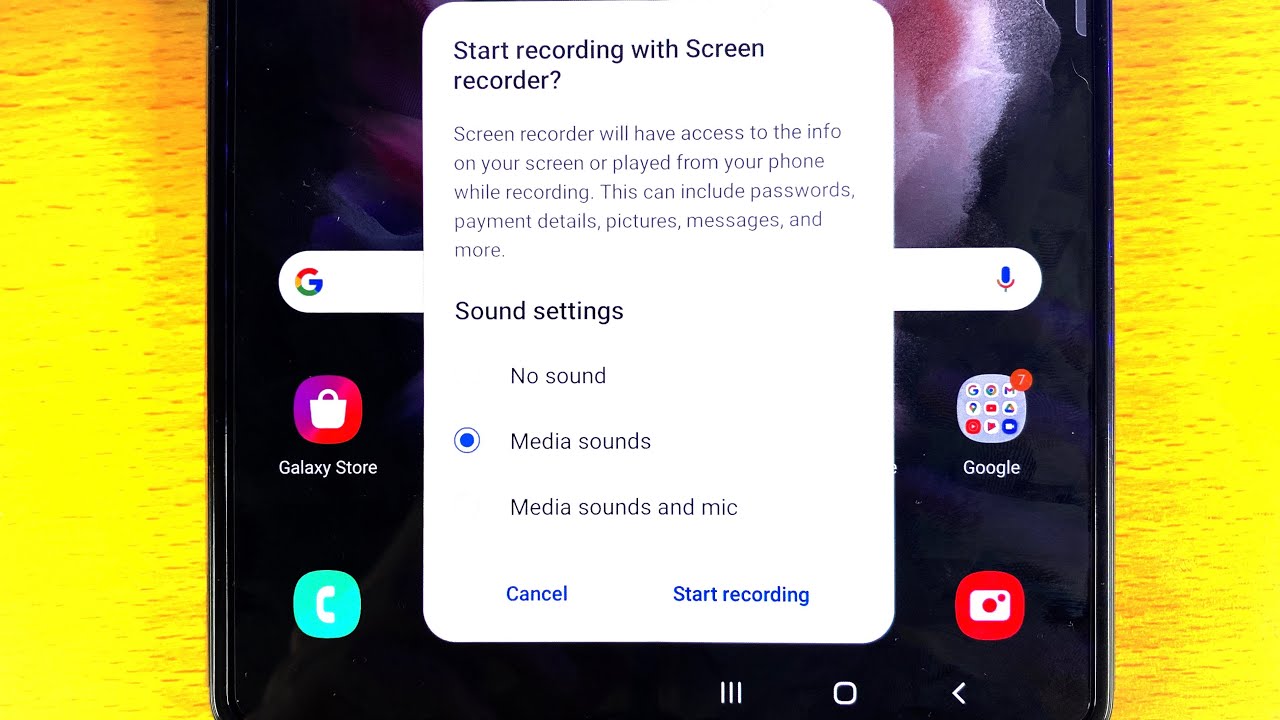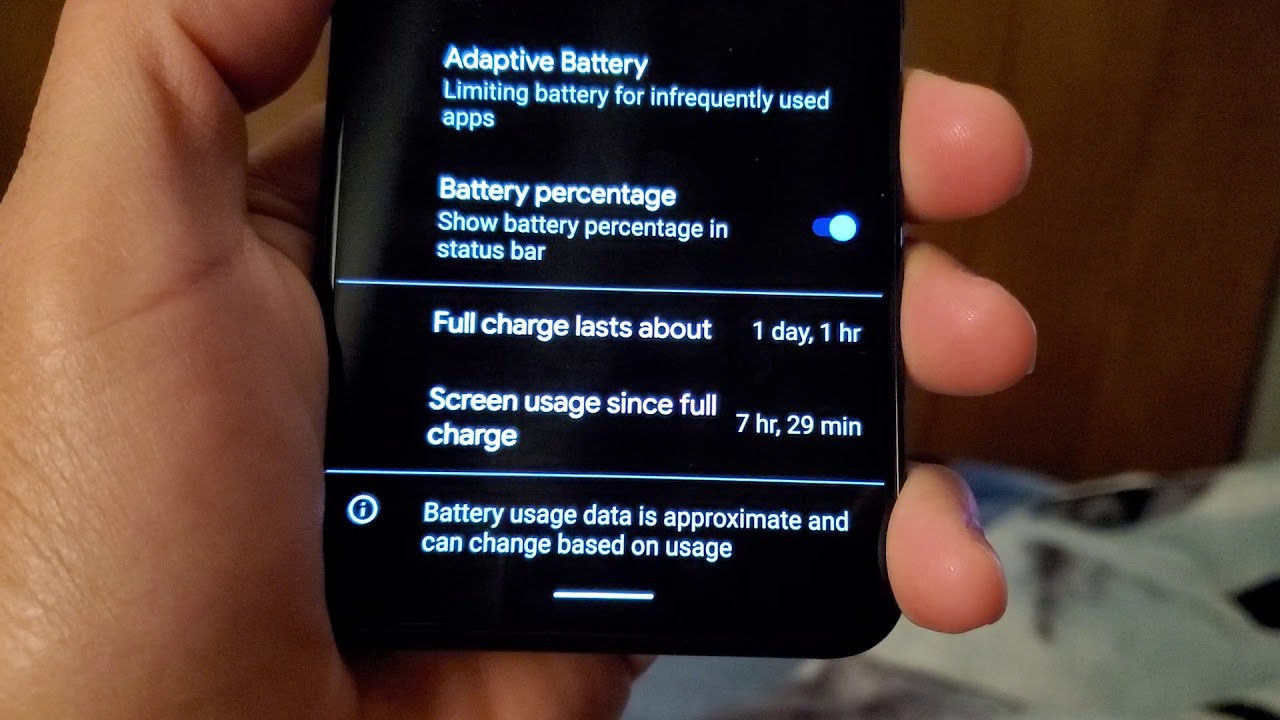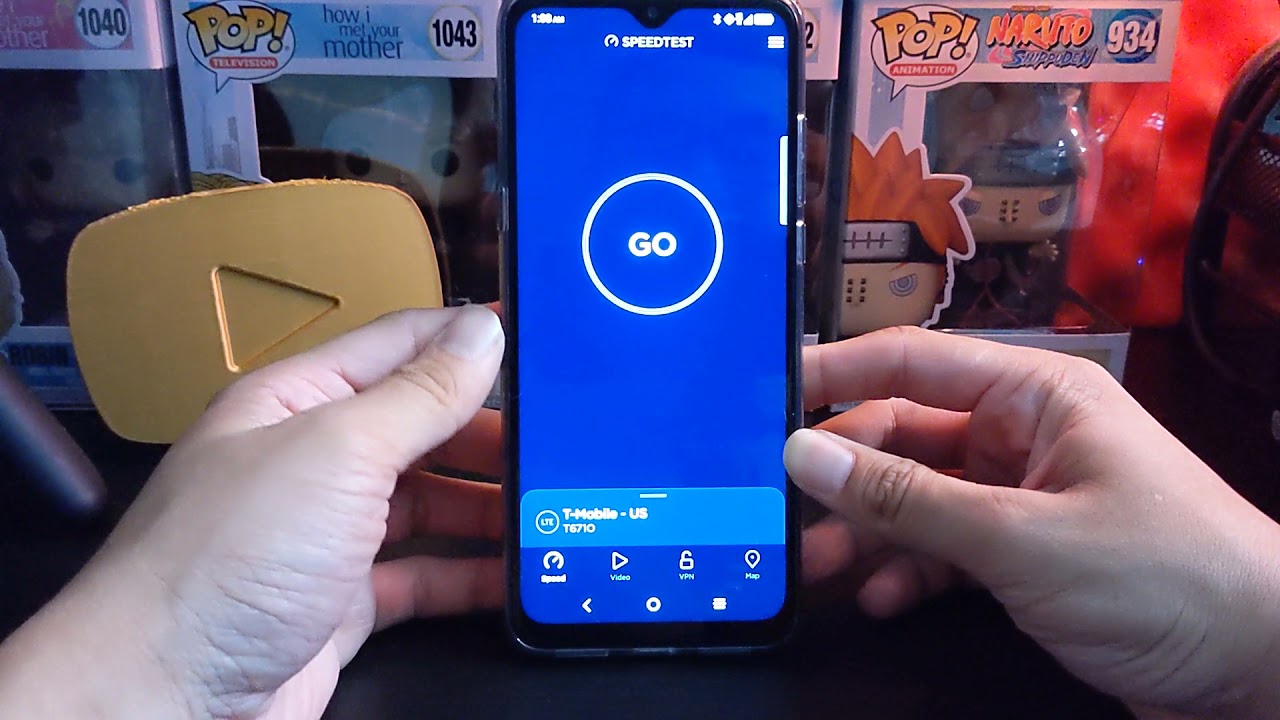How To Screen Record on Samsung Galaxy Z Fold 3 5G By Alf Saunders
Welcome, everyone I'll, let you show you how to screen record on your Samsung Galaxy z. Fold free, so we need to do- is just swipe down from the top twice until you a CD control center. Then you just want to find the screen recorder icon tap on this one, and then you see allow Samsung capture to take pictures and record video. You want to tap on uh while using the app allow Samsung capture to record audio while using the app start recording with screen recorder. You can choose this whatever you want so uh. Here's the deal media sounds is the internal game, audio, so let's say you're playing pub g.
It's only going to capture the game. Audio of pub g media sounds with mike means. You know you can hear me right now. It's going to capture you speaking while you are playing no sound is just no internal game. Audio, no microphone audio.
So we'll just select media sounds start recording, and you see a countdown. You can skip the countdown if you want, and now all the actions on your device are being recorded. So you may notice, your frame rate will drop. This is because the screen recorder is recording at 60fps. You can change this inside the settings.
However, you will not be able to record 120fps at the time recording meaning your phone will run at 60 while you are recording, so every action on my phone is being recorded as we speak. So me swiping around all that good stuff opening our applications is being recorded as well. You can also minimize the recording view by just tapping that minimize icon, and you just want to swipe out to get the view back now. You have two options, pause and stop so pause right there and stop. So if you ever want to stop the screen recorder just tap on the stop, and you can see recording safe, so it should be in your default camera application.
Mine is the gallery and you can see. Boom. Recording is perfectly working, but you can see all of my actions were recorded, and you can see me swiping up me loading up the applications. This is the screen recorder. This isn't me doing it.
Obviously, I'm not touching the phone and oh yeah, it's pretty darn cool. So a couple of things you need to know. How do I change you know the screen recorder. So what you do is we're just going to open up settings right here, and we just want to search up for screen recorder and there we go tap on this one right here, and you can see screen recorder. We can choose the option so commonly might just set to media.
If you do not have the prompt which you should do uh, you can always change that right here, video quality, so you can record at 1080p, 720p or 480p and um yeah, so it will record by a 60fps by default. There is no way to change that.60Fps is nice and smooth. You know if you're making YouTube video the highest framework you can record at is 60fps. So that's not a big deal. Uh, we'll just keep that in mind: 1080p 720p 480p.
I recommend you do set that to 1080p uh, be there by default, but just in case you changed it by accident. That's how to change it back. So hopefully, this video, if it did make sure to smash like subscribe, if your brand new, see you guys later bye-bye.
Source : Alf Saunders