iPad Pro 12.9 1st Gen Screen and Battery Replacement By FastFix iPhone Repair
What's going on everyone today we're going to be replacing the LCD screen and battery on this 12.9 first generation show you guys how to do it. You're going to dip your tool in some alcohol and gently work your way around the edges. We usually do this when we need to save the screen. This LCD is broken already, so we don't really care for it, but still going to show you how it's done just in case, you need to do a battery only replacement on a good working screen, so you don't go in too deep. Okay, once you have released it a little, you'll get a thin card. You can also use waterproof playing cards.
Those work really great, to go underneath the screen and very gently just work. Your way, all the way down. Once you feel resistance, just go ahead and dip some alcohol into it. Okay, this side is released. Let's go to the other side, okay, once you can open it enough, you got to go underneath the LCD, not underneath the glass okay.
Once we go all the way through, we don't want to pry next to the home button area because we don't want to damage it. So what I do is I'll put a little of alcohol and then slowly wiggle it I mean you can still pry underneath this area just don't get too close to the home button. So once we have all call in there and just go ahead and put your jimmy in or something don't rush take your time put some more alcohol, just gently wiggle it, and it will give out any second there we go there. We go so once it's like that. I'm going to go ahead and the screen like this don't pull too hard, because this flex is short, you don't want to rip it we're going to go ahead and remove all of these plates.
Now, I'm sorry all of these screws off the plate, because we're going to remove this plate to disconnect the battery so, okay, once the screws are off on this, keep the screws in order when you put them on the magnetic mat, because they are different sizes and each screw needs to go into where they came out of you gently pry up on this guy. Okay, put that aside next we're going to disconnect the battery it's right here. You take off this screw put that aside, because you are going to need it next thing. You're going to do is when I say disconnect battery the battery needs to be disconnected because the board's still sitting on it most people think disconnecting the battery is removing the screw. No, it's still making contact, get a thin piece of plastic piece playing card or anything plastic and go underneath.
That's it! That's that, then we're going to remove the screen plate screws put these in order. They are different sizes. Remove the plate, disconnect the screen. That's that, okay, the reason why we're disconnecting the battery, especially on these models, um we get a lot of repairs from other repair shops because they didn't disconnect the battery, so they either blow out the backlight installing the new screen or blow out the touch filter which the screen will turn on, but you will have no touch so always make sure the battery is disconnected it's very important and this one we're also changing the battery. So we do need to take some additional steps.
We're going to remove these screws. We got to remove that plate. Put all these screws in order. They got to go back to where they came from. Okay.
There we go, we removed that plate. Put it aside, we're going to start disconnecting everything I'm not going to remove the entire board for the battery replacement. All I have to do is lift it a little. Okay. Now, once that's disconnected we're going to disconnect the front camera we're going to disconnect this, and this these are very fragile, so be very gentle with them.
I like to do is go underneath. Let's try this one. First, I go underneath both wires and try to lift both together there. We go this one's just in an awkward position for me, so I'm going to turn it around gonna, pull that off there we go. Take your time, don't rush, do it gently, okay, I'm gonna, go ahead and put this back on the heat mat to remove the battery, and we'll be right back, okay, we're back off the heat pad.
Now, if you don't have a heating mat, you can always use a hot air gun. A heat gun then just add some alcohol into it, and then we're just going to go. Underneath, try not to bend the battery. You don't want to catch it on fire and do not heat it up too much. I had it on the heat mat at 80 degrees Celsius.
For about three minutes, then you just work your way around see it's easy. As that, then we go to the other side. We can remove this because we're not connecting anything to it. So we will not burn anything. Let's go ahead and put some more alcohol here.
Try to get in this side's always harder to get into all right there we go once we're in that's it. You feel resistance, just add more alcohol. This does not affect the iPad in any way. That's that okay battery is released next thing. We're going to do is lift this board.
It's holding this guy. There we go all right. Let's put that aside, I'm going to go ahead and peel these off. Don't peel this off. This is a flex, nice! Okay, that's all! Let's get this guy off! Okay, let's get to the other side.
Hey! These are kind of annoying to remove. If you're having a hard time, you could always heat it up again, uh all right. Finally, we are down to the last one. Okay, we're all set with that. You just want to clean the battery surface, so the new.
This will stick good. We don't have a wobbling battery. What we do is dip our lint-free cloth into some alcohol. Okay, it's as simple as that this is prepped. Let's grab our new battery okay, here's our new battery, we're gonna, go ahead and peel this blue protective film off, throw that away.
I'm going to go ahead and pull this protective film off. This is where the adhesive is. My some of those tapes are just coming off, but we have enough on here, so we're going to go ahead and uh lift the board again we're going to lift the board you're going to go ahead and line up the whole of the battery with the pin it has. It's lined up, go ahead and do that push down firmly line this side up perfect. This is perfect.
Make sure you don't leave this guy underneath or any of these guys. Let's fold them back out that goes. There pull this guy that out there, okay everything's there we're going to go ahead and connect everything back, connect that guy connects the front camera grab this guy. These are very fragile, so be very gentle with them line it up once it's lined up push down on it all right make sure everything on this side is connected. We're good! Let's go ahead and grab our plate line.
It up put the screws back on. Okay, screws are back on, I'm going to go ahead and separate that battery you can use the film that came with the battery as well. There we go. That's all we need to do, I'm going to go ahead and reconnect the antenna flexes sorry just awkward position for me. I just want to make sure you guys see all this.
Okay, that's in place now we're going to prep the screen. So, let's put this out of the way, let's bring the screen here. First thing: we're going to do is: remove the film of the home button. Connector flex put it aside, because we're going to use it again go ahead and gently pry up on the tab. This does have adhesive so put a little of alcohol.
Now, take your time and be very gentle in this area. You do not want to damage this home button, otherwise your customer or yourself will lose fingerprint sensor. Then we're going to get our tweezer and peel this glue right off then we're going to get our jimmy go underneath the bracket. Just like that, and then we're going to go completely underneath the home button very gently, we want to pull that little spacer off with the home button. Okay, going to put a little of alcohol here, this part's very fragile, be careful, like I said, take your time, don't rush! You do not want to damage this home button.
That's it once that's lifted. You gently go from underneath the flex into the bracket and lift off just like that. That's it we're done with this screen. Let's put it aside, let's grab our new screen here. Is our new screen we're going to go ahead and remove all this tape, we're going to go ahead and remove this.
These usually come connected. I don't know why this one's disconnected but no big deal. Okay, we're going to lift on that tab, connect it right here, close the tab back, and this originally is folded, so you can go ahead and fold it that way fold it. Let's put this on here, to hold it in place. Okay, this is all set.
Another thing I like to do is remove that white film. Just on that part for now and grab on my one millimeter tesla tape we're going to go around the edges just like that, just like that uh. Finally, we're going to cut one about the same size for the top we're going to go ahead and hold it with something put pressure on it and pull your tweezer off. It's the hardest part to put it in there, but you have to otherwise that home button is just going to keep coming off going to have a lot of warranty issues. So I started doing this: no home button on an iPad comes back because it's falling off okay screen is ready.
Let's go ahead and prep the bracket, we're going to get ourselves a blade, we're going to scrape the old adhesive off, be very careful working with this. You don't want to damage the home button. So take your time no need to rush. Okay, that's off! Oh, this size looks like it's off already, there's a little left, so this home button prepping probably takes the most time out of the entire repair. Okay, this adhesive is too strong.
Sticking to my gloves. It's getting pretty annoying, I'm going to go ahead and take the gloves off now. We're going to grab our two millimeter Tessa and put it on the bracket. Just like that. Going to do that put our third layer.
These are all going side by side, so cut it same thing for the opposite side. This side is a little smaller. So only take two strips: let's put the home button aside. Let's put our tape aside, bring the screen in. Let me cut the home button.
Maybe I'm going to cut the protective film on the outside, so I can adjust the home button pretty much. This is what I did. I just cut it out, so I can adjust it from the outside we're going to go ahead and remove the protective film of the Tessa tape. Next thing, we're going to do is: grab our home button, we're going to line it up the best we can. Okay, once the home button is in place in the hole, go ahead and firmly press on it, don't press too hard! You don't want to break the screen just going to line it up, make sure the home button clicks we're good so now, next, what we're going to do is remove these protective films off the bracket.
I do this with every iPad home button. We have a lot of customers that go somewhere else after a week or so home button is coming off because they don't do this. They don't take the time to do. This only takes two minutes: extra customers. Happy job's done right, we're going to grab our glue, we're going to put a little dab over the tesla, spread it out a little dab, we're going to go ahead and put the bracket in place line it up.
You guys can't see on camera, but if you tilt it a little you can see in between home buttons. Clicking perfect home button is clicking. That's perfect! We're going to go ahead and lift that tab. Stick the home button flex in put the tab down and grab the black sticker off the old one. The little tape on! If you don't have that no big deal, it's not going to affect performance! So now with that done and put the screen aside now, this is where the battery needs to be disconnected battery and board need to be disconnected from each other.
So what we do is we're going to line up the flex kind of look at it hover over it. You know if you feel pressure, don't push down too hard. You don't want to damage the connectors either on the screen or the board itself there. We go it's as easy as that, it's kind of hard with the new ones, because the flexes are fresh, so they're still pretty straight. All right push down firmly.
Now we can go ahead and remove our battery separator I'm going to go ahead and put the battery screw on. Okay. Let's slide this down hit the power button make sure the screen works there. We go got Apple logo. Okay, here we go, we're powered on touch is working home button is working, we're good, let's go ahead and put it back together.
So remember you don't have much room to work with this, so don't lift too high. You don't want the screen to separate we're, going to go ahead and grab our plate. Put it on grab our screw. Remember these screws are different sizes. They need to go back to where they came out of so this screw.
I have right now came from here. It's going back right in there. Okay, now it's hard to put my regular screwdriver there, so I always keep these little short ones that come with screens, sometimes the cheap ones believe it or not. They come in pretty handy okay. That goes there, and this one goes here to the left.
That's it! That's there we're going to grab our plate line it up. Click it into place. Beautiful, put the screws on remember again, these screws are all different sizes you have to have them in order. Do not want to damage the iPad. Okay, that's that now, let's do the other side, uh! Okay, that's that go ahead and remove some of this old tape.
On this side, I have on the top corner. Okay. Next, what we're going to do is remove the film from the screen. It comes with Tessa already some don't they come with a cheaper adhesive, but either way. What I do is I use the tesla and I put some b7000.
It's a liquid jelly adhesive. That way the screen will not lift on the customer. Okay. Next we're going to grab our b7000 going to go around the edges very lightly, don't put too much. Otherwise, it's going to get very messy, go all around.
We go all around the iPad. Okay, that's all set put the glue away, remove my iPod. So what we're going to do next is line up the bottom. Once it's lined up going to go ahead and release the entire thing into place. There we go we're all lined up we're into place buttons, good, we're going to grab our clamps get these at harbor freight.
It's the cheapest place for them, just clamp it down and wait for the glue to cure yeah. These uh put the perfect pressure on it. It's not too strong for it to break the screen, and it's not too weak for the screen not to cure with the glue in place where it's a little high and everything. It's nice and flush, as you can see, it will stay that way. I will have a link in the description for all the tools and parts I used for your convenience.
Everything I use is everything I recommend: let's go ahead and do the bottom as well we're all set the job is complete. That's all please like and subscribe for more repair videos. If there is any repair videos you guys would like us to do. Please go ahead and let us know in the comments.
Source : FastFix iPhone Repair


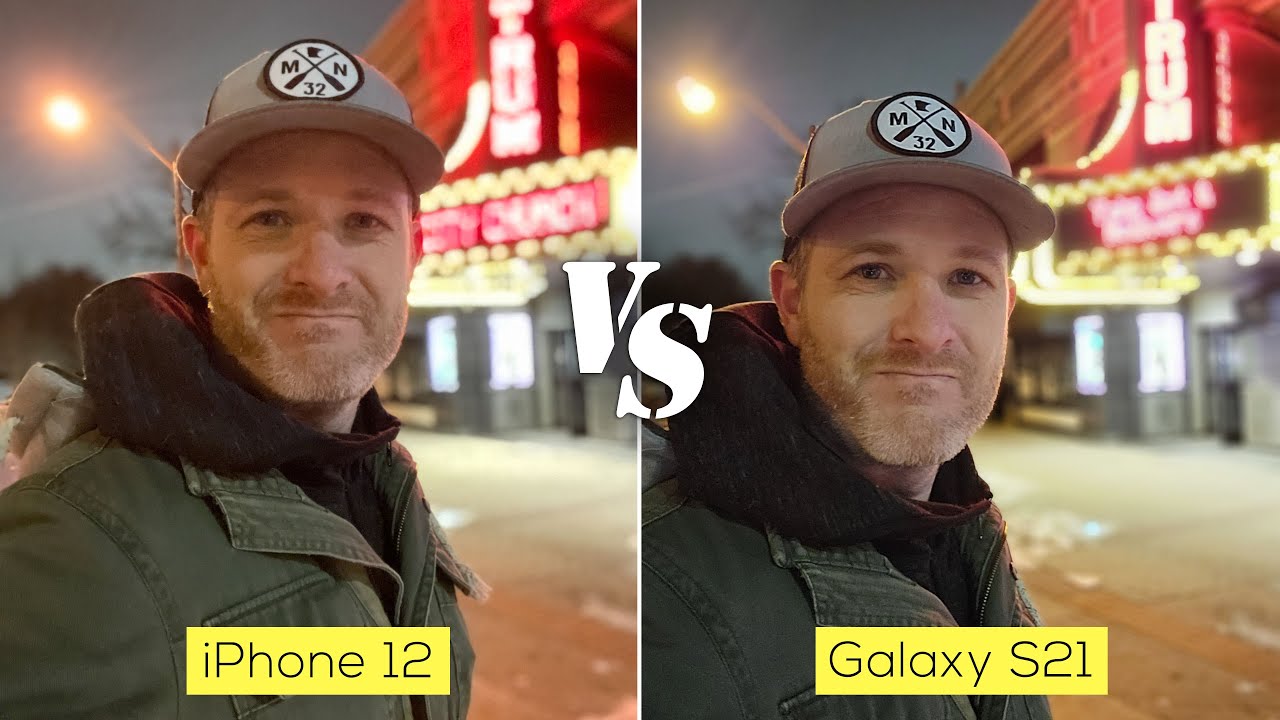



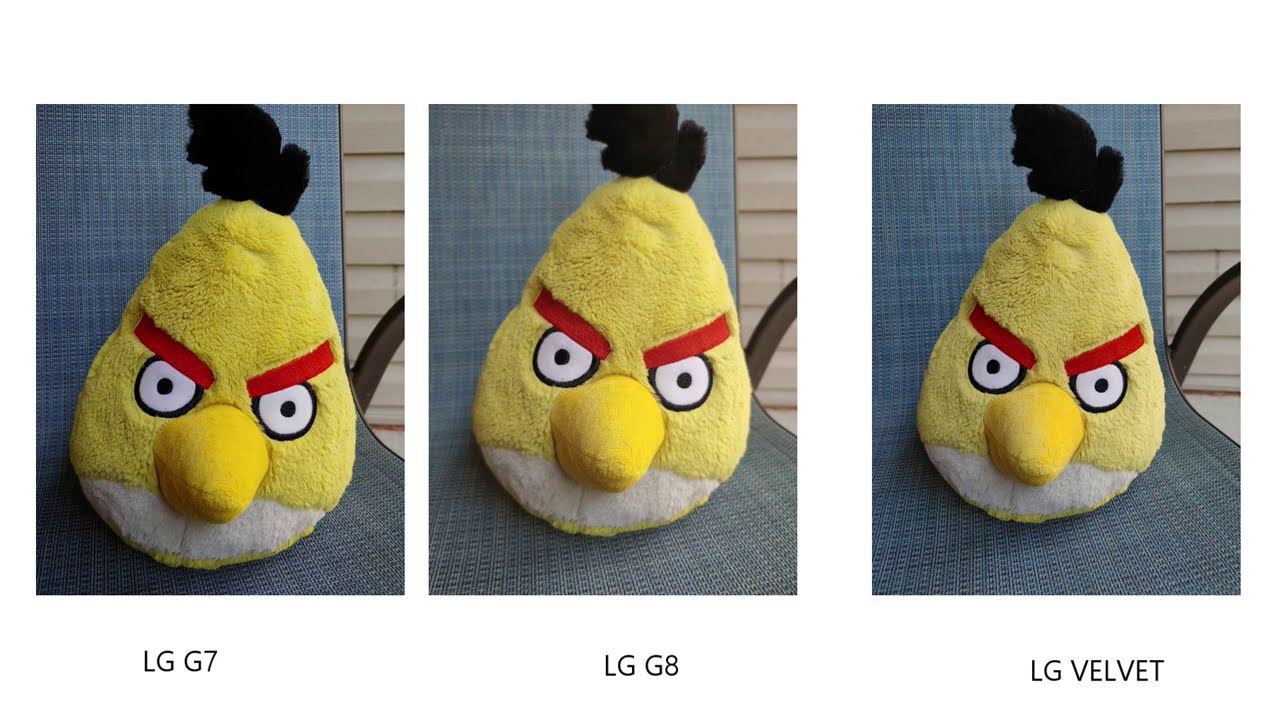


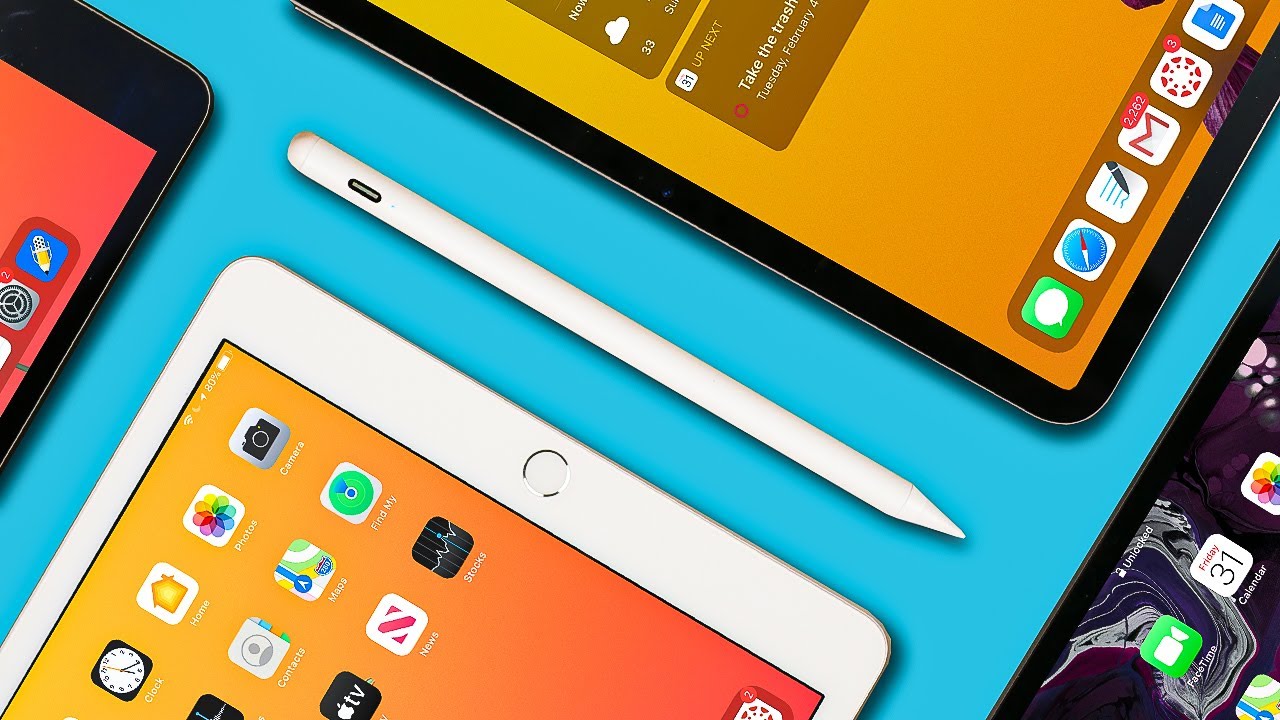

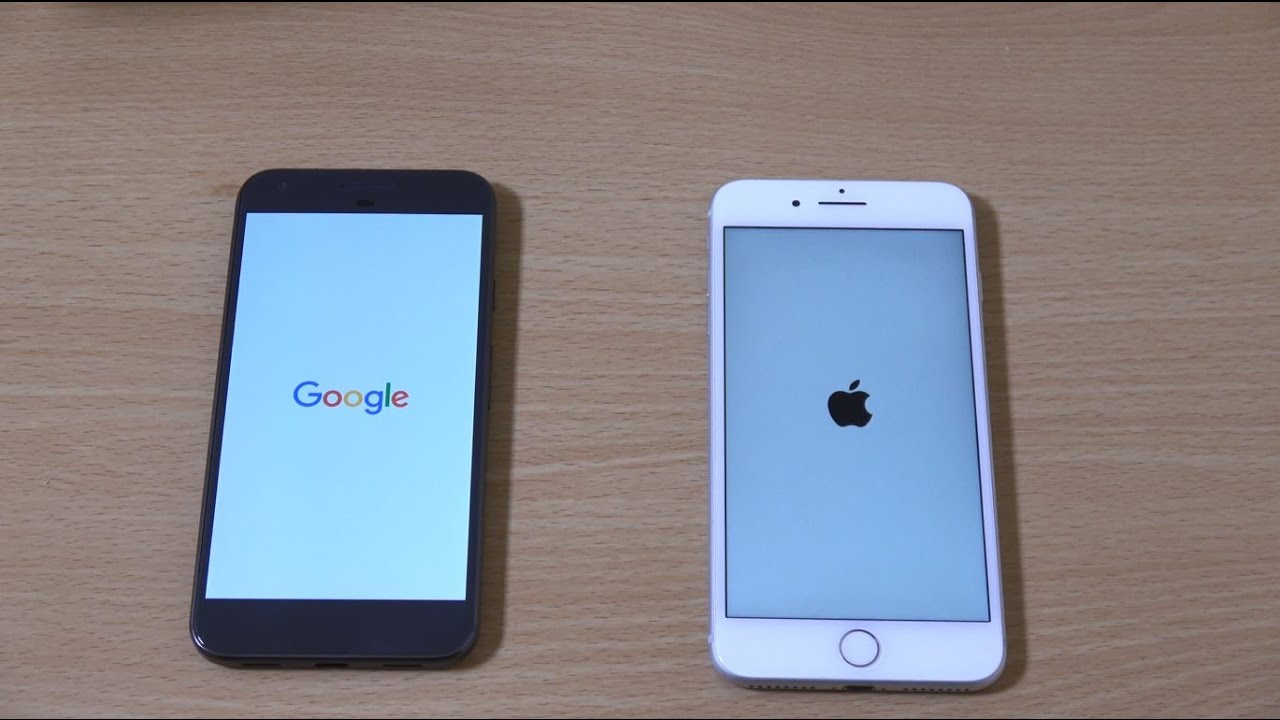
![[Latest News] Razer Phone Review](https://img.youtube.com/vi/Y1FsKoFnS-I/maxresdefault.jpg )












