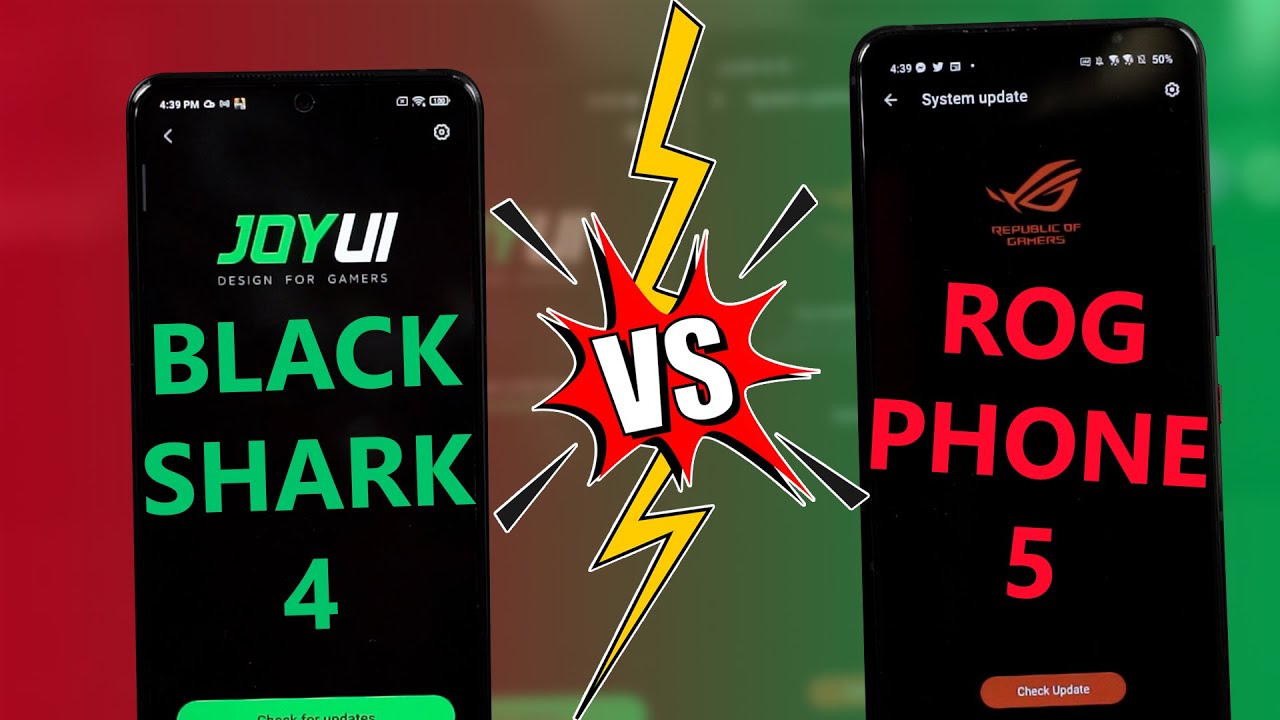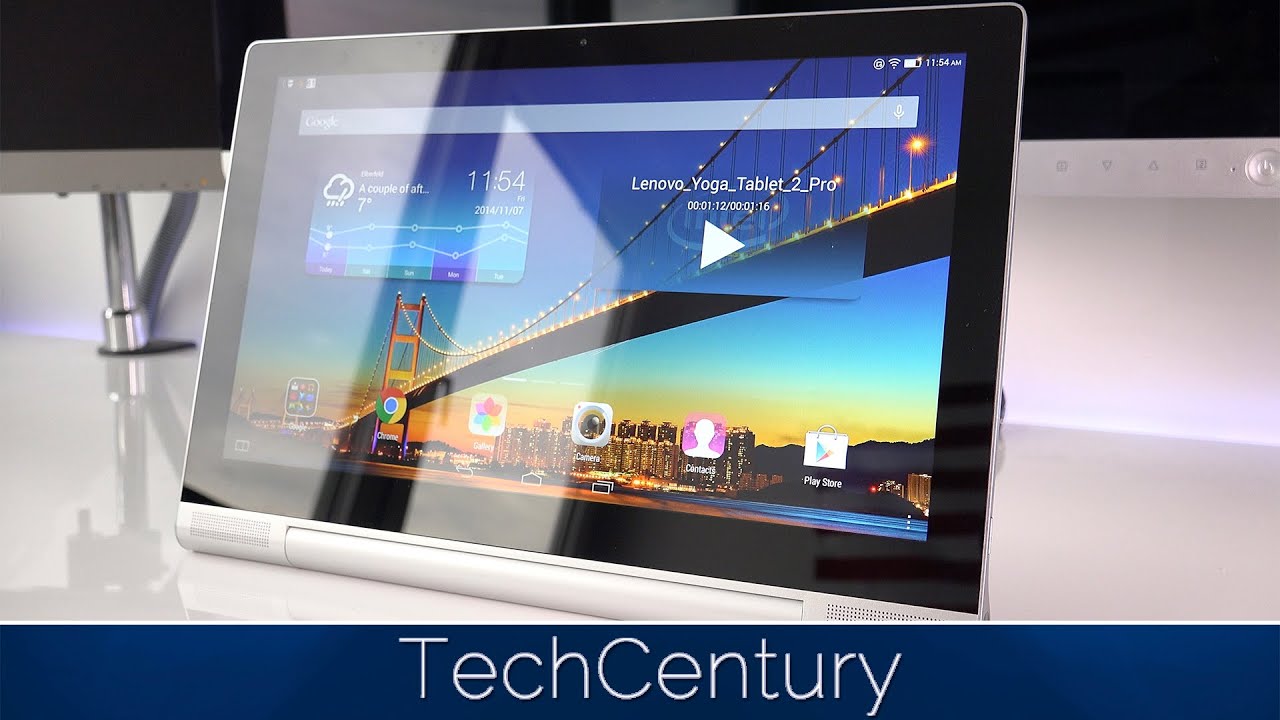iPad Battery Health and Draining Fast Problem And Fix, How To Fix Battery Issues on iPhone or iPad By Jacob Siggaard
Hi all and welcome back to this small help video. Today we are going to talk about the battery and charging. We all have iPads and iPhones, and we of course want the battery to last as long as possible. So here are some tips and tricks to look at these. First, we are going to look at the hardware part. We have a cable here, a normal charging cable.
We have a power plug that is going into the iPad and, of course, make sure there are no cuts and damages to any of those two hardware parts that can actually be an issue. If you take these parts with you on a trip or something it can actually happen that it will be broken, it can be cut, it can be whatever. So, if you have issues- and you think you have an issue with either the power clock or the cable- maybe you can borrow cable or plot from a friend or somebody in your family and try to see if that is working better, and maybe it's an issue with the hardware, and you need to replace those Hardware parts. So that's that part then I have a toothbrush here and what I'm going to use that for is to clean my cable entrance in the iPad and make sure to do that once in a while. A lot of dirt and dust can actually get into this thing and that's not what we are aiming for and that can often cause the issues that the iPad is not charging.
As you expect it so make sure to have the hardware part in the in place. So everything is working as you expect. The software part is to look at some of the services that is running on your iPad or iPhone, and the first one I'm gonna look at here is the location service, and you find that in settings on the privacy, you go into location service, and you go down here and here you can see some all the apps that is using the location service and, as you can see, some of them is said to always, while using and never I would recommend setting them I'll either to while using all to never, if that's the possibility, but always is not really an option in my world, so I would switch this one while using the app and go back, and I have another one down here. I know that one is actually using some data in the background and I will of course, which is to while using so make sure that your apps is not using the location service. In the background, without reading using the app so make sure to have a look at this, so we have the system services as well, and that is some iPad services that is looking at different things here, and what I've been able to read up on is that what you should have on is the emergency call and SMS and find my iPad all the other ones.
You can actually switch off by this yeah now I turn to run one off and just go ahead and actually gave me a warning and down here we have the product improvement. Well, Apple is the ones who should know about their product. Of course, they want to know some information, but I would recommend you to switch those off all right. That was the system services. Then we have the auto lock that your iPad will go into sleep mode if you're not using it instead of just lying on your table while you're not using it.
So you can go into display and brightness go to auto, lock and ? said to never I, wouldn't recommend that, so I will set it to five minutes and go back and that's it about that one. Then we have something called analytics down here under a privacy setting. We have analytics and improvements, and in here we have share iPad analytics I. Don't recommend you to do that, so switch that one off it will use some power in the background to make sure to lock different activities on your iPad. All right, that's an easy one! Go in switch this that one off.
Then we have the motion thing if we go into general and go into accessibility. We have this motion thing and up here we have reduced motion and that will make sure that the interface has been a bit more effective in sense of battery time and compute power. So I would also recommend you to have a look at that one and turn that off and reduce the motions on your iPad. And then we have the discussion topic. Close apps.
If you have apps running I have a home button on my one and, as you can see, I have a lot of things open, so I would recommend close down all the apps. You are not using it at the moment. I know some will say well. This doesn't make any difference. Well, I'm, not sure about that.
My recommendation is close. All the apps, you are not using once in a while all right, then we have on the channel. We have the background app refresh and in here you can see the apps is refreshing by itself. Why not? You are not using it, and I would ask actually recommend you to switch the ones you are not using that often to off I, don't use my whatever in here. It's no reason to refresh whatever you can think about.
You are not really using that often switch those one off. So it's not running in the background. That's also a good way to make sure that your iPad is not doing a lot of work in the background. Without you knowing it all right, and we also have the widgets that small is related to this background thing. You know on iPhones and iPads.
We have this widget thing over here. In the left hand, side, and you can edit which widgets are on your, and these are of course checking in the background. So you can go into edit and in here you can make sure to, for example, screen time. I don't use that, so you can push that red button, and you get the remove action, and you can press remove and that one is gone. So I click done, and my screen time is no longer shown in the widget, so make sure only to have the widgets that you are using often to run in the background and update a lot of different things.
All right, then, we have a reboot of the iPad I would recommend you to either reboot your iPad once or twice a week, and you all know how to do that, of course, but just hold the power button slide to right and how off, and it will, of course, close down and again powered along, and you have a fresh memory in your iPad and that will actually even make sure to save you some time. Alright, the last part I have for you today is to have a look at how you handle your iPad. Do you take your iPad into your car, while it's summer it will be a lot of heat going around your iPad in a hot summer day in your car, so make sure that your iPad is not overheating? That can actually damage your battery, and that is not a good thing for the battery in the battery lifetime so make sure not to overheat. Your iPad too often, and the last thing I have for you today is you- can of course go into battery in your settings, and you can see how it's charging and how it's doing things, but you can also see which apps are actually using the most battery on your iPad, and that can give you an idea about okay, this app I, don't use and use it that often, why is it using my parent that much maybe it can be the background thing or the widget or the services running in the background on your iPad? So have a look at this, and if you are looking to this video, and it's looking for an iPhone thing in your iPhone, you actually have an extra section under your battery settings here that is called battery health and in there you can actually see the health of your battery and have a look at that. If you are having issues with your battery all right, that was all for me today.
I hope you had some tricks with you, so you can have a look at your own issues with the battery life. I talk to you soon, bye.
Source : Jacob Siggaard