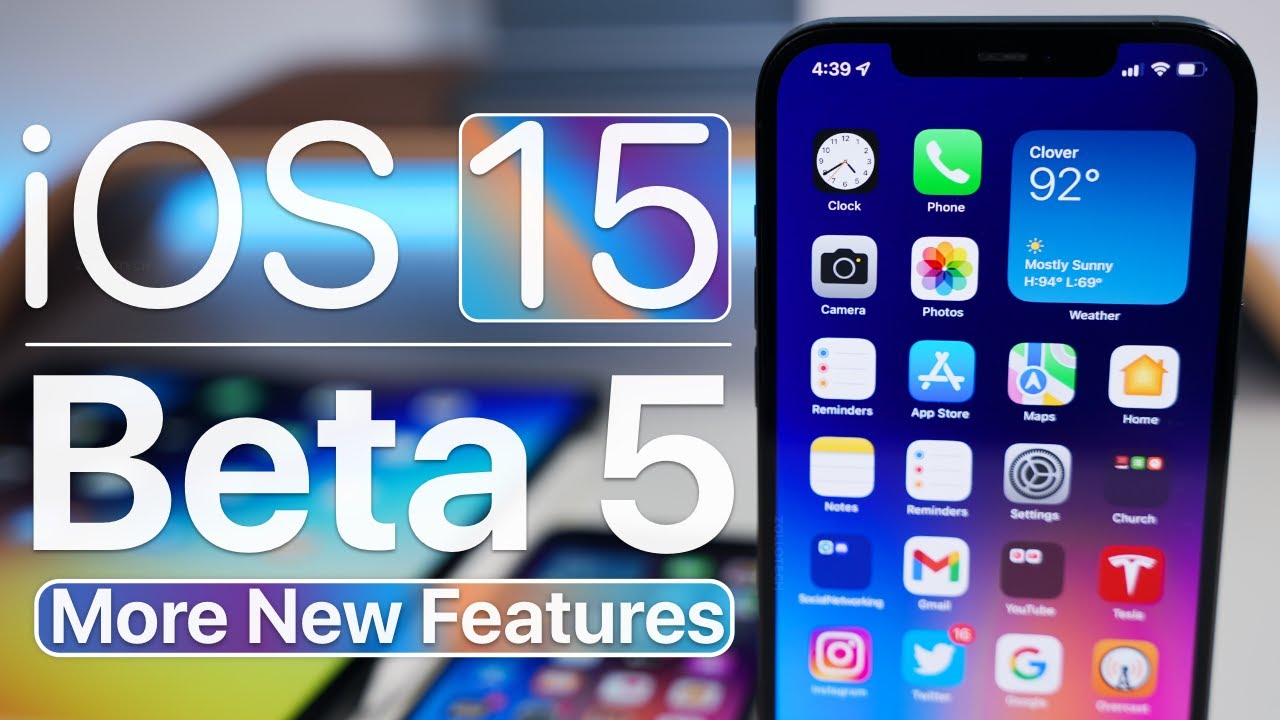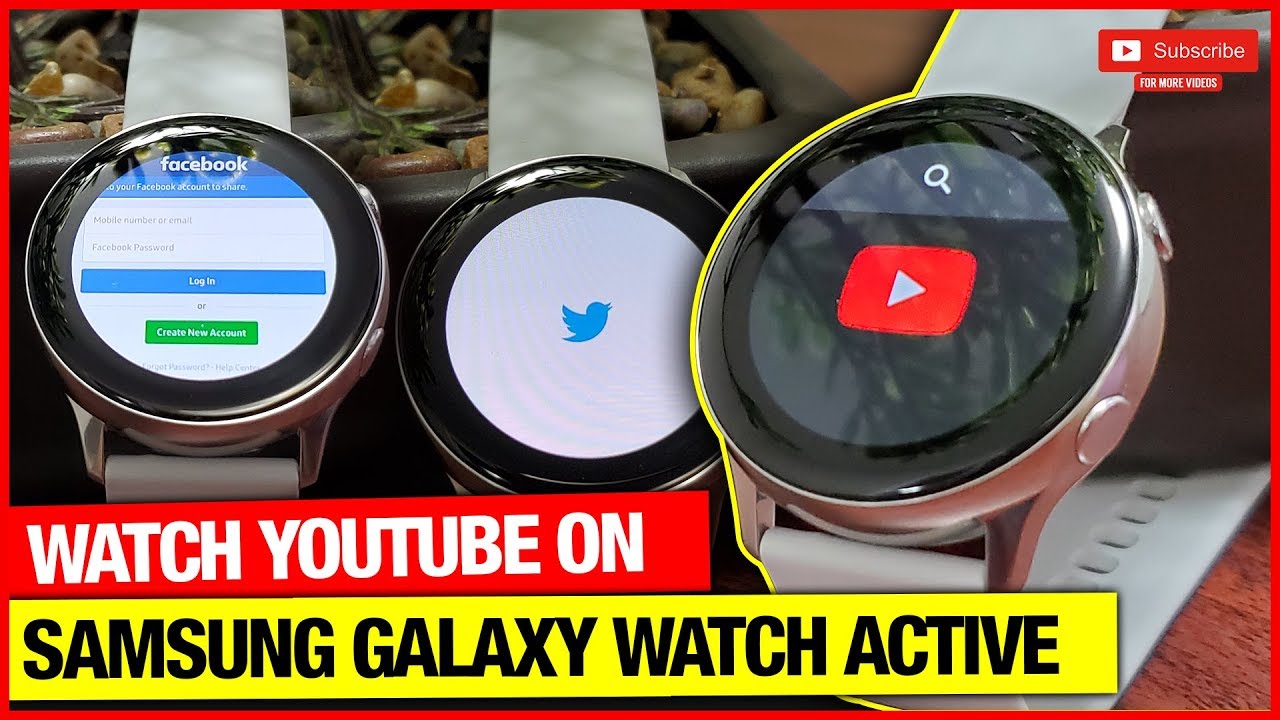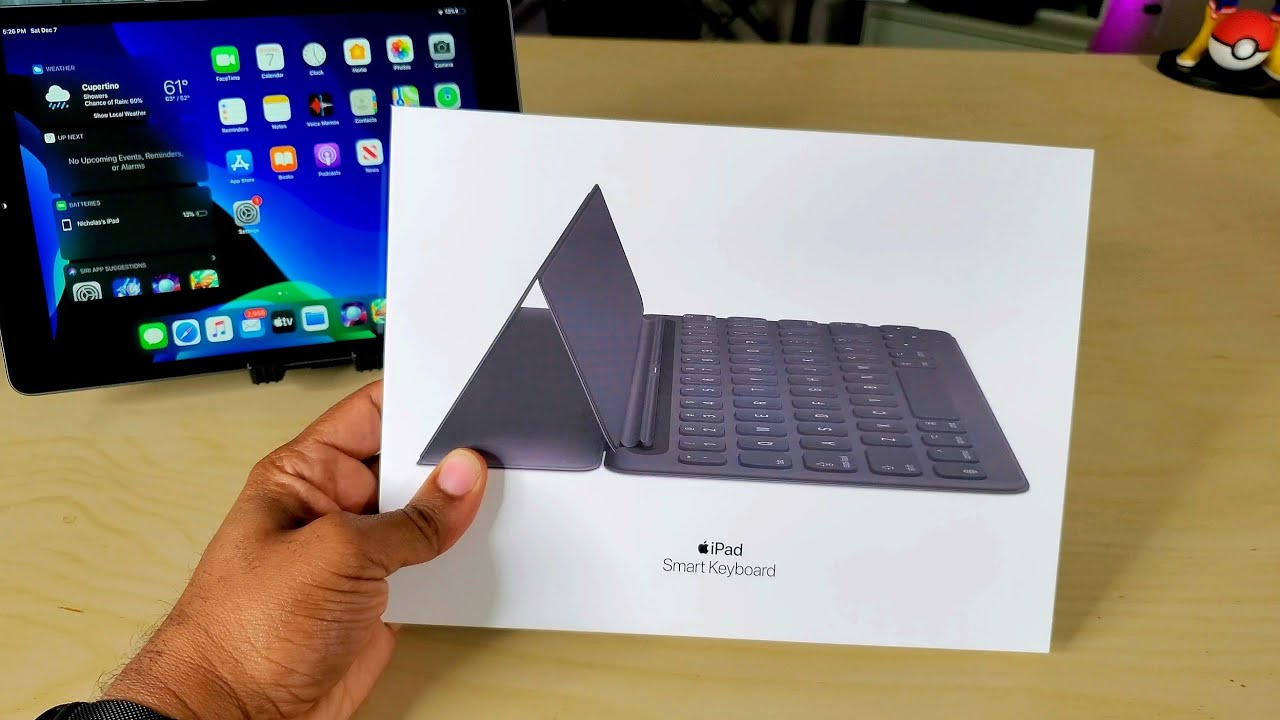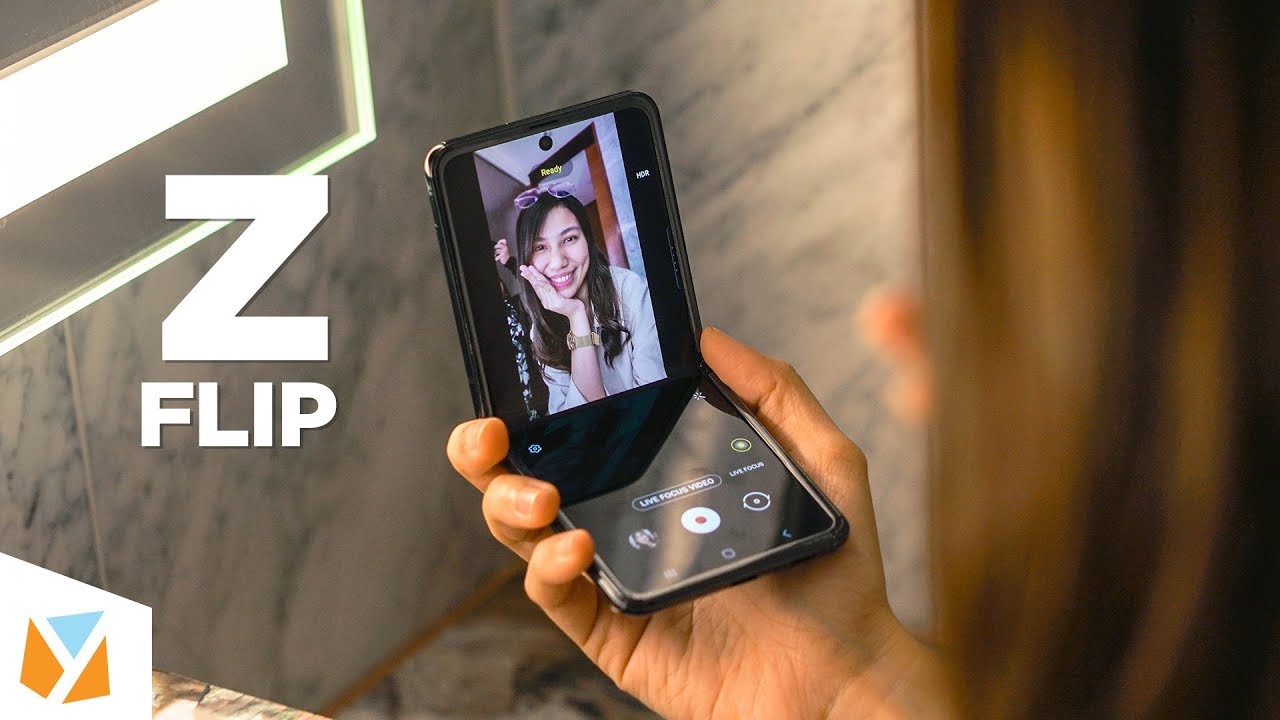iOS 15 Beta 5 - More New Features By zollotech
Hi everyone Aaron here for Zollotech and ios 15 beta 5 has been out for a few days and i mentioned all of the new features and changes in the initial what's new video but since then there's been more that have been found so i wanted to go over all the additional features and changes in ios 15 beta 5. now the first thing is apple also released home pod os 15 beta 5 that's available now that came out a little bit later and if you have that installed on a homepod mini or a home pod you'll now have options for dolby atmos and apple lossless now i don't have the beta fully installed yet on this homepod but if we go to twitter you can see domenico actually posted this and you can see at the bottom it says apple lossless and adobe atmos and so it looks like those features are available if you have the beta installed so that's really nice if you're using apple music now the next thing is someone was asking when you power off the phone there's a new sort of dialogue where you can temporarily disable find my on a device if you don't want it to find it with the device powered off but they were asking is that password protected and so before we go over the other new features we'll turn off the phone or at least power it get to the slide to power off screen volume up volume down press and hold the power sleep awake button and you'll see it says iphone findable after power off if you tap on this you can hit temporarily turn off finding or hit ok and we'll hit cancel for now and you can see now it's asking for a passcode now say you set down your phone someone comes by picks it up and wants to take that and also disable that feature well let's see if it password protects it so if we press and hold power sleep wake tap on it and temporarily turn off finding you'll see that it requires your passcode so they can't just take it and turn off temporarily disable find my iphone so it's a nice little security measure that they've put in place now if we switch over to a phone that does not have an a12 bionic or newer processor in it or one of the older supported devices there's a feature that's got an option that shouldn't be there but maybe they're going to add it so if we go to settings under settings if we go down to general under general we go down to language and region you'll see there's an option for live text live text allows you to select text in images to copy or take action according to this you'll see the button works and if we go over to photos what it should let us do is copy text from within photos but if we go into photos you'll see here's a screenshot of ios 15 beta 4. we can tap on the image but we cannot select text so the option is there but it's not allowing us to use it so maybe apple's trying to find a way to bring it to older phones but technically it's not supported by anything older than an a12 bionic i would love to see them bring this feature there but right now you're not able to do it so maybe they're trying to do it i'm not sure but the option is there now something else i found recently is if you go into notes and you use three fingers to tap you'll get a little menu to select text or copy it so if we tap with three fingers you'll see at the top it says undo cut copy paste and redo if we go to beta four it's a little bit different so under beta four three finger tap you'll see that we have a different sort of menu layout so one on the right with beta 5 has words on the left they're icons so they've changed this in beta 5. so i kind of like that it explains what's going on a little bit better so that's something that's a little bit different now there's a feature that a lot of us have wanted with ios 15 or iphones in general for years and that is the ability to split screen apps or use split view and there's a shortcut that says split screen now however apple sort of dashed any hope that there would be split screen because the new split screen option says this action is not supported on iphone with beta 4 it doesn't say this they've added this text to explicitly say that you're not going to have split view or split screen like you do on the ipad on the iphone so unfortunately it won't be available anytime soon it looks like but they did add that text with beta 5. now within the control center if you have the options turned on you'll have a couple new icons now i mentioned one of them before the announce siri icon here in the bottom left and they've been updated from beta 4 to beta 5. so you can see the exact same icons on beta 4 on the left in the bottom left and on beta 5 in the right and you'll see that the sound recognition icon is a little bit different and the announce siri notification icon is different so if you tap on this you can see sound recognition and it brings you into its own menu as well where it brings you into the actual settings on beta 4.
so it just brings you right into the sound recognition and then you can just set it up here or then go to settings by tapping on the settings icon so it's a little bit different in this version now within safari and ios 15 it's a little bit controversial we have the address bar at the bottom and there's a new setting that they've added with beta 5. so if we go into settings and we go down to safari under safari scroll all the way to the bottom go to advanced and then go to experimental features scroll all the way to the bottom again and you'll see that we now have the option for webm audio or webm web audio this is something they've added webm is just another codec that's available online and it's something that they've added in now this was added with mac os a little while ago in safari now it's available on ios with beta 5. it was turned on by default also on my device so that's something that's new in beta 5. now there's additional changes within settings if we go to settings and then we go to focus under focus if we select a focus so i have home evening it's one that i've created if we go to the same exact focus on beta 4 on the left you can see that it says home evening at the top but on the right there's a new toggle to turn it on or off so you can turn it on or off in settings it's sort of a redundant setting since you could turn it off in many different places or turn it back on and then also name and appearance are new as well so at the top here we could tap on home evening before where there was no toggle now we have name and appearance in its own category so that's something that's been updated with focus also if we go back we'll go back to the main settings screen and if we go down to siri and search on both of them there's some changes there as well so as i scroll down you'll see now it has suggestions from apple so they've changed the wording here and it's a little bit different it says suggestions from apple and now it says allow notifications showing app library in spotlight show when sharing show and listening so they've changed some of the wording there and also above that they've separated into content from apple where it says show in look up and show in spotlight so they've just made this a little bit different where they're breaking it down to make it a little more clear as to what you're changing now also within settings if we tap on notifications and then we tap on scheduled summary and then we turn it on with the little switch there we'll get a new splash screen that says notification summary it explains what it is and then we can set it up later or tap on continue we'll tap continue and it says choose apps for the summary so i'll just choose a few we'll add two apps and then you can set a schedule for it so we'll turn it on and once it's turned on this screen is a little bit different as well from beta 4. so if we go to the same screen on beta 4 we go to our notification summary or scheduled summary you'll see now we have apps in summary and beta 4.
now it just says show next summary so there's a toggle there that says show the next summary in notification center before the scheduled time and then we have our apps below that prior to this you had to tap on apps in summary and it was a little bit different so they've changed the way this looks it's a little easier to interact with of course you can change these with a little dial here if you tap into them and so it's a really nice overview of how to set up scheduled summary and i think it's a little bit better than beta 4. now on the ipad some users are seeing a new notification dialogue in reminders so if you're in reminders above lists some people are seeing a little reminder there that's showing them what they could do with smart lists so someone found this and they posted it on twitter and on twitter maxim petriff showed this where it says why smart lists so this is what it looks like creating smart lists filtering tags and more so it gives more information about it so that's a nice little feature add or a little explanation of how to actually set that up now in ios 15 beta 4 there are a couple things i didn't mention as well that i wanted to share one of those is if you have the new smart battery pack so if we attach this to the back and now that it's attached if you go into low power mode and press and hold it in the control center you'll have the option to charge past 90 if i remove the battery pack this option will go away so now you just have low power mode so at first it didn't make sense to have haptic press here because there was nothing other than just turning it on or off that you could do with it but as soon as you attach the battery pack and then press and hold you have that option now so you can charge past 90 percent so that's something new as well also if we go to a different website maybe we'll go to apple here within apple maybe we go to our control center again and then we press and hold on the text size option or haptic press we now have the option for safari only or all apps so we can adjust this in-app and we could do this before but this was seen in beta 4 as well but you can adjust the text size in safari only so if we make it huge go back out here the text size should change it has a little bit down there at the bottom where it says apple and if we go back in press and hold we can change it back and we can apply it to all apps or just safari only and that's based on a per app basis so if you want to try the same maybe in reminders you can do the same so now it's just reminders only or all apps we can make the text size huge go back in and you'll see it increased so that's something that's a little bit different and new that was found in beta 4 as well and the one last thing i wanted to mention is some people said that the folder animation was a little bit different in beta 5. i was not able to confirm this as i went into beta 4 did the same sort of thing and the animation looks to be basically the same so i'm not seeing much of a difference there but some people are saying that it looks a little bit different and so those are all the additional features of ios 15 beta 5 and of course if i find any more i'll be i'll be sure to share them in the follow up that i generally post on sundays so i do a follow-up where i cover everything from battery life to stability performance and your concerns based off the youtube community poll so i'll be posting that fairly soon as well so look for that and of course be sure to check back for the follow-up if you want to see any of the issues you might be having with this or anything else that a lot of people are experiencing so i like to cover all of those as in depth as i can and then i read some of the comments as well if you'd like to get your hands on this wallpaper of course i'll link it in the description like i normally do and if you haven't subscribed already though please subscribe and if you enjoyed the video please give it a like as always thanks for watching this is Aaron i'll see you next time.
Source : zollotech