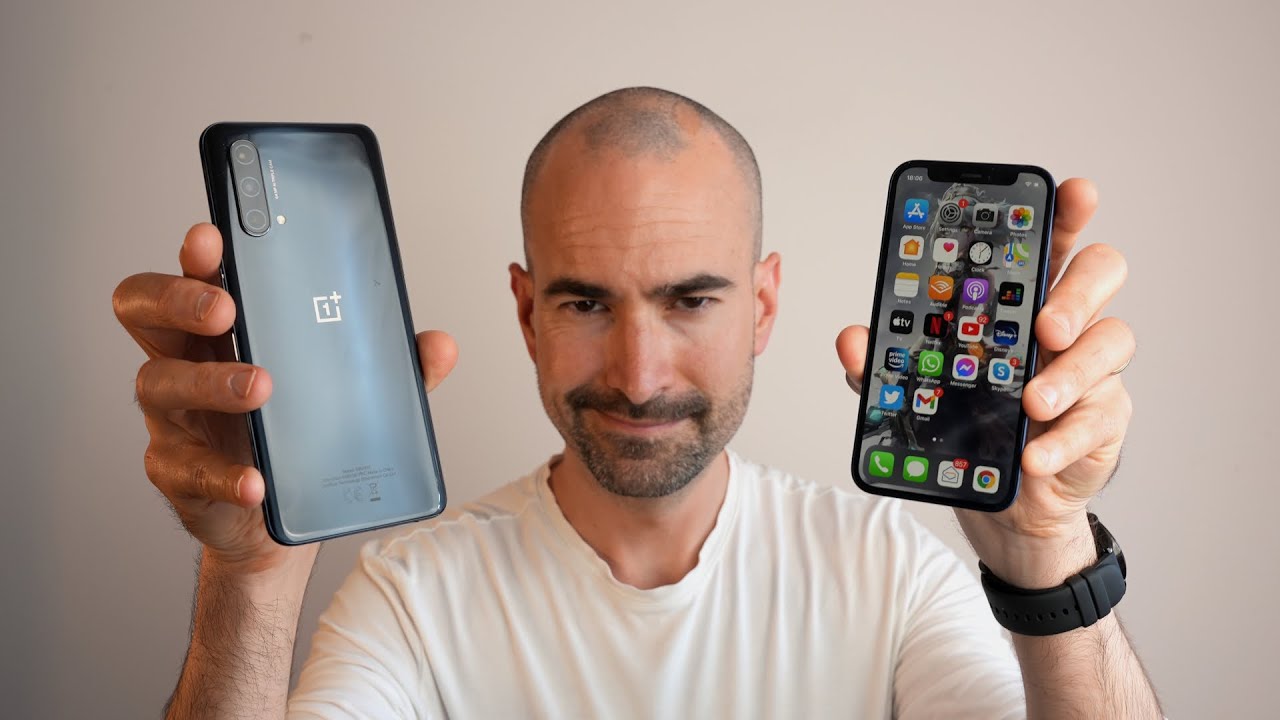Huawei Watch 3 review By Gavin's Gadgets
Hi everyone, this is Gavin from Gavin's gadgets. This is the Huawei watch. Three very excited to check this out. I'm going to show you: what's in the box, go through the UI, the watch faces functionality and everything that you need to know. Should you be interested in this particular watch? I have had um all the other Huawei watches over the time since they've been out. This does run their new harmony OS and something I really, really like about that which I'll talk about.
When I go through the watch in more detail, any questions ask them below. Anyway. Let's move on and check this all out. So now, let's take a look at what you get in the box. Um there's not much writing on the sides here, um.
So, let's just open this up. So in the box, you get the watch itself, you get the magnetic charger, no pins line up, it's just magnetic like so, and it starts charging you get leaflets scan this to get the um Huawei health app and warranty card. That's it so everything as it is the watch itself. So, let's put it on, you can see. It looks quite nice.
I do like this. It's very comfortable you can see. It fits really nicely got lots and lots of uh space. I've got relatively large wrists and I think that looks very smart. So let's take a closer look.
So if we go um got two buttons here and so forth. This is also got a little mark, a little slight indents. So it's got scroll wheel, so you can scroll. So, for example, if there was a scrollable screen, you'd be able to do that. You can measure your heart rate, um all sorts of different options here and depends on how much fitness you've had, and you can create custom one here, so you can do heart rate spo2, skin temperature activity records.
You can have all that on there, you've um. So on the workouts button here launches the workout, you can customize that, so you've got running courses, outdoor run, indoor run, walks cycles, swim, and you can use this in the water, and here you can use the scroll wheel, uh driving range, skiing, snowboarding, cross-country, skiing, triathlon, rower other and do a custom one. I mean it's very, very customizable options, and you can just swipe down which I find a little quicker and if you do the running courses here, you've got a run, walk basic runway, advance, easy run, fat burn, just tons and tons and tons of different options that you have on here and let's come out of that. You've also got different watch faces here. So if you press and hold, let's have a look at some of these and there's, and you can also get custom watch faces from the store as well.
So here this is giddy if you press and hold, and you can customize some complications on here as well. You've got blocks. That's nice. You've got a bold, that's really nice as well classy I mean you might like something. There's a lot more than um.
If your personal favorite, let me know which one's your personal favorite you know and so forth, energetic which is on the one I quite like the most simple but effective. That's the gallery glowing, and you can see they're all really. Nice watch faces all different integration, and you can see when you can customize it has the icon on the bottom there new times. I don't like that. One.
Do you like that one? I don't power, quite smart as well speed. Arms are too busy for me. You may like this one tranquil. This is a low-power uh one as well. Doesn't because it's all black and dark doesn't use a lot of um resources and a battery this one here as well, and you can, if you just customize it here I'll show you very quickly.
You can have the style, so you can go from black to white. Let's just accept that that will obviously use more battery because the white face. But again you might quite like that. Um precise, as you can see, there are just so many customizable um, some different. You know cards and so forth, and then you can add, more watch faces, I mean you're.
Just not you know. You're, never going to be bored with the actual watch faces that you've got, so it should work out, and here you've got all the apps and really just the whole range of options here and what you can do. Also, you can. If you go into the settings, you've got quick, toggles here, airplane mode drain. The watch, if you've been swimming screen on find your phone do not disturb torch alarm.
Uh shows you some basic information about the battery. I've got Wi-Fi and if we go into settings here just to show you the interface you can set up your Huawei account your Wi-Fi, your Bluetooth mobile network, NFC watch face and launcher. So if you go into here, you can go to what face always on AOD style. Let's have a look at that for you. You've got default style here, and can actually change some of these here as well.
So you can see some of the options that you have for the um AOD screen. Let's go back into that again. Custom tiles, so you can have custom tiles, and you can adjust just that. You've got sounds and vibration ring volume, AI voice volume ringtone and let's have a look at some ringtone options amusement park, and you can actually have these um can go quite loud as well. Right and you've got different options for the sounds, and the haptics really quite comprehensive option in here notifications, so you can show all um, and you can, and it'll load like that, so that come you can select them.
Just show also show you the system apps, and these are the ones where you can get notifications on um you put pin you can have apps here, and you can display. It shows you all the different apps that are on here. You can get a few other options from the Huawei app gallery, but it's not very there isn't that many now and there's software update I'll come to that in a second I'll, show you how that works. Um remember this is running harmony, OS battery security and privacy, Huawei system, accessibility features if you're interested you've got gestures. So the gestures raised to wake answer, call gesture, and it shows you how they work um down button.
You can customize that in customized workout now this is where this I think the harmony OS gets pretty cool is that you've got software updates. So if you click on that, I'm connected to Wi-Fi directly with the watch at the moment, and it's up-to-date, but you can actually download the update firmware update from using your Wi-Fi direct onto the watch and that's it, and it'll update. It doesn't need the phone to update the firmware. That, I think, is absolutely amazing, and it's pretty cool um in terms of using this fitness. It works very well, it's got all the sensors on there, as you saw as I went through, and it's a very, very um, nice fitness watch um.
It's also you can do the phone call side of things as well. It's its pretty cool. To be honest, so if you've got any questions on this, give us a shout there is the Huawei health app that just mirrors all the information that you see in big on a bigger screen on your phone, but you've probably seen that many times um anyway. This is Gavin from Gavin's gadgets. Take care, guys bye for now.
Source : Gavin's Gadgets