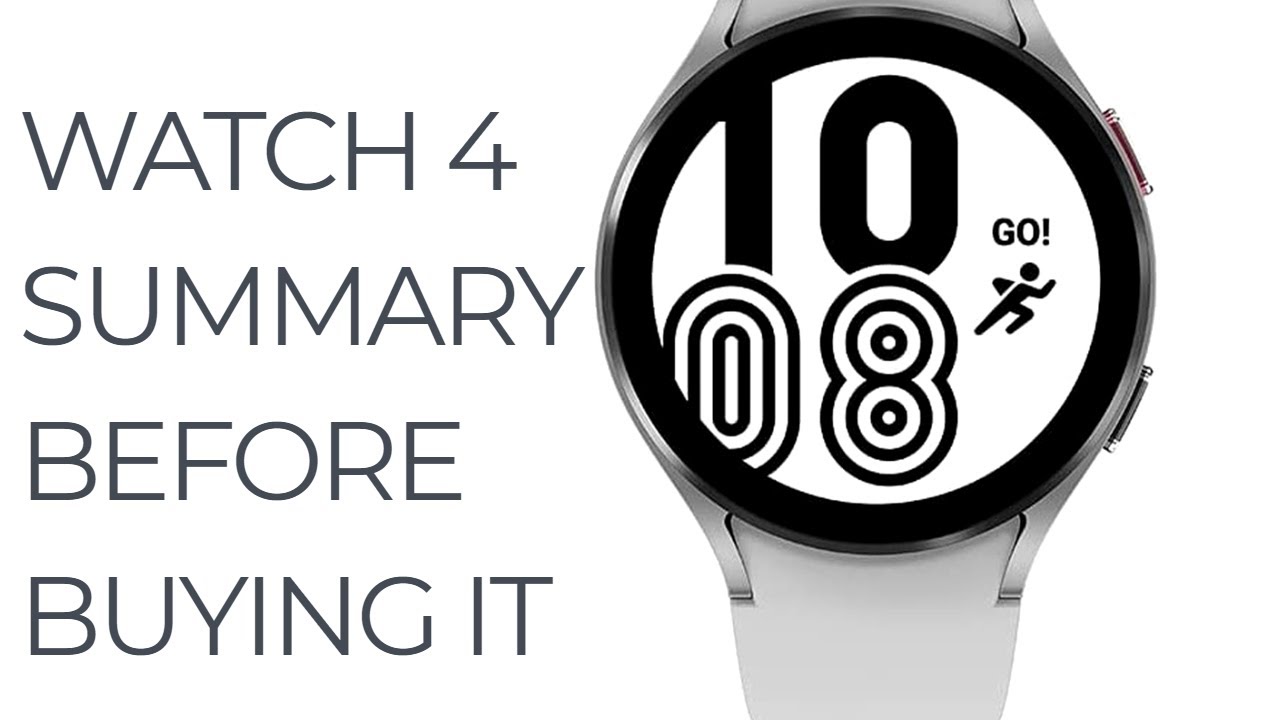Huawei MatePad 11 - Unboxing & Overview (+ Magnetic Keyboard & M-Pencil 2) By Techview Podcast
Just look what arrived here, the Huawei Mate pad 11, which is interestingly enough, 10.95 inches big, the first, my first out of the box, Huawei harmony device. So let's get started with the unboxing. So, besides the mate pad itself. Also, the new Huawei m pencil arrived as well as the Huawei smart magnetic keyboard, that's compatible with the mate pad 11. So I first start unboxing the mate pad 11, which is like I said, 10.95 inches big, has a resolution of 2560 by 1600 pixel, 13, megapixel back facing camera and six gigabytes of ram a snapdragon Qualcomm snapdragon 865, 5g processor, 7 250, a million per hours of battery. First, we get the tablet clone app and the Huawei app gallery so information on how to get millions of apps here using pedal search, especially useful for those people who have difficulty still with Huawei devices without Google services.
Then we have a nice a little pull here, pull tab here, and we have the device itself wow, and it doesn't feel heavy at all. Let's see the color, it is a black matte color! That's as you can see here, and here you can see the back facing camera, it is a module that looked like it looks like there are multiple cameras, but only one 13 megapixels uh back facing camera. That is, of course, capable of recording 4k there's a flash, and this, I think, is the microphone hole. If you want to record some audio out of it, there's a serial number and a mac, as you can see here, this is like with a barcode as well. We can get rid of this to have the clean outfit here and there you can see the Huawei logo.
We can see Harman Kardon pardon. Can you see it there? Maybe slightly? These are the loudspeakers, because we can see on the side here we have one two USB type c 3.1 three and four speakers on this device. So this is as powerful, maybe even a bit more powerful than the Huawei Mate pad pro from 2019. Then we can also see with the red accent color. This is the power button and on the top we have the volume rocker.
We have some holes here as well. Maybe some microphone holes and yeah the USB type c. That's basically everything there. No no there. We have like a connection for as well.
You can put in like 5g uh sim card, or you can put in uh a memory card NATO memory card. I think it is or micro SD card. Even let's, let's, let's see first, let's get the other things out here. Uh here we have the power brick. Let's get this out of here.
This looks like a small power, brick that has a Huawei supercharge on here and if you take a look at the output, it's like 5, volts, 2 amperes, which be 10 watts and then 18 watts and then maximum 22.5 watts maximum on this power. It's even written there. So it's a small little power, brick, it's not the fastest charging, but I think it's okay for the 7000 William hours battery. So this is that, and then we have some documentation and the rest here. So here we have the sim eject tool.
Let me get this out of here, so I can show you what is in if I can get it out. Even there we go and yeah. Let me open up the sim tray to see if there's really on the tray here. If there's really some slot ins in there open it up and what we have here is no only micro SD card, as you can see here, SD card, it's written here as well SD card. So this version that I have here only support the micros card, which is interesting for Huawei devices, and here is space for a sim as well.
If you want to have the 5g sim model, but I only have the Wi-Fi model here so then what we have here, some documentation and cables. I guess yes, so we have some documentations here, warranties and so on, and here we can also see the USB type c to a cable for charging yeah, just a normal one to 22.5 watts, yeah and that's it. So, let's turn on the device press and hold the power button, and we can see Huawei logo here, and now we should see the harmony OS boot animation in a few seconds. Ah, you can hear the sound wow it's pretty loud and the new harmony OS startup sound and logo as well and animation, and here we go pretty fast in starting up. We can see the bezels are a bit big, I would say, but for a tablet I don't mind because I have to hold it like this anyway, when I'm holding it and ah, by the way I missed one camera.
I think, there's a selfie camera eight megapixels at the top, which is located here. I think you can see it now there we go camera eight megapixels, which is nice, because usually I have my tablet like this and not like this, where it would like a bit would be a bit awkward, it's pretty thin as well. The tablet is not very thick, and it feels lightweight it's an LCD, not an OLED, just like the mate pad pro 12 inches, but I think this would work as well. So let's go here: click on English get started. United Kingdom is fine next button.
I can connect to my Wi-Fi and do the other stuff, but what I want to do is uh. I will pause right now. Furthermore, I will do all the first installation, wizards kind of thing, and then we'll then unbox, the magnetic keyboard and the Huawei pencil as well. Just one thing that I noticed by default: it's using the Microsoft swift key, so they didn't switch to the Celia keyboard. Yet that was released.
I think a couple of weeks ago, so still by default, even on Huawei many OS devices, Microsoft, swift key is the virtual keyboard. There's also a face recognition uh available, and you can also enable race to wake. I don't like race to wake, so I disable it, but I will start with the face recognition. I have to do it off camera, but you can see how this will work out here in my face. After this I can name it just type ll and I can enable all services and set up enhanced services.
I don't want those right now, the user experience program I can later and analytics later. Her allocation service, I think, makes sense, keep software up to date. Yes, I want to have updates automatically applied pedal search. I don't need this right now. I know how it works.
Furthermore, I can import data from another device if I want to or set up as a new device. So I could import data now from my mate pad pro, but I will set up as a new device for now can do it later. I can try out gestures if I want to your know. This is like pretty much the same thing that we had before, but you will notice as well eventually that at least I'm noticing it's super fluid for some reason, and I think it has something to do with the display itself, because the display is 120 hertz. So it has an advantage to the mate pad pro the older generation 10.8 from 2019, but also the 12-inch one because it has 120 hertz, and I think when we, yes, it's the notification panel good and I want to go to the control panel. Yes, control panel go to settings and what I can do here is gone into the display and brightness, and here we can see that we have the screen refresh rate.
We can go to high up to 120 hertz, which is pretty, pretty cool. On a tablet and super fluid, so what do we have in terms of apps? I managed to add my account my Huawei account here, but I didn't import any data, so we have the app gallery. We have pedal maps here by default. It asked me if I want to have Huawei video enabled Huawei books and Huawei music, as I have like a free trial. Anyway of those I thought: okay, let's try it out, and they are also quite good.
Our video I made a video about it, especially here in Germany. It has some interesting things, so we have some applications here. Some tools- large folders. Okay, I get it tools here: contacts clocks, fine device, compass, stylus, specific things like nibbler, my script, top apps, which is now I think advertisements- are there installed VPS office and flora go okay. I can try it out at least some business apps, and now we come to app advisor, which is, I think, giving me advice, yes to install applications for my country, specific, like in this case, business applications that have a little download icon at the side that show that they are not installed.
Yet the same goes for entertainment, for social media, for lifestyle and even for games, so they are not installed. You can remove those folders. If you want to the same goes for now kid stuff is installed, interestingly enough, uh and yeah. That's basically it so um here I still have some other shortcuts for the sound recorder, weather application and member center and so on. So it has a little of load where I would say, or at least there are this suggestions it's better than having it installed directly, but you can get rid of it like who needs this lifestyle application? I don't need them, so just I cannot get rid of them.
Oh, I see so. This is um a bit disappointing, so I have maybe put them in somewhere else. So maybe you can disable it here. Somehow home screen settings and no, I cannot disable this anyway. This is harmony OS and uh, yeah, the full version of harmony s swift key.
Okay- and here we have the Huawei assistant today, where I can agree to all the stuff, and now it's firing up for tips and tricks and tells me what's going on here, giving me also some news and other things that might be interesting. So let's try unboxing the keyboard. So this is the Huawei smart magnetic keyboard compatible with the Huawei Mate pad 11, and we have some smart opening mechanisms here, as you can see here, there's an arrow, and you can just grab it and open up this pretty easily and the same on the other side as well, and you get also a nice instruction on how to put the tablet inside this case and yeah how to use it, and this case is very good because it protects also the front screen. So, let's open it up there, we can see this new there's a no pull tab for this one. Ah, this one and it feels pretty heavy, I have to say so- might be a bit more protective than the mate pad pros case that I had before.
No it's exactly the same. It feels a bit heavy because there's something and an inlay in there with documentation, of course, warranty, probably and some other documentation, there's no cable or anything, because this one has no cable charging mechanism or something like this. This one charges uh yeah via NFC, and you can see here some tips and tricks that you can see here tap the NFC area of the Huawei phone against the button here to get multiscreen collaboration, shortcut screen, press FN and the uh upper button here for escape. That's also printed now on it to get the escape option or the escape key, so we can get rid of these tips. Ah, maybe we can get rid of it later.
Let's put the device in it's holding up magnetically like this, and I can just put it like this and then, if I'm not mistaken, yeah Huawei keyboard, it automatically detected it via Bluetooth. I can say: connect it's connecting now, and now it is connected. My makes a nice little sound and if I go into search here right now, okay got it, don't remind me again, got it got it got it. Oh, this is not working and pressing. Here is a bit flabby.
As you can see, it's not like really solid. Okay, let's try something else. Try typing here! Yes, yes, I agree. Typing experience is a bit different from on the mate pad pro. The keys are good, there's also the German keyboard here for the German layout.
With this as extra keys and yeah the rest looks fine to me. We have when we are going into an app. We have um. This button does nothing. Apparently we have like those keys here as well for positioning, so you can move the cursor around.
You can see it, and I can also highlight text with this. So this is working fine. It feels a bit more flimsy, but cheaper than the mate pad pros keyboard. As you can see, I will make a comparison between those both this feels a bit more premium, and you see the color of the keys. Are also matching the color of the case, and here it is not.
It feels a bit I have to check out, but I think it's nice. This is a bit flimsy if I touch here uh around, but I think it's, okay, it's okay. So to close it up just lift. You have also second position as well. If you want to have it more narrow down, but these are the only two positions and if you want to close it, you can just close it like this and then close it like this, and you can see it has a nice protection for the front.
So the keyboard has like a nice little layer here as well, where it is a bit above and can touch the surrounding of the screen to protect it well against scratches or anything else. You can put it like in a keyboard in a together with this keyboard case. You can put it into a laptop case or something like this here we can see the cutout for the camera, so you can still use the camera even with this um Huawei magnetic keyboard attached. So let's just position it. This has like the nice good feature that I can just position it like this and uh.
Let's make it a bit quieter position it is like this and use it almost like a laptop, but to use it like a laptop. What would come in handy would be this Huawei m pencil. This is the second generation of this pencil. Let me get this unboxed as well. So I'll put this a bit away there, we have it.
This is the m pencil two. We have some documentation here as well as yes, some tips different tips here. This is more transparent one. This is more parish one, as you can see here eventually and yeah, I can exchange those tips if I want to by default. It also comes, of course, with the tip.
Let's get it out here. This is the new Huawei m. Pencil still has this little cutout here for the magnetic clipping on, and we want to try it. I have to see where I have to magnetically clip on here. So if I clip it on here on the top of the device correctly, let's get rid of this and then clip it on here on the top of the device.
It should then connect to the m pencil yeah there we have the connection to the m pencil I can say connect, and now it is connected, is charged 57. I can have quick access to the notepad here and double tap to switch from writing to deleting stuff there's free script, handwriting support available. So if I take this, all the magnets is pretty strong swipe down here. I can also have free script. It's like giving me a tutorial how to do this, so you can just write here, and it will just fill in whatever I wrote, which is pretty nice and yeah.
I can use this ah so fluid okay. This took a while to load it's a snapdragon 865, so it shouldn't be too slow, and now I can press got it as well and update pedal, search and agree to everything got it allow I to use and yeah. I use the device the way I want it to have it. So this is pretty nice and together with the pen, I think a nice addition- and I think, I'm not sure if Huawei still has the pre-order for this with the keyboard case and the pen. Otherwise, you have to buy the pen and the keyboard case separately for the mate pad 11.
I will test it out now, if you have some questions, just write them down in the comments section. That's everything for this unboxing uh. One thing I want to show maybe as the camera and try to okay next next next enable all you want to use. This is the back camera we could like to put. I don't know pencil case in here- take a quick shot.
I think it has focusing. Yes, it has focusing what about the front camera. This is now positioned in the middle here. You can see my mate 40 pro recording this does it have? Does it have like some kind of no? It doesn't have focusing on this, but I think the photos work quite nice. I don't like the mirror effect, so turn it off and yeah.
I will walk through all those uh things with you on the harmony s device the mate pad 11. , like I said, if you have some questions, write down on the comment section, that's everything for this video hope you enjoyed it thanks for watching until next time, bye.
Source : Techview Podcast