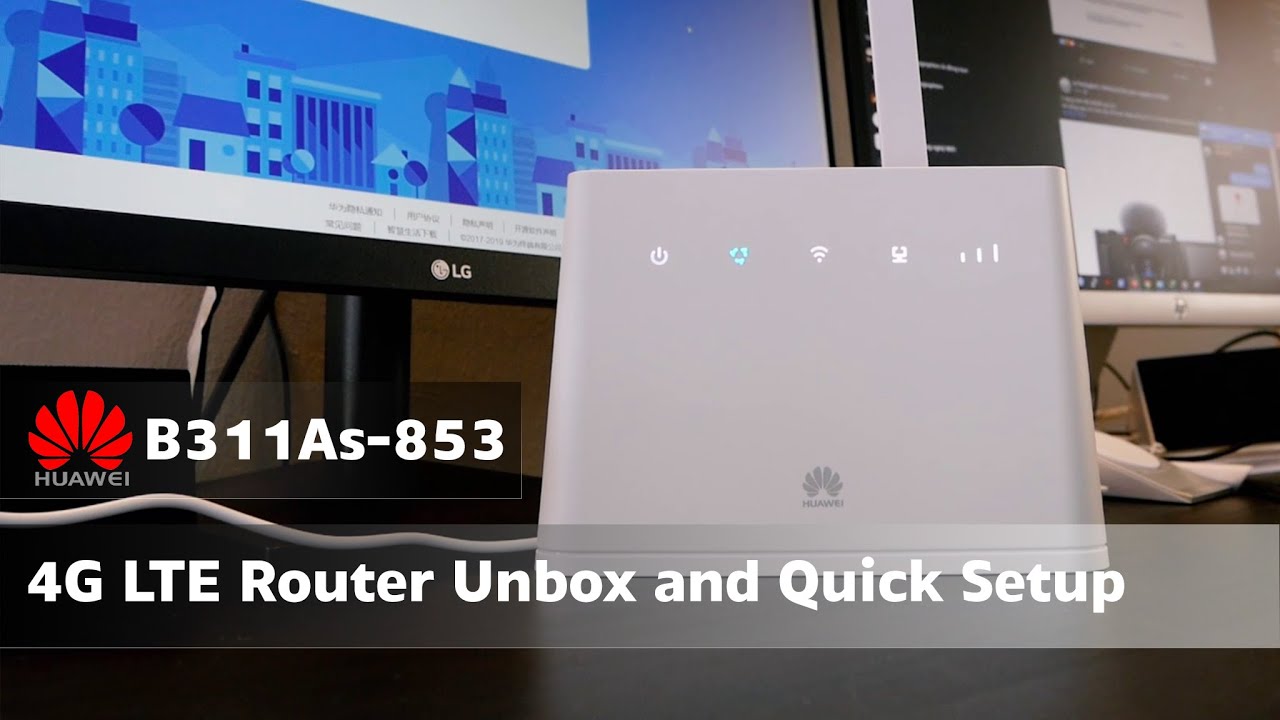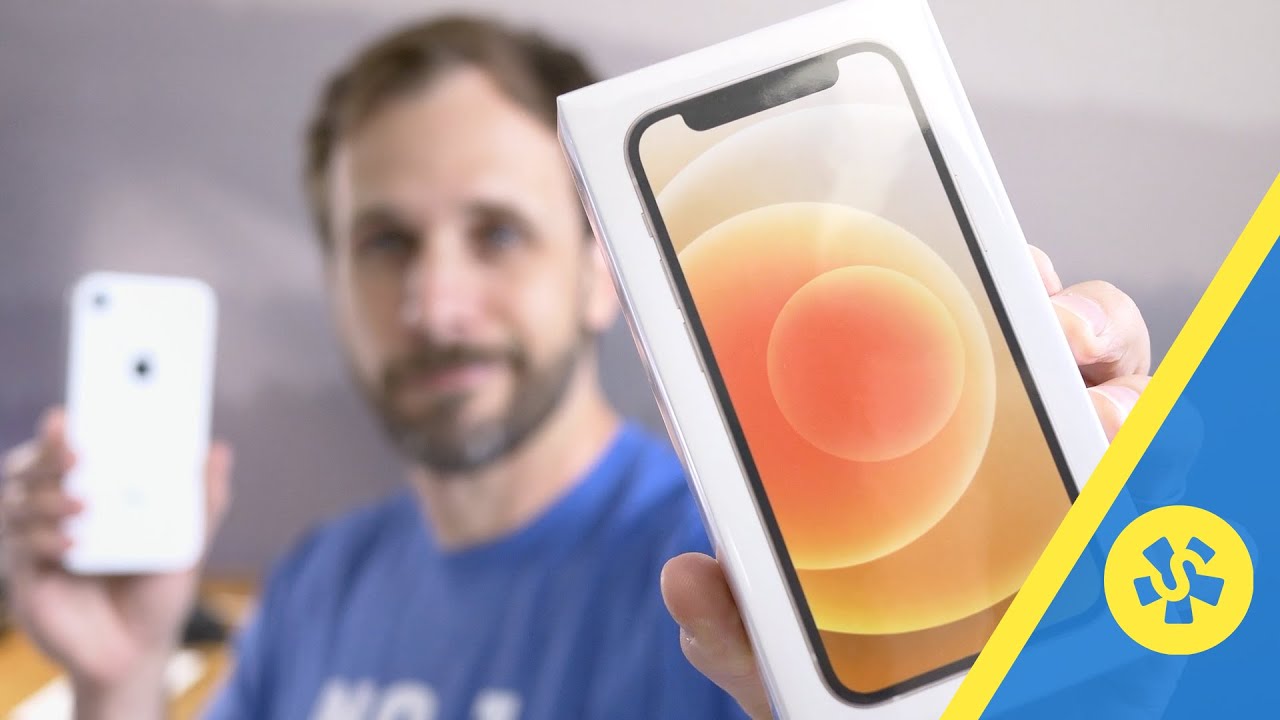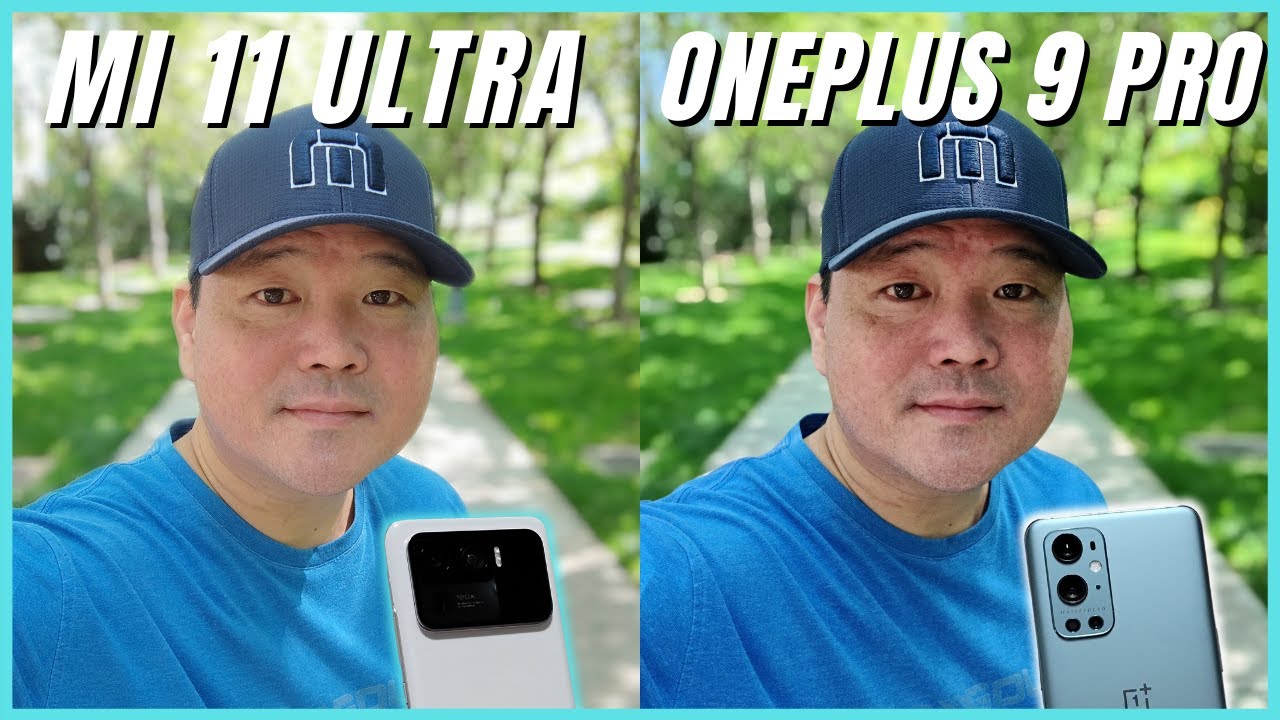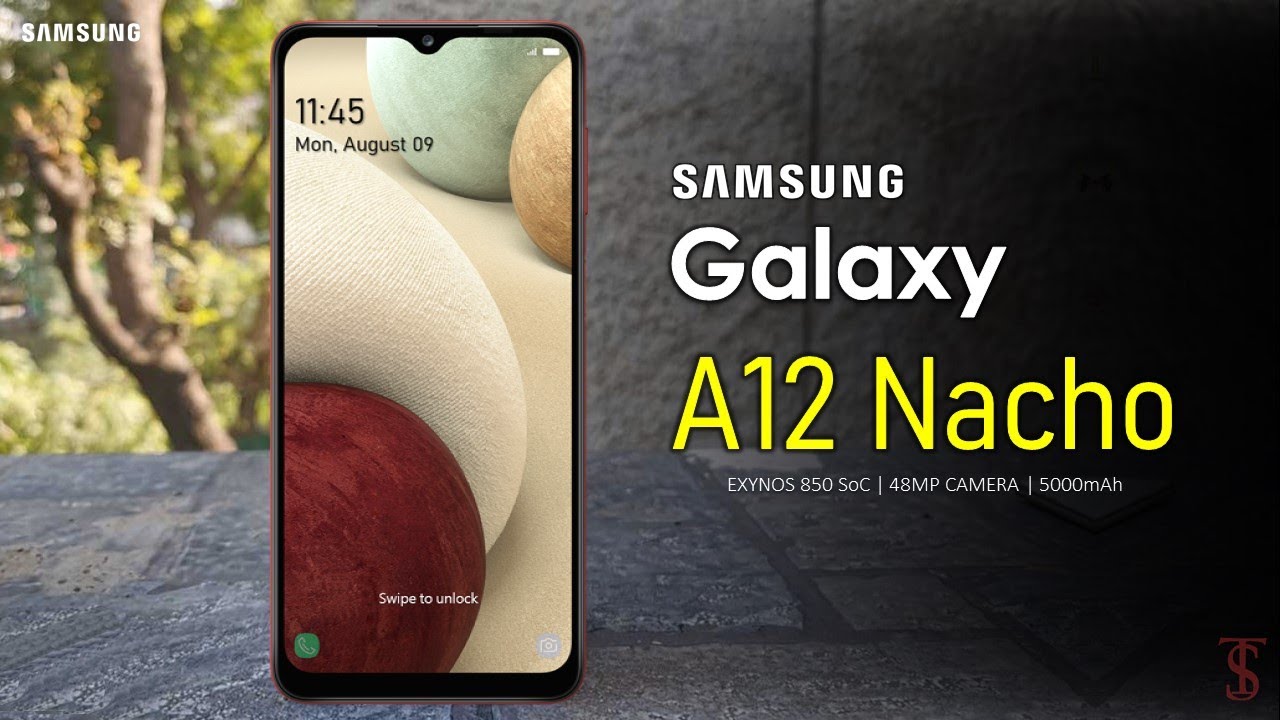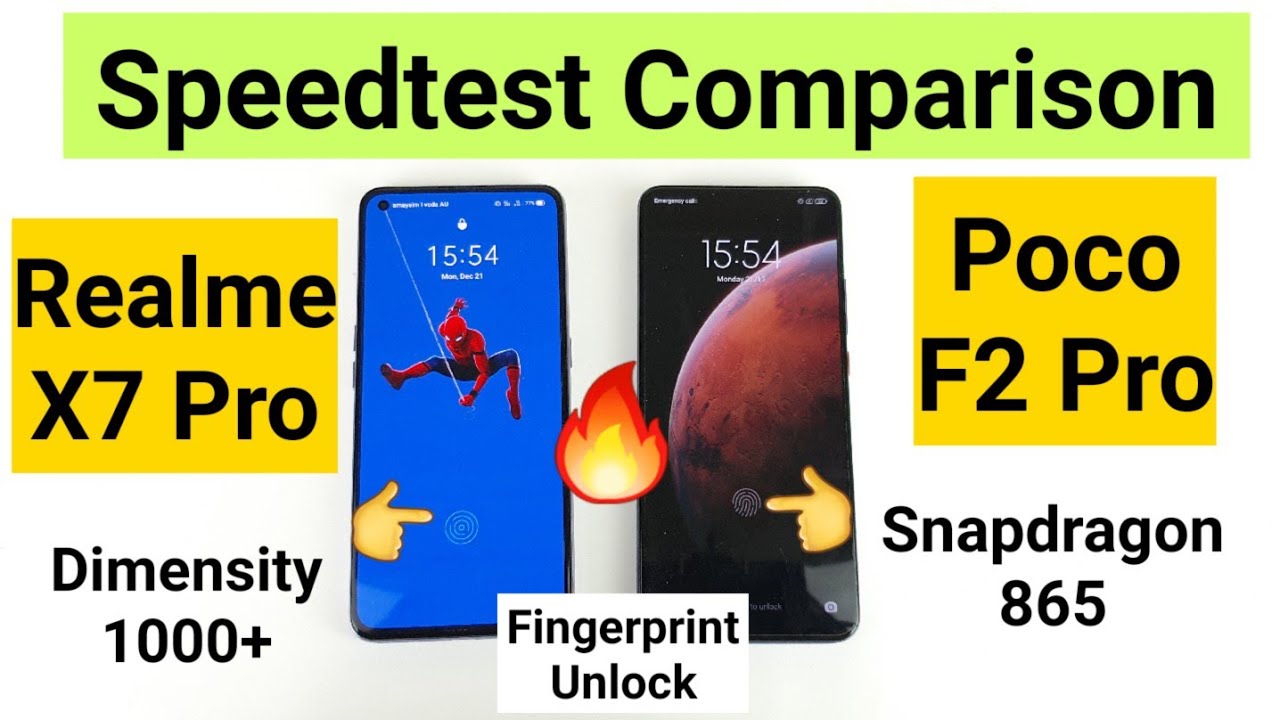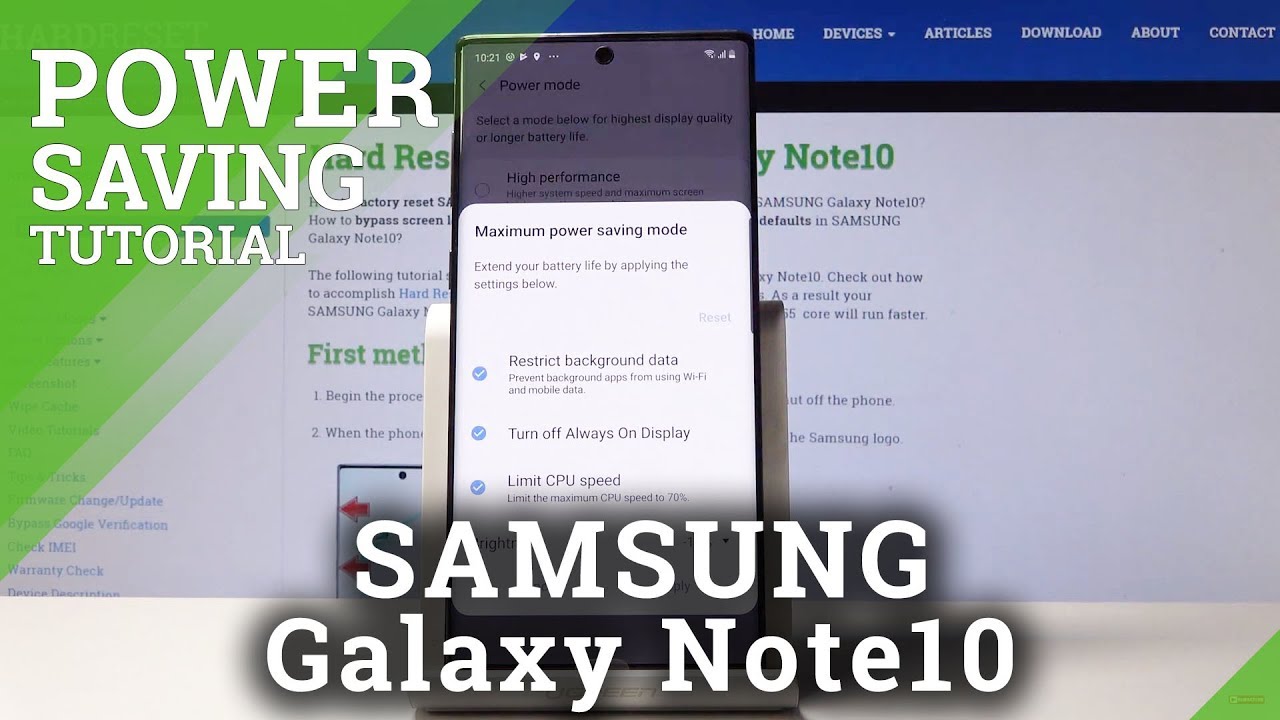Huawei 4G Router B311 - Unbox and Quick Setup By Van Tech Corner
Hello everyone and welcome to van touch corner in today's video. We are going to unbox the hallway 4g router model b111as853. So, let's see what is inside the box, we have the router come in a plastic bag, we have also the user guide, and it is in Chinese and at the same time we also have the network cable to connect the router to the PC, and we have the power adapter because it is in Malaysia. So I have the two to three converters. This router support the 4g LTE and the 3g UMTS. Let's take a closer look at the router on the top of the router.
We have the power button and the WPA button at the back. We have the power socket and the LAN port or the one port. According to your setup, on the left side, we have a sim card slot. Let's insert the sim card connecting the power, cable and powering on our router. We have some LED indicator here, so you have the power status indicator the ring icon in the data connection status.
After that we have the LAN 01 led status. And lastly, we have the mobile data signal status when the data outlet is stated chained to red. We have some problem with the data connection, and you can open the routers and have some checks on that now the data led is green, and we are having a working internet connection, let's connect to the Wi-Fi and our ls ID will be Huawei.311 and dash a random number, so the Wi-Fi password will be stayed on the label at the router, so it is for one file, blah blah blah blah. So you just need to take a look on that, and now we are connected to the routers and let's do a speed test. I am using the unified unlimited plan and is it the afternoon in the day, so the connection may be a little slow.
According to hallway the maximum download speed is 150 Mbps and the upload speed is 50 Mbps. Let's try another horse and see if the speed is better. We see that it works just fine good job. The router has built-in antennas. However, you can improve the signal by plugging an external antenna to the routers.
As long as this antenna has a SML connector, the installation is very easy. You should need to open the back cover of the routers and then just plug in your external antennas and just need to spin some route until it gets tightened and that's it in the next video we are going to walk to the web page GUI of the routers, and it is in Chinese. So I will just show you the basics configuration values, and then you can have a check on your own. At the same time, we will also check the mobile application in order to manage the router with English. That's all about this video.
If you see this headphone, please like share and subscribe to the channel to support me, see you in the next video bye, bye. You.
Source : Van Tech Corner