How to Activate Battery Saver in SAMSUNG Galaxy Note 10 - Power Saving Mode By HardReset.Info
Here at Samsung, Galaxy, Note 10, and let me show you how to activate power saving mode on the following device. So, let's start with the quick version, simply slide down the upper bar locate power mode and simply click on it and now tap on apply to have medium power. Saving mode active, wait a couple of seconds and that's it as you can see, power, saving mode is on and then, if you'd like to switch off medium power, saver simply slide down the upper bar one more time and click on the same icon. Wait a couple of seconds and that's it as you can see. Optimize mode has been turned off now, can also open the battery function through the settings so simply of a list of all applications then find and pick the settings scroll down and select device curve, and here go to the battery, and now we can simply click on power mode to select the one that you would like to apply. So, as you can see, you can pick the optimized high-performance, but no of the these options will save your power, but then you have making power, saving mode and also maximum power saving mode.
So let me pick, for example, maximum power saving mode, and this one is truly restricted. So if you truly want to do it, click on apply, you have to confirm it, and now your device will change the brightness limit, CPU speed, it will turn off always-on display on it will also apply in night mode, and only some apps will be available here. As you can see, this is the maximum power saving mode. Here you can use just a few of the applications and if you would like to switch it off, click on the Settings now scroll down a bit and open the battery pick power mode, and now you can go back to high performance or to optimize the mode. Then your display will be, and normal theme night mode will be switched off.
The brightness will be the normal one and, as you can see, let's give your device a few seconds now, you're back and in normal mode. Obviously, you can also pick the medium power saving mode. Let's let me open the settings device. Car battery and Akira can also pick medium power saving mode, and it will be working exactly the same way. You can also pick adaptive power saving, so it sent the power mode automatically, based on your usage pattern to save power when it's not needed, so it's also very useful, not, and that would be all this.
How can activate and use Samsung Galaxy Note scan and power saving mode? Thank you for watching. Please subscribe our Channel and leave the thumbs up.
Source : HardReset.Info
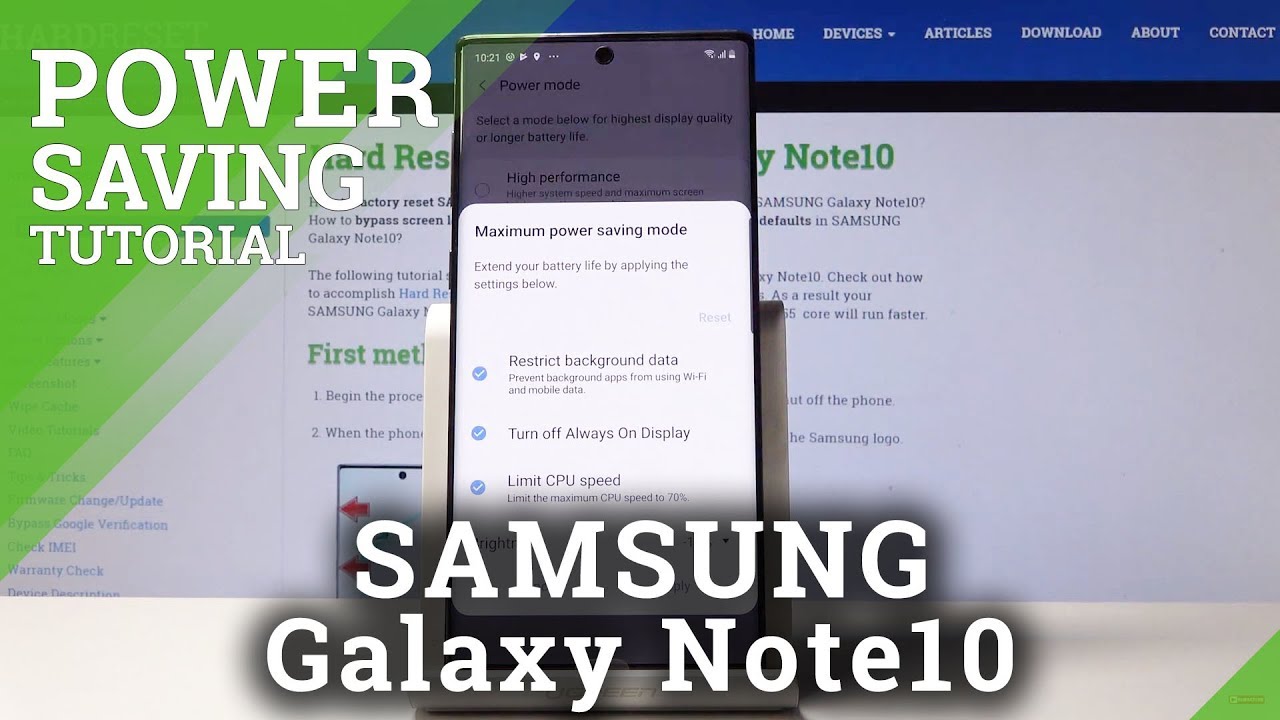








![iPAD PRO 9.7" UNBOXING & ACCESSORIES! [Smart Keyboard & Apple Pencil]](https://img.youtube.com/vi/V2ikp1Z7idk/maxresdefault.jpg )




![Redmi Note 9 Pro - Global Version [Full Review]](https://img.youtube.com/vi/uJHzRWbpPVY/maxresdefault.jpg )










